Can you play Ready or Not on Mac?
Ready or Not is a realistic tactical first-person shooter that puts you in the shoes of a SWAT commander who must deal with various scenarios involving hostages, bombs, and criminals. The game has just been fully released for Windows on Steam, but what if you want to play it on a Mac? Unfortunately, Ready or Not does not have a native macOS version, so you will need to use some alternative methods to run it on your device. In this article, we explore five such alternatives, delving into our experiences and evaluations to guide you through the process. Whether you’re a tactical enthusiast or simply curious about the game, our insights aim to help you enjoy Ready or Not on Mac without compromising on performance or experience.
Ready or Not Mac Methods and Instructions
Here are the methods to play Ready or Not on Mac that we tried. You can read about each of them below and choose the one that seems right for you. If you want more details to help you decide, keep reading in the next section where we share our experience and thoughts.
Boosteroid Cloud Gaming (Recommended method)
Features: Constant 1080p/60 FPS; Stable connection; Low bandwidth requirements (15 MBPS); Huge gaming library with all the latest AAA titles.
Pros
- Cheapest cloud-gaming option
- Compatible with all macs
- Hardware specs don’t matter
- You can play in your browser in about 15 minutes
Cons
- Requires a good internet connection
- You need to look if the game is supported with your chosen vendor
Extras: Here’s our review of Boosteroid with a comparison to GeForce Now; also check out our Boosteroid Games List.
For people who engage in casual gaming on Mac, Boosteroid emerges as an excellent recommendation. This platform stands out as the ideal choice for those who want a straightforward and hassle-free method to enjoy games on their Apple devices. One of its key strengths lies in providing a satisfying balance between visual quality and performance, making it well-suited for users seeking a seamless and enjoyable gaming experience without the complexities associated with more advanced gaming setups.
- Click the “Play with Boosteroid” button to visit their site. Sign up for a new account or use your Google Account to log in.
- In the upper right of the homepage, select “My account”. Choose and activate a subscription plan under “My subscription”.
- To find your game, use the search feature. Remember, you should already own the game on platforms such as Steam or check CDKeys for discount.
GeForce Now
Pros
- Access to a vast library of games.
- High-quality graphics and performance.
- No need for powerful local hardware.
- Cross-platform support.
Cons
- Requires a stable and fast internet connection.
- Limited to supported games.
- Potential latency issues in online games.
- Requires a subscription for some features.
GeForce Now revolutionizes Mac gaming by providing a cloud gaming service that brings a vast array of games to your fingertips.
Note: Ensure you own the game on a supported platform, such as Steam, or check CDKeys for discount.
- GeForce Now stands out as a gaming solution for Mac users, providing a high-quality gaming experience without the necessity for high-end hardware. The unique feature of this platform is that NVIDIA takes charge of the processing, ensuring top-notch graphics and seamless performance even on older Mac models. Its versatility is another commendable aspect, allowing users to effortlessly switch between their Mac, PC, and mobile devices while retaining their game progress. This flexibility is particularly valuable for users who prefer gaming across multiple platforms.
- However, it’s essential to note that a stable internet connection plays a pivotal role in ensuring a smooth gaming experience on GeForce Now. Users should be mindful that not all games are available on this platform, and the availability of some premium features may require a paid subscription.
Parallels Desktop
Features: Provides you with Windows OS functionality without the need for a separate Windows installation. Easy to set up and doesn’t take much space.
Pros
- Don’t need to buy the game
- M1/M2/Intel-compatible
- Hardware specs don’t matter
Cons
- Requires good Internet
- Console-based controls
- Available in few countries.
Note: Ensure you own the game on a supported platform, such as Steam, or check CDKeys for discount.
Parallels Desktop serves as a method that facilitates the creation of a virtual Windows environment directly on macOS, presenting users with a straightforward setup process and enhanced stability when compared to CrossOver. The user-friendly nature of Parallels makes it accessible even for those less familiar with virtualization tools.
However, it’s crucial to note that Parallels operates by dividing your Mac’s resources between macOS and the Windows virtual machine. This division can potentially lead to limitations in the resources available for gaming, subsequently impacting overall performance.
CrossOver + the Game Porting Toolkit
Pros
- It’s free
- Unlimited compatibility
- Stable and reliable
Cons
- Takes time to set up
- Takes tons of storage
Note: Ensure you own the game on a supported platform, such as Steam, or check CDKeys for discount.
Leveraging Apple’s Game Porting Toolkit (GPTK) for achieving native Windows gaming on Mac can be a complex endeavor. However, by integrating CrossOver with GPTK, users can potentially navigate the complexities associated with native Windows gaming on Mac more efficiently. This combination aims to provide a more seamless experience, reducing the barriers that users might encounter when attempting to bring Windows games to the macOS environment.
1. Visit the CrossOver site by clicking the button below, and download and install CrossOver.
2. Open CrossOver and create a new Bottle from the Bottle menu.
3. Right-click the newly-created bottle, click Install Software in Bottle, and then search for and install Steam (or another game launcher if you own the game elsewhere).
4. Make sure that D3DMetal option is enabled if you are about to play a DirectX 11 or 12 game, and then launch and log into Steam, find the game in your library, install it, and click Play.
Boot Camp
Features: Provides a native Windows 11 experience. Allows running all Windows-compatible programs and games as long as the Mac’s hardware can support them.
Note: Not available for Apple Silicon models.
Pros
- It’s free
- Unlimited compatibility
- Stable and reliable
Cons
- Takes time to set up
- Takes tons of storage
- Unavailable for M1/M2
Note: Ensure you own the game on a supported platform, such as Steam, or check CDKeys for discount.
Boot Camp, a method that installs Windows on a separate partition, offers stable gameplay on Macs without compatibility issues.
- The Boot Camp method offers a significant advantage by providing a gaming experience that closely resembles the native environment. This means that your Mac’s resources are utilized efficiently, contributing to a stable non-cloud gaming experience.
- However, Boot Camp does come with its set of drawbacks. The setup process is lengthy, which may pose a challenge for less experienced users who find it somewhat confusing. Moreover, it demands a substantial amount of free storage space, as you need room for both the game and the entire Windows 10 OS. Another notable disadvantage is the inevitable heat buildup in your Mac when using this method for gaming, which can be a concern for those seeking cooler operating conditions.
Playing Ready or Not on Mac with Cloud Gaming
Even tough many gamers are skeptical, cloud gaming is emerging as an excellent choice for Mac users to play games that aren’t natively supported on macOS. This technology, similar to streaming movies, eliminates compatibility issues and the need for robust hardware.
To play Ready or Not on Mac, we explored two popular platforms – Boosteroid and GeForce Now. Boosteroid, has a very modest 15 Mbps internet speed requirement, which is great for those with average internet connections, therefore we decided to test it first. To our delight, we streamed Ready or Not at a steady 1080p and 60 FPS, and got a fulfilling gaming experience of about two hours. Minor lag spikes occasionally affected the stream but this did not significantly disrupt our tactical gameplay.
Moving on to GeForce Now, we found that it required a slightly higher internet speed, approximately 25 Mbps, which aligned with our testing conditions. What stood out to us was the service’s ability to sustain smooth performance, even in the face of lag spikes, although it did come at the expense of a slight reduction in image quality. However, GeForce Now’s client provided various settings, allowing for a balanced gaming experience. In summary, our experience with both Boosteroid and GeForce Now demonstrated their effectiveness in playing Ready or Not on Mac, each offering its own set of advantages.
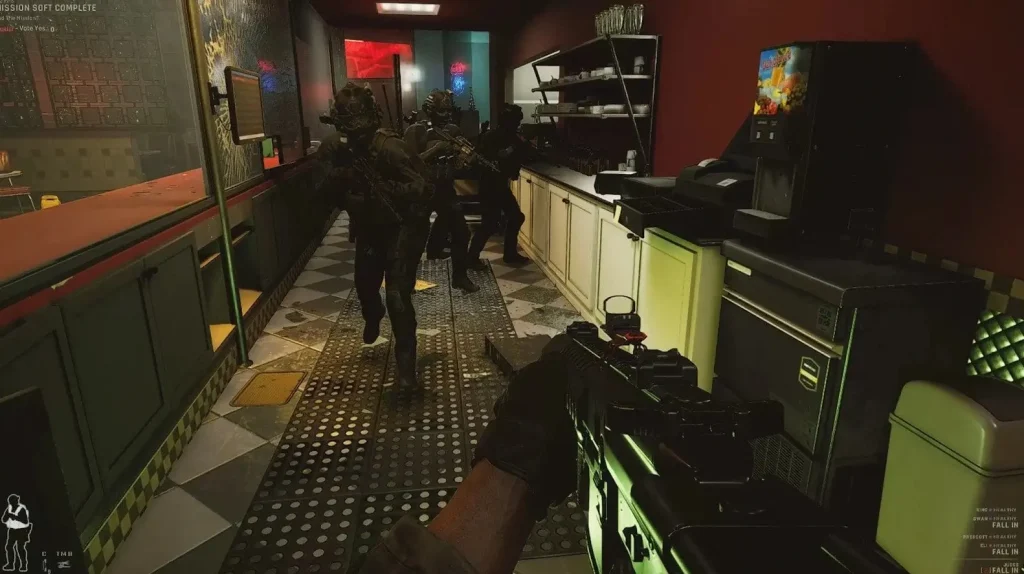
Our Ready or Not Mac Experience with CrossOver, Parallels, and Boot Camp
Due to lack of native MacOS support, this tactical FPS game presents different challenges for Mac users looking for a native gaming experience. We explored local methods like CrossOver, Parallels, and Boot Camp to see how well they can handle Ready or Not on Mac. And since with local gaming the hardware matters, we shold note that our tests for Crossover and Parallels were conducted on a MacBook Pro 14″ M1, while the Boot Camp method was tested on a 2019 MacBook Air with an Intel processor, equipped with 8GB of RAM, providing a decent benchmark for performance.
Playing Ready or Not on Mac M1 with CrossOver
CrossOver serves as a bridge, translating the game’s code for macOS and with its help, we created a virtual environment where we installed Ready or Not. During our testing, we achieved a commendable performance, maintaining an average FPS ranging between 50 and 80 on medium settings at 1080p resolution. While this might not meet the preferences of hardcore gamers seeking extremely high frame rates, it certainly delivered a playable and satisfying experience for us.
Our Ready or Not Mac experience with Parallels
With Parallels, we took a different approach, creating a Windows VM on the Mac. This generally offered us more stability but at the cost of resource division. Our M1 MacBook Pro handled Ready or Not decently in this setup, but with a notable performance drop. To maintain around 30-40 FPS, we opted for the lowest settings. Comparing the results, this method is more resource-intensive and is unlikely to perfrom on older and not so powerful Macs, making CrossOver a much better choice for balance between performance and resource usage.
Playing Ready or Not for Mac with a Native Feel through Boot Camp
Boot Camp is a method suitable only for Intel Macs, but it allows for a more native gaming experience. Setting it up on our Intel-based MacBook Air took several hours and considerable storage space. Once operational, Ready or Not ran reasonably well on low settings, averaging around 40 FPS. However, the MacBook Air’s limited GPU and overheating were drawbacks, that make this method less ideal for prolonged gaming sessions.
Conclusion
In conclusion, while each method has its merits for playing Ready or Not for Mac, it can vary in convenience and performance. CrossOver and Parallels are viable solutions for a more direct gaming experience, though with some limitations in FPS. Boot Camp offers a closer-to-native play but is more suitable for short gaming sessions due to the potential overheating challenges. Therefore, from everything that we tested, cloud gaming services emerge as a more convenient and performance-efficient alternative, especially for users with stable internet connections.
Leave a Reply