House Flipper 2 recently got released, and we were excited to try it on our Macs, but then we learned that the game isn’t actually supported for macOS. This came as a surprise considering that the first game did have a Mac version.
Nevertheless, we were determined to try this game, and so we began looking for workarounds. Eventually we found five methods that allow us to play House Flipper 2 on a MacBook machine, and after some testing, we are ready to tell you about our experience with them.
How to play House Flipper 2 on Mac: 5 working methods
Right below, you can find details and instructions for each of the mentioned methods for playing House Flipper 2 on a Mac machine. And for those of you who first want to read what we have to say about our experience with the methods, you can find this information further down this page.
Boosteroid Cloud Gaming (Recommended method)
Features: Constant 1080p/60 FPS; Stable connection; Low bandwidth requirements (15 MBPS); Huge gaming library with all the latest AAA titles.
Pros
- The best value cloud gaming option.
- Compatible with all Macs
- Hardware specs don’t matter
- You can play in your browser in about 15 minutes
Cons
- Requires a good internet connection
- You need to see if the game is supported by your chosen vendor
Extras: Here’s our review of Boosteroid with a comparison to GeForce Now; also check out our Boosteroid Games List.
Boosteorid offers an excellent gaming experience for Mac users, particularly if you’re not heavily into competitive gaming. It’s an ideal option if you simply want to have a hassle-free gaming session on your Apple computer, providing a delightful blend of impressive graphics and seamless performance.
- Use the “Play with Boosteroid” button and go to the Boosteroid website. There, you need to create a new account or log in using your Google Account credentials.
- Go to the top-right corner of the screen and click on “My account”. To begin using Boosteroid, you need to activate a plan of your choice under the “My subscription” tab.
- Look for the game in the search tab on top to see which vendors Boosteroid supports. You need to own the game before you proceed with this method. Here are links to the game for different vendors: Steam check for a discount on CDKeys.
GeForce Now
Pros
- Access to a vast library of games.
- High-quality graphics and performance.
- No need for powerful local hardware.
- Cross-platform support.
Cons
- Requires a stable and fast internet connection.
- Limited to supported games.
- Potential latency issues in online games.
- Requires a subscription for some features.
GeForce Now revolutionizes gaming on Mac by providing a cloud gaming platform with a vast array of games.
Note: Before diving in, ensure you own the game, available through Steam or potentially at a discounted rate on CDKeys.
- This service is a game-changer for Mac users. It grants access to numerous games that were previously incompatible with Mac systems. The highlight here is that NVIDIA’s servers handle the graphics-intensive processing, so even older Mac models can deliver high-quality graphics and smooth gameplay. What’s more, GeForce Now supports cross-platform play, allowing seamless transitions between your Mac, PC, and mobile devices, with game progress saved across platforms.
- However, a robust internet connection is crucial for GeForce Now. A weak connection could lead to lag or reduced visual quality. It’s important to note that not all games are available on this platform. Additionally, while the basic access is free, premium features such as priority access and longer play sessions come at a cost. Thus, GeForce Now’s effectiveness hinges on a stable internet and the availability of your preferred games.
CrossOver
Pros
- It’s free
- Unlimited compatibility
- Stable and reliable
Cons
- Takes time to set up
- Takes tons of storage
Note: Before diving in, ensure you own the game, available through Steam or potentially at a discounted rate on CDKeys.
Apple’s Game Porting Toolkit (GPTK) facilitates the running of Windows games on Mac, but it can be intricate, involving the use of Terminal commands. To streamline this process, integrating GPTK with CrossOver, a more intuitive application, is advisable. This combination simplifies the setup and configuration, making it more user-friendly and approachable for gamers.
1. Visit the CrossOver site by clicking the button below, and download and install CrossOver.
2. Open CrossOver and create a new Bottle from the Bottle menu.
3. Right-click the newly-created bottle, click Install Software in Bottle, and then search for and install Steam (or another game launcher if you own the game elsewhere).
4. Make sure that D3DMetal option is enabled if you are about to play a DirectX 11 or 12 game, and then launch and log into Steam, find the game in your library, install it, and click Play.
Parallels Desktop
Features: Provides you with Windows OS functionality without the need for a separate Windows installation. Easy to set up and doesn’t take much space.
Pros
- Don’t need to buy the game
- M1/M2/Intel-compatible
- Hardware specs don’t matter
Cons
- Requires good Internet
- Console-based controls
- Available in few countries.
Note: Before diving in, ensure you own the game, available through Steam or potentially at a discounted rate on CDKeys.
Parallels Desktop creates a virtual Windows environment within macOS, allowing most Windows software to run smoothly. Its setup process is relatively straightforward and offers a more stable experience compared to alternatives like CrossOver, minimizing the likelihood of errors or crashes. However, a notable drawback is that it splits your Mac’s resources, dedicating only half to the Windows virtual machine, which might limit the performance of games.
Boot Camp
Features: Provides a native Windows 11 experience. Allows running all Windows-compatible programs and games as long as the Mac’s hardware can support them.
Note: Not available for Apple Silicon models.
Pros
- It’s free
- Unlimited compatibility
- Stable and reliable
Cons
- Takes time to set up
- Takes tons of storage
- Unavailable for M1/M2
Note: Before diving in, ensure you own the game, available through Steam or potentially at a discounted rate on CDKeys.
- Boot Camp offers a stable solution to run Windows on Mac by creating a separate partition. This method ensures a seamless and error-free gaming experience. It’s a free option, with the only cost being the game itself.
- However, Boot Camp requires substantial hard drive space to house both the game and the entire Windows OS. It’s suitable for Intel Macs, but those with Apple Silicon will need different solutions. Also, it’s the most labor-intensive method in terms of setup time.
When is the House Flipper 2 Mac release date?
After researching the topic of a potential House Flipper 2 Mac release date, we came to the conclusion that the game will probably not be ported to Mac anytime soon. Although the first game has macOS version, it seems that the devs don’t have any specific plans about making the sequel available for Apple machines.
That said, we still wouldn’t rule out the possibility of a House Flipper 2 Mac release sometime in the future, especially if the game garners enough popularity among the Mac user base. Ultimately, we’ll just have to wait and see, but in the meanwhile, you can use the methods provided here to sidestep this entire compatibility obstacle.
We streamed House Flipper 2 on our Mac with Boosteroid and GeForce Now: How good is cloud gaming?
When it comes to playing an unsupported game like House Flipper 2 on a Mac, cloud gaming is our first go-to solution that we make sure to check. It solves a lot of the problems associated with gaming on Mac by streaming the game to you, so you don’t need to have it installed on the machine. This means you don’t need to worry about compatibility or system requirements, and you just need a semi-good Internet connection. At the moment, House Flipper 2 is available in Boosteroid and GeForce Now, so these are the cloud gaming services we used for our tests.
Our Boosteroid Exerience
Our experience with House Flipper 2 on Mac using Boosteroid was quite pleasant, as it provided stability and simplicity. Boosteroid’s easy-to-use interface made starting the game a breeze – a quick login and game selection had us immersed in the house-flipping world. In terms of performance, Boosteroid maintained a steady frame rate of approximately 50-60 FPS, which worked wonderfully for this game. The resolution was set at a maximum of 1080p, delivering sharp and clear visuals on our Mac screen. While there was some minimal delay, usually around 40-50 milliseconds, it didn’t significantly affect our gameplay. The settings appeared to adjust automatically to enhance performance, striking a nice balance between visual quality and smooth gameplay.

Our GeForce Now Experience
GFN has several subscription plans, but the one we are using at the moment lets us stream with a maximum resolution of 1080p and an FPS rate of 60, provided that our Internet meets the minimum speed requirement of 25 Mbps. We used a 40 Mbps wireless connection when streaming House Flipper 2 to our M1 Pro MacBook Pro, so it met the GFN speed requirement.
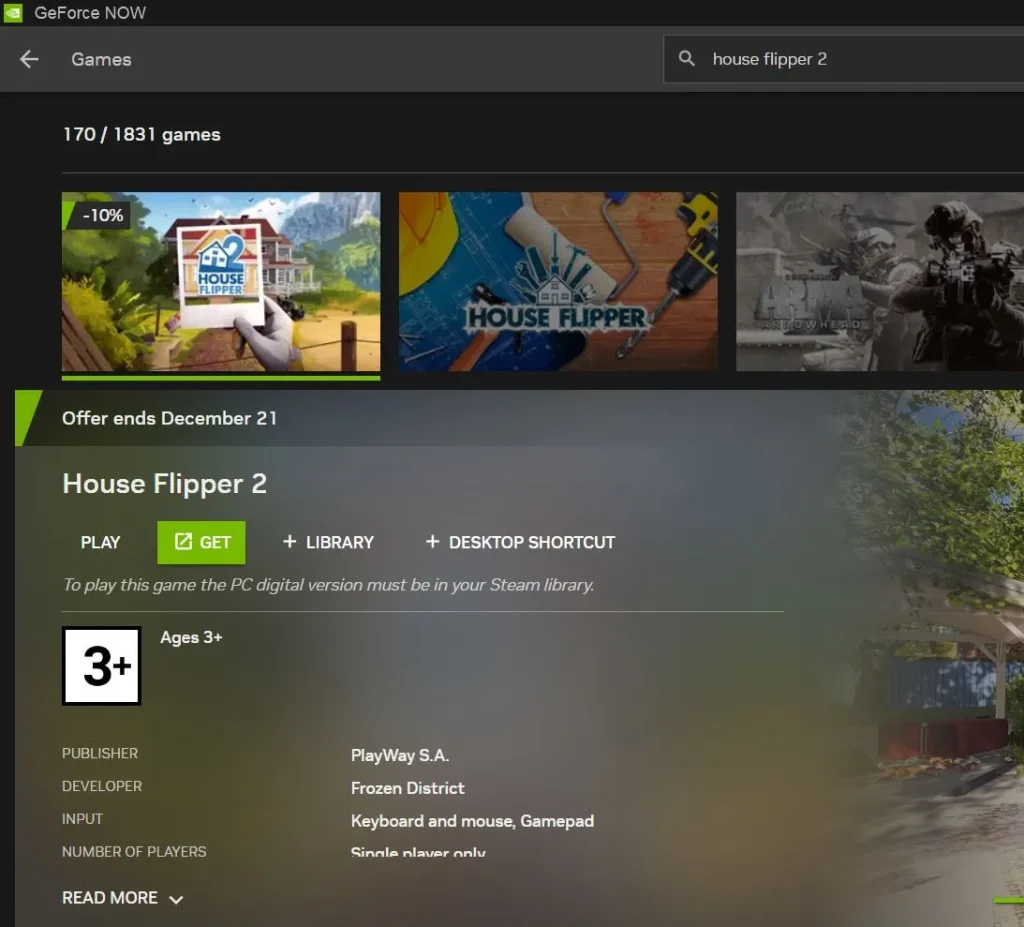
Since we’ve already tested many other games with GFN, our account, subscription, and GeForce Now app for Mac are all set up, so all we needed to do to start House Flipper 2 on our Mac was to search for the game in the GFN app, and click Play. A minute later, the game was already on our screen, and we were ready to start playing, but not before we went to the graphics settings and set everything to max.
House Flipper 2 is significantly more demanding than the original, yet we had no doubt that the GeForce Now servers won’t have any difficulty running this game with maximum settings. And indeed, once we began playing, the performance was great – the promised 60 FPS and 1080p resolution were there almost the entire time.
The only instances when that would change, and we’d see a drop in the resolution and some stuttering was during connection disruptions that caused a decrease in the streaming quality. This is the point where it’s worth mentioning that using an Ethernet (cable) connection is recommended when streaming games with services like GFN. That said, our 40 Mbps Wi-Fi was still adequate and except for a few lag spike instances, it provided us with a good streaming experience.
Overall, for a slower-paced single-player titles like House Flipper 2, streaming services like Boosterod and GeForce Now are ideal if you want to play the game on a Mac machine. Even if you don’t have the best Internet, the requirements for a stable stream aren’t that high, so you should still be able to have a pleasant experience without missing out on any of the visual candy that the game has to offer.
Non-cloud methods to play House Flipper 2 on Mac M1
If you are on an Apple Silicon Mac, but cloud gaming isn’t your cup of tea, then there are two potential non-cloud alternatives for playing House Flipper 2 that you can try. The first one is called CrossOver, and it enables you to download the game directly in your macOS and run it via a translation layer. The second option is Parallels Desktop – a tool that lets you create a virtual machine for Windows 11 on your Mac, wherein you can run the Windows software that you want (House Flipper 2 in this case).

Testing House Flipper 2 on MacBook Pro M1 with CrossOver
CrossOver is currently the most potent tool for locally running games that aren’t supported for Mac, but using it means that your machine will need to meet the minimum requirements of the game. Since House Flipper 2 has official requirements only for Windows PC, it’s difficult to match them exactly to Mac hardware. However, based on our CrossOver test on an M1 Pro MacBook Pro machine with 16 GB memory, you should get a general idea of what performance to expect on your machine.
- Important: Whether a game does or doesn’t run through CrossOver depends on many factors, such as the specific version of CrossOver and of the game, so even if we were able to run it, it doesn’t guarantee that you will too. Therefore, we recommend trying the free trial version of CrossOver first to test the waters with House Flipper 2 before committing to the service.
The CrossOver setup process is easy and user-friendly, so it takes no more than 30 minutes to get everything ready. Once we installed it on our MacBook Pro and downloaded House Flipper 2, we turned on the D3DMetal setting, launched the game, and went to its settings. There, we choose the medium graphical settings and set the resolution to 1080p.
After we started playing, our FPS counter showed an average of 30, which isn’t great, but this isn’t some fast-paced action title, so it was still playable. Changing the settings to low and keeping the 1080p resolution gave us an additional 10 FPS on average, which did make for a smoother performance, but the game didn’t look as good.
Overall, House Flipper 2 is a surprisingly demanding game in the graphics department, so even our relatively powerful M1 Pro MacBook Pro struggled to run it through CrossOver. Because of this, we can recommend this method only to users with high-end Apple Silicon machines that can provide the needed performance without requiring you to compromise too much with the visual quality of the game.
Attempting to run House Flipper 2 in Parallels Desktop
Since Parallels creates a virtual machine via which you can run House Flipper 2 on your Mac, this means that your machine will only be able to use half of its resources for the game, while the other half is used by your macOS. In other words, the system requirements to run any game through Parallels are doubled, which is why we weren’t able to play the House Flipper 2 on our MacBook Pro with Parallels.
To test this game in Parallels, we had to use our M2 Max MacBook Pro that has 32 GB of memory. We set up our virtual machine on it, downloaded Steam in the VM, and installed the game. After launching House Flipper and choosing the medium graphical settings with the 1080p resolution, we were able to get around 35 FPS on average. Again, not amazing, but acceptable for this game. Using the low settings got us to around 40-45 FPS but, again, at the cost of the game not looking as good.
Overall, out of the methods mentioned thus far, Parallels seems to be the worst option mainly due to the high system requirements of the game which get doubled when running it in this way. If you own a high-end Apple Silicon Mac, you can definitely try this option, but for all other users, CrossOver or, better yet, cloud gaming seem are better variants.
Can you play House Flipper 2 on Mac with Boot Camp?
This final method to play House Flipper 2 on Mac is only usable on models with Intel CPUs. Boot Camp is a tool that can directly install Windows on an Intel Mac which resolves any compatibility obstacles you may be faced with. However, the system requirements part applies here as well and, as we already mentioned, House Flipper 2 is a very demanding game, especially in the graphics department.
The problem is that Intel Macs rarely have powerful GPUs – there’s actually no Intel-based MacBook model (even high end one) that meets the minimum requirement of 6 GB VRAM that House Flipper 2 has. The only models that might be able to run this game are the Max Pro and a high-end configuration of an iMac. We have neither of those models, so we weren’t able to test this method, but it’s almost guaranteed that if the machine meets the game’s requirements, it will run through Boot Camp.
That said, not many people have such powerful high-end Intel Macs, meaning that this method of playing the game is unusable to most users. Additionally, it has a couple of additional disadvantages, such as requiring a lot of storage space (for the Windows installation) and needing a couple of hours to set up.
Because of all these factors, we can’t really recommend this method over cloud gaming. That said, if you do have a really powerful desktop Intel-based Mac, you can absolutely give it a try, by following the instructions provided in our guide, and see if it works for you.
Leave a Reply