How to play Dota 2 on Mac
Dota 2, one of the most acclaimed and complex MOBAs (Multiplayer Online Battle Arenas), presents various options for Mac users who want to join the fun of this intensely strategic, team-based game. Our team has explored three methods for playing Dota 2 on Mac – the native macOS version on Steam and two cloud gaming platforms (Boosteroid and GeForce Now) that currently support the title in their libraries. This guide provides our first-hand insights to help you decide which path to take for your Dota 2 Mac experience.
Dota 2 Mac Methods and Instructions
Below, we’ve explained the methods we’ve personally tested for playing Dota 2 on Mac:
Natively with Steam (Recommended method)
The local way to play Dota 2 on Mac is by downloading the native MacOS version from Steam. This process is simple:
- Install Steam: If you don’t already have Steam installed on your Mac, you can download it from the Steam website.
- Create or Log In to Your Steam Account: If you don’t have a Steam account, you’ll need to create one. If you already have an account, simply log in.
- Access the Steam Store: After logging in, you’ll have access to the Steam Store. You can browse and purchase games from the store.
- Purchase and Download The Game: Once you’ve found the game you want to play, click on it to view its details. You can purchase it from the store, and it will be added to your Steam library.
- Install and Play: In your Steam library, locate the game you’ve purchased, and click the “Install” button. The game will be downloaded and installed on your Mac. After installation, you can click “Play” to start the game.
- Manage and Customize: Within Steam, you can also customize your gaming experience. You can adjust settings like graphics, controls, and more to optimize your gaming experience.
The native version of Dota 2 is free and runs smoothly on Mac, with compatibility for both Intel and Apple Silicon machines.
Boosteroid Cloud Gaming
Features: Constant 1080p/60 FPS; Stable connection; Low bandwidth requirements (15 MBPS); Huge gaming library with all the latest AAA titles.
Pros
- Cheapest cloud-gaming option
- Compatible with all macs
- Hardware specs don’t matter
- You can play in your browser in about 15 minutes
Cons
- Requires a good internet connection
- You need to look if the game is supported with your chosen vendor
Extras: Here’s our review of Boosteroid with a comparison to GeForce Now; also check out our Boosteroid Games List.
Boosteroid stands out as our recommended option for Mac gamers seeking a user-friendly and visually captivating gaming experience, provided they aren’t ultra-competitive players. It’s an ideal choice for individuals who simply want to relish their favorite games on their Mac without the burden of intricate configurations or demanding competitive standards.
- Use the “Play with Boosteroid” button and go to the Boosteroid website. There, you need to create a new account or log in using your Google Account credentials.
- Go at the top-right corner of the screen and click on “My account”. To begin using Boosteroid, you need to activate a plan of your choice under the “My subscription” tab.
- Look for the game in the search tab on top to see which vendors Boosteroid supports. You need to own the game before you proceed with this method. Here are links to the game for different vendors: Steam;
GeForce Now
Pros
- Access to a vast library of games.
- High-quality graphics and performance.
- No need for powerful local hardware.
- Cross-platform support.
Cons
- Requires a stable and fast internet connection.
- Limited to supported games.
- Potential latency issues in online games.
- Requires a subscription for some features.
GeForce Now is a cloud gaming service that offers an accessible way to enjoy the game on your Mac.
Note: You need to own the game before you proceed with this method. Here are links to the game for different vendors: Steam.
- GeForce Now serves as a gaming savior for Mac enthusiasts as it grants access to a wide array of games, even on less powerful Mac systems, thanks to the heavy lifting performed on their servers. This translates to a seamless gaming experience with impressive graphics. The added flexibility of switching between your Mac, PC, or mobile device while retaining your game progress adds an extra layer of convenience that truly stands out.
- GeForce Now’s performance is closely tied to the quality of your internet connection, requiring a fast and stable connection to ensure smooth gameplay without lags or visual glitches. Additionally, the availability of your favorite games can be hit or miss, as not all titles are supported. While the basic service is free, some premium features like priority access come with a cost. So, GeForce Now is an excellent choice if you have a strong internet connection and your desired games are compatible, but it’s essential to check these boxes to fully enjoy the experience.
Dota 2 for Mac: Our Experience
- Dota 2 for Mac with Boosteroid
Boosteroid quickly emerged as our go-to choice for playing Dota 2 for Mac, and the reasons behind this preference are quite compelling. The user-friendly interface allowed us to dive straight into the game with no fuss but what truly amazed us was the seamless performance within our Chrome browser – Boosteroid efficiently handled the game’s processing demands, and provided us with a consistent and reliable gaming experience with consistent frame rates and high-definition graphics. All it required was a stable internet connection that met the bandwidth requirements, and this was enough to make the game accessible even to team members who tested Dota 2 on entry-level MacBooks like MacBook Air M1. This was particularly remarkable given the game’s occasional demanding graphics during epic Dota 2 team battles.
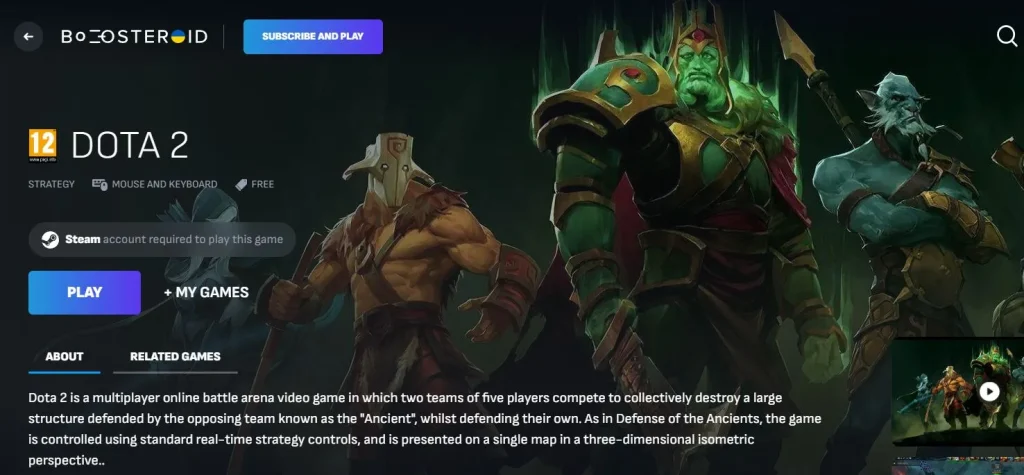
- Dota 2 Mac experience with GeForce Now
Turning to GeForce Now, we anticipated an enhanced Dota 2 experience, possibly with better graphical fidelity. However, the service’s free tier had us waiting in queues, which wasn’t ideal for gamers like us who were looking to hop into a quick match of Dota 2. Opting for the premium subscription provided immediate access, but the necessity for a strong internet connection to maintain performance stood out more prominently with Dota 2’s fast-paced action. We do have to admit, though, that when the internet service was at its best, Dota 2 looked stunning, and the responsiveness was on point, which allowed us to enjoy the game at maximum settings with minimal ping. However, we cannot overlook the fact that GeForce Now required the download and the installation of a client app before use, which added an extra step to the setup process for us.
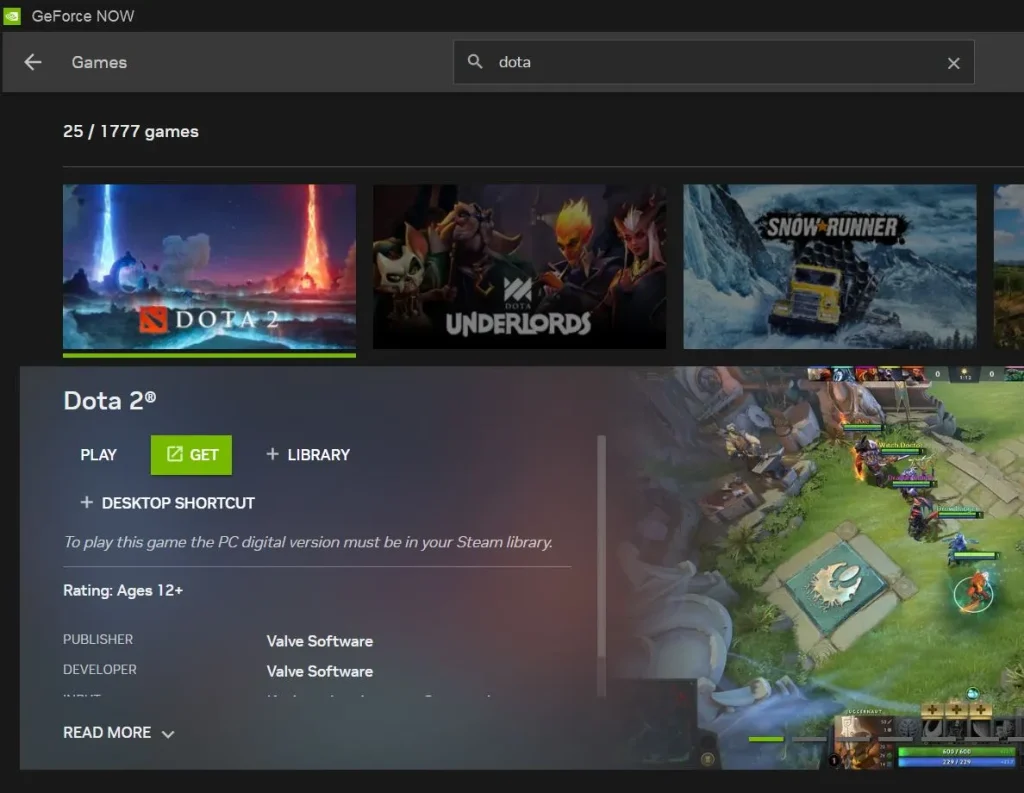
- Dota 2 MacBook experience via Steam’s native MacOS version
Our native playtests with Dota 2 on an M1 MacBook Pro via Steam were impressive. The game, which is free to play, downloaded quickly, and we were soon immersed in the rich strategic environment. On the native macOS version, we experienced no lag, and the game’s performance was optimal, maintaining a high frame rate that’s so crucial for the fast-paced gameplay of Dota 2. Even at medium/high detail settings and full HD resolution, the game consistently delivered around 90 FPS. We tried to increase the quality and resolution for a visually enhanced experience, but we experienced occasional dips to 50-60 FPS during intense battles. So, for a consistently smooth and enjoyable gameplay, our best choice was to stick with full HD and disable some additional details, which resulted in a steady 90-110 FPS.
Even our research showed that a smooth and uninterrupted performance is easily achievable with this game – a Reddit user has shared about a similar Dota 2 MacBook experience on their M1 Pro machine where he got 120FPS on Low settings without any stutters or hiccups.
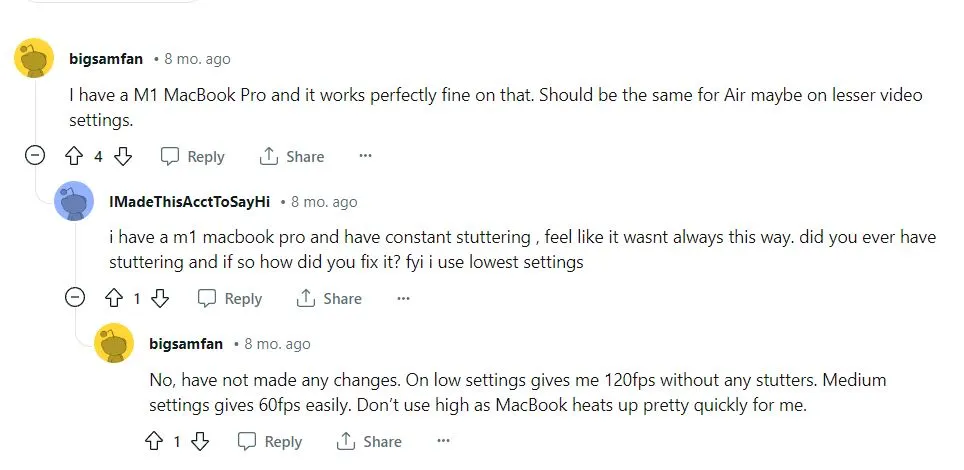
Moreover, if we look at the system requirements, there’s nothing particularly demanding in terms of resources about this game, therefore, any contemporary Mac should be able to run it.
Dota 2 Mac system requirements:
- OS: 10.9 or newer
- Processor: Intel Dual core
- Memory: 4 GB RAM
- Graphics: Nvidia 320M or higher, or Radeon HD 2400 or higher, or Intel HD 3000 or higher
- Network: Broadband Internet connection
- Storage: 15 GB available space
Conclusion: Choosing the Right Path for Your Dota 2 Mac Experience
If you’re after the most straightforward and reliable Dota 2 Mac experience, the native Steam version is the clear winner. It’s optimized for Mac systems, free, and doesn’t depend on your internet quality.
Boosteroid, on the other hand, shines with its convenience. It’s an excellent choice for those who may have less powerful Macs or want to jump straight into the game without worrying about downloads and updates. The ability to play on any device, even those not designed for gaming, gives Boosteroid an edge for gamers on the go.
GeForce Now has the potential for the highest quality gaming experience, but it comes with certain conditions that need to be met, like a robust internet connection and, for the best experience, a paid subscription.
In our experience, the preference towards Boosteroid is based on its balance of performance, accessibility, and ease of use. Whether you’re playing casually or diving into the competitive scene, this cloud gaming service offers a flexible and hassle-free way to play Dota 2 on Mac. However, for those with a stable setup and a preference for offline play, the native Steam version remains an unbeatable option.
Related Content:
Leave a Reply