How to Play Half Life on Mac
Playing Half Life on Mac has been full of challenges throughout the years. Initially planned for Mac OS 9, the port was abandoned, only to resurface in 2013 with Steam’s Mac release. However, macOS Catalina’s shift to 64-bit apps left the Half-Life Mac version unplayable on newer systems, including Apple Silicon Macs. The recent 25th anniversary update further complicated matters for High Sierra users, causing launch failures and prompting a search for solutions. Therefore, our team decided to research the matter and test the methods that can help the fans play their beloved game on Mac.
Half Life Mac Methods and Instructions
If you’re eager to test each solution firsthand or have already made up your mind about the method that youo want to use, here are the instructions to play Half Life on Mac:
Boosteroid Cloud Gaming (Recommended method)
Features: Constant 1080p/60 FPS; Stable connection; Low bandwidth requirements (15 MBPS); Huge gaming library with all the latest AAA titles.
Pros
- The best value cloud gaming option.
- Compatible with all macs
- Hardware specs don’t matter
- You can play in your browser in about 15 minutes
Cons
- Requires a good internet connection
- You need to look if the game is supported with your chosen vendor
Extras: Here’s our review of Boosteroid with a comparison to GeForce Now; also check out our Boosteroid Games List.
Our top recommendation for Mac gaming is Boosteroid, especially if you’re not a hardcore competitive gamer. This method is perfect if you’re looking for a straightforward way to enjoy the game on your Apple device without dealing with complex setups, offering a fantastic balance of visuals and performance.
- Use the “Play with Boosteroid” button and go to the Boosteroid website. There, you need to create a new account or log in using your Google Account credentials.
- Go at the top-right corner of the screen and click on “My account”. To begin using Boosteroid, you need to activate a plan of your choice under the “My subscription” tab.
- Look for the game in the search tab on top to see which vendors Boosteroid supports. You need to own the game before you proceed with this method. Here are links to the game for different vendors: Steam.
GeForce Now
Pros
- Access to a vast library of games.
- High-quality graphics and performance.
- No need for powerful local hardware.
- Cross-platform support.
Cons
- Requires a stable and fast internet connection.
- Limited to supported games.
- Potential latency issues in online games.
- Requires a subscription for some features.
GeForce Now is a cloud gaming service that offers an accessible way to enjoy a large selection of games on your Mac.
Note: You need to own the game before you proceed with this method. Here are links to the game for different vendors: Steam.
- If you’re a Mac gamer, GeForce Now is a game-changer. It grants you access to a diverse game library that might have been out of reach otherwise. The beauty of it? You don’t need a super-powerful Mac since all the intensive processing happens on NVIDIA’s servers. This translates to impressive graphics and seamless performance, even on older Mac models. Additionally, its cross-platform compatibility allows you to effortlessly switch between your Mac, PC, or mobile device while retaining your progress.
- Now, let’s look at the other side of the coin. GeForce Now depends heavily on a stable internet connection. If your connection is inconsistent or slow, you might experience lag or visual glitches. It’s also worth noting that not all games are supported, so the specific title you’re eager to play may not be available. Additionally, while the basic service is free, certain features, such as priority access and extended play sessions, come with a subscription fee. So, while GeForce Now offers fantastic features for many users, it’s crucial to ensure a reliable internet connection and verify the availability of your preferred games on the platform.
Parallels Desktop
Features: Provides you with Windows OS functionality without the need for a separate Windows installation. Easy to set up and doesn’t take much space.
Pros
- Don’t need to buy the game
- M1/M2/Intel-compatible
- Hardware specs don’t matter
Cons
- Requires good Internet
- Console-based controls
- Available in few countries.
Note: You need to own the game before you proceed with this method. Here are links to the game for different vendors: Steam.
Parallels essentially builds a virtual Windows PC within your macOS, allowing you to run various software, including games. The benefits of this approach lie in its relatively straightforward setup process and increased stability compared to CrossOver, minimizing the chances of encountering errors or crashes. However, the primary drawback is that Parallels Desktop necessitates dividing your Mac’s resources to simultaneously run two operating systems. Consequently, only half of your Mac’s capabilities are dedicated to games within the Windows virtual machine, which can impact performance.
CrossOver + the Game Porting Toolkit
Pros
- It’s free
- Unlimited compatibility
- Stable and reliable
Cons
- Takes time to set up
- Takes tons of storage
Note: You need to own the game before you proceed with this method. Here are links to the game for different vendors: Steam.
Playing Windows games on your Mac is facilitated by Apple’s Game Porting Toolkit (GPTK). While GPTK boasts robust capabilities, the initial setup can be intricate, involving commands in Terminal. To streamline this process and enhance user-friendliness, a recommended approach is to integrate GPTK with CrossOver, which provides a more accessible and user-friendly interface. This integration simplifies the installation process and setup of the compatibility layer, offering users a more straightforward configuration for their systems.
1. Visit the CrossOver site by clicking the button below, and download and install CrossOver.
2. Open CrossOver and create a new Bottle from the Bottle menu.
3. Right-click the newly-created bottle, click Install Software in Bottle, and then search for and install Steam (or another game launcher if you own the game elsewhere).
4. Make sure that D3DMetal option is enabled if you are about to play a DirectX 11 or 12 game, and then launch and log into Steam, find the game in your library, install it, and click Play.
Boot Camp
Features: Provides a native Windows 11 experience. Allows running all Windows-compatible programs and games as long as the Mac’s hardware can support them.
Note: Not available for Apple Silicon models.
Pros
- It’s free
- Unlimited compatibility
- Stable and reliable
Cons
- Takes time to set up
- Takes tons of storage
- Unavailable for M1/M2
Note: You need to own the game before you proceed with this method. Here are links to the game for different vendors: Steam.
Boot Camp installs Windows in a separate partition on your Mac and allows you to run any Windows program without any compatibility issues.
- This method’s notable advantages include its high stability, ensuring a smooth gaming experience without encountering errors, crashes, or other unexpected issues on your Mac. Additionally, it provides a cost-free option, where the only expense is the game itself.
- However, there are some drawbacks to consider. This method requires a substantial amount of hard drive space, as your Mac needs to host both the game and the complete Windows 10 OS. Additionally, this approach is tailored for Intel-based Macs, so if you’re using an Apple Silicon device, you’ll need to explore alternative options. Furthermore, it is the most time-consuming method, necessitating a few hours to complete the setup process.
The recent challenges with Half Life for Mac
Since its release, Half Life for Mac has been marked by twists and turns. In a recent Reddit discussion about the Half-Life 25th Anniversary build’s compatibility with Mac, several users with older Mac systems, specifically those running macOS High Sierra, reported issues with starting the game. A user mentioned that the recent update seemed to have disrupted the game’s functionality on older Macs, which previously ran it without problems. Another user suggested an alternative solution like opting into beta versions of the game, however, this solution had limitations, such as not including the new features or failing to launch the game natively on macOS. This made us do our own research, thest available methods and evaluate their performance, ease of use, and overall gaming experience.
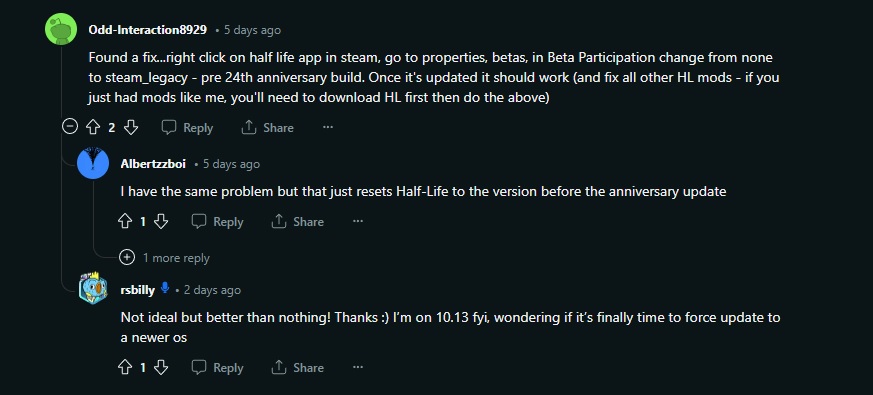
The Half Life Mac methods that we tested
Half Life on Mac with Cloud gaming
Faced with the compatibility issues from above, we embraced the cloud gaming method as a savor. First we launched Half-Life via Boosteroid on an MacBook Pro M1 from 2020 and we have to say that this platform is a boon for Mac gamers. It smoothly bridged the compatibility gap and the setup process was effortlessly simple: log in, find Half-Life, and play. With our account, Boosteroid delivered a crisp resolution and a steady FPS stream. Our internet connection catered perfectly to Half-Life’s needs, and maintained smooth streaming with only occasional hiccups during internet lags.

Next, we moved to GeForce Now, and the experience there was equally impressive. Known for its robust infrastructure, the service amplified Half-Life’s visuals and performance on our MacBook. The game ran with a consistent 60 FPS at 1080p, similar to Boosteroid, but with a bit more sharpness in graphical fidelity. Our stable internet connection offered minimal disruptions and an immersive journey through Half-Life’s sci-fi world, so we were left with a feeling of a high-quality gaming experience.
Half life on Mac with local gaming solutions
- Parallels: Smooth Half Life Mac M1 Gaming
Playing Half-Life on our M1 MacBook Pro using Parallels was a surprisingly smooth affair. Parallels created a seamless Windows environment within macOS, where Half-Life ran effortlessly at 60+ FPS with default settings. The gameplay was fluid and responsive, providing an experience close to native play. The M1 chip’s prowess shone through, handling the virtualization with ease and maintaining high performance throughout our gaming sessions.
- CrossOver: A Mixed Bag for Half Life on Mac
Our test with Half-Life on CrossOver was more of a rollercoaster. Installed on the same M1 MacBook Pro, the game did run, but the FPS was inconsistent, swinging between a high of 120 and dipping to 60. While the game was playable, these fluctuations did affect the smoothness of our experience. So, in our tests, CrossOver’s translation layer, which is usually reliable, showed its limits with Half-Life, and demonstrated the unpredictable nature of compatibility layers with different games.
- BootCamp: Optimal Half Life Experience on Intel Macs
On the BootCamp front, we installed Half-Life on an Intel-based MacBook Pro. The game’s performance here was the most stable, with settings cranked high and an average FPS of 50-60. This approach provided the most native-like gaming experience, with the hardware handling the game’s requirements adeptly. However, in terms of ease of use, it took us a while before we set up everyhing and start the game, which is not ideal for gamers like us who want to eforthlessly jump into a game and enjoy it.
Our Overall Half Life for Mac Experience Across Platforms
| Method | FPS | Settings | Resolution | Gaming Experience |
|---|---|---|---|---|
| Boosteroid | Steady | Crisp visuals, smooth stream | High | Seamless, effortless setup, occasional hiccups during lags |
| GeForce Now | Consistent | Sharp visuals, 60 FPS at 1080p | High | Robust infrastructure, minimal disruptions, immersive gaming |
| Parallels | 60+ | fluid gameplay | Default | Smooth, responsive, close to native play on M1 MacBook Pro |
| CrossOver | Variable | Inconsistent FPS, playable | Variable | Rollercoaster experience, fluctuations impact smoothness |
| BootCamp | 50-60 | Stable, high settings | High | Most stable performance, native-like experience on Intel Mac |
Each platform offered its pros and cons. Boosteroid and GeForce Now gave us the easiest gaming experience and we recommend them as ideal choices for those looking for fast and smooth gameplay on their Macs. The local alternatives, while good options, showed some inconsistencies, making them a bit of a gamble depending on your specific setup and Mac model. Despite these differences, all the methods opened the doors to playing Half-Life on Mac, each in their own unique way.
Leave a Reply