How to Play YuGiOh Master Duel on Mac
Want to duel in YuGiOh Master Duel on Mac? Then, we have some good news—it’s totally doable, even without an official Mac version. First off, you can hop into the card-slinging action on your iPhone if you have one, thanks to the iOS version. But if you’re a proud Mac owner don’t worry because our guide’s got your back. We’ve tested different local gaming options like Parallels, CrossOver, Boot Camp, and PlayCover. So, pick your favorite method, follow our guide, and let the card battles unfold on your Mac.
YuGiOh Master Duel Mac Methods and Instructions To Play
Parallels Desktop
Features: Provides you with Windows OS functionality without the need for a separate Windows installation. Easy to set up and doesn’t take much space.
Pros
- Don’t need to buy the game
- M1/M2/Intel-compatible
- Hardware specs don’t matter
Cons
- Requires good Internet
- Console-based controls
- Available in few countries.
Note: You need to own the game before you proceed with this method. Here are links to the game for different vendors: Steam;
Parallels basically creates a virtual Windows PC within your macOS, so you can use it to run most software. The advantages of this method are that it’s also relatively easy to get up and running. It’s also more stable than CrossOver, so you are unlikely to get any errors or crashes. The main downside of Parallels Desktop is that it basically requires you to split your Mac to run two operating systems at once, meaning that it can only devote half of its resources to games running in the Windows virtual machine.
CrossOver + the Game Porting Toolkit
Pros
- It’s free
- Unlimited compatibility
- Stable and reliable
Cons
- Takes time to set up
- Takes tons of storage
Running Windows games natively on your Mac is made possible through Apple’s Game Porting Toolkit (GPTK). While GPTK offers powerful capabilities, its initial setup can be complex, involving Terminal commands. To simplify this process and enhance user-friendliness, it is recommended to integrate GPTK with CrossOver, which is a more accessible and user-friendly application. This integration streamlines installation and compatibility layer setup, making it easier for users to configure their systems.
1. Note: You need to own the game before you proceed with this method. Here are links to the game for different vendors: Steam;
Update your macOS to macOS Sonoma, visit the CrossOver site by clicking the button below, and download and install CrossOver.
2. Search for and download the Game Porting Toolkit from this Apple page and then open the downloaded file to mount it.
3. Download the CXPatcher from this page and install it in your Applications folder. Then run the following Terminal command: “xattr -cr /Applications CXPatcher.app”.
4. Open the CXPatcher, turn on the Enable External Resources and the Allow repatch / upgrade options.
5. Click Locate External Resources and open the Game Porting Toolkit folder. Then drag-and-drop the CrossOver app into the CXPatcher.
6. Create a new CrossOver bottle and install in it Steam (or another game launcher if you own the game elsewhere).
7. Turn off DXVK, launch and log in to Steam, go to your gaming library, install the game, and launch it.
Boot Camp
Features: Provides a native Windows 11 experience. Allows running all Windows-compatible programs and games as long as the Mac’s hardware can support them.
Note: Not available for Apple Silicon models.
Pros
- It’s free
- Unlimited compatibility
- Stable and reliable
Cons
- Takes time to set up
- Takes tons of storage
- Unavailable for M1/M2
Note: You need to own the game before you proceed with this method. Here are links to the game for different vendors: Steam;
Boot Camp installs Windows in a separate partition on your Mac and allows you to run any Windows program without any compatibility issues.
- The strengths of this method is that it is the most stable one, so you won’t be getting any errors, crashes, or other weird stuff while playing the game on your Mac. Also, it’s a method that you can use for free, so the only thing you’ll have to pay for is the game itself.
- The downsides are that you’ll need a ton of hard drive space to accommodate the Windows installation. Also, this method will allow you to play the game only on Intel Macs, so if you are using Apple Silicon, you’ll have to opt for one of the other alternatives. Finally, it’s the most time-consuming method, so you’ll need a couple of hours to set it up.
PlayCover
Pros
- Allows Mac users to play iOS games.
- Offers a lot of customization for the game’s controls.
- Good and stable performance.
Cons
- May get your game account banned.
- Takes time to set up.
PlayCover is an emulation app for Apple Silicon Macs, similar to CrossOver, with the difference being that it emulates the iOS (and not the Windows) version of the games you want to play. So, if there’s a particular game you want to play on your Mac and said game has an iOS version, you can use PlayCover to emulate it and run it on your Apple computer.
- The main advantages of this method are that it’s free, provides stable performance, and has a lot of customization options, such as the option to manually set your key bindings for a smoother translation between touch controls and keyboard and mouse controls.
- As for the downsides, an important one is that your experience with the game won’t be the same as playing its desktop (Windows) version. Also, setting up PlayCover can take a while and some users may find the process a bit confusing. Lastly, but most importantly, sometimes emulating multiplayer games through PlayCover can result in your profile for the specific game getting temporarily or permanently banned.
YuGiOh Master Duel on Mac: The Local Gaming Methods We Tested
Here’s a table comparing the performance and settings of the different methods for playing YuGiOh Master Duel on Mac:
| Method | Frame Rate | Resolution | Settings | Experience |
|---|---|---|---|---|
| Parallels (2017 MBP) | ~60 FPS | 1920×1080 | Optimized | Satisfactory performance and visual quality |
| CrossOver + GPTK | 60 FPS | 1600×900 | Medium | Enjoyable gameplay with a balance between performance |
| Boot Camp (2017 MBP) | ~60 FPS | 1920×1080 | High | Responsive and visually clear experience |
| PlayCover (M1 Mac) | 60 FPS | 1920×1080 | High | Good gaming experience with clear visuals |
YuGiOh Master Duel Mac experience with Parallels
Our experience with Parallels on a 16-inch MacBook Pro (2017) with 16GB RAM gave us results that were more than satisfactory. The gaming optimization settings in Parallels allowed us to duel in the Master Duel arena with a smooth frame rate averaging around 60 FPS. The resolution at 1920×1080 was also quite good and offered clear visuals. While the resource demand was higher due to running macOS and Windows simultaneously, the gameplay remained fluid and enjoyable, demonstrating the capability of the 16-inch MacBook Pro. This performance indicates that newer M1 and M2 models may handle the game even more efficiently. What is more, from what we researched, Parallels appears to be as a solid choice for some Reddit users who seek a solution that strikes a balance between the raw performance of a local machine and the convenience of virtualization.
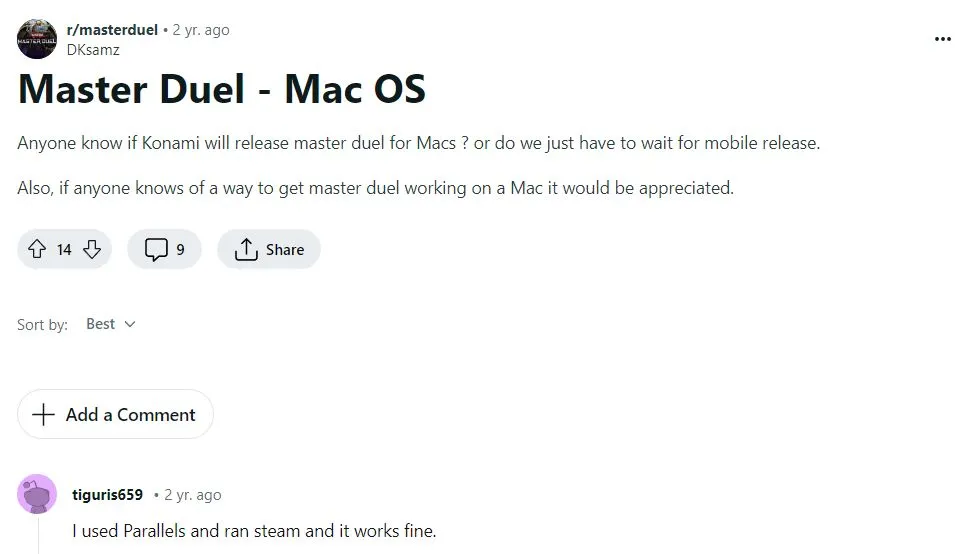
YuGiOh Master Duel on Mac with CrossOver + GPTK
Though it couldn’t rival the smoothness of Parallels, we were thrilled to discover that playing YuGiOh Master Duel on an M1 MacBook Air using Crossover and the Game Porting Tool Kit is not only possible but also surprisingly enjoyable. With this method, we managed to achieve a stable frame rate of around 60 FPS and a resolution of 1600×900, which delivered crisp and smooth visuals. The game settings were set to Medium, striking a great balance between performance and graphics quality. Overall, we found that this method is a fantastic way to dive into the card battles on our MacBook Air, which gave us a seamless experience that maintained the essence of the game. What is more, the Game Porting Toolkitand has gained some attention from other YuGiOh enthusiasts, as visible from the reddit post below.

Boot Camp
As we tested the game via Boot Camp on an Intel MacBook Pro from 2017, we met the basic requirements and expected robust performance. And we were not disappointed – with a frame rate of approximately 60 FPS and a resolution set to 1920×1080, the gaming experience was responsive and visually clear. Although this method extracted more power from the Mac hardware, which resulted in a slightly more responsive experience than Parallels, it lacked the M1/M2 compatibility and required a complete system reboot into Windows, which is less convenient for users like us who frequently switch between OS environments.

PlayCover
Playing YuGiOh Master Duel on our M1 Mac via PlayCover also delivered a good gaming experience. With this method, we achieved a smooth frame rate averaging around 60 FPS, and the resolution was set to a crisp 1920×1080, which gave us clear visuals. Game settings were configured to High, and offered us optimal performance and visual quality. The cool part? When we researched further, we found that we were not alone in liking the results of this method. Feellow gamers on Reddit have also given PlayCover a thumbs up as a go-to method for enjoying the game on their Macs.

What about Yu Gi Oh Master Duel Mac experience with Boosteroid or GeForce Now?
Unfortunately, Yu Gi Oh Master Duel is not currently available neigher on Boosteroid nor GeForce Now. So, fans eager to dive into the card battles and strategy of the game on Mac will need to turn to local gaming options like those that we’ve explored and explained in order to discover the best solutions that suit their preferences.
Leave a Reply