Table of Contents
Can you play Supermarket Simulator on Mac?
Supermarket Simulator is a fun game where you run your own supermarket and manage everything from stocking shelves to serving customers. However, if you’re using a Mac, there’s a problem – the game isn’t designed to work on macOS.
This means Mac users have to find a workaround to play it and enjoy all the fun it offers. Therefore, in the next lines, we decided to explore different solutions to help you find the best way to play Supermarket Simulator on Mac.
The Supermarket Simulator Mac Methods That We Explored
If you really want to play this game, you will be glad to know that there are four Supermarket Simulator Mac methods that we explored, and here we will tell you all about our experiences, so you can pick the method that works best for you.
Boosteroid Cloud Gaming (Recommended method)
Features: Constant 1080p/60 FPS; Stable connection; Low bandwidth requirements (15 MBPS); Huge gaming library with all the latest AAA titles.
Pros
- The best value cloud gaming option.
- Compatible with all macs
- Hardware specs don’t matter
- You can play in your browser in about 15 minutes
Cons
- Requires a good internet connection
- You need to look if the game is supported with your chosen vendor
Extras: Here’s our review of Boosteroid with a comparison to GeForce Now; also check out our Boosteroid Games List.
Boosteroid is our top choice for playing games on a Mac, especially if you’re not looking to play games at a professional level. It’s great for simply enjoying your game without having to deal with any complicated setup. Plus, it gives you a good mix of nice graphics and smooth performance.
- Use the “Play with Boosteroid” button and go to the Boosteroid website. There, you need to create a new account or log in using your Google Account credentials.
- Go at the top-right corner of the screen and click on “My account”. To begin using Boosteroid, you need to activate a plan of your choice under the “My subscription” tab.
- Look for the game in the search tab on top to see which vendors Boosteroid supports. You need to own the game before you proceed with this method, so here is a link to the game for Steam.
Parallels Desktop
Features: Provides you with Windows OS functionality without the need for a separate Windows installation. Easy to set up and doesn’t take much space.
Pros
- Don’t need to buy the game
- M1/M2/Intel-compatible
- Hardware specs don’t matter
Cons
- Requires good Internet
- Console-based controls
- Available in few countries.
Note: You need to own the game before you proceed with this method, so here is a link to the game for Steam.
Parallels creates a virtual Windows computer inside your Mac, which lets you run almost any software. It’s simple to set up and tends to be more stable than CrossOver, meaning fewer errors or crashes.
However, the downside is that it splits your Mac’s resources between macOS and Windows, so only half of your Mac’s power is available to the Windows virtual machine.
CrossOver + the Game Porting Toolkit
Pros
- It’s free
- Unlimited compatibility
- Stable and reliable
Cons
- Takes time to set up
- Takes tons of storage
Note: You need to own the game before you proceed with this method, so here is a link to the game for Steam
CrossOver is a helpful tool for playing Windows games on your Mac. When combined with Apple’s Game Porting Toolkit (GPTK), it becomes even easier to use. While GPTK might seem a bit tricky at first, using CrossOver along with it makes the setup much simpler, user-friendly, and accessible.
1. Visit the CrossOver site by clicking the button below, and download and install CrossOver.
2. Open CrossOver and create a new Bottle from the Bottle menu.
3. Right-click the newly-created bottle, click Install Software in Bottle, and then search for and install Steam (or another game launcher if you own the game elsewhere).
4. Make sure that D3DMetal option is enabled if you are about to play a DirectX 11 or 12 game, and then launch and log into Steam, find the game in your library, install it, and click Play.
Boot Camp
Features: Provides a native Windows 11 experience. Allows running all Windows-compatible programs and games as long as the Mac’s hardware can support them.
Note: Not available for Apple Silicon models.
Pros
- It’s free
- Unlimited compatibility
- Stable and reliable
Cons
- Takes time to set up
- Takes tons of storage
- Unavailable for M1/M2
Note: You need to own the game before you proceed with this method, so here is a link to the game for Steam
Boot Camp is a feature that lets you install Windows on a separate section of your Mac’s storage, creating a dedicated area for Windows. This allows you to run any Windows program on your Mac without encountering compatibility issues.
- This method is the most reliable, and offers a smooth gaming experience without any errors or crashes. Plus, it’s free aside from the cost of the game itself.
- There are a few drawbacks to consider. Firstly, Boot Camp requires a significant amount of hard drive space for both the game and the entire Windows 10 operating system. Additionally, it only works on Intel-based Macs and doesn’t support Apple Silicon. Finally, setting it up can take some time, so be prepared to spend a couple of hours getting everything ready.
Our Supermarket Simulator Mac OS Experience with Boosteroid
With so much of discussion going on about this game online, we decided to see what our Supermarket Simulator Mac OS experience will be with Boosteroid, a cloud gaming service that runs the game on powerful servers instead of your Mac.
With this solution, you don’t need a super-fast and modern gaming computer to play, so you can easily run the game in high definition (1080p) with a smooth 60 frames per second.
The key to our good experience was having a strong internet connection. Boosteroid recommends that you need at least 15 Mbps for normal gaming, and we had 25 Mbps on our Wi-Fi, so it was more than enough to cover the requirements.
In terms of gameplay, we mostly had a smooth gaming experience, but sometimes the resolution dropped briefly. These small interruptions didn’t bother us much, and we still enjoyed our Supermarket Simulator Mac OS Experience with Boosteroid to the fullest.
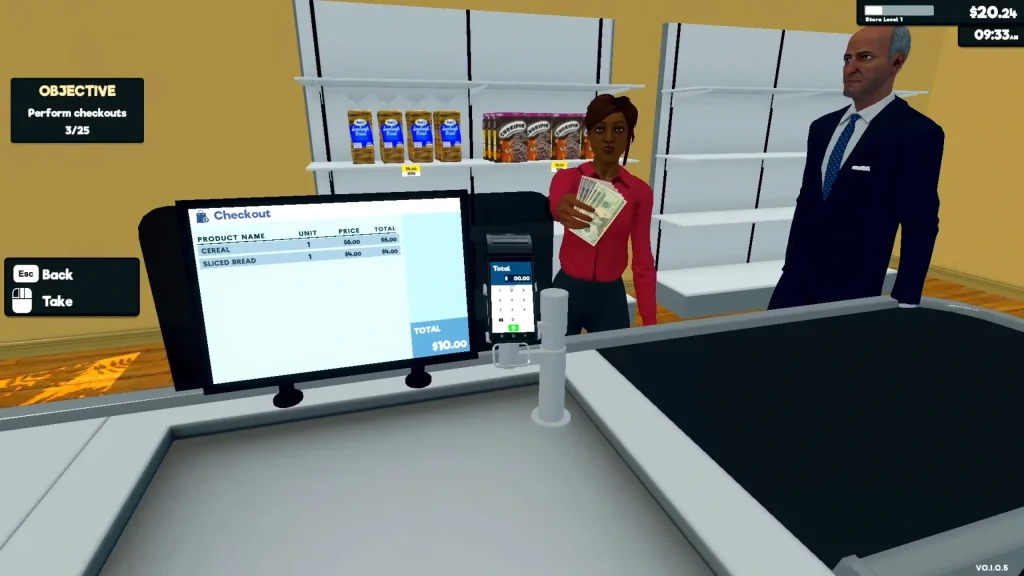
Our Supermarket Simulator MacBook Experience with Local Gaming Methods
Parallels and CrossOver are two local gaming methods that typically cross the gamer’s mind when it comes to seeking solutions for games that are not native to the macOS.
Therefore, the next methods that we tested were these two, starting with Parallels on a 2019 MacBook Pro. We set up a Windows Virtual Machine according to the instructions, and when we installed and launched the game, it ran really smoothly.
We played at a stable 40 frames per second and a clear 2880 x 1800 resolution. This setup made our Supermarket Simulator MacBook Pro experience feel great, and we got fully into the colorful world of the game.
CrossOver delivered a similar experience that did not disappoint us. In fact, thanks to the technology that translates Windows application instructions into Mac instructions, we were able to play with about 50 FPS and enjoy a smooth gameplay.
So, in our opinion, both methods are valid and offer a good Supermarket Simulator MacBook experience.
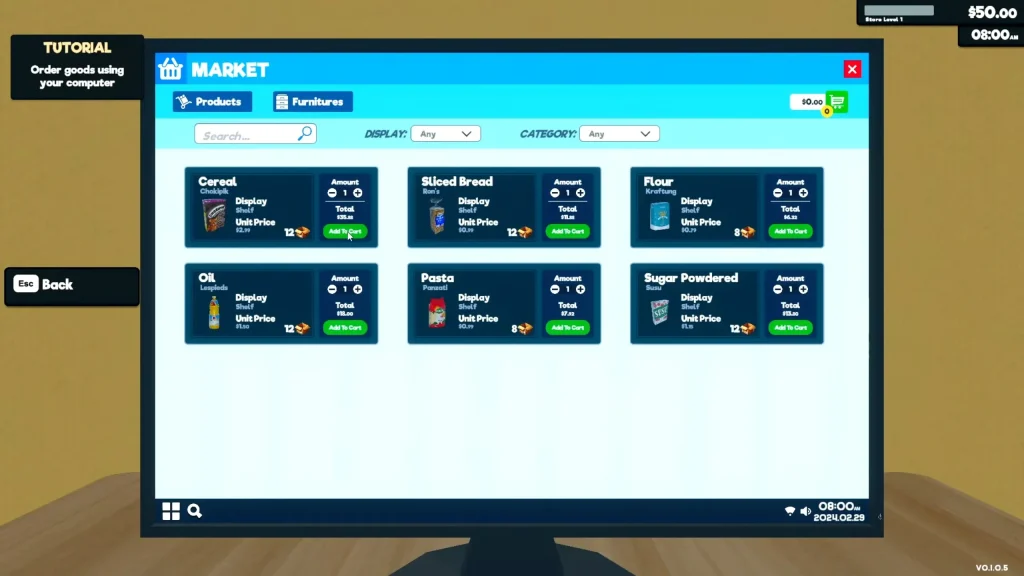
How To Play Supermarket Simulator on Mac with Boot Camp
If you have a Mac with an Intel processor, then Boot Camp is another viable option for you to play Supermarket Simulator on Mac.
Of course, we had to test it ourselves, so we installed Windows 10 according to the instructions above, and after tweaking the settings a bit to make the characters move smoother, the game worked really well. It kept up with about 30 frames per second and the original resolution.
Other players on Reddit have also confirmed Boot Camp as a reliable method, and one user has shared that they even play the game on older models like the 2015 MacBook Air.
Will Supermarket Simulator be on Mac?
As far as we know, the developers haven’t said anything official about making a version of Supermarket Simulator just for macOS. So, if you’re a fan of the game, and you use a Mac computer, you’ll have to try different ways to play it for now.
Based on our tests, we really liked using both Boosteroid, because it was easy to use and let us start playing right away. Parallels and CrossOver worked well on our 2019 MacBook Pro and were pretty convenient methods, while Boot Camp gave us a more classic gaming experience, though it needed a bit of setup and adjusting.
Leave a Reply