How to Play Street Fighter 6 on Mac
Street Fighter 6 is the latest chapter in Capcom’s iconic fighting saga, and it has rapidly captured the attention of the gaming world. Yet, Mac gamers find themselves at a crossroad, as the game isn’t directly available on macOS. This, however, hasn’t discouraged us and our team decided to take on the challenge to test how well the game plays with cloud gaming and face the practicalities of local gaming using BootCamp. We approached this test with a blend of curiosity and determination, with the idea to unlock the competitive world of Street Fighter 6 for Mac users on various devices.
Street Fighter 6 Mac Methods and Instructions that we tried:
In our attempt to find reliable Street Fighter 6 Mac methods for playing the game, we explored various options, and among them, Boosteroid and Boot Camp emerged as effective solutions. In the following instructions, we’ll guide you through the steps for these two methods and will provide you with our comments on the performance that we got with them.
Boosteroid Cloud Gaming (Recommended method)
Features: Constant 1080p/60 FPS; Stable connection; Low bandwidth requirements (15 MBPS); Huge gaming library with all the latest AAA titles.
Pros
- Cheapest cloud-gaming option
- Compatible with all macs
- Hardware specs don’t matter
- You can play in your browser in about 15 minutes
Cons
- Requires a good internet connection
- You need to look if the game is supported with your chosen vendor
Extras: Here’s our review of Boosteroid with a comparison to GeForce Now; also check out our Boosteroid Games List.
If you’re not a competitive gamer, we strongly recommend Boosteroid for playing games on your Mac. It offers a hassle-free experience, making it perfect for those who want to enjoy games on their Apple devices with a great balance of visuals and performance.
- Use the “Play with Boosteroid” button and go to the Boosteroid website. There, you need to create a new account or log in using your Google Account credentials.
- Go at the top-right corner of the screen and click on “My account”. To begin using Boosteroid, you need to activate a plan of your choice under the “My subscription” tab.
- Look for the game in the search tab on top to see which vendors Boosteroid supports. You need to own the game before you proceed with this method. Here are links to the game for different vendors: Steam; CD Keys (check for discount).
Boot Camp
Features: Provides a native Windows 11 experience. Allows running all Windows-compatible programs and games as long as the Mac’s hardware can support them.
Note: Not available for Apple Silicon models.
Pros
- It’s free
- Unlimited compatibility
- Stable and reliable
Cons
- Takes time to set up
- Takes tons of storage
- Unavailable for M1/M2
Note: You need to own the game before you proceed with this method. Here are links to the game for different vendors: Steam; CD Keys (check for discount).
Boot Camp installs Windows in a separate partition on your Mac and allows you to run any Windows program without any compatibility issues.
- This approach excels in stability, ensuring a smooth gaming experience on your Mac devoid of errors, crashes, or other disruptions. The added perk is its cost-free nature, with the sole expense being the game itself.
- However, be prepared for a substantial hard drive space commitment, accommodating both the game and the entire Windows 10 OS. This method is compatible with Intel Macs, necessitating Apple Silicon users to explore alternative avenues. Moreover, it stands as the most time-consuming method, demanding a few hours for a comprehensive setup.
Testing the SF6 Mac methods: Our Experience and Performance Tips
Our SF6 Mac experience with Boosteroid
Our time with Street Fighter 6 on Boosteroid was nothing short of enjoyable. Setting everything up was a snap — we just signed up with our account, found the game and launched it on our Chrome browser. Streaming on a steady 25 Mbps internet connection, we played at 1080p resolution and enjoyed smooth gameplay at around 60 FPS, which is exactly what the service promises. Minor lag spikes were there, but they didn’t affect our overall experience, which is the reason why we think that, for Mac users, especially those who usually miss out on PC-exclusive titles, Boosteroid is an easy solution that blends simplicity with efficient gaming.
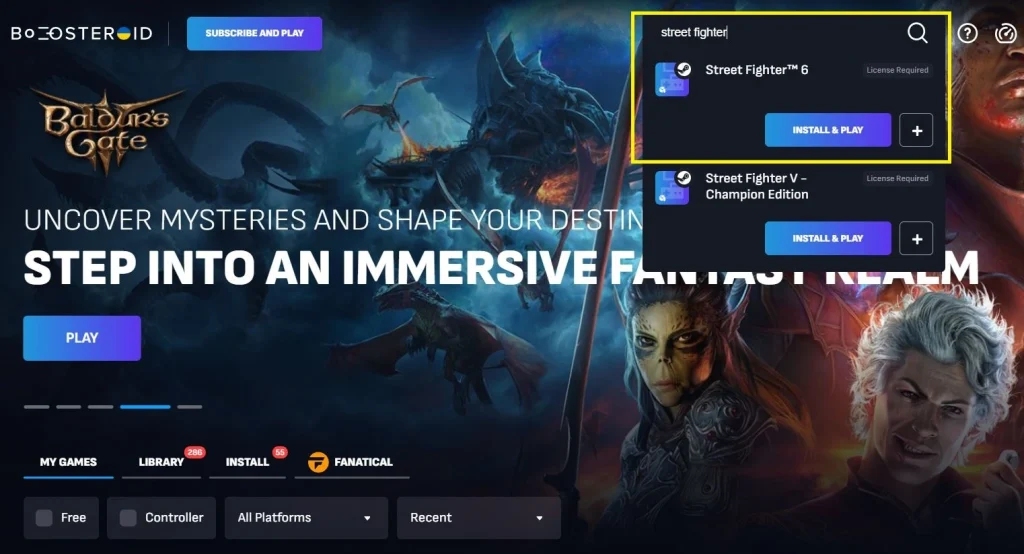
Our SF6 Mac experience with BootCamp
On the local gaming front, we tested Street Fighter 6 using BootCamp on an Intel MacBook Pro from 2019 and the game ran flawlessly on high settings, achieving a solid 50-60 FPS. Notably, the MacBook did heat up significantly during our sessions, which is a common occurrence when Macs are pushed to their hardware limits. However, this didn’t hinder the game’s performance, and BootCamp offered us a gameplay experience close to that of native Windows gaming.

Are Parallels and Crossover viable methods to play Street Fighter 6 on Mac?
It’s important to note that, according to what we found, Street Fighter 6 can’t be played with Parallels due to DirectX 12 requirements, which the virtualization software doesn’t support. Similarly, attempts to play the game using Crossover often result in a “Fatal D3D Error”, indicating compatibility issues, possibly due to anti-cheat measures or the game’s use of advanced features.

SF6 Mac Performance Tips
Playing Street Fighter 6 on older Macs using BootCamp or Boosteroid can be a rewarding experience with a few savvy adjustments. For BootCamp users, we recommend that you allocate at least 100GB to your Windows partition to ensure smooth operation. You can also optimize your gaming experience by setting the graphics to High Performance mode. This maximizes the power of your Mac, even if it means dialing back on visuals for a more stable, faster gameplay. Also, don’t forget to keep your Mac plugged in during gaming sessions, as Street Fighter 6 can be quite demanding on your system’s resources and regularly update your Apple drivers and Windows to maintain peak efficiency and gameplay quality.
For Boosteroid, a stable and fast internet connection is key, ideally above the minimal requirements of the service, to ensure smooth streaming and minimal lag. If you want to enhance your gaming experience, you can try to lower in-game settings, as this can reduce latency and improve response times. Of course, you need to remember that cloud gaming’s performance heavily depends on your network stability, so a wired connection or strong Wi-Fi signal is recommended for the best experience with Street Fighter 6 on Mac.
Leave a Reply