Paladins might be an older game, and one that’s always been in the shadow of more popular titles like League of Legends or Overwatch, but it’s still a great title worth exploring in 2023, even if you are a Mac user. Back in its early days, Paladins even had a native macOS version, but since Apple discontinued support for 32-bit apps, it’s no longer playable natively on newer Macs.
Of course, this didn’t stop us from trying (and succeeding!) to play the game on our MacBooks, and today we’ll show you the three methods that allowed us to achieve this: Boosteroid, GeForce Now, and Boot Camp. We’ll tell you about our experience with each of these three options and provide you with instructions on how to use them, so let’s get started!
How to play Paladins on Mac: 3 working methods
Below, you’ll find the three mentioned solutions that will allow you to play Paladins on your Mac, but if you want to first learn a bit more about what to expect from each of them, you can scroll a bit further to our overview of each option.
Boosteroid Cloud Gaming (Recommended method)
Features: Constant 1080p/60 FPS; Stable connection; Low bandwidth requirements (15 MBPS); Huge gaming library with all the latest AAA titles.
Pros
- The best value cloud gaming option.
- Compatible with all macs
- Hardware specs don’t matter
- You can play in your browser in about 15 minutes
Cons
- Requires a good internet connection
- You need to look if the game is supported with your chosen vendor
Extras: Here’s our review of Boosteroid with a comparison to GeForce Now; also check out our Boosteroid Games List.
For Mac users who aren’t into competitive gaming, we highly suggest Boosteroid. This approach is perfect for those looking to effortlessly play games on their Apple device, offering an excellent blend of visual quality and performance without the need for complex setups.
- Click the “Play with Boosteroid” button to navigate to the Boosteroid site. There, you can sign up for a new account or use your Google Account to log in.
- In the screen’s upper-right, select “My account” and activate your preferred plan under the “My subscription” tab.
- Once you’ve begun your subscription to the service, click the search icon at the top, type Paladins, and choose between the Steam or the Epic Games Store version depending on where you already have an account.
GeForce Now
Pros
- Access to a vast library of games.
- High-quality graphics and performance.
- No need for powerful local hardware.
- Cross-platform support.
Cons
- Requires a stable and fast internet connection.
- Limited to supported games.
- Potential latency issues in online games.
- Requires a subscription for some features.
GeForce Now is a game-changer for Mac users, offering a vast game library accessible via cloud gaming.
Note: You can get the game for free from Steam or the Epic Games Store.
- GeForce Now revolutionizes gaming on a Mac, unlocking access to numerous games that might have been unplayable before. The heavy processing is handled by NVIDIA’s servers, so you don’t need a high-end Mac to experience top-notch graphics and smooth gameplay. This cross-platform service lets you seamlessly switch between Mac, PC, or mobile, maintaining your game progress.
- However, GeForce Now heavily depends on a stable internet connection. Poor connectivity can lead to lag or graphic issues. Not every game is available on the platform, and while the basic service is free, some premium features require a paid subscription. So, while it’s a great option for many, it’s crucial to have a good internet connection and check game availability on the service.
Boot Camp
Features: Provides a native Windows 11 experience. Allows running all Windows-compatible programs and games as long as the Mac’s hardware can support them.
Note: Not available for Apple Silicon models.
Pros
- It’s free
- Unlimited compatibility
- Stable and reliable
Cons
- Takes time to set up
- Takes tons of storage
- Unavailable for M1/M2
Note: You can get the game for free from Steam or the Epic Games Store.
Boot Camp allows you to run Windows on a separate Mac partition, enabling you to use any Windows application without compatibility concerns.
- This method’s advantage lies in its stability, ensuring a smooth gaming experience on your Mac without errors or crashes. It’s a free solution, requiring payment only for the game itself.
- However, it demands significant hard drive space to accommodate both the game and the entire Windows 10 OS. This method works with Intel Macs, so Apple Silicon users must look for other options. Also, it’s the most labor-intensive setup, taking a few hours to complete.
Playing Paladins on Mac with cloud gaming: Is this a good solution?
Even though Paladins has been around for more than five years, and it’s a rather undemanding game by today’s standards, there are actually not many methods to play it on a Mac, which is why we are thankful for the existence of cloud gaming. After other methods to play Paladins on our MacBooks, like CrossOver and Parallels Desktop didn’t work, we were glad to find that the game is available on platforms like Boosteroid and GeForce Now.
With these services, we streamed the game instead of trying to get it to run locally, and this made everything super easy and straightforward. With both Boosteroid and GFN, all you really need is an active subscription and a semi-decent Internet, and you are good to go. Now here’s how our experience with each of these platforms went:
Testing Paladins on Mac with Boosteroid
The Boosteroid plan we are currently subscribed to lets us stream any game from its library with a maximum resolution of 1080p and a maximum FPS rate of 60. To consistently get those numbers, you need an Internet speed of 15 Mbps or more, which is quite a low requirement, so our 50 Mbps connection had no issues providing us with a smooth stream.
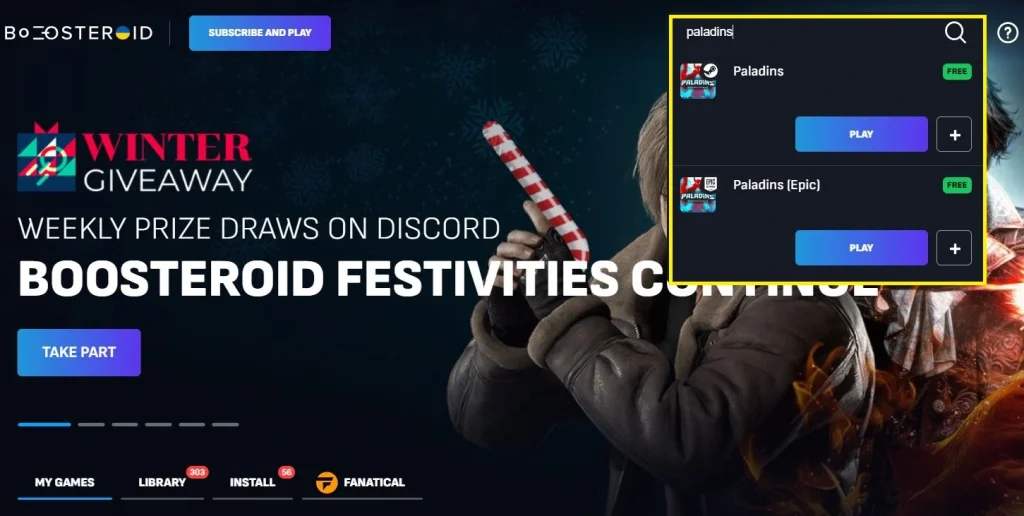
Starting Paladins on our M1 MacBook Air was super easy and took us no more than a couple of minutes. We simply logged in to our account on the Boosteroid macOS client app, searched for the game, and clicked Play on its Steam version. After entering our Steam logins, we were ready to start playing, but before we entered a match, we made sure to set all video settings to max. We were pleased to find that this didn’t decrease the game’s performance, and we were consistently hitting 60 FPS with the image quality remaining stable. The only exceptions when we got some stuttering were during a couple of momentary lag spikes, but it wasn’t a big deal, and so we had a pretty great time with Paladins on our Mac.
We Streamed Paladins on MacBook using GeForce Now
The experience of playing Paladins with GeForce Now on our MacBook Air was pretty similar to Boosteroid. After getting a GFN account, subscribing to its Priority plan, and downloading its native macOS app, we were ready to get started. Similarly to Boosteroid, the Priority plan of GFN offers a 1080p and 60 FPS stream, but here the required Internet speed is a bit higher – 25 Mbps. Still, that was no issue for our Internet. We once again started the Paladins Steam version, set everything to max in the video settings, and the GeForce Now servers provided us with a smooth gameplay experience.
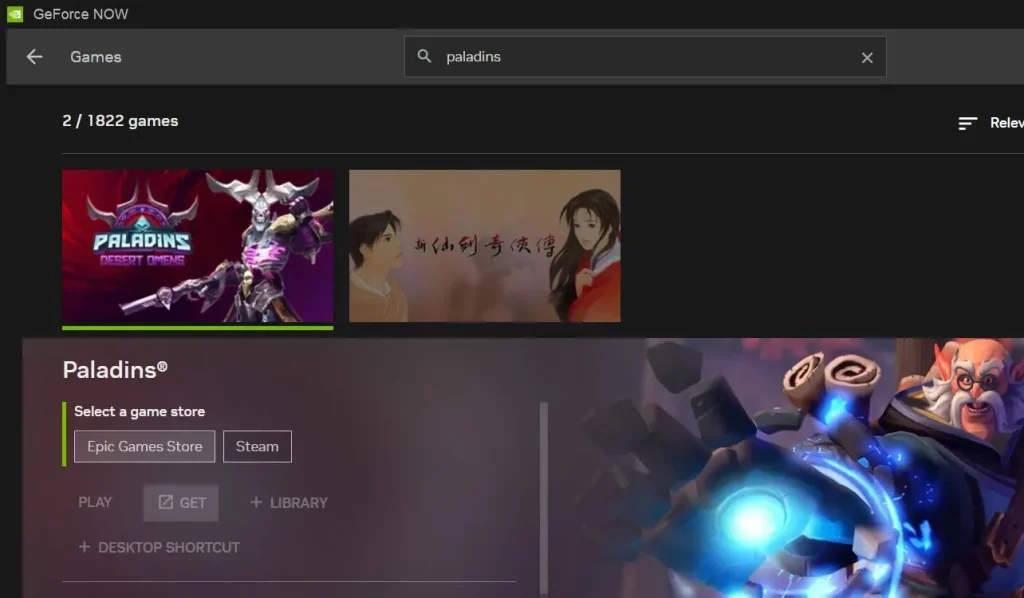
Like with Boosteroid, we did encounter a couple of performance hiccups during lag spikes, which caused a rather aggressive decrease in the image quality, but this got resolved pretty quickly. The reason for the quality decrease is to keep the gameplay smooth, but this feature can be disabled from the settings of the GFN app in case you want to trade performance for more consistent image quality. There are also quite a few other settings to play around with, which can allow you to use the service even with less than ideal Internet.
Ultimately, we enjoyed our time of playing Paladins with Boosteroid and GFN, and we can recommend both services. Boosteroid has a bit lower Internet requirements, whereas GeForce Now allows for more fine-tuning in its settings department. Personally, we prefer Boosteroid mainly due to its better-priced plans and better selection of games, but both options are great workarounds if you want to play Paladins on your Mac.
Can you play Paladins on Mac with Boot Camp?
Boot Camp is currently the only option to play Paladins locally on a Mac computer, and it only works on models with Intel CPUs. This last part makes this method less than ideal because Intel-based Macs got discontinued in after 2019 and are no longer being produced. However, if you own an Intel Mac and would prefer to have the game installed locally, then you can try this method. Just note that it takes a couple of hours to set up and requires at least 100 GB of free space, because you’ll be installing both the Windows OS and the game itself on your Mac.
We tested this method on an older MacBook Pro from 2016 that has 8 GB of RAM. We set up Windows on it, installed the game, and then launched it. Since this is an older and less powerful machine, we set the game’s settings to low and we used a 720p resolution. This gave us a respectable 40 FPS on average, so it was definitely playable, but obviously didn’t look as good as with the cloud gaming solutions.
The main plus here was that there was less input lag compared to cloud gaming, which will always have a slightly higher delay due to the streaming nature of this type of services. However, this advantage didn’t make up for the fact that playing Paladins in this way got our MacBook very hot even while we were still in the menu, and even hotter once we started playing. This didn’t affect the performance, but made the experience less pleasant overall, so we played for no more than 15 minutes and then quit the game.
In conclusion, the Boot Camp method of playing Paladins on a Mac definitely works if you own an Intel model and you can get a decent performance even on older models since the game isn’t too demanding. However, there quite a few dowsides to this method, which is why we’d generally recommend using cloud gaming instead.
Leave a Reply