Can you play Lethal Company on Mac?
Lethal Company has made waves in the survival horror indie gaming scene, and despite lacking official support for macOS, we’re excited to share that there are several ways to enjoy the game on a Mac. Our team tested various methods to play Lethal Company on Mac, including Boosteroid, CrossOver, Parallels, and Boot Camp. Each method works well, but they have unique features, making them suitable for different situations and users that’s why, in this post, we will share our experience with these workarounds, with the idea to help you choose the one that best suits your needs.
How to play Lethal Company on Mac – 4 working methods
So, if you’re the hands-on type or you’ve already got your mind set on a particular method, here are the four ways you can play Lethal Company on Mac:
Boosteroid Cloud Gaming (Recommended method)
Features: Constant 1080p/60 FPS; Stable connection; Low bandwidth requirements (15 MBPS); Huge gaming library with all the latest AAA titles.
Pros
- Cheapest cloud-gaming option
- Compatible with all macs
- Hardware specs don’t matter
- You can play in your browser in about 15 minutes
Cons
- Requires a good internet connection
- You need to look if the game is supported with your chosen vendor
Extras: Here’s our review of Boosteroid with a comparison to GeForce Now; also check out our Boosteroid Games List.
If you’re not all about the competitive gaming scene but just want to enjoy some games on your Mac hassle-free, we highly recommend Boosteroid. It strikes a perfect balance between graphic quality and performance, keeping things simple without the need for complex setups.
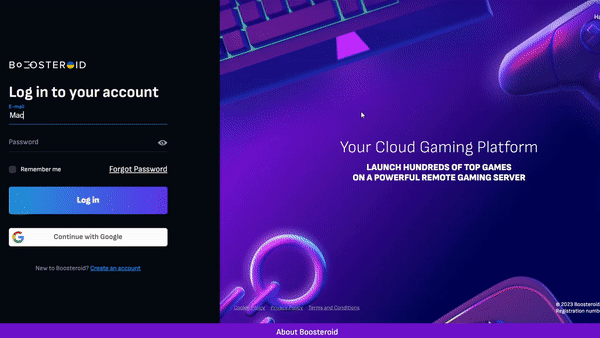
- To start, click the “Play with Boosteroid” button and head over to their website. You’ll have the option to either sign up for a new account or use your existing Google Account for login.
- Navigate to the screen’s top-right corner and select “My account”. Here, you’ll find the “My subscription” tab, where you can choose and activate a subscription plan that suits your needs.
- Next, click the search icon, type Lethal Company in the search bar, and click “Play”.
- You’ll then need to click “OK, let’s go” and enter your Steam account details, and the game will start if you already own it on Steam. If you haven’t purchased the game yet, you can do it from its Steam page, or check its page on CDKeys for a discount.
Parallels Desktop
Features: Provides you with Windows OS functionality without the need for a separate Windows installation. Easy to set up and doesn’t take much space.
Pros
- Don’t need to buy the game
- M1/M2/Intel-compatible
- Hardware specs don’t matter
Cons
- Requires good Internet
- Console-based controls
- Available in few countries.
Note: Before you begin, make sure you own the game. You can find it on Steam and possibly get discounts on Cdkeys.com.
Parallels works like a wizard, turning your Mac into a dual-system wonder by creating a virtual Windows environment. It’s a piece of cake to set up and tends to be more stable than other options like CrossOver, minimizing the chances of encountering any glitches during operation.
The only catch with Parallels Desktop is that it divides your Mac’s resources. Since it runs two systems simultaneously, only half of your Mac’s power goes to the virtual Windows. This might impact gaming performance, so keep this in mind if you’re diving into resource-demanding games.
CrossOver + the Game Porting Toolkit
Pros
- It’s free
- Unlimited compatibility
- Stable and reliable
Cons
- Takes time to set up
- Takes tons of storage
Note: Before you begin, make sure you own the game. You can find it on Steam and possibly get discounts on Cdkeys.com.
Apple’s Game Porting Toolkit (GPTK) is a powerhouse for native Windows gaming on your Mac. While it starts a bit complex with Terminal commands, combining it with CrossOver makes life easier. This duo simplifies the installation and system configuration, providing a more user-friendly experience for gamers.
1. Visit the CrossOver site by clicking the button below, and download and install CrossOver.
2. Open CrossOver and create a new Bottle from the Bottle menu.
3. Right-click the newly-created bottle, click Install Software in Bottle, and then search for and install Steam (or another game launcher if you own the game elsewhere).
4. Make sure that D3DMetal option is enabled if you are about to play a DirectX 11 or 12 game, and then launch and log into Steam, find the game in your library, install it, and click Play.
Boot Camp
Features: Provides a native Windows 11 experience. Allows running all Windows-compatible programs and games as long as the Mac’s hardware can support them.
Note: Not available for Apple Silicon models.
Pros
- It’s free
- Unlimited compatibility
- Stable and reliable
Cons
- Takes time to set up
- Takes tons of storage
- Unavailable for M1/M2
Note: Before you begin, make sure you own the game. You can find it on Steam and possibly get discounts on Cdkeys.com.
Boot Camp is a method that involves installing Windows in a separate partition, enabling you to run Windows programs smoothly.
- Its most significant advantage is stability. With Boot Camp, you’re less likely to face technical issues like crashes or errors. The method itself is free, with your only expense being the game.
- However, it requires substantial hard drive space as it accommodates both the game and the full Windows OS. It’s compatible only with Intel Macs, leaving Apple Silicon users to look for other solutions. Lastly, setting up Boot Camp is quite time-intensive, requiring a few hours for complete installation.
How to play Lethal Company on Mac: Video Guide
Is Lethal Company on Mac playable with Boosteroid?
Cloud gaming services like Boosteroid offer a fantastic solution for playing unsupported games on Mac and, luckily, they have Lethal Company in their library, so all it took for us to access it was to log in to our Boosteroid account.
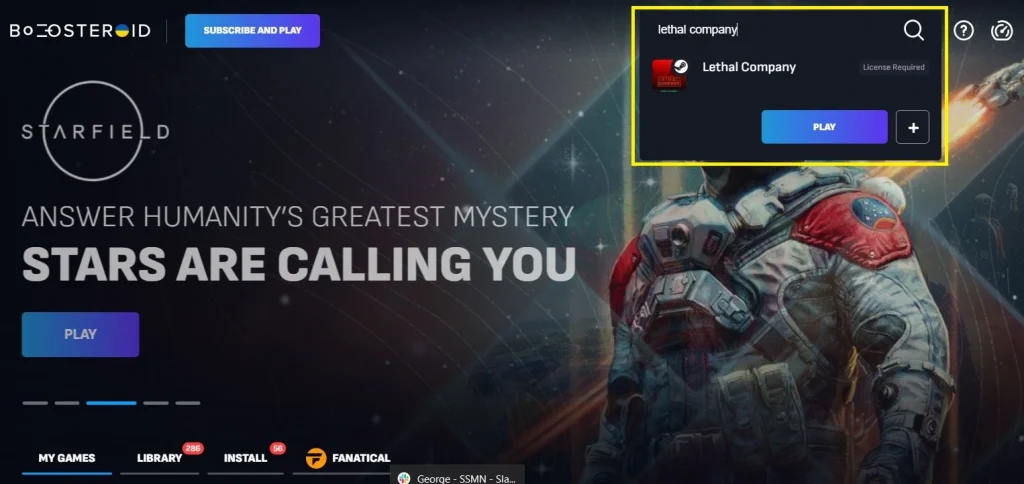
Boosteroid’s streaming quality maxes out at 1080p with a frame rate of 60, which is more than sufficient for an enjoyable Lethal Company cloud gaming experience. To have the ultimate fun, it is recommended that users need a connection with a speed of at least 15 Mbps, but we say that the higher, the better. Our testing was with a 25 Mbps connection and everything worked well – we had smooth streaming with consistent resolution, except for occasional minor lag instances, which went away quickly.
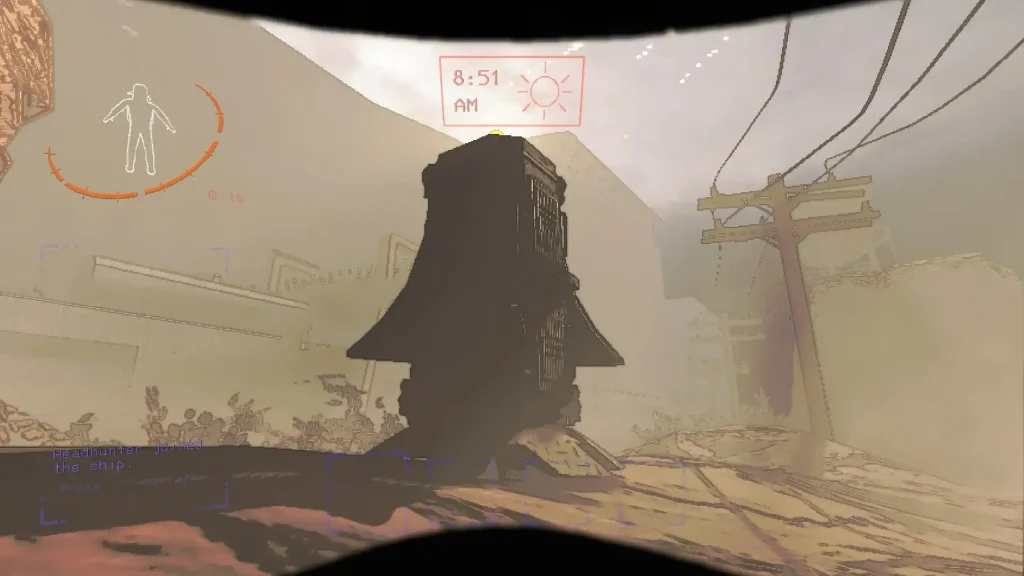
So, if your internet is just okay and you’re eager to dive into Lethal Company on your Mac, Boosteroid is the way to go. It provides a super easy and effective way to enjoy the game. That’s why, out of all the methods we tried, Boosteroid is our top recommendation.
Lethal Company on MacBook with local gaming methods
Our Lethal Company MacOS experience with CrossOver
CrossOver offers another viable option for playing Lethal Company on a Mac. With it, you can download and play the game locally, which makes your internet strength less critical (though still relevant for multiplayer gaming). Besides, installing and using CrossOver is straightforward and doesn’t require any special computing skills. The translation layers this tool provides allow macOS to run the game as if it has a native version.
During our testing on an M1 MacBook Air (8 GB), Lethal Company worked reasonably well, achieving around 40 FPS on average with DXVK and ESync enabled. While not ideal, it remained playable but, of course, the performance on more powerful M1 Mac models should be notably better. If you prioritize performance and desire higher FPS rates than your Mac can offer, however, cloud gaming may be a preferable alternative.
An occasional issue we encountered was difficulty joining servers as it didn’t work smoothly on the first go. The good news, though, is that with a bit of persistence, after a couple more tries, we got into the server we wanted. We couldn’t find a fix for this issue, but rest assured that if we stumble upon one, we’ll make sure to update this post with the solution.
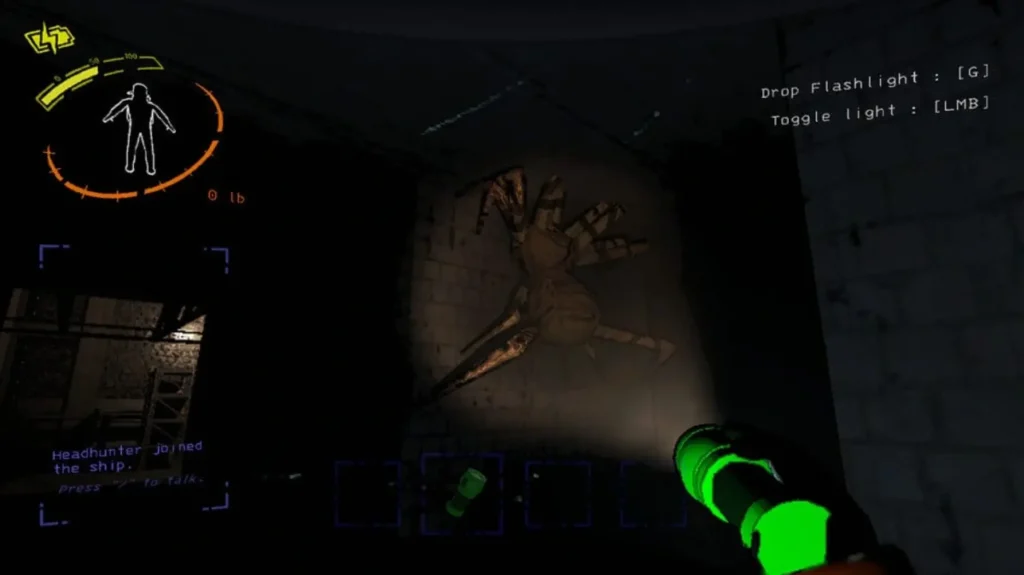
Lethal Company on MacBook with Parallels
Instead of creating a transition layer, Parallels introduces a unique approach that includes creating a Windows 11 virtual machine on your M1 Mac to run Windows software, including games. While providing a more consistent and stable experience, the downside of this method is that your Mac is simultaneously running macOS and Windows, which divides the available resources.
Now, Lethal Company is a game that doesn’t demand too much from your Mac, which means that it suitable for playing on an M1 MacBook Air. But, truth be told, the performance that we got wasn’t stellar – hovering around 30 FPS with occasional drops to 20 or below. So, we decided to switch gears and tested it on an M1 MacBook Pro with 16 GB of memory. The performance there was more acceptable, averaging around 40 FPS, and we faced no issues joining Lethal Company servers.
In a nutshell, Parallels is a decent workaround to download and run Lethal Company on mid to high-end M1 models. However, it may not be ideal for base M1 models or machines with less than 16 GB of unified memory due to higher hardware demands.
Testing Lethal Company on Mac with Boot Camp
Boot Camp is a solution limited to Macs with Intel CPUs, therefore, we tested it on an older 2016 MacBook Pro with 8 GB of RAM. While providing a separate OS for Windows and allocating all resources, Boot Camp allowed the game to run with 30-40 FPS, which is respectable for an older MacBook. However, the machine generated uncomfortable heat, and setting up Windows with the tool took us around 2 hours and 50 gigs of free space. So, even though this is a valid option for playing Lethal Company on Mac with an Intel CPU, the downsides make cloud gaming a preferable choice for us.
Leave a Reply