Can you play Hades 2 on Mac?
Hades 2 is the new favorite among gamers, as it offers a wonderful combination of roguelike setting and storytelling gameplay. Unfortunately, those using Mac’s operating system, who are willing to try this masterpiece, cannot do so natively. But do not worry! As with many other games for PC, there are some alternative ways to play Hades 2 on Mac. We did some research, and, in the next paragraphs, we will share what we have found.
What Hades 2 Mac Methods We Tried?
Currently, Hades 2 is in early access, which means it’s not officially released yet. Therefore, at this time, there are not many ways to play it on Mac. This will change once the game is officially released. For now, however, there are three playing methods that may suit you: cloud gaming with Boosteroid, CrossOver emulation, and the traditional Boot Camp method. We have tested all of them and below you can read more about our findings. If you want to test the Hades 2 Mac options on your own, use the following instructions:
Boosteroid Cloud Gaming (Recommended method)
Features: Constant 1080p/60 FPS; Stable connection; Low bandwidth requirements (15 MBPS); Huge gaming library with all the latest AAA titles.
Pros
- The best value cloud gaming option.
- Compatible with all macs
- Hardware specs don’t matter
- You can play in your browser in about 15 minutes
Cons
- Requires a good internet connection
- You need to look if the game is supported with your chosen vendor
Extras: Here’s our review of Boosteroid with a comparison to GeForce Now; also check out our Boosteroid Games List.
If you’re not really competitive and own a Mac, we would recommend using Boosteroid. This service is ideal for those who only want to have a good time playing games on an Apple computer and are not interested in the complexity of settings.
- To start, use the “Play with Boosteroid” button above and go to the Boosteroid website. There, you need to create a new account or log in using your Google Account details.
- Next, you need to go at the top-right corner of the screen and click on “My account”. To begin using Boosteroid, you have to activate a plan of your choice under the “My subscription” tab.
- Finally, search for the game in the search tab and select it. Please, note that you need to own the game before you proceed with this method. Here are links to the game for different vendors: Steam; Epic Games.
CrossOver + the Game Porting Toolkit
Pros
- It’s free
- Unlimited compatibility
- Stable and reliable
Cons
- Takes time to set up
- Takes tons of storage
Note: You need to own the game before you proceed with the instructions. Here are links to the game for different vendors: Steam; Epic Games.
With the help of a program called Game Porting Toolkit (GPTK), Apple has created a way to run Windows games on a Mac. Although GPTK is a powerful tool, users may find it difficult to install at first because they must use Terminal commands. Because of this, it is preferable to use GPTK in conjunction with CrossOver, an application that is more user-friendly. With it, compatibility layer installation and configuration are made simpler, and more users are able to set up their systems without needing to know complicated Terminal commands.
1. Visit the CrossOver site by clicking the button below, and download and install CrossOver.
2. Open CrossOver and create a new Bottle from the Bottle menu.
3. Right-click the newly-created bottle, click Install Software in Bottle, and then search for and install Steam (or another game launcher if you own the game elsewhere).
4. Make sure that D3DMetal option is enabled if you are about to play a DirectX 11 or 12 game, and then launch and log into Steam, find the game in your library, install it, and click Play.
Boot Camp
Features: Provides a native Windows 11 experience. Allows running all Windows-compatible programs and games as long as the Mac’s hardware can support them.
Note: Not available for Apple Silicon models.
Pros
- It’s free
- Unlimited compatibility
- Stable and reliable
Cons
- Takes time to set up
- Takes tons of storage
- Unavailable for M1/M2
Note: Before you use the instructions of this method, you need to own the game. Here are links to the game for different vendors: Steam; Epic Games
With Boot Camp, you can install Windows separately on your Mac and designate a specific location for its applications. With this tool, any Windows application that wasn’t originally incompatible with a Mac can run.
- The advantage of this method is that games for Mac will work without errors, regular departures, and other commissions. In other words, while working with Boot Camp, you can freely and calmly launch and play numerous Windows games on Mac for free. You only need to pay for the purchased game.
- Boot Camp will only function on Macs powered by Intel CPUs, so you’ll have to look for another solution if you want to play games on your Apple Silicon Mac. But this is not everything – bear in mind that the initial Boot Camp installation and setup may take several hours. Thus, before you can start playing your game for the first time, you will need to have some patience. The main drawback of Boot Camp, however, is that after installing Windows 10 and your game, you won’t have much room left on your Mac.
You can also check out our video guide of the different methods to play Hades 2 on Mac.
Hades 2 on Mac with Boosteroid: What’s the Cloud Gaming Performance Like?
As soon as we found out that Hades 2 is available in the Boosteroid cloud gaming library, we immediately wanted to give it a try. What is more, we know that this cloud gaming service allows you to play games on robust servers with 1080p resolution, and 60 frames per second. So you don’t need a very powerful Mac to enjoy games in crisp, high definition with fluid motion.
Having a strong internet connection with a latency lower than 50 ms was the key to Hades 2 working perfectly for us. We tested the game on an Internet connection with a speed of about 25 Mbps, which was ideal, but Boosteroid claims that a speed of 15 Mbps is also enough. Of course, the more is the better, and even in our case, there were a few moments where the picture quality suffered a little due to lag spikes. Despite that, our game ran almost flawlessly, and, to be honest, we had a decent Hades 2 Mac experience, so the slight momentary stuttering wasn’t a huge deal.
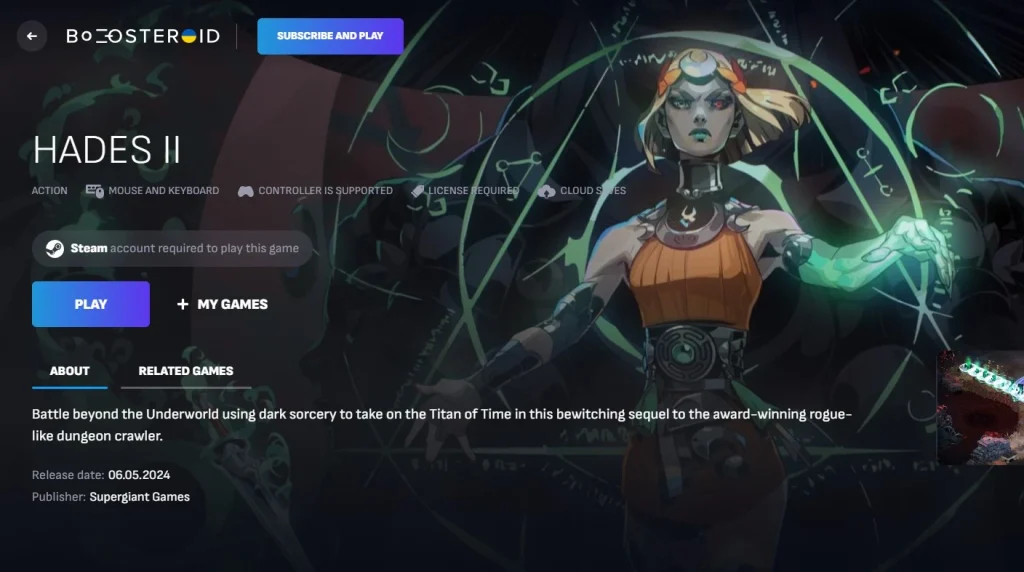
Hades 2 Mac OS Performance With CrossOver
Equiped with our 16-inch M1 Pro MacBook Pro with 16 GB of RAM, we had everything we needed to play Hades 2 through CrossOver 24. So, we used the Windows version of Steam to download the game, and the icon for Hades 2 dropped into the Steam bottle right away. We played around with the different graphical settings and we were happy to discover that the game performed very well when we used the High settings with 1440p resolution. Although we experienced a few occasional crashes while playing, the frame rates were constantly higher than 100 FPS.
According to a Reddit user who shared their experience, the Hades 2 Mac OS performance on an M1 MacBook Air is also very smooth. They set the graphics settings to High and achieved a consistent frame rate of 60 frames per second.
Here, we have to note that CrossOver versions prior to the v23.7 from 1/29/2024 that are installed on your system might quit with the following error message: “Failed to meet system requirements”. Thus, ensure that you have the latest version. Also, if you want to test this approach, know that it does not work with DXVK, so go to the right side of the CrossOver window and check D3DMetal.

Hades 2 on Mac with Bootcamp
Boot Camp is a software tool that lets you divide your Mac’s hard drive into separate sections, and allows you to install and run Windows on one of them. We decided to explore this option by testing Hades 2 with Boot Camp on a 2020 Intel MacBook Pro equipped with 16 GB of RAM. Although this model is not the newest, we wanted to give it a try because, from our previous experience, we’ve found that other games with comparable specs work well with Boot Camp. Regretfully, we came across a common problem that other users had mentioned on the Steam community forum – “Failed to meet minimum system requirements”. Thus, we advise you to make sure your Intel Mac is powerful enough and can support DirectX 12 feature level 12, so that you can use Boot Camp for gaming and successfully play Hades 2 on Mac with this method.

Are there other options to play Hades 2 on Mac?
Cloud gaming is probably one of the first alternatives that comes to mind if you want to play a game regardless of your platform. However, at the time of this writing, there is only one cloud gaming service that lets you play Hades 2 on Mac, and that is Boosteroid. This is because this title is still in its early access, and games that are classified as early access are continuously being refined. So, as for now, Hades 2 doesn’t get to the technical requirements of being delivered via other cloud gaming solutions. However, we will update this article when the game fully releases and more cloud gaming option becomes available.
As for using Parallels, the fact that Hades 2 requires direct X12 support means that trying to play it on a Mac with this Windows virtualization doesn’t to work. This was further confirmed by a Reddit user who reports they got the “Failed to meet minimum system requirements” error when attempting to run the game.
Will Hades 2 Mac version be released anytime soon?
If you’re just as excited as we are about the possibility of playing Hades 2 directly on Mac, there’s some good news! According to an FAQ blog post on the Supergiant website, the developers are getting ready to officially launch Hades 2 on multiple platforms, including PC, Mac, and consoles. They’ve given hints that Mac users will be able to explore the game when it’s ready to make its debut in the gaming world, even though they are keeping the specifics a little vague for the time being. One thing is clear, however – rest assured that we will be among the first to test the Hades 2 Mac version when this happens and share our unbiased experience with you.
Leave a Reply