How to play Against The Storm on Mac
Against The Storm is a captivating game set in a rain-drenched, mystical world that isn’t directly available for Mac users. But that didn’t stop us from finding ways to play it on our macOS devices. We explored and tested different methods to bring this intriguing city-building game to the Mac platform and our research led us through various solutions, from using software that mimics Windows on a Mac to trying out cloud gaming services. Here, we share our experience and findings in a simple, easy-to-understand manner for fellow Mac gamers who are eager to experience the engaging gameplay of Against The Storm on Mac despite the absence of native support.
Against The Storm Mac Methods That You Should Try
If you’re excited to jump into the world of Against The Storm, worry not, as we’ve gathered all the nifty ways that helped us play it on Mac, conveniently located just below. Each method comes with a simple, step-by-step tutorial, so you can easily get into the action.
GeForce Now
Pros
- Access to a vast library of games.
- High-quality graphics and performance.
- No need for powerful local hardware.
- Cross-platform support.
Cons
- Requires a stable and fast internet connection.
- Limited to supported games.
- Potential latency issues in online games.
- Requires a subscription for some features.
GeForce Now is a cloud gaming service that offers an accessible way to enjoy a large selection of games on your Mac.
Note: You need to own the game before you proceed with this method. Here are links to the game for different vendors: Steam; Epic Games, or check for a discount on Cdkeys.com
- GeForce Now allows you to play games that you might have never been able to play on your Mac otherwise. The coolest part? You don’t need a high-end Mac for this. NVIDIA’s servers do all the heavy work, so even older Macs can enjoy games with top-notch graphics and smooth gameplay. What’s more, GeForce Now lets you play across different devices – your Mac, PC, or mobile – and keeps your game progress synced.
- But here’s what you need to consider: GeForce Now really depends on having a strong and stable internet connection. If your internet is patchy or slow, you might experience game lag or issues with the graphics. Also, not every game is available on GeForce Now, so you might miss out on some favorites. The basic version is free, but for some perks like skipping the wait queue and longer gaming sessions, you’ll need to pay for a subscription. So, while GeForce Now is a great tool, make sure you’ve got good internet and check if your favorite games are available.
Parallels Desktop
Features: Provides you with Windows OS functionality without the need for a separate Windows installation. Easy to set up and doesn’t take much space.
Pros
- Don’t need to buy the game
- M1/M2/Intel-compatible
- Hardware specs don’t matter
Cons
- Requires good Internet
- Console-based controls
- Available in few countries.
Note: You need to own the game before you proceed with this method. Here are links to the game for different vendors: Steam; Epic Games, or check for a discount on Cdkeys.com
Parallels create a virtual Windows computer inside your macOS. This is great because you can start using it pretty easily and it’s generally more stable than alternatives like CrossOver, meaning fewer errors or game crashes. The downside? Parallels split your Mac’s resources because it’s running two operating systems simultaneously. This means only half of your Mac’s power is dedicated to running games in the Windows environment.
CrossOver + the Game Porting Toolkit
Pros
- It’s free
- Unlimited compatibility
- Stable and reliable
Cons
- Takes time to set up
- Takes tons of storage
Note: You need to own the game before you proceed with this method. Here are links to the game for different vendors: Steam; Epic Games, or check for a discount on Cdkeys.com
Using Apple’s Game Porting Toolkit (GPTK) to run Windows games on your Mac offers solid stability – you’re less likely to run into errors or crashes. Plus, it’s a free method – you just pay for the game. Pairing GPTK with CrossOver simplifies things a lot. CrossOver is user-friendly, so integrating it with GPTK makes the setup process easier, especially for those who aren’t too keen on using complex Terminal commands.
1. Visit the CrossOver site by clicking the button below, and download and install CrossOver.
2. Open CrossOver and create a new Bottle from the Bottle menu.
3. Right-click the newly-created bottle, click Install Software in Bottle, and then search for and install Steam (or another game launcher if you own the game elsewhere).
4. Make sure that D3DMetal option is enabled if you are about to play a DirectX 11 or 12 game, and then launch and log into Steam, find the game in your library, install it, and click Play.
Boot Camp
Features: Provides a native Windows 11 experience. Allows running all Windows-compatible programs and games as long as the Mac’s hardware can support them.
Note: Not available for Apple Silicon models.
Pros
- It’s free
- Unlimited compatibility
- Stable and reliable
Cons
- Takes time to set up
- Takes tons of storage
- Unavailable for M1/M2
Note: You need to own the game before you proceed with this method. Here are links to the game for different vendors: Steam; Epic Games, or check for a discount on Cdkeys.com
Boot Camp installs Windows in a separate partition on your Mac and allows you to run any Windows program without any compatibility issues.
- This method is really reliable and steady, which means you’re less likely to face any glitches, game crashes, or other strange problems when playing on your Mac. Another great thing is that this way of playing doesn’t cost anything extra – you only need to buy the game itself. So, you can enjoy your gaming without worrying about extra fees for using this method.
- However, there are some drawbacks. This method requires a lot of hard drive space, as you need room for both the game and the whole Windows 10 operating system. Also, it’s mainly for Intel Macs, so if you’ve got an Apple Silicon Mac, this might not be the route for you. And be prepared – it’s the most time-consuming setup out of all the methods, taking a few hours to get everything up and running.
Against The Storm on Mac with GeForce Now
When searching for ways to play non-native games on a Mac, our initial destination is often cloud gaming platforms. These platforms provide a workaround that allows us to access and play the game on our web browser through the power of cloud computing, without installing the game or worrying about whether it is compatible with our Mac.
For streaming Against The Storm on Mac through GFN, the service required an internet speed of 25 Mbps, which we covered, therefore, we went straight into the action. Our streaming experience was quite smooth overall, consistently achieving 1080p resolution and 60 FPS, as promised by our chosen plan. However, we noticed that when our internet connection was unstable, GFN would automatically reduce the game’s image quality to keep the gameplay smooth. While this feature is intended to maintain a steady frame rate, we found the decrease in image quality to be a bit too drastic for our liking, so we disabled this option from the GFN app’s settings.
A point to consider with this method is that using GFN does require a subscription. While there’s a free plan available, it limits gaming sessions to one hour and often places you in long queues before you can start playing. Due to these limitations, we opted for the paid subscription to ensure a better gaming experience.
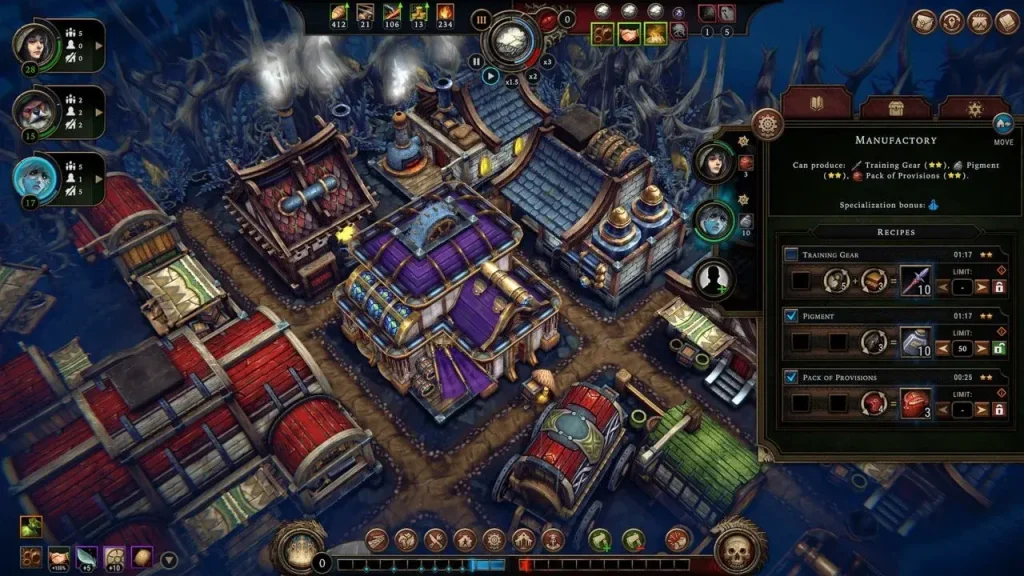
Is Against The Storm for Mac playable with any local gaming solutions?
After we had some fun with the cloud solution, we tested Against The Storm for Mac using Parallels, a popular virtualization software that allows you to run Windows on macOS. Our testing was done on a 2020 MacBook Pro with an M1 chip and, in our experience, the game ran smoothly, with minimal issues. We played at a resolution of 1920×1080, and the game maintained a stable frame rate of around 40-45 FPS on medium settings. However, we did encounter a bug where objects in the game were invisible, which was slightly disorienting but didn’t significantly hinder gameplay. This bug aligns with some user reports on Reddit, confirming that while Against The Storm is playable on Parallels, it might come with some graphical glitches. From what people have shared, the game’s performance on Parallels seems to vary depending on the specific Mac model and the Parallels configuration, but overall, it appears to be a viable option.
Playing Against The Storm for Mac with Crossover
Crossover, another method for running Windows software on macOS, also proved effective for playing Against The Storm on Mac. We tested the game on the same 2020 MacBook Pro with an M1 chip and the game ran quite well, with the main map experiencing some lag, especially when choosing the next location. However, once past this, the rest of the game played smoothly without any major issues. We maintained a similar resolution of 1920×1080 and achieved an average FPS of around 40 on medium settings, which provided a decent gameplay experience.
A user on Reddit mentioned having a positive experience with Against The Storm on Crossover 23.5, noting an initial infinite loading bug that was resolved. This user reported no further issues, suggesting that Crossover can offer a reliable gameplay experience for ‘Against The Storm’ on Mac.
Playing Against The Storm on Intel Macs with Boot Camp
For those with Intel Macs, playing Against The Storm involves a few steps. First, you’ll need to use Boot Camp Assistant to install Windows on your Mac. After setting up Windows, you can download and install the Windows version of the game but it’s important to note that the game’s performance will depend on your Mac’s specifications, as there are no specific MacOS requirements for the game.
To provide a clear picture, we tested the game on a 2018 MacBook Pro with 16 GB RAM with the settings to Low and the resolution to 1080p. This bumped our average FPS to around 50, which made the gameplay smooth. A couple of key points we need to mention here is that playing Against The Storm on Mac using Boot Camp can cause the machine to heat up. Also, remember that setting up Boot Camp can be time-consuming (up to two hours) and requires a fair amount of free disk space (at least 100 GB).
Leave a Reply