Can you play Destiny 2 on Mac?
You can’t natively run Destiny 2 on Mac, but there are alternative ways to play this game, such as streaming it through cloud gaming services like Boosteroid and GeForce Now, or by installing Windows. The method that’s best for you will depend on factors such as the model of your Mac and the strength of your Internet connection. In this article, we will explore the different ways to play Destiny 2 on Mac and have some fun with the game, plus, we’ll also say a couple words about our impressions on performance, for those of you who want to find the best method for themselves.
Destiny 2 Mac Methods and Instructions To Play
Boosteroid Cloud Gaming (Recommended method)
Features: Constant 1080p/60 FPS; Stable connection; Low bandwidth requirements (15 MBPS); Huge gaming library with all the latest AAA titles.
Pros
- Cheapest cloud-gaming option
- Compatible with all macs
- Hardware specs don’t matter
- You can play in your browser in about 15 minutes
Cons
- Requires a good internet connection
- You need to look if the game is supported with your chosen vendor
Extras: Here’s our review of Boosteroid with a comparison to GeForce Now; also check out our Boosteroid Games List.
Boosteroid is our recommended option for playing on a Mac unless you are a competitive gamer. The method is ideal if you simply want to enjoy the game on your Apple machine without jumping through any elaborate hoops, and gives a great combination of visuals and performance.
- Use the “Play with Boosteroid” button and go to the Boosteroid website. There, you need to create a new account or log in using your Google Account credentials.
- Go at the top-right corner of the screen and click on “My account”. To begin using Boosteroid, you need to activate a plan of your choice under the “My subscription” tab.
- Look for the game in the search tab on top to see which vendors Boosteroid supports. You need to own the game before you proceed with this method. Here are links to the game for different vendors: Steam, Epic Games; check for a discount on Cdkeys.com
GeForce Now
Pros
- Access to a vast library of games.
- High-quality graphics and performance.
- No need for powerful local hardware.
- Cross-platform support.
Cons
- Requires a stable and fast internet connection.
- Limited to supported games.
- Potential latency issues in online games.
- Requires a subscription for some features.
GeForce Now is a cloud gaming service that offers an accessible way to enjoy the game on your Mac.
Note: You need to own the game before you proceed with this method. Here are links to the game for different vendors: Steam, Epic Games; check for a discount on Cdkeys.com
- If you’re gaming on a Mac, GeForce Now can be a lifesaver. It opens up a whole library of games that you might not have been able to play otherwise. The best part? You don’t need a supercharged Mac because all the heavy lifting is done on NVIDIA’s servers. That means you can enjoy high-quality graphics and smooth performance, even on older Macs. Plus, it’s cross-platform, so you can switch between your Mac, PC, or even mobile device seamlessly while keeping your progress.
- Now, here’s the flip side. GeForce Now is pretty reliant on a solid internet connection. If your connection is spotty or slow, you might run into lag or visual hiccups. Another thing to keep in mind is that not all games are supported, so your favorite title might not be available. And while the basic service is free, some features, like priority access and extended play sessions, require a subscription fee. So, while GeForce Now is fantastic for many, it’s essential to have a reliable internet connection and check if your favorite games are on the platform.
How to play Destiny 2 on Mac – our experience with the two methods
Playing Destiny 2 on a Mac felt like venturing into uncharted territory. We were curious to see how the two cloud gaming platforms would handle such a graphics and performance-intensive game, especially on a system not inherently built for gaming.
Destiny 2 Mac experience with Boosteroid
Boosteroid was our first stop. The setup process was straightforward, with no need for installations beyond the browser.
Settings: Boosteroiod automatically adjusted the game to high settings, which was impressive. The service seemed to better utilize its resources for an enhanced visual experience.
FPS and Resolution: Here, we consistently hit 60 FPS at 1080p, and the game looked fantastic. The visual fidelity was with crisper textures and detailed environments.
Gaming Experience: The overall gaming experience on Boosteroid felt closer to playing on a dedicated gaming system. There was minimal lag, and the controls felt responsive, which was particularly beneficial in fast-paced missions and PvP.
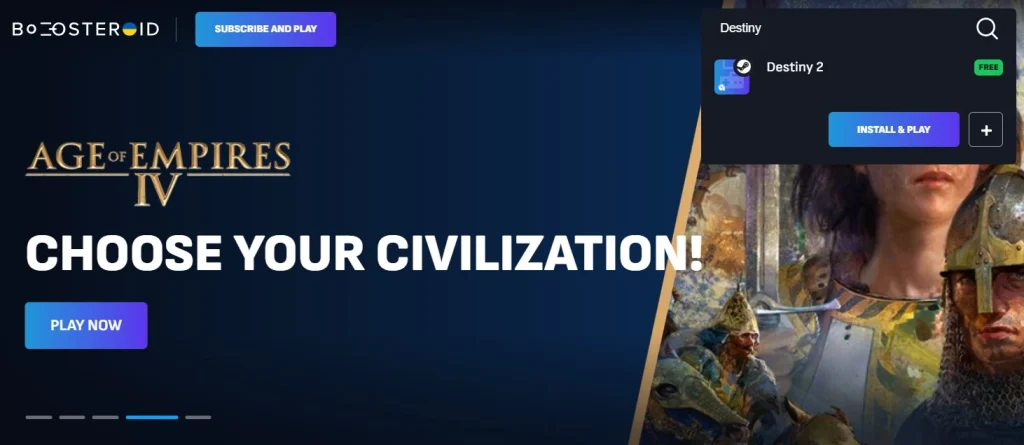
Destiny 2 MacOS experience with GeForce Now
Next, we tried GeForce Now, known for its robust performance.
Settings: On GeForce Now, Destiny 2 ran at medium settings by default. We couldn’t tweak much here, as the platform optimizes settings based on network performance.
FPS and Resolution: We observed an average of 50-60 FPS at 1080p resolution. The experience was smooth for the most part, though we noticed some dips in FPS during intense action scenes, likely due to variable internet speeds.
Gaming Experience: The gameplay was generally fluid, but the dependency on internet connectivity meant occasional lag and a slight delay in input responsiveness. This was more noticeable in PvP scenarios where every millisecond counts.
What About Destiny 2 on Mac with BootCamp?
We didn’t test Destiny 2 on Boot Camp, but it’s worth mentioning for Intel-based Mac users. From various user experiences shared on Reddit, it seems that if you have an older Mac with an Intel processor, Boot Camp is a viable option. It allows you to run Windows natively on your Mac, potentially offering a more consistent gaming experience for games like Destiny 2.

Is it Possible to Play Destiny 2 on Mac with Parallels or CrossOver + GPTK?
Unfortunately, running Destiny 2 on Mac with Parallels or CrossOver isn’t possible due to Bungie’s anti-cheat system. These virtualization and compatibility layers are flagged by the game’s anti-cheat, preventing it from running.

Conclusion
In our experience, both Boosteroid and GeForce Now offer solid platforms for playing Destiny 2 on Mac. While GeForce Now provides a decent experience, Boosteroid edges out with better performance, and more stable FPS, making it the preferable choice for Mac users, especially for those intense gaming sessions.
Leave a Reply