Despite being released all the way back in 2014, Assetto Corsa is still great but, unfortunately, it’s also still missing a macOS port, which will likely never change. However, today there are numerous ways to enjoy unsupported games on Apple machines, so we got to work and tested all available ways to play Assetto Corsa on Mac in 2023.
During our tests, we found a total of five methods that can work for this game: Boosteroid, GeForce Now, Parallels, and Boot Camp. These methods are quite different from one another and picking the best one can be tricky, so we’ve shared our experience with each one down this page to help you make an informed decision.
All working methods to play Assetto Corsa on Mac
Of course, if you want to directly test Assetto Corsa on Mac for yourself, we won’t hold you back, so here are all the methods that you can pick from. If you do want to read what we have to say about each of them, you can scroll further down.
Boosteroid Cloud Gaming (Recommended method)
Features: Constant 1080p/60 FPS; Stable connection; Low bandwidth requirements (15 MBPS); Huge gaming library with all the latest AAA titles.
Pros
- Cheapest cloud-gaming option
- Compatible with all macs
- Hardware specs don’t matter
- You can play in your browser in about 15 minutes
Cons
- Requires a good internet connection
- You need to look if the game is supported with your chosen vendor
Extras: Here’s our review of Boosteroid with a comparison to GeForce Now; also check out our Boosteroid Games List.
Boosteroid is our top pick for Mac gaming, particularly suited for non-competitive players. It offers a seamless gaming experience on Apple devices, blending superior visual quality with high performance in a user-friendly package.
- Use the “Play with Boosteroid” button and go to the Boosteroid website. There, you need to create a new account or log in using your Google Account credentials.
- Go at the top-right corner of the screen and click on “My account”. To begin using Boosteroid, you need to activate a plan of your choice under the “My subscription” tab.
- Look for the game in the search tab on top to see which vendors Boosteroid supports. You need to own the game before you proceed with this method. Here is a link to the game from Steam. You can also check for a discount on Cdkeys.com
GeForce Now
Pros
- Access to a vast library of games.
- High-quality graphics and performance.
- No need for powerful local hardware.
- Cross-platform support.
Cons
- Requires a stable and fast internet connection.
- Limited to supported games.
- Potential latency issues in online games.
- Requires a subscription for some features.
GeForce Now is a cloud-based gaming service that enhances your Mac gaming experience by allowing you to play a huge variety of unsupported games.
Note: Ensure you have the game before starting. Purchase it from vendors like Steam; discounts might be available on Cdkeys.com.
- GeForce Now revolutionizes gaming on Macs, making a wide array of previously inaccessible games available. It eliminates the need for a high-spec Mac, as NVIDIA’s servers manage the demanding processing work. This means that even older Macs can deliver crisp graphics and fluid gameplay. Its compatibility across Mac, PC, and mobile devices also ensures seamless progress synchronization.
- However, it’s important to remember that GeForce Now relies on a stable internet connection. A poor connection can lead to gameplay interruptions and reduced graphics quality. Not every game is available on the service, and while there’s a free version, premium features like priority access require a paid subscription. Checking both internet reliability and game availability is key for a fulfilling GeForce Now experience.
Parallels Desktop
Features: Provides you with Windows OS functionality without the need for a separate Windows installation. Easy to set up and doesn’t take much space.
Pros
- Don’t need to buy the game
- M1/M2/Intel-compatible
- Hardware specs don’t matter
Cons
- Requires good Internet
- Console-based controls
- Available in few countries.
Note: Ensure you have the game before starting. Purchase it from vendors like Steam; discounts might be available on Cdkeys.com.
Parallels provides a virtual Windows platform within macOS, allowing a broad range of software to run smoothly. It stands out for its ease of setup and greater stability than CrossOver, minimizing error and crash risks. However, Parallels Desktop’s limitation is that it splits your Mac’s resources between two operating systems, limiting the power available for games in the Windows virtual machine.
Boot Camp
Features: Provides a native Windows 11 experience. Allows running all Windows-compatible programs and games as long as the Mac’s hardware can support them.
Note: Not available for Apple Silicon models.
Pros
- It’s free
- Unlimited compatibility
- Stable and reliable
Cons
- Takes time to set up
- Takes tons of storage
- Unavailable for M1/M2
Note: Ensure you have the game before starting. Purchase it from vendors like Steam; discounts might be available on Cdkeys.com.
Boot Camp allows you to install Windows on a separate Mac partition, seamlessly running Windows programs.
- The primary benefit of this method is its stability, providing a flawless gaming experience on your Mac. It’s also free, so you only pay for the game.
- The downsides include the need for significant hard drive space and compatibility limited to Intel Macs. The game is moderately big and you’ll also need additional space for the Windows 10 installation. Also, the setup process is lengthy and not suitable for Apple Silicon Macs.
Testing each Assetto Corsa Mac workaround: What we learned
As you can see, the suggested methods are quite diverse: Boosteroid and GeForce Now are cloud gaming platforms that stream Assetto Corsa to your Mac, Parallels creates a Windows virtual machine in which you can run the game, and Boot Camp solves the problem by installing Windows on your Mac, enabling you to run the Windows version of the game.
For each of the methods except Boot Camp, we used an M1 Max MacBook Pro (32 GB), and for Boot Camp we used an older 2016 MacBook Pro (8 GB).
Assetto Corsa on Mac with Boosteroid and GeForce Now: How good is cloud gaming?
These two services work in pretty much the same way – they run the game on a powerful gaming rig and then stream it to your Mac, where you have can play it. The cloud servers do all the heavy lifting while you get to enjoy the game without torturing your Mac. The only important requirement for a smooth experience is to have a decent Internet connection. Boosteroid recommends a minimum of 15 Mbps Internet speed and GeForce Now recommends 25 Mbps. We tested both services with a 50 Mbps Internet.
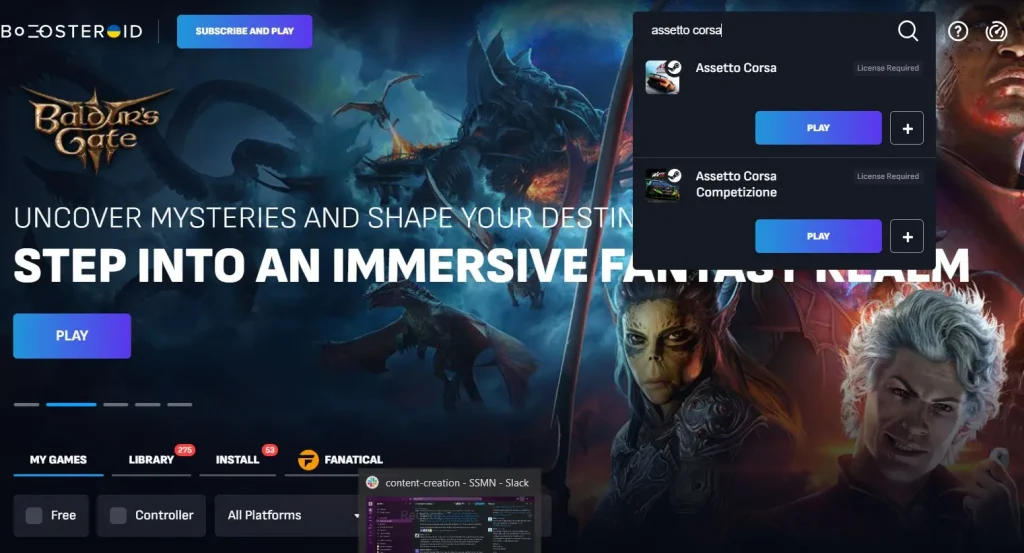
While playing Assetto Corsa on our MacBook using Boosteroid, we did get a pretty smooth experience. We were consistently hitting the upper limit of 1080p and 60 FPS that our current Boosteroid plan allows for, making it seem like the game was running locally, on our machine. On a couple of occasions, we did get a noticeable decrease in the image quality and some stuttering, which was caused by lag spikes, but that lasted only a couple of seconds and didn’t significantly affect our experience.
With GeForce Now, we used the Priority plan, which also allows for up to 1080p and 60FPS. Despite having a bit higher Internet requirements, our gameplay with GFN remained smooth with only a couple of exceptions. In practice, we didn’t notice any notable difference between the streaming quality in Boosteroid and GeForce Now with our 50 Mbps Internet. However, if you are streaming Assetto Corsa with a slower connection, the higher speed requirement for GFN might make its streaming a bit less smooth compared to Boosteroid.

Overall, both services performed well, so the one you choose will mainly be up to your own preference. We, personally, tend to lean towards Boosteroid, because its plans have better pricing and its gaming library includes more of our favorite titles.
Playing Assetto Corsa on Mac with Parallels
Parallels is currently the optimal way to download Assetto Corsa on Mac and play it locally. Other potential options do exist, such as CrossOver and Apple’s Game Porting Toolkit, but they are currently too finicky, so we don’t recommend them at the moment.
The Parallels installation and the creation of a Windows virtual machine was really easy and after about half an hour, we were ready to install the game and start playing. Once Steam was downloaded in the Parallels VM and the game was installed, we launched it and Assetto Corsa started on our Mac without any problems.
We wanted to push our MacBook to the limit, so we set the settings of the game to high. Here, it must be noted that only half of our Mac’s hardware was being used to run the game, because, with Parallels, you are running two operating systems at once. Despite all this, we were consistently hitting 60 FPS even during the most heated sections of a race, which was a pleasant surprised. Overall, the game run very smoothly, and we didn’t encounter any issues.

That said, if you decide to play Assetto Corsa on your Mac using Parallels, consider the specs of your machine and then adjust the game’s settings accordingly. Even an M1 MacBook Air should be able to run this game through Parallels and provide you with decent performance, but you’ll need to first set the settings to medium or low.
On the other hand, if you are eager to play this game with high settings and still get a consistently high FPS rate on a weaker Mac, cloud gaming might be the better option for you.
The Assetto Corsa Mac experience with Boot Camp
This method to run Assetto Corsa on a Mac machine is similar to Parallels, but instead of creating a Windows VM, you will be installing the entire Windows OS on a separate partition. This can only be done on Intel machines, so we used our 2016 MacBook Pro and put it to the test. It took no less than two and a half hours to get everything ready (this method takes a while to set up), but once we were done, it seemed as if we were running Assetto Corsa on a Windows PC.
This is the main advantage of the Boot Camp method – the fact that you won’t get any compatibility hiccups, weird bugs, or other problems, unless they are in the game itself. However, though the game ran okay-ish on our MacBook, we had to lower the settings to medium-low in order to get a steady 40 FPS. Also, playing the game like this made our machine super hot, so we decided to stop after about 15 minutes.
To conclude, performance-wise, Boot Camp isn’t a bad method, but the strain it puts on Intel Macs, combined with the time it takes to set it up, and the large amount of free storage it requires make it a suboptimal variant in our opinion. If we really wanted to play Assetto Corsa on a Mac with an Intel CPU, we’d probably just opt for Boosteroid or GeForce Now.
Leave a Reply