How to Play Smite on Mac
Smite is a popular free-to-play MOBA game that lets you choose from over 100 gods and mythological characters to battle in various modes. However, unlike many other MOBA games, Smite does not have a native macOS version, which means that Mac users cannot play it directly on their devices. So, how can you play Smite on Mac? In this article, we will explore three alternative methods to play Smite on Mac and will evaluate our experience comparing their performance, graphics, and gameplay. We will also give you some tips on how to optimize your settings for the best user experience.
Smite Mac Methods and Instructions
Here are the three solutions for playing Smite on your Mac. If you’re interested in gaining more insights into each option before making a choice, feel free to scroll down for an in-depth overview of our experience.
Boosteroid Cloud Gaming (Recommended method)
Features: Constant 1080p/60 FPS; Stable connection; Low bandwidth requirements (15 MBPS); Huge gaming library with all the latest AAA titles.
Pros
- Cheapest cloud-gaming option
- Compatible with all macs
- Hardware specs don’t matter
- You can play in your browser in about 15 minutes
Cons
- Requires a good internet connection
- You need to look if the game is supported with your chosen vendor
Extras: Here’s our review of Boosteroid with a comparison to GeForce Now; also check out our Boosteroid Games List.
For an effortless gaming experience on your Mac, we strongly recommend opting for Boosteroid, especially if you’re not a competitive gamer. This method is ideal for individuals seeking a seamless and enjoyable gaming session, providing an excellent balance between visuals and performance on your Apple device.
- Use the “Play with Boosteroid” button and go to the Boosteroid website. There, you need to create a new account or log in using your Google Account credentials.
- Go at the top-right corner of the screen and click on “My account”. To begin using Boosteroid, you need to activate a plan of your choice under the “My subscription” tab.
- Look for the game in the search tab on top to see which vendors Boosteroid supports. You need to own the game before you proceed with this method. Here are links to the game for different vendors: Steam, Epic Games.
GeForce Now
Pros
- Access to a vast library of games.
- High-quality graphics and performance.
- No need for powerful local hardware.
- Cross-platform support.
Cons
- Requires a stable and fast internet connection.
- Limited to supported games.
- Potential latency issues in online games.
- Requires a subscription for some features.
GeForce Now is a cloud gaming service that offers an accessible way to enjoy a large selection of games on your Mac.
Note: You need to own the game before you proceed with this method. Here are links to the game for different vendors: Steam, Epic Games.
- For Mac gamers, GeForce Now stands out as the ultimate solution, providing access to a diverse game library that might have otherwise been out of reach. The beauty of this platform lies in the fact that your Mac doesn’t need to be a powerhouse; NVIDIA’s servers handle the heavy lifting, ensuring top-notch graphics and seamless performance, even on older Mac models. What’s even more appealing is its cross-platform functionality, allowing you to effortlessly switch between your Mac, PC, or mobile device while preserving your gaming progress.
- However, there’s another side to the story. GeForce Now heavily relies on a stable internet connection, and if yours is unreliable, you might encounter lag and visual hiccups. Moreover, not all games are supported, potentially leaving your favorite title out of the mix. While the basic service is free, certain features like priority access and extended play sessions come with a subscription fee. So, while GeForce Now is a boon for many, a reliable internet connection is crucial, and it’s wise to check if your favorite games are part of the platform.
Boot Camp
Features: Provides a native Windows 11 experience. Allows running all Windows-compatible programs and games as long as the Mac’s hardware can support them.
Note: Not available for Apple Silicon models.
Pros
- It’s free
- Unlimited compatibility
- Stable and reliable
Cons
- Takes time to set up
- Takes tons of storage
- Unavailable for M1/M2
Note: You need to own the game before you proceed with this method. Here are links to the game for different vendors: Steam, Epic Games.
Boot Camp is your gateway to running Windows on your Mac by creating a separate partition, eliminating compatibility issues and enabling the smooth execution of any Windows program.
- This method excels in stability, ensuring a gaming experience on your Mac free from the headaches of errors, crashes, or glitches. The added benefit is that it comes at no extra cost, with your sole expense being the game you choose to play.
- However, brace yourself for a notable demand on your hard drive space, as both the game and the entire Windows 10 OS require substantial accommodation. This approach caters specifically to Intel Macs, leaving Apple Silicon users to explore alternative options. It’s worth noting that setting up Boot Camp can be time-consuming, requiring a couple of hours to get everything in place.
Cloud Gaming as a Solution for Smite on Mac
Smite, despite being an engaging MOBA, has limited options for Mac users, which makes cloud gaming a valuable solution. We discovered that Smite is accessible through platforms like Boosteroid and GeForce Now, which offer convenient, straightforward streaming services. These platforms eliminate the need for local game installation and address compatibility issues, requiring only an active subscription and a decent internet connection.
Smite on Mac with Boosteroid
Boosteroid offers streaming up to 1080p resolution and 60 FPS, which is ideal for a game like Smite and our tests on an M1 MacBook Air confirmed that a 20 Mbps connection is adequate for a smooth gaming experience. Launching Smite was quick and easy, and even with video settings at their maximum, the performance remained stable with consistent frame rates, except for minor hiccups during internet lags, but these were occasional and did not disturb us at all.
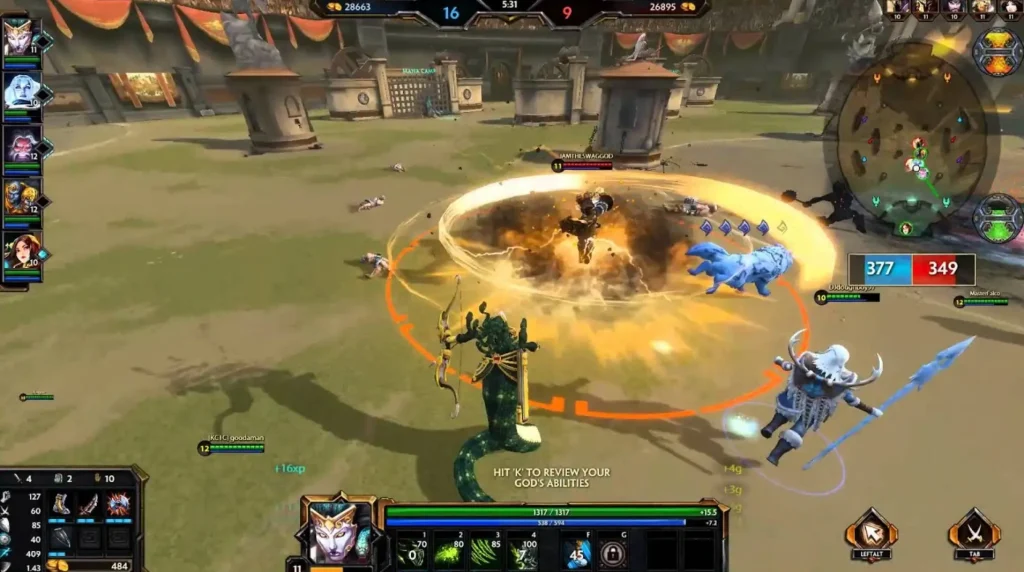
Streaming Smite on MacBook with GeForce Now
GeForce Now provided a similar experience to Boosteroid on our MacBook Air. A few minutes after subscribing and downloading the macOS app, we were ready to play. GeForce Now’s 1080p and 60 FPS stream require a 25 Mbps connection, slightly higher than Boosteroid but manageable for our setup. Like Boosteroid, GeForce Now also experienced brief performance drops during internet lags, but these were quickly resolved. The service offers more setting adjustments, including disabling certain features for consistent image quality or performance optimization, but our personal preference goes to Boosteroid for its lower internet speed requirements and the game library which covers more of our favorite titles.
Playing Smite for Mac with Boot Camp
Boot Camp is the local gaming option for playing Smite on Mac, suitable only for Intel CPU models. We tested this on a 13″ MacBook Air from 2017 with 8 GB of RAM. After setting up Windows, installing Smite, and tweaking game settings for optimal performance, we achieved an average of 40 FPS at 720p resolution which was not perfect, but playable. Setting the graphics settings to low got us around 30-60 FPS on the different game maps. While this method provided less input lag compared to cloud gaming, the significant heating of the MacBook was a downside, making the gameplay experience less enjoyable.
Smite Mac Limitations with Parallels and CrossOver
During our research on looking for ways to play Smite on Mac, which included scouring through numerous discussions on Reddit, we found that other users have encountered significant issues when attempting to play with Parallels or CrossOver. With Parallels, a user reported that the game runs fine on offline, but EAC prevents it from going online. In the case of Crossover, the situations is the same, users can play with bots, but the moment they join a real game, they get kicked to the main menu. This limitation is attributed to the anti-cheat system in Smite, which is incompatible with the way these virtualization applications operate.
How to choose the Best Way to Play Smite for Mac?
In conclusion, while Boot Camp allows for local play on Intel Macs, the setup time, storage requirement, and heating issues make cloud gaming a more favorable option. Both Boosteroid and GeForce Now provide excellent performance and convenience, with Boosteroid having slightly lower internet requirements and GeForce Now offering more customization options. Ultimately, your choice depends on your Mac model, internet connectivity, and preference for local vs. cloud gaming.
Leave a Reply