Table of Contents
Can You Play War Thunder on Mac
War Thunder is a free-to-play MMO military game that has a regular flow of new content, a large player community, and a unique combination of air, sea, and land battles that offer a dynamic gaming experience for everyone. Mac users have the opportunity to engage in this game, either through its native macOS version or via cloud gaming platforms like Boosteroid and GeForce Now. Our team explored all three methods to give you a firsthand look at how War Thunder performs on each.
War Thunder Mac Methods and Instructions
Below, we provide instructions based on our experience to play War Thunder on Mac:
Natively with Steam (Recommended method)
To download War Thunder on Mac, you must first be registered on its site or on Steam – the game can be downloaded from both platforms. Next, you must get the War Thunder launcher or the Steam client and use them to download War Thunder on your Mac.
Below, we will show you how to get the game from Steam and install it on your Mac. Before you go ahead and follow the instructions, we recommend checking out the system requirements for the game, to ensure that your Mac meets all of them.
- If you aren’t registered on Steam, go there, create a new account, and log in.
- Get the Steam client for Mac and install it on your Mac.
- Open the Steam client, log in, click the Store tab, and search for War Thunder in the search bar.
- Click on the game, and then, on the War Thunder page, click Play Game.
- In the installation window that pops up, select Next and wait as the game is being downloaded and installed. Since War Thunder is nearly 40 GB in size, it may take quite a while for the process to complete – you can freely use your Mac for other tasks while waiting for the game to download.
- Once War Thunder downloads and installs, you can start it from the Steam client or from its icon which should now be in the Applications folder.
Boosteroid Cloud Gaming
Features: Constant 1080p/60 FPS; Stable connection; Low bandwidth requirements (15 MBPS); Huge gaming library with all the latest AAA titles.
Pros
- Cheapest cloud-gaming option
- Compatible with all macs
- Hardware specs don’t matter
- You can play in your browser in about 15 minutes
Cons
- Requires a good internet connection
- You need to look if the game is supported with your chosen vendor
Extras: Here’s our review of Boosteroid with a comparison to GeForce Now; also check out our Boosteroid Games List.
Boosteroid stands out as our recommended option for Mac gamers who simply want to relish their favorite games on their Mac without the burden of intricate configurations or demanding competitive standards.
Before you follow any of the instructions, however, you need to register on warthunder.com or have an active Steam account to be able to play the game (for the Boosteroid method, you must be registered on warthunder.com/have a Gaijin.net account – playing the game with your Steam account through Boosteroid isn’t an option at the moment).
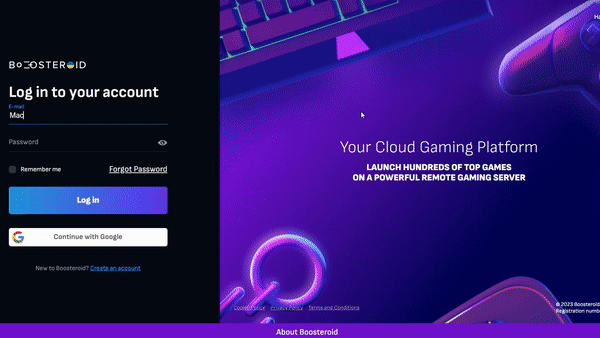
- Use the “Play with Boosteroid” button and go to the Boosteroid website. There, you need to create a new account or log in using your Google Account credentials.
- Go at the top-right corner of the screen and click on “My account”. To begin using Boosteroid, you need to activate a plan of your choice under the “My subscription” tab.
- Look for the game in the search tab on top to see which vendors Boosteroid supports. You need to own the game before you proceed with this method. Here are links to the game for different vendors: Steam; warthunder.com
GeForce Now
Pros
- Access to a vast library of games.
- High-quality graphics and performance.
- No need for powerful local hardware.
- Cross-platform support.
Cons
- Requires a stable and fast internet connection.
- Limited to supported games.
- Potential latency issues in online games.
- Requires a subscription for some features.
GeForce Now is a cloud gaming service that offers an accessible way to enjoy the game on your Mac.
Note: You need to own the game before you proceed with this method. Here are links to the game for different vendors: Steam; warthunder.com
- GeForce Now serves as a gaming savior for Mac enthusiasts as it grants access to a wide array of games, even on less powerful Mac systems, thanks to the heavy lifting performed on their servers. This translates to a seamless gaming experience with impressive graphics. The added flexibility of switching between your Mac, PC, or mobile device while retaining your game progress adds an extra layer of convenience that truly stands out.
- GeForce Now’s performance is closely tied to the quality of your internet connection, requiring a fast and stable connection to ensure smooth gameplay without lags or visual glitches. Additionally, the availability of your favorite games can be hit or miss, as not all titles are supported. While the basic service is free, some premium features like priority access come with a cost. So, GeForce Now is an excellent choice if you have a strong internet connection and your desired games are compatible, but it’s essential to check these boxes to fully enjoy the experience.
War Thunder on Mac – Our Experience with the Methods
War Thunder isn’t the most demanding game (see the system requirements below), but you will still need a decent machine to run it locally with good performance. Therefore, depending on what Mac you are using, in some cases, it may be better to play the game through cloud gaming rather than by downloading it.
War Thunder System Requirements:
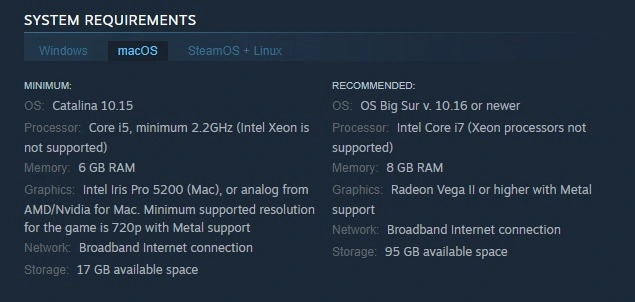
Our War Thunder Mac M1 experience with the native macOS Version
We downloaded War Thunder on MacBook Air (M1, 2020) directly from Steam and the game ran really well, leveraging the prowess of the M1 chip. We were able to comfortably play on high settings while consistently maintaining a commendable 60 FPS at 1080p resolution. The native macOS version not only delivered hassle-free gaming but also spared us the concerns of potential internet connectivity issues associated with cloud gaming. Som, in our experience, this method stood out as it offered us the best overall gaming experience with a seamless blend of performance and graphical quality.

War Thunder Mac experience with Boosteroid
Playing War Thunder on Mac through Boosteroid was a breeze. We appreciated the convenience of not needing to download or install anything, plus, on the platform, the game automatically adjusted its settings based on our internet connection, and we experienced an average of 50-55 FPS at 1080p, which was quite satisfactory. The game streamed smoothly with minimal lag, and the slightly lower FPS compared to the native version was a small trade-off for the convenience of cloud gaming. Additionally, using Boosteroid saved us significant storage space on our Mac and is an excellent choice for those who want to save on storage space or have an older Mac model.
War Thunder on Mac with GeForce Now
GeForce Now also provided a solid platform to play War Thunder. Like Boosteroid, it auto-adjusted game settings and we noticed similar performance with an average FPS of 50-55 at 1080p, so we can say that GeForce Now was a strong competitor to Boosteroid that offered us similar performance. The game ran smoothly, but we did notice occasional dips in frame rates during intensive scenes, which were slightly more pronounced than on Boosteroid. For this reason, in our experiene, we found Boosteroid to have a slight edge in terms of overall smoothness and stability.
Conclusion
It’s easy to play War Thunder on Mac because the game has an official macOS version which is optimized for M1 Mac users and provides the best performance. However, this isn’t a particularly small title and if you want to save space on your Mac and/or if you don’t feel like waiting for it to download, you can instead choose a cloud-gaming option. Both, Boosteroid and GeForce Now, are an attractive choice, especially for users with older and less powerful Mac models, as it allows them to enjoy War Thunder on Mac without the hardware constraints.
Leave a Reply