Prince of Persia: The Lost Crown isn’t a game you can just download and play on your computer as it isn’t directly accessible on macOS. But our passion for gaming didn’t allow us to accept this barrier. So, we started looking for different ways to get this classic adventure working on a Mac. In this article, we will share the fruits of our exploration: the methods we’ve discovered, the solutions we’ve tried, and the experiences we’ve gathered in our journey to play Prince of Persia: The Lost Crow on Mac.
Prince of Persia: The Lost Crown Mac Workarounds
Here, we’ve got you covered with four different methods you can try. If you’re not sure which method to pick, don’t worry! Just scroll down to see our own experience and understand what it’s like to use them, so you can choose the best way to get your game on.
Boosteroid Cloud Gaming (Recommended method)
Features: Constant 1080p/60 FPS; Stable connection; Low bandwidth requirements (15 MBPS); Huge gaming library with all the latest AAA titles.
Pros
- The best value cloud gaming option.
- Compatible with all Macs
- Hardware specs don’t matter
- You can play in your browser in about 15 minutes
Cons
- Requires a good internet connection
- You need to see if the game is supported by your chosen vendor
Extras: Here’s our review of Boosteroid with a comparison to GeForce Now; also check out our Boosteroid Games List.
Boosteroid provides a great gaming experience for Mac users, particularly catering to individuals with a more casual interest in gaming. It represents an excellent option for those seeking a seamless and uncomplicated gaming session on their Apple computers, offering a combination of impressive graphics and fluid performance.
- Use the “Play with Boosteroid” button and go to the Boosteroid website. There, you need to create a new account or log in using your Google Account credentials.
- Go to the top-right corner of the screen and click on “My account”. To begin using Boosteroid, you need to activate a plan of your choice under the “My subscription” tab.
- Look for the game in the search tab on top to see which vendors Boosteroid supports. You need to own the game before you proceed with this method. Here are links to the game for different vendors: Epic Games; check for a discount on Cdkeys.com
GeForce Now
Pros
- Access to a vast library of games.
- High-quality graphics and performance.
- No need for powerful local hardware.
- Cross-platform support.
Cons
- Requires a stable and fast internet connection.
- Limited to supported games.
- Potential latency issues in online games.
- Requires a subscription for some features.
Note: You need to own the game before you proceed with this method. Here are links to the game for different vendors: Epic Games; check for a discount on Cdkeys.com
GeForce Now is bringing a ton of games directly to your Mac through the power of the internet. It’s especially awesome if you have an older Mac because the heavy-duty graphics stuff is taken care of by powerful NVIDIA servers. This means you get really good graphics and performance without needing a super fancy Mac. The best part is, you can start playing on one device and switch to another without losing your progress.
But, here’s the catch: you need a strong internet connection to make sure everything runs super smoothly. If your internet is weak or keeps acting up, your game might not be as fun. Also, not all games work with GeForce Now, and some extra cool features might need you to pay for a subscription. So, before you get all excited, make sure your favorite games are on the list, and your internet is up to the task.
Amazon Luna
Pros
- Works on every Mac.
- You can play games without owning them individually.
- Free games if you already have an Amazon prime subscription.
Cons
- Performance is dependent on your Internet.
- Games availability is spread across multiple subscriptions.
- Not great for competitive play.
- Significantly fewer games compared to other cloud platforms.
Amazon Luna is a place for games that you can access from the cloud. It has different channels, kind of like TV channels, but each one has its own bunch of games. When you subscribe to a channel, you can play any game from that channel without having to buy each game separately.
Now, if you’re an Amazon Prime member (that’s like being in a special club), you get even more games for free every week. But, here’s the thing: if the games you love are spread out across different channels, you might have to pay for more than one subscription.
The only downside is that Amazon Luna doesn’t have as many games as some other cloud gaming services like Boosteroid, GeForce Now, or Xbox Cloud Gaming. Also, having to get different subscriptions for different channels can be a bit of a drawback.
Ryunjinx
Here’s a simple guide to play Prince of Persia: The Lost Crown on Mac using the Ryujinx emulator:
- Get the Emulator: First, head over to the Ryujinx website and download the latest version of their emulator for Mac.
- Set Up the Emulator: After downloading, unzip the file and move the Ryujinx app to your Applications folder.
- Add Key Files: You’ll need some files from your Nintendo Switch, called title.keys and prod.keys. Put these in the right location in your Mac’s system folder.
- Install Firmware: Open Ryujinx, go to ‘Tools,’ then ‘Install Firmware’ and choose ‘Install a Firmware from a Directory.’ Find your firmware folder, open it, and confirm the install.
- Add Your Game: In Ryujinx, under ‘Options’ and ‘Settings,’ add the folder where you keep your Switch game files.
- Update Your Game: Right-click the game in Ryujinx, select ‘Manage Title Updates,’ and add the latest game update file.
- Connect a Controller: Put your controller, like a PS5 DualSense, in pairing mode. Connect it to your Mac via Bluetooth in the System Settings.
- Set Up Controller in Ryujinx: In Ryujinx, go to ‘Options,’ ‘Settings,’ and pick your controller for Player One.
- Start the Game: Finally, double-click the game in your Ryujinx library to launch it and enjoy!
Our Prince of Persia: The Lost Crown Mac Experience with Cloud Gaming
Boosteroid Performance
When it comes to playing The Lost Crown on Mac with Cloud Gaming, performance is key. You want the game to run smoothly, with graphics that look fantastic, and you want your moves to respond lightning-fast. Boosteroid delivered exactly that. It ensured our game ran super smoothly, maintaining a steady frame rate of 60 frames per second (FPS). The visuals were like a work of art. Boosteroid set the resolution to a maximum of 1080p.
Now, there were a few moments where we noticed a tiny delay, but we could still move around the game world smoothly, without any serious interruptions. And here’s where Boosteroid showed its brilliance – it automatically adjusted the game settings to make sure everything ran like a finely-tuned machine. The service offered that perfect balance between making the game look stunning and keeping it running super smoothly.
GeForce Now Performance
Playing Prince of Persia: The Lost Crown on GeForce Now was very straightforward as all it took was to stream the game in our browser. There’s a catch, though – you need to have a subscription for the service to enjoy a good couple of hours of a gameplay because, while GeForce Now has a free version, it only lets you play for an hour at a time, and sometimes you have to wait in line to start playing. That’s why we chose the paid subscription instead.
For GeForce Now, you need an internet connection with a speed of about 25 Mbps, which we covered, so, the gameplay was smooth on our end. We got to enjoy the game in full HD (1080p) with a frame rate of 60 FPS, just like they promised. But we did run into some trouble when our internet wasn’t stable. GeForce Now would drop the game’s picture quality to keep it running smoothly, which is a smart idea, but it didn’t look too great, so we turned this feature off in the settings.
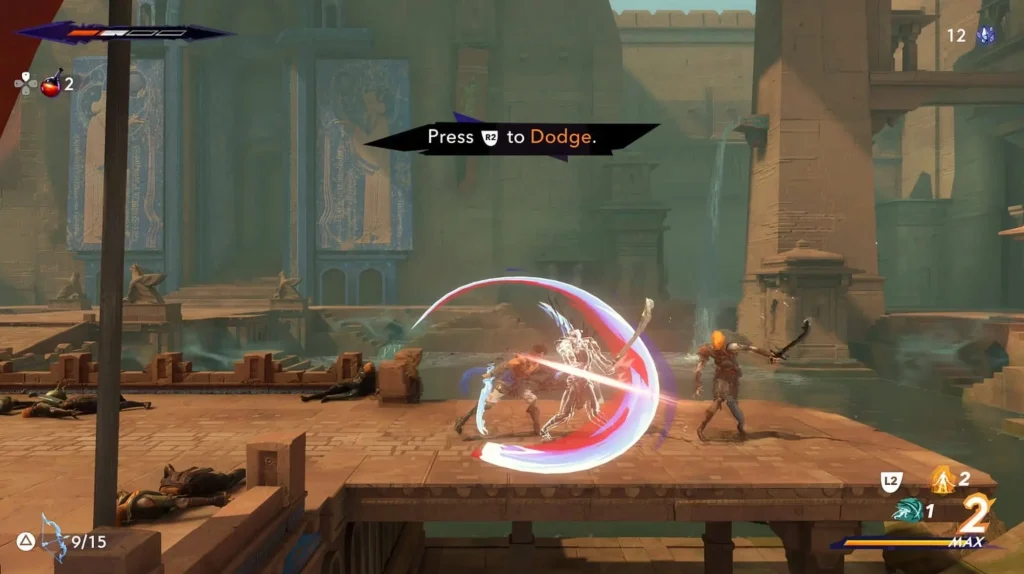
Prince of Persia: The Lost Crown for Mac with Amazon Luna
Amazon Luna’s cloud gaming is another way to play Prince of Persia: The Lost Crown for Mac that we wanted to try. It’s a bit like Netflix for games, giving you a whole bunch of games to play as long as you’re subscribed to their channels. On Luna, you can stream Prince of Persia for Mac in full HD – that’s 1080p – at a smooth 60 frames per second, which is pretty slick.
To get started, you’ll need an Amazon Prime or Luna+ subscription. These let you jump into a bunch of different games, not just Prince of Persia, although the selection isn’t as huge as some other cloud gaming options. We tried out the game on our M1 MacBook Air using Luna, and it was a breeze – you play right in your web browser. Plus, you only need a 10 Mbps internet connection, which is less than what services like GeForce Now ask for, however, we did notice a tiny bit more delay between pressing buttons and seeing stuff happen in the game. For a fast-moving adventure like Prince of Persia, that might bug some players. So, all in all, Amazon Luna lets you play Prince of Persia: The Lost Crow for Mac pretty well, especially if you’re already paying for Amazon Prime. But if you’re after the biggest range of games and the snappiest performance, you might want to look at other cloud gaming services.
Can you play Prince of Persia: The Lost Crown on Mac without cloud gaming?
If you’ve been wanting to play Prince of Persia: The Lost Crown on Mac, you don’t necessarily need cloud gaming to do it. Some people have had success with something called Ryujinx, which is an emulator that lets you play Nintendo Switch games. It’s pretty cool because it’s like having a Switch right on your Mac. One player even said on Reddit that they got Prince of Persia: The Lost Crown running perfectly on their M1 Max MacBook Pro at a super sharp resolution and a smooth 60 frames per second.
To play Prince of Persia: The Lost Crown on Mac with this method, you’ll need to grab the game file legally from your own Nintendo Switch. We’re all about playing games the right way, so make sure you have ownership of the game, then, download the Ryujinx emulator from its official site, get it set up on your Mac, and then you’ll be ready to play Prince of Persia using the game files you got from your Switch. Keep in mind, though, that how well the game runs with the emulator can change depending on what kind of Mac you have and how up-to-date the Ryujinx emulator is.
There’s one more local gaming method that might work, but it’s only for Macs with Intel chips. It’s called Boot Camp, and it’s pretty much like having a Windows computer tucked inside your Mac. You set up a special area (we call it a partition) on your Mac’s hard drive for Windows 10, and then you can download and play Prince of Persia just like you would on a regular PC.
For a while, Boot Camp was the favorite trick for Mac gamers to play all sorts of games that weren’t really meant for Mac. But times are changing, and since Boot Camp doesn’t work with the newest Macs that have Apple’s own chips, it’s not as popular as it used to be. However, if you’ve got an older Mac that uses Intel, you can give Prince of Persia: The Lost Crown a try using Boot Camp. Just make sure you’ve got enough of free disk space and a few hours to set everything up.
If you’re trying to play Prince of Persia: The Lost Crown on Mac using CrossOver+GPTK or Parallels, you might hit a snag. The problem is, these methods don’t play nice with the game’s anti-cheat system. So, even if you set everything up correctly, the game might not start or run because the anti-cheat system gets in the way.
Leave a Reply