Despite being released all the way back in 2009, League of Legends is still among the top most popular multiplayer games and fortunately for Mac users like us, it does come with a fully-supported macOS port. We haven’t had played LoL in ages, so we decided to download it and test its native version on a couple of our Macs.
After we tested playing the game natively, we realized there’s also the option to play it using cloud gaming with the Boosteroid and GeForce Now platforms, so we tested those two as well to see if maybe there’s any point in using them instead of the native option.
Now that we’ve tried all three variants, it’s time to share our findings with you and hopefully help you choose an option that best fits your preferences and setup.
How to play League of Legends on Mac: All viable methods
We understand if you don’t feel like reading and want to get straight to playing, so we won’t take any more of your time and will directly show you the three methods that you can play League of Legends on your Mac. And if you do want to check our thoughts about each option, simply scroll down past the three methods to read our overview of them.
Natively with the Riot Games Client
To install and download League of Legends on your Mac, follow these steps:
- Visit the League of Legends website.
- Click on the “Play Now” button.
- Create an account or log in if you already have one.
- Once logged in, you’ll be directed to the download page. Choose the Mac version.
- Download the installer file (.dmg).
- Open the downloaded file and drag the League of Legends icon to your Applications folder.
- Open League of Legends from your Applications folder, and the game will begin installing additional files. Once completed, you’re ready to play!
Boosteroid Cloud Gaming (Recommended method)
Features: Constant 1080p/60 FPS; Stable connection; Low bandwidth requirements (15 MBPS); Huge gaming library with all the latest AAA titles.
Pros
- Cheapest cloud-gaming option
- Compatible with all macs
- Hardware specs don’t matter
- You can play in your browser in about 15 minutes
Cons
- Requires a good internet connection
- You need to look if the game is supported with your chosen vendor
Extras: Here’s our review of Boosteroid with a comparison to GeForce Now; also check out our Boosteroid Games List.
For Mac users, especially those not engaged in competitive gaming, Boosteroid is our top recommendation. It’s a straightforward, hassle-free method to enjoy gaming on your Apple device, providing an excellent balance of visual quality and performance.
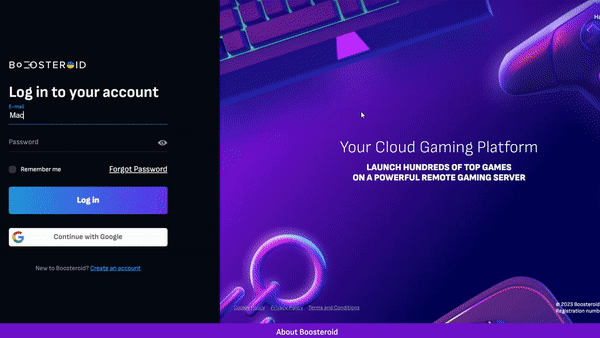
- To start using Boosteroid, click the “Play with Boosteroid” button to navigate to their site. Create a new account or sign in with Google Account details.
- In the upper-right corner, select “My account”. Activate your desired plan under “My subscription”.
- Finally, searrch for the game and when you find it, click the “Play” button. Then click “OK, let’s go” and after some loading, enter your account details to enter the game and start playing.
GeForce Now
Pros
- Access to a vast library of games.
- High-quality graphics and performance.
- No need for powerful local hardware.
- Cross-platform support.
Cons
- Requires a stable and fast internet connection.
- Limited to supported games.
- Potential latency issues in online games.
- Requires a subscription for some features.
GeForce Now is a cloud gaming platform that enhances the gaming experience on Macs.
- GeForce Now transforms Mac gaming, granting access to a vast game library otherwise unavailable on Apple machines. The highlight? Even older Mac models can deliver top-notch graphics and performance, as NVIDIA’s servers handle the heavy processing. It’s also cross-compatible, allowing seamless gameplay transitions between Mac, PC, and mobile while preserving game progress.
- However, there are caveats. A strong internet connection is vital for GeForce Now; poor connectivity can lead to lag and graphic issues. Additionally, not every game is supported, so check the availability of your preferred titles. While the basic service is free, some premium features like priority access and extended sessions come with a subscription fee. Therefore, a stable internet and checking game availability are crucial for a fulfilling experience with GeForce Now.
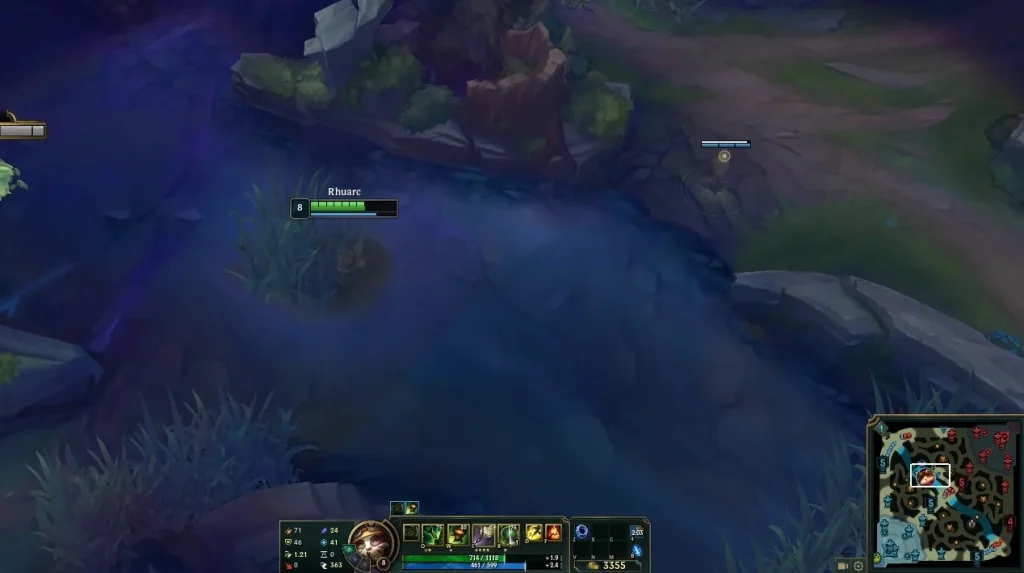
Testing the native League of Legends Mac version: Performance review
Since this is a pretty old game, both the League of Legends Mac and PC requirements are quite low for today’s standards, with the game technically being playable with as little as 2 gigs of RAM and 1 gigabyte of VRAM. This means that pretty much any Mac released in the past decade or even earlier should be able to run this game.
However, there’s a very significant difference in the overall experience between playing with 30 FPS at Low settings and with 120 FPS at Ultra settings. This is especially true in the case of League, since this is a fast-paced game with a lot of stuff happening on screen at the same time, so both the frame rate and the graphical fidelity play an important role here.
We ran our tests on two separate Macs – a powerful M1 Max MacBook Pro with 32 GB unified memory and an older 2016 Intel MacBook Pro with 8 gigs of RAM. On the first machine, the game ran impeccably. In the game settings, we cranked everything up to eleven, and yet we were still consistently hitting the 200 FPS mark and rarely going below 180 FPS even during heated team fights. Speaking of heat, we didn’t face any overheating problems even after hours of playing.
Obviously, this is played on a machine that exceeds the recommended LoL Mac requirements many times, but even the more modest base M1 MacBook Air with 8 gigs of unified memory should still be able to get you around 100 FPS with Medium settings and 1080p resolution.
So all Apple Silicon machines are great for running League, but what about Intel-based machines. On our humble 2016 Intel-based MacBook, the game ran adequately. We used the medium settings and were still getting around 50 to 60 FPS which is more than acceptable, especially for casual League players like us.
However, here we did encounter a heating problem – after just a couple of minutes into the game, our Mac would get really hot. This didn’t affect the performance or cause the machine to shut down due to overheating, but it certainly wasn’t pleasant to feel the heat radiating from the keyboard and hearing the fan spinning at full speed.
So even though the game is perfectly playable on Intel MacBooks, we don’t really recommend playing for too long in this way, because the heat could potentially shorten the machine’s lifespan in the long run. But what if you have an Intel Mac and still want to play LoL on it? Then maybe our next suggestion might provide a practical alternative.
Exploring League of Legends on Mac with Cloud Gaming: An Alternative Worth Considering?
So, the League of Legends Mac port is a solid option for playing the game on an Apple machine, but what about cloud gaming? Cloud services stream games directly to your device, bypassing the need for local installation. This feature is particularly attractive for games that are either not available natively on macOS or are too resource-intensive. But is this alternative route worth it for a game like League of Legends, which already boasts a well-optimized Mac version?
League of Legends on Mac with Boosteroid
Our experience with playing League of Legends on a MacBook Air using Boosteroid was intriguing. Boosteroid actually has some pretty low internet requirements, so you can technically get away with as little as 15 Mbps as your Internet speed and still get a relatively okay stream. Of course, for a multiplayer game such as League, it’s recommended to have at least a 25 Mbps connection, but even this isn’t too much.
With our current plan for the service, we were streaming League of Legends to our Mac with 1080p resolution and 60 FPS. Sure, it’s no 4K, but it’s perfectly if you are a casual gamer.
One of Boosteroid’s strengths is its minimal internet speed requirement, which is around 15 Mbps. Our tests, conducted with a 25 Mbps connection, resulted in a mostly stable stream. We did encounter occasional lag spikes, which momentarily affected the game’s visual and performance quality. These instances, albeit brief, were noticeable but did not significantly hinder our overall experience. For players with constrained internet resources, Boosteroid offers a feasible solution to enjoy League of Legends on a Mac.
League of Legends on Mac with GeForce Now
Transitioning to GeForce Now, the experience with League of Legends was similarly efficient. GeForce Now’s streaming quality matched that of Boosteroid, though with a slightly higher internet requirement of 25 Mbps for a stable 1080p, 60 FPS stream. The gameplay was largely smooth, with minor and infrequent disruptions due to lag, mirroring our Boosteroid experience.
GeForce Now’s broader server network potentially offers better streaming quality globally, an advantage for players in various regions. While our gameplay with League of Legends on GeForce Now was not entirely flawless, the occasional dips in image quality and FPS were manageable and did not detract from the strategic and competitive essence of the game.
Concluding Thoughts on Cloud Gaming for League of Legends on Mac
In conclusion, both Boosteroid and GeForce Now provide competent cloud gaming platforms for playing League of Legends on a Mac. Each service has its unique strengths, from game selection and pricing to server network coverage. For players using Apple Silicon Macs or those with limited storage who also wish to explore a broader range of games, including those not supported on macOS, cloud gaming emerges as a viable option. While the native Mac version of League of Legends offers a solid and optimized experience, cloud gaming stands out as a notable alternative, especially for users seeking versatility and minimal hardware constraints.
Leave a Reply