FIFA 23 is not among the games you’d expect to see played on Mac. The game is not supported for macOS meaning that native play is not an option here, yet this obstacle doesn’t necessarily mean that playing this game on an Apple machine is entirely out of the question.
Like with many other Windows games, there are workarounds one can use to play FIFA 23 on Mac. After thorough research, we concluded that there are currently three ways for Mac users to enjoy this game and those ways are Boosteroid, Xbox Cloud Gaming, and Boot Camp. We went ahead and tested each of those workarounds, and it’s now time to share our findings with you in case you also wish to join in on the fun from your Mac.
All methods to play FIFA 23 on Mac
We totally get it if you want to directly jump into the game, so here are all the FIFA 23 Mac methods for you to try. On the other hand, if you want to first read about our experience with testing them, you can scroll further down this page.
Boosteroid Cloud Gaming (Recommended method)
Features: Constant 1080p/60 FPS; Stable connection; Low bandwidth requirements (15 MBPS); Huge gaming library with all the latest AAA titles.
Pros
- Cheapest cloud-gaming option
- Compatible with all macs
- Hardware specs don’t matter
- You can play in your browser in about 15 minutes
Cons
- Requires a good internet connection
- You need to look if the game is supported with your chosen vendor
Extras: Here’s our review of Boosteroid with a comparison to GeForce Now; also check out our Boosteroid Games List.
We suggest Boosteroid as the top choice for gaming on a Mac, except for those engaged in competitive gaming. This option is perfect for those looking to easily enjoy games on their Apple device. It offers an impressive balance of visual quality and performance, without the need for complex setups.
- Use the “Play with Boosteroid” button and go to the Boosteroid website. There, you need to create a new account or log in using your Google Account credentials.
- Go at the top-right corner of the screen and click on “My account”. To begin using Boosteroid, you need to activate a plan of your choice under the “My subscription” tab.
- Look for the game in the search tab on top to see which vendors Boosteroid supports. You need to own the game before you proceed with this method. Here are links to the game for different vendors: Steam, Epic Games; check for a discount on Cdkeys.com
Xbox Game Pass/Xbox Cloud Gaming
Features: Access to hundreds of games without the need to purchase them individually. Ability to play the Game Pass titles on any device through the Xbox Cloud Gaming service.
Pros
- You don’t need to buy the game
- M1/M2/Intel-compatible
- Hardware specs don’t matter
Cons
- Requires good Internet for its cloud-gaming
- Controls are console-based, emulated for mouse an keyboard.
- Available in few countries.
Step 1: Subscribe to Game Pass
To get started with Xbox Cloud Gaming, you’ll need to sign up for the Xbox Game Pass Ultimate. Simply click the button below, then hit ‘Join.’ Log in using your Microsoft account and follow the on-screen prompts to complete the process.
You can play without cloud gaming by following with the Parallels or Boot Camp Methods.
Step 2: Play with Xbox Cloud Gaming (Optional)
This step is only necessary if you’re interested in using Xbox Cloud Gaming. Visit the Xbox website and navigate to the ‘Game Pass’ section. There, click on ‘Xbox Cloud Gaming’ and choose ‘Join Now.’ Find the game you want to play using the search bar, select it, and then click on ‘Play with Cloud Gaming’.
- Please note that using a controller is essential for gaming via Xbox Cloud. If you don’t have a controller, you can install this extension for your Edge/Chrome browser. Once installed and enabled, simply click in the center of your screen when the game starts to use the extension for gameplay.
Boot Camp
Features: Provides a native Windows 11 experience. Allows running all Windows-compatible programs and games as long as the Mac’s hardware can support them.
Note: Not available for Apple Silicon models.
Pros
- It’s free
- Unlimited compatibility
- Stable and reliable
Cons
- Takes time to set up
- Takes tons of storage
- Unavailable for M1/M2
Note: Ensure you own the game before using this method. Here are purchase links for different vendors: Steam; also, check Cdkeys.com for potential discounts.
Boot Camp enables the installation of Windows on a separate partition of your Mac, facilitating the running of any Windows program seamlessly.
- Advantages of this method include its high stability. You’re unlikely to encounter errors, crashes, or other issues while playing this game on your Mac. Plus, it’s a free method, with your only cost being the game itself.
- However, there are drawbacks. Significant hard drive space is needed because you must install both the game and the Windows OS. This method is only compatible with Intel Macs, so Apple Silicon users must explore other options. Additionally, it is the most time-consuming setup, requiring a few hours to complete.
We tested FIFA 23 on Mac and this is what we found
FIFA 23 is one of the more finicky games to get running on Mac and many popular Mac gaming methods, such as Apple’s Game Porting Toolkit, CrossOver, and Parallels don’t work here. Fortunately, the game is available on two cloud gaming services – Boosteroid and Xbox Cloud Gaming – both of which provide a very good alternative by letting you stream the game instead of trying to play it locally. This resolves any issues linked to compatibility or weak hardware that could prevent you from playing the game. And then there’s also Boot Camp, which isn’t ideal for this game, but may still be a possible solution for some users.
Playing FIFA 23 on our Mac with Boosteroid – How good is it?
Boosteroid is the first of the two cloud platforms that we used to play FIFA 23 on our M1 MacBook Air. The required Internet speed to use Boosteroid is 15 Mbps, but to get a decent streaming quality and smooth gameplay experience, it’s recommended to have an internet speed of 25 Mbps and a latency lower than 20 ms.
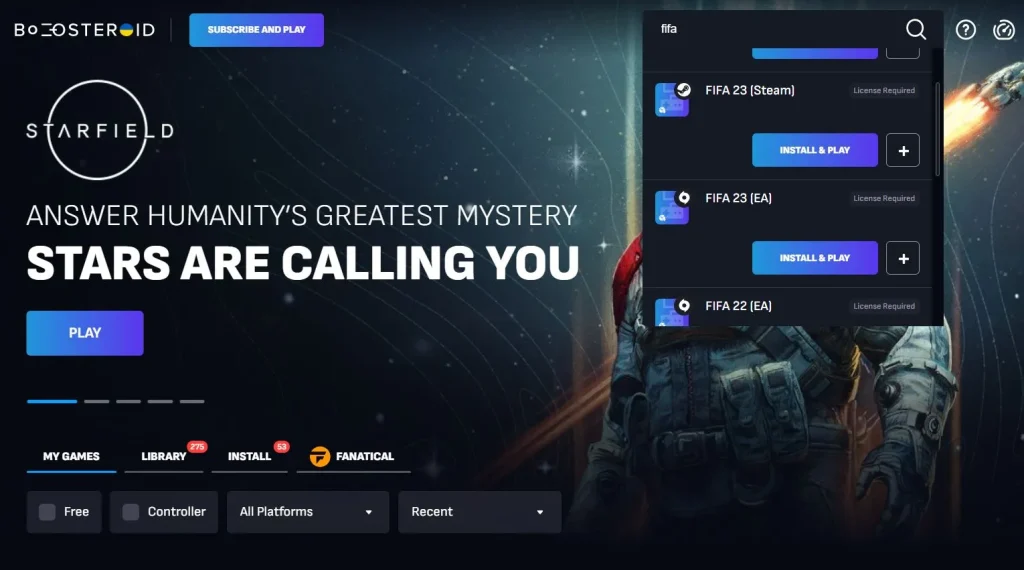
According to the Boosteroid connection test we ran, our Internet has a speed of 54 Mbps and a latency of around 30, which was enough to play FIFA 23 on our Mac machine without facing any significant stutter or image degradation. Boosteroid lets you stream with 1080p resolution and provides 60 FPS if your Internet is good enough, and it turned out that our connection was sufficient. We did get a lag spike once or twice, which momentarily caused the image quality and FPS rate to drop, but, luckily, we still won that match, so we cannot complain.
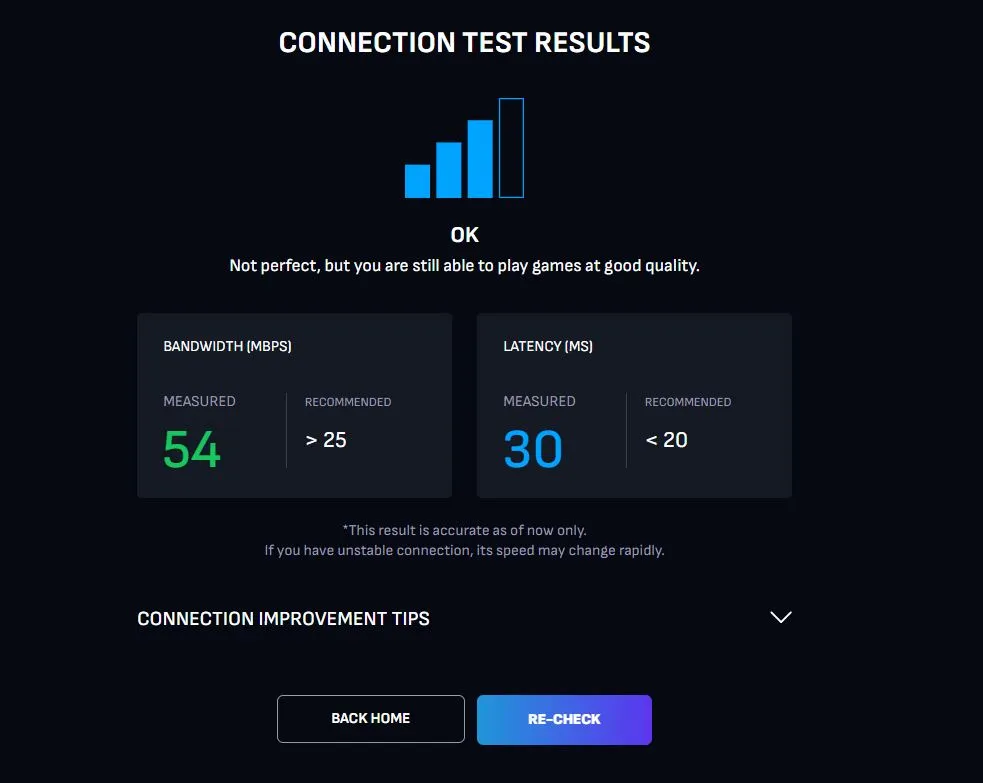
Now, if you are a competitive player, you may find the Boosteroid experience with a game like FIFA 23 to not be up to your standards. This is because, with cloud gaming in general, there’s a bit more lag compared to if you play the game locally. So in competitive, high-level matches, the slightly higher delay makes cloud gaming less-than-ideal. However, for everybody else who is just a casual player, this will hardly be an issue and most players won’t even notice it.
So, in conclusion, for casual players, Boosteroid is indeed a good option for playing FIFA 23 on a Mac computer, regardless of whether you own an M1 or M2 Apple Silicon machine, or an older Intel-based MacBook. As for competitive players, it may simply be best to get a dedicated gaming PC or a console to play the game natively.
Streaming FIFA 23 to our MacBook Air with Xbox Cloud Gaming
Xbox Cloud Gaming is the other cloud platform that lets you play FIFA 23 on Mac computers, and it is both similar and different from Boosteroid. Like Boosteroid, it streams the game to you with 1080p and 60 FPS, and it has a similar required Internet speed of 20 Mbps.
However, the difference here is that you must subscribe to the Xbox Game Pass Ultimate plan to use the cloud platform. This subscription is costlier than any of Boosteroid’s plans, but it grants you direct access to a ton of games (including FIFA 23) that you can play in the cloud without needing to own them individually (think of Netflix, but for games). This is great if you also want to play other games, but not ideal if you only want FIFA 23.
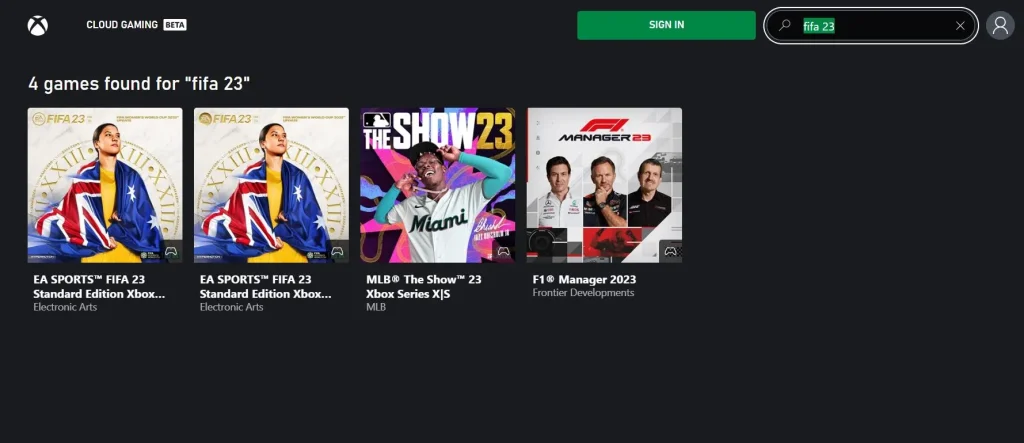
Another major difference is the need for a controller to play the game. If you don’t have a Mac-compatible controller at hand, you can try the browser extension linked in our XCloud guide which translates the inputs from your keyboard and mouse into console controls. However, when we tried that, the experience was less than ideal, so we don’t generally recommend this option.
During our tests (we used a controller), XCloud gave us a decent performance and, like with Boosteroid, there were almost no hiccups in the streaming quality. One nice trick for XCloud is to use the service through the Microsoft Edge browser, which gives you the option to enable a Clarity Boost mode that noticeably improves the image sharpness and fidelity.
In summary, XCloud is another good option for circumventing the lack of a native FIFA 23 macOS port. It provides a smooth streaming quality without requiring a particularly good Internet, and it also lets you play the game without the need to own it individually. The downside is the requirement to use a controller and the aforementioned higher delay typical for all cloud gaming platforms.
FIFA 23 played through Boot Camp on an Intel Mac – Is it even worth it?
The main disadvantage of the Boot Camp method for playing FIFA 23 on Mac is that it only works on older Macs with Intel chips, which don’t have the best hardware for graphically-intensive tasks such as gaming. With Boot Camp, we installed Windows on a 2019 MacBook Pro with 16 gigs of RAM and then installed the game within the Windows environment.

Admittedly, running FIFA 23 in this way wasn’t the best experience. We had to lower the graphical settings of the game quite a bit to make the game remotely playable and even then we were barely hitting 25 FPS. For a modern game, FIFA 23 doesn’t have the highest system requirements, but as we said, Intel Macs are simply not great at handling any program that requires a good GPU, which is what we assume was the main bottleneck here.
If the game is played on something like an iMac Pro or a Mac Pro, which have better GPUs, the gameplay will be much smoother even at higher graphical settings, but if you are currently using an Intel MacBook, cloud gaming is definitely the better option. Besides, setting up Windows and downloading the game takes a couple of hours and a large chunk of your storage space (at least 150 gigabytes), which are two more reasons why this isn’t a great option here.
Our conclusion after testing FIFA 23 on Mac
We definitely think that, for this game in particular, cloud gaming really shines as a great alternative for gaming on a Mac, be it an Intel or an Apple Silicon one. Both cloud options to play FIFA 23 on an Apple machine are good, and we can recommend them to our readers. We, personally, had a better time with Boosteroid because we are used to the keyboard and mouse setup and because its plans are better priced, but XCloud is also not a bad variant.
As for Boot Camp, there are many games for which this is a viable workaround, but FIFA 23, havign high GPU demands, is not amont those games, hence why we can’t really recommend this method to most Intel Mac users.
Leave a Reply