How to Play Dome Keeper on Mac
Dome Keeper is a thrilling and immersive game that is natively available for Mac users. However, the diverse world of gaming technology offers several methods for Mac enthusiasts eager to dive into its dark, mysterious realms. This guide is a product of our team’s hands-on experience with three ways to play Dome Keeper on Mac, providing you with insights and instructions on how to enjoy this captivating game, regardless of your preferred gaming platform.
Dome Keeper Mac Methods and Instructions
Listed below are the three Dome Keeper Mac solutions that enable you to play the game with ease. For a more in-depth understanding of each option, feel free to scroll down to our comprehensive overview.
Natively with Steam (Recommended)
To play Dome Keeper on your Mac seamlessly, the most straightforward method involves downloading the native MacOS version directly from Steam. Here’s a step-by-step guide to simplify the process:
- Install Steam: If Steam is not already installed on your Mac, you can easily download it from the Steam website.
- Create or Log In to Your Steam Account: If you’re new to Steam, create an account. For existing users, simply log in to your account.
- Access the Steam Store: Upon logging in, you’ll gain access to the Steam Store, where you can browse and purchase games, including Dome Keeper.
- Purchase and Download The Game: Find Dome Keeper in the store, click on it to view details, and make the purchase. The game will be added to your Steam library.
- Install and Play: In your Steam library, locate Dome Keeper, click “Install,” and the game will be downloaded and installed on your Mac. Once installed, click “Play” to launch the game.
- Manage and Customize: Explore Steam’s features to customize your gaming experience. Adjust graphics, controls, and other settings to optimize your gameplay.
The native version of Dome Keeper is optimized for Mac, supporting both Intel and Apple Silicon machines. With its modest size and relatively low system requirements, the game is accessible to a wide audience, requiring minimal storage and processing power.
Boosteroid Cloud Gaming
Features: Constant 1080p/60 FPS; Stable connection; Low bandwidth requirements (15 MBPS); Huge gaming library with all the latest AAA titles.
Pros
- Cheapest cloud-gaming option
- Compatible with all macs
- Hardware specs don’t matter
- You can play in your browser in about 15 minutes
Cons
- Requires a good internet connection
- You need to look if the game is supported with your chosen vendor
Extras: Here’s our review of Boosteroid with a comparison to GeForce Now; also check out our Boosteroid Games List.
Boosteroid stands out as our top recommendation for Mac gamers seeking a hassle-free gaming experience with impressive visuals and performance, excluding competitive gaming enthusiasts. It caters perfectly to individuals who simply wish to enjoy games on their Mac without the complications of intricate setups.
- Use the “Play with Boosteroid” button and go to the Boosteroid website. There, you need to create a new account or log in using your Google Account credentials.
- Go at the top-right corner of the screen and click on “My account”. To begin using Boosteroid, you need to activate a plan of your choice under the “My subscription” tab.
- Look for the game in the search tab on top to see which vendors Boosteroid supports. You need to own the game before you proceed with this method. Here are links to the game for different vendors: Steam; check for a discount on Cdkeys.com
GeForce Now
Pros
- Access to a vast library of games.
- High-quality graphics and performance.
- No need for powerful local hardware.
- Cross-platform support.
Cons
- Requires a stable and fast internet connection.
- Limited to supported games.
- Potential latency issues in online games.
- Requires a subscription for some features.
GeForce Now is a cloud gaming service that offers an accessible way to enjoy this game on your Mac.
Note: You need to own the game before you proceed with this method. Here are links to the game for different vendors: Steam; check for a discount on Cdkeys.com
- GeForce Now acts as a gaming savior for Mac users, offering a solution that allows you to play numerous games, even on less powerful Macs. The heavy lifting is handled on their servers, providing users with excellent graphics and smooth gameplay. The flexibility to switch between your Mac, PC, or mobile device without losing progress adds to the incredible convenience of this service.
- A reliable internet connection is a must for optimal performance with GeForce Now as slow or unreliable internet may result in lag and visual issues. Additionally, not all games are available on the platform, potentially leaving out your favorite titles. Besides, while the basic service is free, some premium features, such as priority access, come with a cost. Therefore, GeForce Now is an excellent choice for those with a stable internet connection and supported games, but it’s crucial to ensure these criteria are met.
Playing Dome Keeper for Mac via Steam
In the vast landscape of gaming, the selection of titles with native support on macOS is still limited. However, Dome Keeper emerges as a noteworthy exception, boasting a native macOS version. The possibility of experiencing this game directly on a Mac, without any need for extra tricks, got us excited. So, we decided to give Dome Keeper a spin on Mac and compare how it holds up against the ease of cloud gaming platforms.
Much like fellow gamers on Reddit have attested, Dome Keeper ran incredibly smoothly on our M1 MacBook Pro, without any noticeable lags. The game’s compatibility extends to both Intel and Apple Silicon Macs, ensuring a high-resolution gaming experience consistently hitting 60 FPS. With thoughtful settings optimization, even on older Mac models, players can still expect a respectable frame rate, delivering a smooth and enjoyable gaming adventure. In essence, Dome Keeper’s native macOS version provided us with an optimal gaming experience, but did it stand out in contrast to the convenience offered by cloud gaming platforms? Let’s find out.
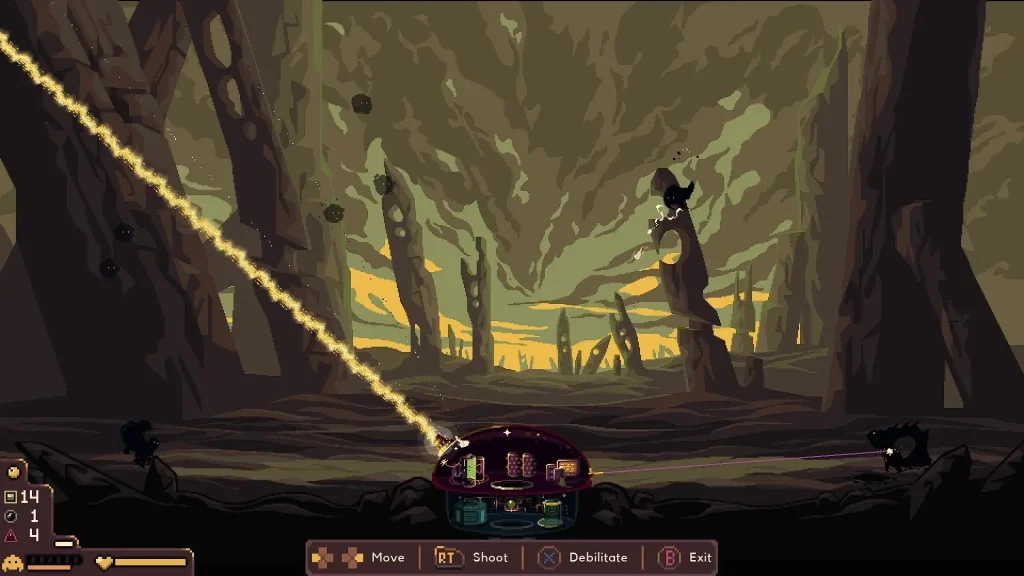
Is Cloud Gaming Good for playing Dome Keeper on Mac?
Boosteroid and GeForce Now are cloud gaming services that let you play games on your Mac without installing them. They stream the game from their servers to your browser, so you don’t need a powerful Mac to run the game. However, you do need a good internet connection and a subscription to use them.
According to the Boosteroid games, Dome Keeper is available on the platform with a maximum streaming quality of 1080p at 60 FPS, requiring a minimum internet speed of 15 Mbps. The GeForce Now games list also supports Dome Keeper with the same streaming quality, but requiring a slightly higher internet speed of 25 Mbps. Both services allow you to adjust the settings in the game to your preference, but the higher the settings, the more bandwidth you will need.
Our experience with Boosteroid was streamlined and hassle-free. Dome Keeper streamed smoothly to our Mac, bypassing the need for high-end specifications. The game’s processing was handled remotely, offering us consistent FPS and impressive graphics. The platform’s user-friendly interface allowed us to jump into the game almost instantly – no downloads, no installations, just a stable internet connection, and we were all set. For its ease of use and performance, Boosteroid stood out as our top pick for playing Dome Keeper on Mac.
GeForce Now promised an enhanced gaming experience with Dome Keeper, potentially elevating the game’s graphics to new heights. However, we did face some challenges. The free tier resulted in waiting times due to queues, and the premium membership, while offering faster access, came with additional costs. A strong internet connection was crucial for optimal performance, and during peak hours, some team members experienced varying levels of quality. But when the connection was stable, Dome Keeper shined on GeForce Now, displaying its full graphical prowess.
Similar Games to Dome Keeper for Mac
If you’re captivated by the dark and intense atmosphere of Dome Keeper for Mac and looking for similar experiences, there are several other games worth exploring. Titles like Darkest Dungeon offer a challenging, gothic roguelike adventure, while Diablo III provides a classic dungeon-crawling experience with its own unique lore and gameplay mechanics. For those who enjoy the strategic depth and dark themes, games like Path of Exile offer complex gameplay and rich storytelling that are sure to satisfy fans of Dome Keeper’s style and genre.
Leave a Reply