Despite its downsides, Call of Duty: Warzone 2.0 can be a lot of fun, but the issue for Mac users like us is that the game lacks a macOS port. Obviously, this didn’t discourage us from trying to play it on our Macs, and so eventually we did come across a couple of ways to do that. The solutions we found to work for this title are Boosteroid and Boot Camp, and now we are going to tell you about our experience with testing the two options.
How to play COD: Warzone 2 on Mac: All working methods
Since some of you are likely eager to try the suggested methods for themselves, we are directly giving you the two mentioned options below, so you can try them right now. And if you prefer to first read what we have to say about them, feel free to scroll down to our overview.
Boosteroid Cloud Gaming (Recommended method)
Features: Constant 1080p/60 FPS; Stable connection; Low bandwidth requirements (15 MBPS); Huge gaming library with all the latest AAA titles.
Pros
- Cheapest cloud-gaming option
- Compatible with all macs
- Hardware specs don’t matter
- You can play in your browser in about 15 minutes
Cons
- Requires a good internet connection
- You need to look if the game is supported with your chosen vendor
Extras: Here’s our review of Boosteroid with a comparison to GeForce Now; also check out our Boosteroid Games List.
Boosteroid is our recommended option for playing on a Mac unless you are a competitive gamer. The method is ideal if you simply want to enjoy the game on your Apple machine without jumping through any elaborate hoops, and gives a great combination of visuals and performance.
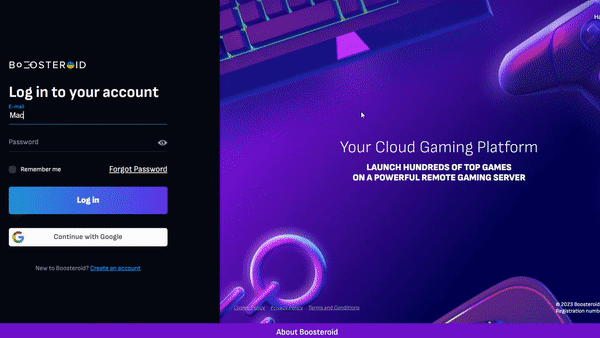
- Click on the “Play with Boosteroid” option to navigate to the Boosteroid website.
- Create a new Boosteroid account or log in with your existing Google Account credentials.
- Once logged in, go to the “My account” section in the top-right corner of the Boosteroid site.
- Select and activate a subscription plan under the “My subscription” tab that aligns with your gaming preferences.
- Use the search bar to find Warzone 2.0 and then click on ‘Play & Install’ to start the game Boosteroid.
Boot Camp
Features: Provides a native Windows 11 experience. Allows running all Windows-compatible programs and games as long as the Mac’s hardware can support them.
Note: Not available for Apple Silicon models.
Pros
- It’s free
- Unlimited compatibility
- Stable and reliable
Cons
- Takes time to set up
- Takes tons of storage
- Unavailable for M1/M2
Boot Camp offers a unique solution for Mac users looking to play Windows games. It works by creating a separate partition on your Mac, allowing you to install and run a full Windows operating system. This method is particularly beneficial for those seeking to play Windows-exclusive games without facing compatibility issues.
- The primary advantage of using Boot Camp is its stability and reliability. It provides a seamless gaming experience, free from crashes or errors typically associated with compatibility issues. Additionally, this method is cost-effective; aside from purchasing the game, there are no extra charges, making it an affordable option for gamers.
- However, Boot Camp has its downsides. It requires a significant amount of hard drive space to accommodate both the Windows OS and the game. It’s only compatible with Intel-based Macs, excluding Apple Silicon users. Furthermore, the setup process is time-consuming, requiring several hours to install and configure the Windows operating system on your Mac.
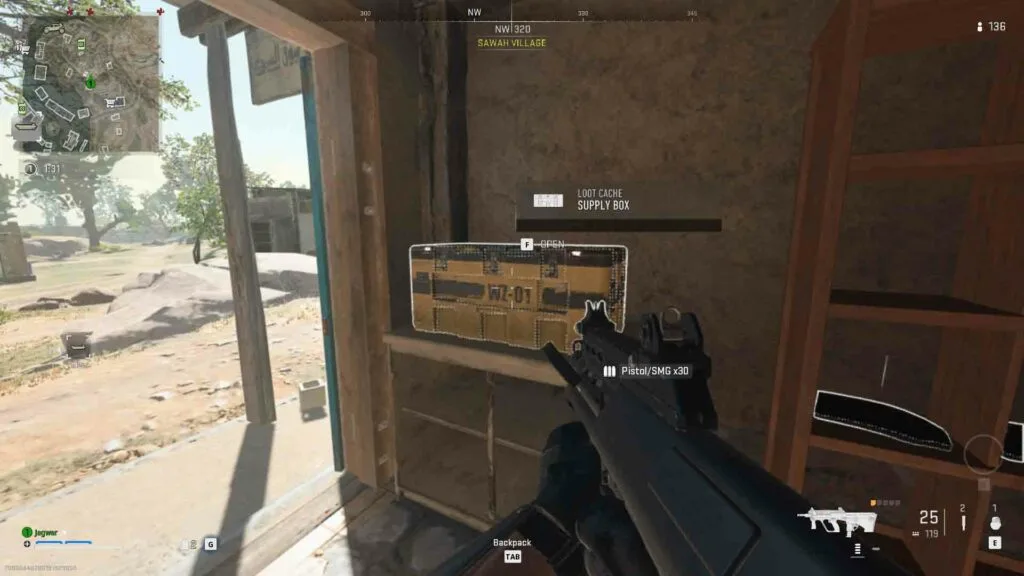
Streaming Warzone 2 on Mac with Boosteroid: Is this a good option?
Playing Call of Duty: Warzone 2 on a Mac using Boosteroid has been a journey of highs and lows, offering insights into the capabilities and limitations of cloud gaming on Apple’s platform. We dove into this experience with the hope of discovering a seamless way to enjoy this high-octane battle royale game on a system not traditionally known for its gaming prowess.
The first aspect to commend is the accessibility Boosteroid provides. Setting up Warzone 2.0 was relatively straightforward. After creating an account on Boosteroid and choosing our subscription, we were quickly into the game. This ease of entry is a significant plus for Mac users who are often left navigating complicated workarounds to play popular Windows-based games.
Boosteroid’s performance with Warzone 2.0 on our Mac was pretty decent, considering the game was being streamed from a remote Boosteroid server somewhere far away. The visuals, streamed at 1080p resolution, were crisp and detailed enough to enjoy the game’s dynamic environments and fast-paced action. As with any cloud gaming platform, the experience heavily depended on our internet connection. Our tests with a stable 25 Mbps connection were generally smooth, but the sporadic lag spikes in our connection caused momentary stuttering and image degradation. These moments were few and brief, but can be unpleasant if they happen to occur in the heat of battle.
Another point of note was the latency. While generally mild and acceptable, the slightly higher input lag will likely be noticed by more experienced and competitive players. This delay didn’t detract from our experience with the game, but could be a drawback for players in more high-skill matches. For casual gaming, however, this level of latency is definitely manageable and, to us, the experience was quite enjoyable.
Finally, the sound quality, an essential aspect of Warzone 2.0’s gameplay, was consistently good. The audio cues, crucial in a game where situational awareness can mean the difference between victory and defeat, were clear and timely. This aspect of the gaming experience was surprisingly well-handled over the cloud.
In conclusion, Boosteroid presents a viable option for playing Warzone 2.0 on a Mac even if it doesn’t perfectly replicate the native experience. For casual gamers looking to experience Warzone 2.0 on their Macs, Boosteroid offers a competent and accessible solution that won’t be dependent on the hardware of the individual Mac and that has some rather low Internet connection requirements. This subtle balance between convenience and performance makes Boosteroid a noteworthy option for Mac users eager to delve into the world of Warzone 2.0.
Testing Call of Duty: Warzone 2 on Mac with Boot Camp
The only other method to play Call of Duty: Warzone 2 on Mac that technically works is to dual-boot Windows 10 on an Intel Mac model with the help of the Boot Camp Assistant app. This method has significant advantage and a bunch of disadvantages.
Playing the game in this way should work as if you are on a Windows PC and should solve any compatibility issues. However, it takes a ton of space because you must install both the game and the Windows OS, and it also takes several hours to properly set up. But the main issue here is that it only works on Intel Macs and those have notoriously weak graphics cards. In other words, the performance you’d get with playing the game in this way will mediocre at best and that is if you are playing at low settings.
We did test this method on a 2018 MacBook Pro with 16 gigs of RAM, and our average FPS was around 30 to 35 using the low settings. In other words, only a high-end MacBook can potentially provide anything close to adequate performance. But even then, there’s the overheating problem that Intel Macs have when running graphically-intensive tasks, such as games, which can make the experience unpleasant and potentially shorten the machine’s lifespan.
Overall, this is not a great option, but it’s still a workable one if you don’t like using cloud gaming. But if you want to have a decent experience with Warzone 2 be it on an Intel or an Apple Silicon Mac, we recommend the cloud gaming alternative.
Leave a Reply