The Sims 4 is one of these few gaming titles that have a good and well-maintained Mac version. So, if you are an Apple user who wants to enjoy one of the most popular simulator games out there, you can easily download and run it on your Mac, as long as the game’s minimum requirements are met.
In this post, we’ll talk about our experience with testing The Sims 4 on our Macs, and we’ll also tell you about one alternative method for playing this game on an Apple machine that some users may appreciate.
How to download The Sims 4 on Mac
If you simply want to start the game on your Mac, simply follow the instructions below that will show you how to download The Sims 4 on your Mac. And if you are curious about the other method to play this game on an Apple machine and/or want to read about our experience with playing this game on our MacBooks, be sure to scroll further down this page.
Natively with EA Origin
To download and install The Sims 4 on your Mac, follow these steps, which include additional guidance for a smooth setup:
- Creating an EA/Origin Account:
- Visit this link and click ‘Register’ to create an EA Games/Origin account, if you don’t have one already. Make sure to verify your email address during the account setup process.
- Downloading the Origin Client:
- Head to the Origin download page, choose the Mac version, and download the Origin installer.
- Installing Origin:
- Locate the downloaded Origin file and open it. To install, simply drag the Origin icon into your Applications folder.
- When prompted about installing an app downloaded from the Internet, select ‘Open’ to proceed.
- Launching Origin:
- Open the Applications folder on your Mac and double-click the Origin icon to launch it.
- Finding The Sims 4:
- Log into your Origin account.
- Use the search bar to find ‘The Sims 4’. If you don’t see the base game among the DLCs, click on ‘View all in Store’ and scroll to locate it.
- Downloading the Game:
- On The Sims 4 page, click ‘Get the Game’ for free.
- Go to your Origin Library, click on The Sims 4, and begin the download.
- Playing The Sims 4:
- Once downloaded and installed, you can start The Sims 4 directly from the Origin app or your Applications folder.
Aside from downloading and locally running the macOS version of the Sims, there’s a second way to play this game on a Mac and that is with the Xbox Game Pass Ultimate subscription plan:
Xbox Game Pass/Xbox Cloud Gaming
Features: Access to hundreds of games without the need to purchase them individually. Ability to play the Game Pass titles on any device through the Xbox Cloud Gaming service.
Pros
- You don’t need to buy the game
- M1/M2/Intel-compatible
- Hardware specs don’t matter
Cons
- Requires good Internet for its cloud-gaming
- Controls are console-based, emulated for mouse an keyboard.
- Available in few countries.
Starting with Xbox Game Pass Ultimate:
- Initial Subscription: Begin by subscribing to the Xbox Game Pass Ultimate plan. Click the link provided below, hit ‘Join’, and use your Microsoft account to sign up. Follow the on-screen prompts to complete the process.
- Game Pass Access: Remember, you have the option to play games without cloud gaming using methods like Parallels or Boot Camp.
Engaging in Xbox Cloud Gaming:
- Optional Cloud Gaming: This step is optional. If you’re keen on utilizing the Xbox Cloud Gaming service, proceed to the Xbox website.
- Navigating the Site: Once there, locate the ‘Game Pass’ section and select ‘Xbox Cloud Gaming’. Click on ‘Join Now’ to initiate.
- Game Selection: Use the search function to find your desired game. After selecting the game, opt for ‘Play with Cloud Gaming’.
Essential Gaming Accessories and Setup:
- Controller Requirement: Playing on Xbox Cloud usually requires a game controller. If you don’t own one, a workaround is available.
- Browser Extension Setup: Install the designated browser extension for Edge or Chrome. Activate it and click the center of your screen when your game loads. This setup allows you to control the game via your browser, offering an alternative to the traditional controller.
The Sims 4 Mac port: Compatibility and requirements
“The Sims 4” on Mac is a versatile game compatible with a wide range of Apple computers, from older Intel CPU models to the latest M1 and M2 chip machines. Thanks to Apple’s Rosetta 2 software, which effectively bridges the gap between Intel-designed games and Apple Silicon hardware, “The Sims 4” runs smoothly on newer Macs, including those with M1 and M2 chips. These newer models can effortlessly handle the game at its highest settings. However, owners of older Intel-based Macs might need to dial back the graphics for optimal performance.
In terms of system requirements, “The Sims 4” is relatively modest, making it accessible to most Mac users. The game supports macOS versions starting from 10.11 (El Capitan).
- For CPU, an Intel Core i3-3225 3.3 GHz is the baseline requirement, but any M1 or M2 chip will more than suffice.
- As for memory, 4 GB of RAM is the minimum, ensuring smooth gameplay. This requirement is covered by pretty much any Mac released in the past 10 years.
- Storage-wise, “The Sims 4” occupies about 26 GB, with an additional 10 GB recommended for optimal system performance to avoid slowdowns.
- Regarding graphics, the minimum GPU required is the Intel HD 4000, typically found in MacBooks from 2012 and 2013. Hence, if your MacBook is from 2013 or later and up-to-date with the latest macOS updates, you should experience decent performance.
Ultimately, the performance of “The Sims 4” on your Mac is heavily influenced by the hardware and the game’s graphical settings. While Macs from the past 6–7 years should handle medium to high settings effectively, those aiming for the highest settings and the smoothest gameplay should consider using more recent and powerful models. This range of compatibility showcases the game’s adaptability to various Mac configurations, making it a favorable choice for Mac users looking to dive into the world of “The Sims 4.”
Testing Sims 4 for Mac: Performance
Now that we’ve talked about the game’s requirements and its universal MacBook compatibility, it’s time to tell you a bit about our personal experience with playing The Sims 4 for Mac. We tested the game on two different Apple machines: an old 2016 MacBook Pro with 8 gigs of RAM and on a M2 MacBook Air with 8 GB of unified memory. On both machines, we downloaded the game through the EA Origin app, and we started it without any issue.
On our Intel-based MacBook Pro, we initially tested the game with medium settings and 2K resolution (2560 x 1600). This allowed us to play the Sims 4 with a comfortable 50 FPS, which is great for gaming on such an old machine. We tried the high settings, but that quickly dropped our FPS rate to below 30, so we went back to the Medium configuration. However, worth noting here is that our Mac was running very hot the entire time we were gaming on it. It’s just something that happens on Intel MacBooks whenever you try to run any graphically intensive tasks on them, so if it doesn’t bother you, you can still play the game, but we didn’t really like the obtrusive heat radiating from underneath the keyboard and the sound of the Mac’s fan going full blast the entire time.
Expectedly, our M2 MacBook Air handled the game significantly better. With the Medium settings and 2 K resolution, we were getting 100+ FPS and when we changed the settings to Ultra, it still maintained around 90 FPS, which is more than enough for a game like The Sims 4. But the best part is that, even though the M1 MacBook Air is a fanless laptop, it didn’t overheat even when we were playing with the Ultra settings.
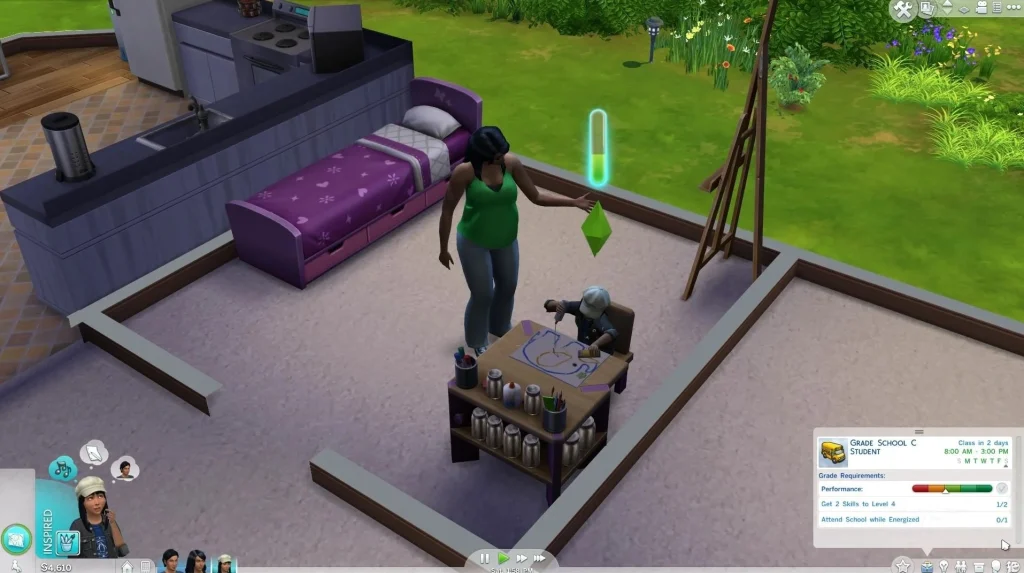
In conclusion, the Sims 4 is one of the most accessible games for Mac users, and even on older MacBooks with Intel CPUs, the game runs very well. And if we are talking about its performance on Apple Silicon machines, even the weakest of them can run this game with amazing performance at the highest graphical settings.
Playing The Sims for Mac with Xbox Cloud gaming
As we already established, naively playing The Sims 4 on Mac works great, so why would anyone consider a different method? In most cases, there aren’t any valid reasons for that, but the Xbox Cloud Gaming service offers one important advantage: that it also gives you access to a large library of other games, many of which aren’t supported for macOS, that you can also play on your Mac.
It all happens with a single subscription to the Xbox Game Pass plan, which gives you both access to the XCloud service and also lets you play all games included in its library without the need to own them individually. So, if you are also interested in playing other games on your Mac and not only The Sims 4, then this might be a good option for you.
We did test The Sims 4 on our Mac using Xbox Cloud Gaming and we can say that this isn’t a bad way to enjoy the game on an Apple computer. One crucial factor to keep in mind is the need for a controller since XCloud streams the Xbox version of the game. While there are browser extensions allowing keyboard and mouse use, we found the controls somewhat awkward and less responsive.
Our primary testing involved using a controller, which yielded a surprisingly positive experience. Xbox Cloud Gaming requires a 20 Mbps internet connection, ensuring smooth streaming with minimal lag. Additionally, playing via the Microsoft Edge browser gave us access to the Clarity Boost feature, which noticeably enhanced image sharpness without compromising stream fluidity.
In conclusion, if your primary interest is The Sims 4 and you have a compatible controller, Xbox Cloud Gaming is a solid choice for Mac users. However, for those without a controller or who are focused solely on The Sims 4, the native version of the game is definitely the recommended option.
Can you play Sims 4 on Mac through Steam?
While the game is fully supported on macOS, you cannot actually play The Sims 4 on Mac through Steam. Many gamers naturally gravitate towards Steam for their gaming needs. However, in the case of The Sims 4, the Steam version is tailored exclusively for PC, meaning it won’t run on a Mac. This doesn’t pose a significant problem, as there is a straightforward alternative.
For Mac users eager to dive into the virtual world of The Sims 4, the Origin platform, operated by EA Games, is the ideal source. Origin offers a macOS-compatible version of The Sims 4, ensuring that Mac users can enjoy the game just as seamlessly as PC users. This distinction is crucial for those looking to play The Sims 4 on a Mac, making Origin the go-to platform rather than Steam. Opting for Origin ensures a smooth installation and gameplay experience on macOS, bypassing any compatibility issues that arise from other platforms.
Leave a Reply