Can you play Roblox on Mac?
For those eager to dive into the world of Roblox on Mac, you will be happy to learn that the game is available natively on macOS. Furthermore, apart from the direct installation, Roblox can now be played via cloud gaming. This is a great opportunity for people who avoid installing games directly on their devices. Naturally, we were thrilled with this possibility, and thus, we decided to test how it performs, and compare it with the native version.
Roblox for Mac – The Methods That We Tested
It is possible to download and install Roblox for Mac on your macOS system. However, as we already indicated, we also found a cloud gaming service that lets you use your Mac’s internet connection to stream and play Roblox. We will go over our differing experiences with the two approaches below to assist you in deciding which is the best fit for you. Naturally, you are welcome to use the following instructions to test the options on your own:
Natively
Follow these steps to download and play Roblox on a Mac.
- Using your preferred web browser, go to the Roblox website.
- Open your Roblox account and log in, or make a new one if you don’t already have one.
- Look through the available games on the platform and select a favorite.
- Locate and choose the game installer’s download option.
- Once the installer is downloaded, locate the file and double-click on it to begin the installation process.
- Follow the installation instructions to install and launch the game.
- Visit the Roblox website once the installation is complete and select the game you previously selected.
- Have fun playing Roblox on Mac by clicking on it.
Boosteroid Cloud Gaming
Features: Constant 1080p/60 FPS; Stable connection; Low bandwidth requirements (15 MBPS); Huge gaming library with all the latest AAA titles.
Pros
- The best value cloud gaming option.
- Compatible with all macs
- Hardware specs don’t matter
- You can play in your browser in about 15 minutes
Cons
- Requires a good internet connection
- You need to look if the game is supported with your chosen vendor
Extras: Here’s our review of Boosteroid with a comparison to GeForce Now; also check out our Boosteroid Games List.
If you want to play on a Mac, we suggest Boosteroid unless you’re a competitive gamer. The method offers an excellent balance of performance and graphics, making it perfect if all you want to do is play the game on your Apple device without having to jump through any complicated hoops.
- Click the “Play with Boosteroid” button and proceed to the Boosteroid site. Create a new account or login in with the use of your Google Account login.
- Next, find “My Account” at the top-right corner of the screen.
- Select a plant to activate under “My subscription”.
- Enter the name of the game in the search tab to see the list of its vendors Boosteroid supports. Note that you should already own the title to be able to play it.
How good is the Roblox download Mac version?
Some users have reported having trouble with the Roblox download Mac version lately. The issue appears to occur when trying to install the Roblox app on macOS versions lower than 10.13 (High Sierra). The fix, though, is simple – make sure macOS High Sierra or a later version is installed on your computer. As soon as you fulfill this requirement, downloading and installing Roblox should be simple.
Our experience with playing Roblox on a 2020 MacBook Pro M1 has been quite smooth overall. Almost every game we’ve tried has given us a nice 60-100 frames per second (fps). Phantom Forces held steady at 60 frames per second, while even heavy shooter games like Hedgerows 2 (which is presently in a closed demo phase) managed to maintain a respectable 40–80 frames per second. It is noteworthy, though, that we did observe a noticeable rise in laptop temperature and an increase in fan noise when we played these more demanding games for prolonged periods of time. So, if you intend to engage in some intense gaming sessions, it’s a good idea to be ready for that.

Our Roblox Mac Experience With Cloud Gaming
Boosteroid (similarly to other cloud gaming services) allows you to stream games over the Internet, solving the problem of not having enough disk space. Roblox users will find this especially helpful since it lets you play the game on your Mac without requiring any complex setups or downloads. Plus, if your Mac is an older one, and you cannot update to a higher macOS version, cloud gaming is a good option. All you require is a minimum 15 Mbps internet connection with latency of less than 50 ms. You can play any game in the Boosteroid library at 60 frames per second and 1080p resolution if you meet these requirements.
We used a 25 Mbps internet connection for our Roblox Mac tests, which met the cloud gaming service’s latency requirements of between 40 and 50 bps. When we played the game in Chrome, we had virtually no performance problems, and we enjoyed a great streaming quality at both maximum resolution and frame rate. Periodically, there were brief lag spikes in our internet connection, which mostly caused the minor occurrences of choppy streams and degraded images for a few seconds. But, overall, using Boosteroid to play Roblox on Mac was simple, easy, and delivered great performance regardless of the Mac model we were using.
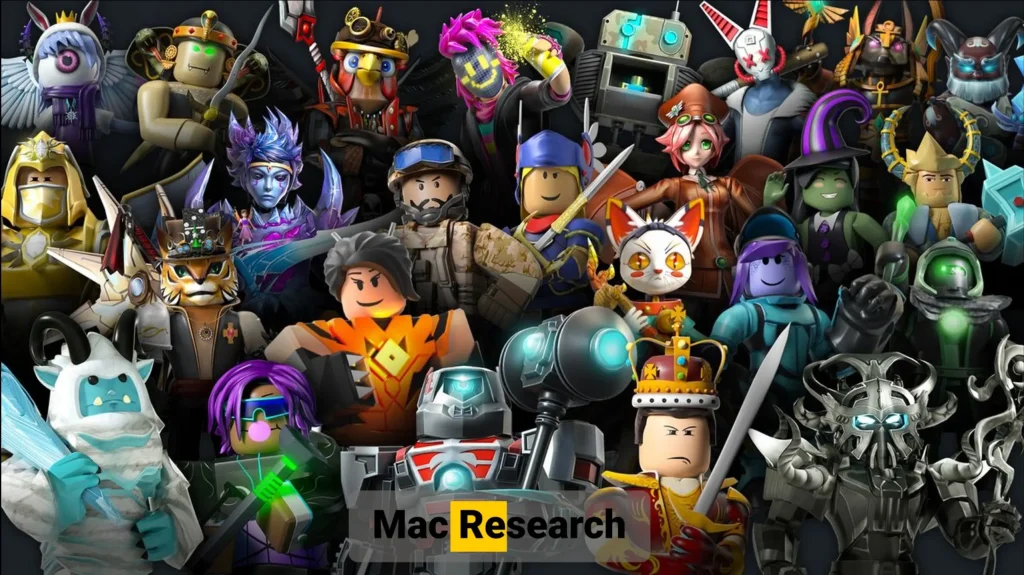
Conclusion
If we have to compare the Roblox native Mac and cloud gaming experience through Boosteroid, the performance of both platforms offers distinct advantages. The native Mac version provides fluid gameplay; one only needs to pay attention to the extended periods of gaming, which tended to increase the laptop’s temperature. The wildly running coolers increased the noise from the fan.
In turn, cloud gaming is much more convenient, since nothing needs to be installed locally. The performance was kept reliable with minimum hiccups and the overall streaming quality was maintained good, even with occasional lags. The decision remains with the individual player, with the choice depending on personal preferences for performance and convenience.
Leave a Reply