How to Play Only Up on Mac
Only Up, a thrilling game that has quickly become a favorite in the gaming community, poses a unique challenge for Mac users due to its lack of native macOS support. However, there are ways to enjoy this game on a Mac, and we’ve explored two such methods: using the Game Porting Toolkit (GPTK) and Boot Camp. Let’s delve into our experiences with these two approaches.
Only Up Mac Methods and Instructions To Play
CrossOver + the Game Porting Toolkit
Pros
- It’s free
- Unlimited compatibility
- Stable and reliable
Cons
- Takes time to set up
- Takes tons of storage
Running Windows games natively on your Mac is made possible through Apple’s Game Porting Toolkit (GPTK). While GPTK offers powerful capabilities, its initial setup can be complex, involving Terminal commands. To simplify this process and enhance user-friendliness, it is recommended to integrate GPTK with CrossOver, which is a more accessible and user-friendly application. This integration streamlines installation and compatibility layer setup, making it easier for users to configure their systems and get an Only Up Mac download solution.
1. Note: You need to own the game before you proceed with this method. Here are links to the game for different vendors: Steam; check for discount on CD Keys.
Update your macOS to macOS Sonoma, visit the CrossOver site by clicking the button below, and download and install CrossOver.
2. Search for and download the Game Porting Toolkit from this Apple page and then open the downloaded file to mount it.
3. Download the CXPatcher from this page and install it in your Applications folder. Then run the following Terminal command: “xattr -cr /Applications CXPatcher.app”.
4. Open the CXPatcher, turn on the Enable External Resources and the Allow repatch / upgrade options.
5. Click Locate External Resources and open the Game Porting Toolkit folder. Then drag-and-drop the CrossOver app into the CXPatcher.
6. Create a new CrossOver bottle and install in it Steam (or another game launcher if you own the game elsewhere).
7. Turn off DXVK, launch and log in to Steam, go to your gaming library, install the game, and launch it.
Boot Camp
Features: Provides a native Windows 11 experience. Allows running all Windows-compatible programs and games as long as the Mac’s hardware can support them.
Note: Not available for Apple Silicon models.
Pros
- It’s free
- Unlimited compatibility
- Stable and reliable
Cons
- Takes time to set up
- Takes tons of storage
- Unavailable for M1/M2
Note: You need to own the game before you proceed with this method. Here are links to the game for different vendors: Steam; check for discount on CD Keys.
Boot Camp installs Windows in a separate partition on your Mac and allows you to run any Windows program without any compatibility issues.
- The strengths of this method is that it is the most stable one, so you won’t be getting any errors, crashes, or other weird stuff while playing the game on your Mac. Also, it’s a method that you can use for free, so the only thing you’ll have to pay for is the game itself.
- The downsides are that you’ll need a ton of hard drive space to accommodate the Windows installation. Also, this method will allow you to play the game only on Intel Macs, so if you are using Apple Silicon, you’ll have to opt for one of the other alternatives. Finally, it’s the most time-consuming method, so you’ll need a couple of hours to set it up.
Our Only Up Mac experience with the two methods
Our trusty MacBook Pro with an Intel Core i7 processor, 16GB RAM, and an AMD Radeon Pro 555X GPU became the testing ground for playing Only Up on Mac with the methods that we mentioned. Below, we have shared our experience on performance, ease of use, and overall gaming satisfaction.
Only Up Mac performance with Crossoveer + the Game Porting Toolkit
Our first attempt to run Only Up for Mac was through the Game Porting Toolkit. The GPTK acts as a translation layer, allowing Windows games to run on macOS. It’s a relatively new solution and hasn’t been officially verified for Only Up, so we ventured into somewhat uncharted territory.
Settings: After some tweaking, we managed to get the game running at medium settings. The GPTK seemed to struggle with higher settings, likely due to the translation layer’s additional processing overhead.
FPS (Frames Per Second): On medium settings, the game hovered around 30-40 FPS. While playable, it wasn’t as smooth as we would have liked, especially during intense gameplay moments.
Resolution: We played at 1920×1080 resolution. Although this wasn’t the MacBook’s native resolution, it struck a balance between clarity and performance.
Gaming Experience: The experience was a bit of a mixed bag. While we appreciated being able to play Only Up for macOS, the performance inconsistencies and occasional lags detracted from the overall gameplay experience. However, for casual gaming sessions, it was certainly manageable.
After we researched further, we found that a Reddit user has successfully run the game on an M1 Pro, achieving a frame rate of approximately 30-40 fps with a resolution of 1080p and all settings set to low. Their experience indicates a playable performance on the M1 Pro, albeit with lower graphical settings for smoother gameplay.
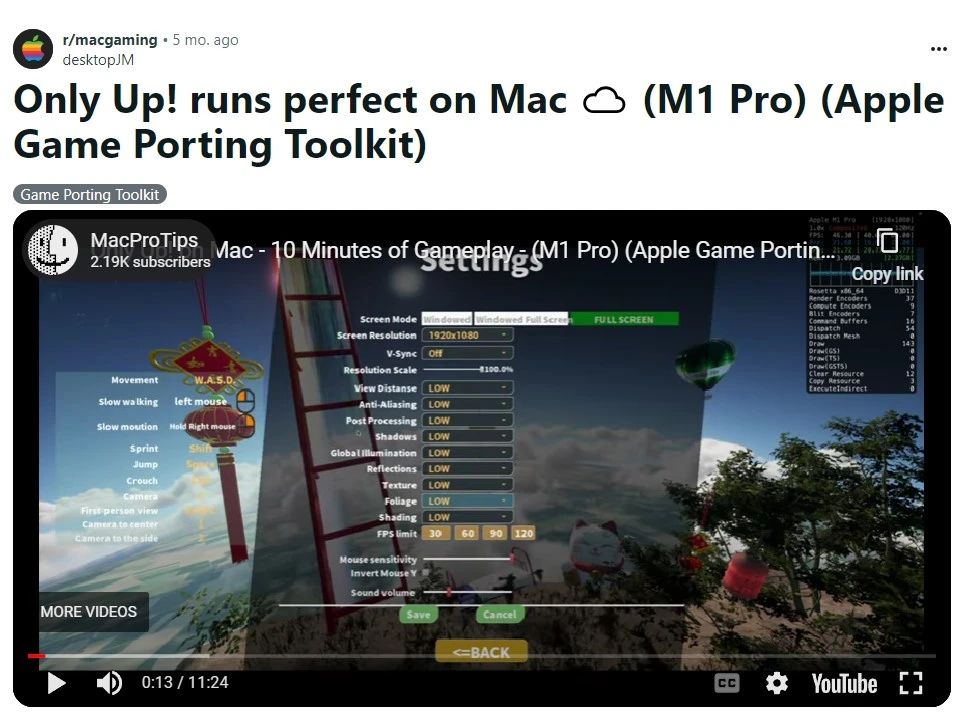
Only Up on Mac with Boot Camp
For our next test, we installed Windows on our Intel-based MacBook Pro using Boot Camp, effectively turning it into a dual-boot system with macOS and Windows.
Settings: Boot Camp allowed us to run Only Up on high settings, taking full advantage of the hardware capabilities of our Mac.
FPS: The game ran smoothly at around 60 FPS on high settings, providing a fluid and responsive gaming experience.
Resolution: We were able to play at the full native resolution of our Mac (2560×1600), which resulted in sharp and detailed graphics, greatly enhancing the visual aspect of the game.
Gaming Experience: Playing Only Up on a Boot Camp-enabled Mac was a revelation. The game felt like it was running on a high-end Windows PC, with smooth frame rates and crisp graphics. The only downside was the need to reboot into Windows to play the game, which could be a minor inconvenience.
How to play Only Up on Mac: Video Tutorial
Is it Possible to Play Only Up for Mac with Parallels?
Regrettably, playing Only Up for Mac through Parallels is not possible due to the game’s requirement for DirectX 12 support, a feature not currently provided by Parallels for M1/M2 Macs.
Conclusion
After testing both methods, it’s clear that each has its pros and cons. The GPTK offers a convenient way to play Only Up on macOS without needing to install Windows, but with the trade-off of reduced performance and graphical fidelity. On the other hand, Boot Camp provides a superior gaming experience with better graphics and smoother performance, but requires an Intel-based Mac, a Windows installation and a system reboot to switch between operating systems.
For gamers who prioritize performance and graphical quality, and don’t mind the dual-boot setup, Boot Camp is the clear winner. However, for those who prefer the convenience of staying within macOS and can tolerate some performance compromises, GPTK is a viable option.
Leave a Reply