How to install iOS 16 and iPadOS 16 beta
To install iOS 16 and iPadOS 16 beta, you will need a paid developer account on Apple’s Developer Program site. An alternative way of installing iOS 16 and iPadOS 16 beta is by downloading a beta profile on your iPhone for free.

iOS 16 and iPadOS 16 are the upcoming latest major releases of Apple’s mobile operating systems. They were announced at the Worldwide Developer’s Conference (WWDC) that was held earlier this month, and they come with some interesting new features that a lot of users may be eager to try – you can learn more about what we can expect with the latest iOS/iPadOS releases on this page.
iOS and iPadOS 16 will be officially released this fall, but users who want to gain a sneak peek at what changes would be introduced with the two new operating systems can do so right now, by installing their beta versions.
Before you attempt to install iOS 16 or iPadOS 16 beta, however, it’s important to back up your data. Since you are about to install an unfinished (beta) version of iOS, you are bound to encounter bugs and other issues once you install iOS 16. It’s possible that some of those problems could lead to data loss or necessitate that you downgrade to the stable iOS 15. Downgrading your iPhone to iOS 15 means that you’d need to restore your device, which would result in losing all your current data and settings, so if you end up needing to downgrade, it’s best to have a backup from which you can later restore your phone. For those reasons, if you don’t already have a backup, be sure to follow the next steps to back up your device before you move on to the instructions on how to install iOS 16/iPadOS 16 beta.
Backing up your iPhone/iPad
- Connect your device to Wi-Fi and plug it into a power source.
- Open the Settings app and go to iCloud > iCloud Backup.
- Toggle on the iCloud Backup option and then lock your device. This will cause the device to automatically back itself up on iCloud.
- If you want to perform a manual backup, tap the Back Up Now option in the iCloud Backup section.
- If you want to view your available backups, open Settings, tap on your Profile name at the top, and go to iCloud > Manage Storage > Backups.
Installing iOS and iPadOS beta
As mentioned, there are two ways of doing this: with and without an Apple developer’s account. The two methods are nearly identical, and we’ve provided instructions for them down below.
- On the iOS/iPadOS device, open Safari (or another browser) and do either of the following, depending on whether you have a developer’s account or not:
- Go to Apple’s Developer Program site, tap the two horizontal lines in the top-left, tap Account, log in if you already have a developer’s account, and go to Downloads from the two-horizontal lines menu. If you don’t have such an account, but want to get one, you can do so on this page.
- Type iOS beta profile in Google and open the first result or directly click on this link.
- Scroll down, find the iOS/iPadOS 16 beta entry, and tap Install Profile.
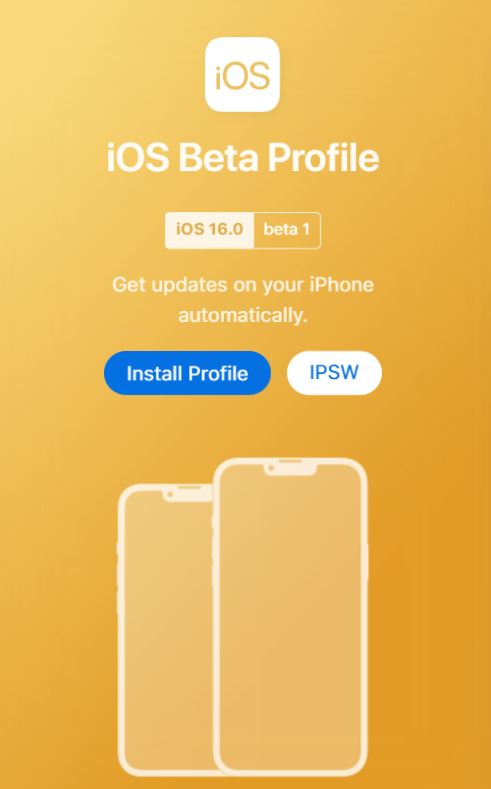
- Tap on Allow when asked for permission, and then go to the Settings app.
- There should be a Profile Downloaded button below your profile name, tap on it and then tap Install in the upper-right corner.
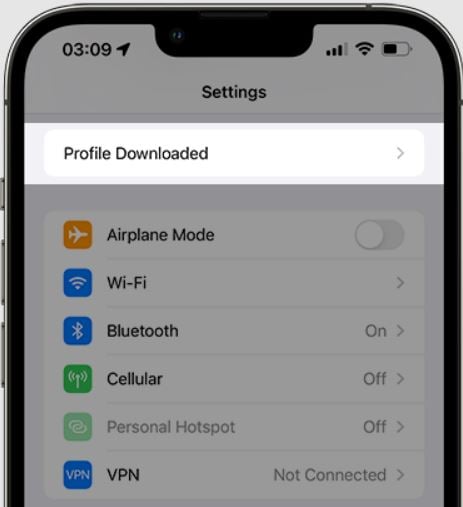
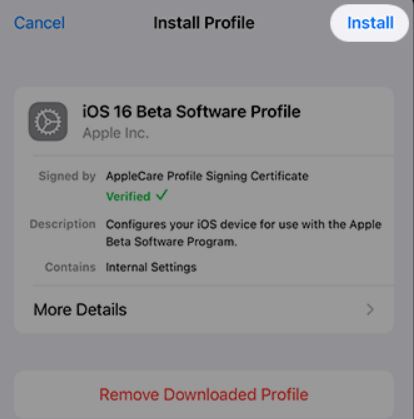
- Enter your passcode when prompted to, then once again tap Install in the top-right, and then tap Install at the bottom of the screen.
- Tap Restart in the prompt that appears, and once your phone boots back up, go to Settings > General > Software Update, and tap Download and Install.
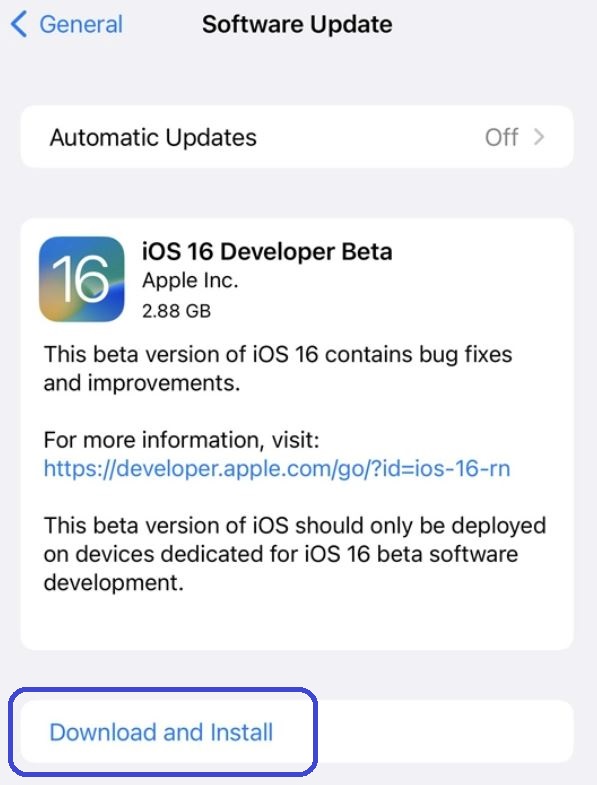
- Enter your passcode again and agree to the downloading process.
- Once the download completes, tap Install Now and wait for the installation to complete.
Leave a Reply