HDD VS SSD Hard Disk For Mac
There are two types of external drives, depending on the technology used to store data – HDD (Hard Disk Drive) and SSD (Solid State Drive) – and it is important to know the differences between the two when picking an external drive for your Mac. In general, the SSDs use more advanced technology, which has a number of advantages, namely, significantly faster read and write speeds, greater durability and reliability, better energy efficiency, longer lifespan, and less noise (as there aren’t any spinning parts in the drive). Those advantages are among the many reasons why SSDs are rapidly pushing the more traditional HDD drives into obscurity.
Cost Per GB
HDDs are certainly not obsolete (yet), as they have one very significant advantage over SSD – they are much, much more affordable; even their higher-end models tend to cost a lot less compared to most SSDs. Typically, you can get twice or even three times more storage space from an HDD compared to an SSD for the same amount of money.
If, for instance, you need an external drive with lots of space to use for simply storing large amounts of data and don’t care about how fast your Mac would be able to read that data directly from the external drive, then it may be better to get an HDD, because you’d have more space without spending too much money. On the other hand, SSDs are preferable if you want to be able to access and use data or software stored on them without having to first transfer that data to your Mac, in which case the greater speed that SSDs offer becomes a very significant factor.
Think of SSDs as an extension of your Mac’s internal drive – you can store audio, video, and even software, such as demanding programs and games, and access/run those directly from the SSD without any latency or slow-downs. If you try to use an HDD in a similar way, you are likely to experience some dips in performance, which is why HDDs are better used as a dedicated data-storage devices. In the end, though SSDs are certainly superior, there’s a place and time for both types of external drive, and it really depends on what your specific needs are when choosing what type of drive to get for your Mac.
| Pros of HDD |
|
| Cons of HDD |
|
| Pros of SSD |
|
| Cons of SSD |
|
Using a MacBook has a lot of advantages over other systems. MacBooks are highly-portable and compact, easy to use, rarely have any serious issues that require complex troubleshooting methods, and just do what they are supposed to without requiring you to jump through any hoops. However, there are also some downsides to primarily using a Mac for your work and that is the overall lack of space on their drives. That is not to say that there aren’t some MacBook models that have sizable amounts of storage space but to get them, you’d need to spend quite a lot of money.
On the other hand, the more affordable MacBooks usually come with around 512 GB of SSD, which is serviceable but is certainly not a lot. For example, a Windows laptop for a similar price would likely have double that amount of SSD storage. Furthermore, even if you are willing to spend more money on SSD for your Mac, you cannot upgrade the computer’s storage after you’ve already purchased it. MacBooks are manufactured in a specific way that makes it very difficult for an end-user to add more SSD or RAM to their MacBooks. In other words, you are stuck with your current storage, and expanding it internally is not an option.
If an internal increase of storage is not an option for a MacBook, then what about externally getting more space? External drives are very popular among MacBook users for those exact reasons – they aren’t particularly expensive and can provide you with all the storage space you may need. Furthermore, they let you save data on a location that’s not connected to your Mac, so even if there’s a problem with the MacBook that causes data loss, the files on the external drive would still be safe and intact. This makes external drives perfect for data backups – simply use the built-in Time Machine tool on your Mac and in just a couple of easy steps, your backup would be ready.
Now that we’ve gone over the advantages of having an external drive for your Mac and clarified the pros and cons of the two different types of technology used in external drives, it is time to figure out which specific models can be regarded as the best. Below, you will find a list of what we consider to be the best external drives for Mac that will hopefully let you figure out which of those models is the perfect one for you.
Top 3 – Best HDD external hard drive for Mac
The best external hard drive for Mac is the Seagate Backup Plus Portable due to its great Seagate Toolkit, capacity/price ratio, and straightforward setup. Other candidates for the best external hard drive for Mac are Western Digital My Book and Seagate Ultra Touch HDD.
1. Seagate Backup Plus Portable

| Pros |
|
| Cons |
|
Right out of the box, Seagate Backup Plus is an HDD that comes ready to be used on both Mac and PC, making it a great option for people who need to switch between platforms on a regular basis. The setup process of Seagate is quick and easy – you open the macOS app that’s on the drive (there’s also a Windows app), and it takes you to a browser, where you register the drive and from where you can download the Seagate Toolkit – a helpful tool that lets you backup your data and mirror another drive.
Being an HDD and not an SSD, the Seagate Backup Plus Portable offers significantly more storage space for a relatively low price. The base 1 TB variant of the hard drive can be purchased for about $50 and the biggest one, which offers 5 TB of storage, is priced at a little above $100. Of course, there are also the expected downsides of using HDD, namely the significantly lower speed that such drives offer. Tests show that the Seagate Backup Plus Portable clocks in with speeds (sequential) lower than 130 MB/s. For comparison, SSD drives reviewed on this page such as the Samsung T5 or the G-Technology G-Drive SSD have sequential read and write speeds that go above 500 MB/s. That said, comparing the speeds of HDD and SSD is an unfair comparison – it all comes down to what your preference is: high speed or more storage for a lower price.
Comparing it to other HDDs, the Seagate Backup Plus is a very good option – it’s very easy to set up, has cross-platform compatibility, comes with a helpful backup tool, and is quite sturdy even though it isn’t’ an HDD model specifically designed to withstand serious damage.
2. Western Digital My Book

| Pros |
|
| Cons |
|
*Note that both of the mentioned downsides are inherent to desktop external HDDs, which is what the Western Digital My Book is.
Western Digital My Book is all about providing you with all the storage space you may ever need. Its cheapest model has 4 TB of storage, which is already more than what a lot of other external drives can offer even with their most expensive models. The largest variant of the Western Digital My Book goes up to the whopping 18 TB of storage space.
One important feature about the Western Digital My Book HDD is that it is a desktop external drive, meaning it requires a power source of its own and is not as portable as the other drives mentioned here. These factors make the Western Digital My Book HDD better suited for iMacs rather than MacBooks. That said, there isn’t anything to prevent you from using it with a MacBook, it’s just that it wouldn’t be as convenient to carry it around while traveling.
On the other hand, the drive is readily compatible with Mac and with Time Machine and works with USB 3.0, which makes its read and write speeds quite fast (above 200 MB/s sequential read and write speeds – around 50 MB/s faster than the average speeds for external HDDs). Obviously, the speed of the Western Digital My Book HDD is no match for any SSD drive, but it’s significantly faster compared to other HDDs.
One of the highlights of this drive is the array of utilities that it is packed with. It comes with installers for apps that let you import data from cloud storage, including Dropbox, Google Drive, Microsoft OneDrive, and Amazon Drive. There’s also a security tool that lets you encrypt the data stored on My Book HDD as well as the WD utilities app, that allows you to set a sleep timer, run diagnostics, and format the drive, among other things.
As we already mentioned, the storage space of the My Book HDD can be huge, while its pricing is more than fair. The 4 TB option has a price tag of around $80 and the largest variant, the My Book HDD 18 TB, costs $374.95 on Amazon.
3. Seagate Ultra Touch HDD

| Pros |
|
| Cons |
|
Seagate Ultra Touch HDD is an affordable and highly portable HDD external drive with good amounts of storage space, that is compatible with both Windows and macOS right out of the box. Similar to the Backup Plus Portable, the Ultra Touch HDD model, too, comes with a neat backup utility that lets you schedule automatic backups on a daily, weekly, or monthly basis.
Purchasing Seagate Ultra Touch also grants you a year of free access to Mylio Create – a backup service that lets you catalog your photos, videos, and documents, creating a personal library that you can access from all your devices.
Seagate Ultra Touch HDD comes in two variants – 1 TB, with a price tag of $62.99, and 2 TB, which costs $84.99. For regular users, both of those storage sizes should be more than enough. However, admittedly, there are external HDD models, such as the Western Digital My Book, that offer far more spacious variants. That said, the Seagate Ultra Touch is a very good option for most people who need a reliable and portable external hard drive that they can use as a backup location that won’t get filled anytime soon. If, on the other hand, you want something that’s more focused on higher write and read speed, you may want to check out the best SSD drives for Mac that we have included below.
Top 3 – Best SSD external hard drive for Mac
The best SSD external hard drive for Mac is Samsung T5 because of its high speed, use of 3.1 USB, and its compact dimensions. Other candidates for the best SSD external hard drive for Mac are G-Technology G-Drive Mobile SSD and LaCie Rugged SSD.
1. Samsung T5

| Pros |
|
| Cons |
|
The Samsung T5 is a great external drive option for MacBook users – it is very lightweight and compact, yet offers significant data-transfer speeds and plenty of storage. Two of its most important advantages are its use of USB 3.1 and the fact that it is a Solid State Drive (SSD) rather than a Hard Disk Drive (HDD). SSDs grant much faster file transfer and data access speeds and are more reliable compared to HDDs. This, however, comes at a price, literally. The Samsung T5 isn’t exactly a cheap external drive option, especially for the storage space it offers. Its 1 TB variant is priced at $109.99 at Amazon and if you want to get the 2 TB one, you’d need to pay double that sum. Furthermore, if you need more than 2 TB of storage, you won’t be able to get it from T5, as the 2 TB is the largest version of this drive.
That said, there are a number of additional advantages that come with the T5 drive – the drive is compatible with macOS, Android, and Windows and it’s super easy to set it up on either platform. You just need to open the macOS app, which is one of three apps stored on the drive (one for each platform), and go through a brief setup process, after which you can start using the drive.
Another great thing about Samsung T5 is that you have the option to encrypt the data stored on it using an AES 256 encryption algorithm – one of the strongest types of encryption you can get. This means that in case the drive gets stolen or lost, no one would be able to access the data stored on it.
Overall, Samsung T5, though being rather pricey, is one of the best options for a MacBook user, especially if speed and portability are prioritized.
2. LaCie Rugged SSD

| Pros |
|
| Cons |
|
As its name suggests, LaCie Rugged SSD is an external SSD drive that has significant protection from physical damage from the environment. External drives with rugged designs are specifically designed to not break or get damaged easily – the LaCie Rugged SSD is dust- and dirt-resistant and has an IP 67 water-resistance rating, which means that it can be dropped up to a meter deep into a body of water for half an hour without getting damaged. In addition, the rubberized external layer of the drive gives it some shock absorption, so that it doesn’t get damaged if it accidentally falls from your pocket or gets knocked off your desk.
For internal data security, the LaCie Rugged SSD protects the files stored on it using Seagate secure Self-Encrypting technology to prevent unauthorized access to the data, should the drive fall into the wrong hands.
Also, let’s not forget that we are talking about an SSD drive, meaning that it’s much faster than any HDD model. Additionally, it comes together with a USB-C cable, making it perfect for Mac users.
However, like the Samsung T5, the LaCie Rugged SSD is a rather expensive external drive. Its 500 GB version is priced at $165 and it only goes up from there. The largest and most expensive option is the 2 TB version, which goes up to $500 on Amazon. In our opinion, if you don’t absolutely need a drive like this one, it might be a bit of an overkill to get it. Still, the LaCie Rugged SSD undoubtedly has a lot of advantages over the other options on the market and is one of the most durable and fastest external SSDs that you can get for your Mac.
3. G-Technology G-Drive Mobile SSD
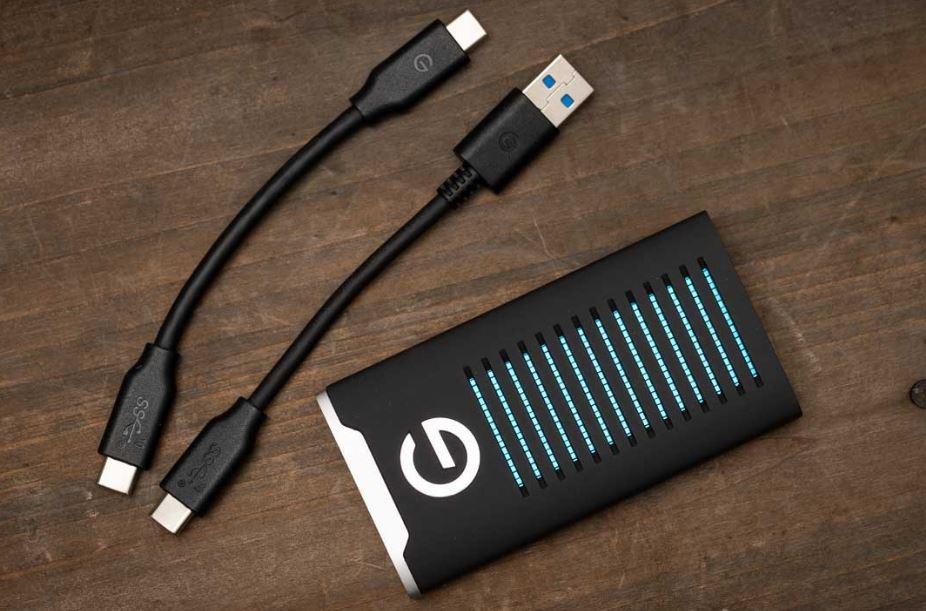
| Pros |
|
| Cons |
|
G-Technology G-Drive Mobile SSD is yet another very fast but also quite expensive external drive option that Mac users are likely to enjoy. It doesn’t offer as much storage as other drives reviewed on this page, but it makes up for it with great performance, which is to be expected from an SSD.
The setup process may be a bit strange, as, at first, it would seem like the SSD only has 4 GB of storage space on it. However, once you run the installer for macOS, everything will fall into place, and since the G-Drive Mobile SSD is formatted to HFS Plus by default, the file system used by Macs, there won’t be any need to change anything. Furthermore, if you also want to use the drive on a Windows machine, you won’t need to reformat it to exFat or NTFS. Instead, you can run the HFS Plus for Windows installer that comes with the external drive, and, voila, now you can access the data stored on the G-Drive Mobile SSD from a Windows PC without any need for reformatting.
Another advantage of the G-Technology G-Drive Mobile SSD is its sturdy design – it has drop-protection for up to 10 feet, can withstand a pressure of up to 1,000 pounds, and, like the LaCie Rugged, it, too, has a water-resistance rating of IP67.
This SSD is a tiny bit slower in tests compared to the Samsung T5, but it has a sturdier design and greater resistance to physical damage. Due to this, it is also more expensive – you can get its 500 GB version on Amazon for around $120, whereas its largest variant that has 2 TB of storage costs $459.95.
Best format for external hard drive for Mac
The best format for an external hard drive for Mac is HFS Plus as it’s the default macOS file system. Alternatively, exFat can also be considered the best format for an external hard drive for Mac because it’s compatible with different platforms, including macOS and Windows.
Indeed, what makes a given external drive (HDD or SSD) a good option for Mac users is its out-of-the-box format. Getting an external drive that is formatted in NTFS, the default file system of Windows which Macs cannot operate with, isn’t a big problem, as you can always use your Mac’s built-in Disk Utility tool to quickly reformat the drive into a file format that your Mac is compatible with. However, it would of course be better if you could simply plug in your newly-purchased SSD or HDD drive into your Mac and start transferring files rather than having to first change the format.
As already mentioned, both the exFat and the HFS Plus formats work well with Mac, with the former having cross-platform compatibility and the latter being the default macOS file system. In our suggestions for the best HDD and SSD drives that we’ve reviewed on this page, we’ve made sure to only include models that are compatible with macOS right out of the box and do not require any sort of reformatting. That said, note that most external drive models do require you to go through a brief setup process, but typically that process is highly streamlined and simplified so that it doesn’t take a lot of time to complete.
Leave a Reply