If you love the classic game Portal 2 and want to play its mod, Portal: Revolution, on your Mac, there’s a bit of a roadblock – it’s not directly made for macOS. But the good news is we have found clever ways around this obstacle and, while they may take a bit more effort compared to the usual download-and-play scenario, they offer a solution for you to enjoy Portal: Revolution on Mac.
The Portal: Revolution Mac Methods That We Explored
The most common workaround to have a Portal: Revolution Mac experience involves using virtualization software like Parallels or CrossOver, which lets you run Windows within macOS, without needing to restart your computer. Another popular method is using software like Boot Camp, which is Apple’s solution that lets you install Windows on your Mac and then play Portal: Revolution just as you would on a regular Windows PC.
CrossOver + the Game Porting Toolkit
Pros
- It’s free
- Unlimited compatibility
- Stable and reliable
Cons
- Takes time to set up
- Takes tons of storage
Note: You need to own the Portal 2 game before you proceed with this method. Here are links to the game for different vendors: Steam; check for a discount on Cdkeys.com
You can play Windows games on your Mac using Apple’s Game Porting Toolkit (GPTK). Although GPTK is powerful, setting it up can be tricky with Terminal commands. To make it easier, it’s suggested to use CrossOver alongside GPTK. CrossOver is a user-friendly app that simplifies the installation and compatibility setup, making it much easier for you to get your system ready for gaming.
1. Visit the CrossOver site by clicking the button below, and download and install CrossOver.
2. Open CrossOver and create a new Bottle from the Bottle menu.
3. Right-click the newly-created bottle, click Install Software in Bottle, and then search for and install Steam (or another game launcher if you own the game elsewhere).
4. Make sure that D3DMetal option is enabled if you are about to play a DirectX 11 or 12 game, and then launch and log into Steam, find the game in your library, install it, and click Play.
Parallels Desktop
Features: Provides you with Windows OS functionality without the need for a separate Windows installation. Easy to set up and doesn’t take much space.
Pros
- Don’t need to buy the game
- M1/M2/Intel-compatible
- Hardware specs don’t matter
Cons
- Requires good Internet
- Console-based controls
- Available in few countries.
Note: You need to own the Portal 2 game before you proceed with this method. Here are links to the game for different vendors: Steam; check for a discount on Cdkeys.com
Parallels helps you create a virtual Windows computer inside your real macOS. This way, you can use it to run almost any software. The good thing is, it’s pretty easy to set up, and it’s more stable than CrossOver, which means fewer chances of errors or crashes. But, the not-so-great part is that it divides your Mac’s attention between two systems at once, so only half of its power goes to games in the pretend Windows.
Boot Camp
Features: Provides a native Windows 11 experience. Allows running all Windows-compatible programs and games as long as the Mac’s hardware can support them.
Note: Not available for Apple Silicon models.
Pros
- It’s free
- Unlimited compatibility
- Stable and reliable
Cons
- Takes time to set up
- Takes tons of storage
- Unavailable for M1/M2
Note: You need to own the Portal 2 game before you proceed with this method. Here are links to the game for different vendors: Steam; check for a discount on Cdkeys.com
Boot Camp creates a special partition on your Mac just for Windows, so you can run any Windows program without any problems.
- This method is super steady, meaning you won’t face errors while playing your game. Also, it’s free as you only pay for the game itself.
- The downsides are that it hogs a lot of space on your hard drive since it needs room for both the game and the whole Windows 10 system. Besides, Boot Campp works on Intel Macs only, so if you have Apple Silicon, you’ll need another way. Lastly, it takes the most time to set up, so be ready for a couple of hours of setup work.
Our experience with Portal: Revolution on Mac via Crossover
We managed to get Portal: Revolution on Mac running through CrossOver and our approach was pretty straightforward. First, we installed Steam within a CrossOver “bottle” – a kind of isolated space where Windows programs can run. Then, we installed the game directly through Steam in this bottle. Initially, we weren’t sure if we needed to install the base game (Portal 2) along with the mod, but it turned out that the mod worked fine on its own, without needing the base game, which saved us from additional downloads and use of storage space. All that was required was ownership of Portal 2.
We tested the game on a 13-inch MacBook Pro with an M1 chip and 8GB of RAM. To our delight, we consistently hit about 60 frames per second (FPS) at high settings and a sharp resolution of 2560 x 1600. However, we did encounter some minor issues. There were occasional graphical glitches, particularly noticeable around portals, and some objects in the distance loaded a bit slower than expected. On max settings, we also experienced sporadic stuttering – likely due to the limitations of running a Windows-based game on macOS via emulation.
Despite these minor hiccups, playing the game on our MacBook Pro was quite enjoyable. The graphical issues, while present, didn’t significantly detract from the overall experience. So, in summary, using CrossOver proved to be a viable solution for enjoying this particular game mod on a Mac, especially for those who don’t have access to a Windows PC.
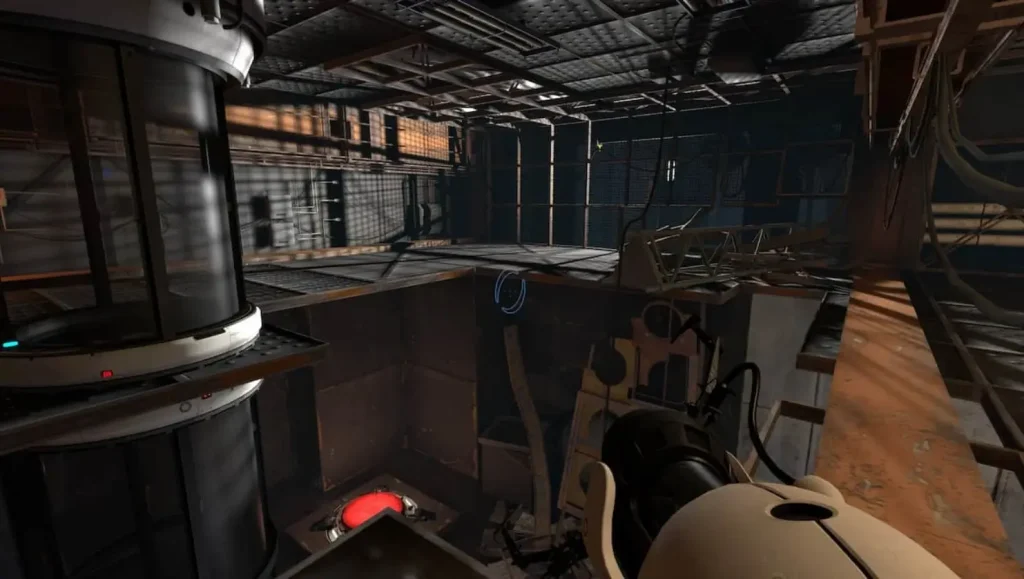
Does Parallels work with Portal: Revolution for Mac?
There have been reports from users trying to play Portal: Revolution for Mac using Parallels Desktop, however, it seems that they’re encountering some difficulties. One user shared on a Reddit forum that, while they could play the original Portal games on their MacBook Pro, they ran into issues with Portal: Revolution as, unlike the other games, the mod simply wouldn’t start up using Parallels. Another user attempted to run Portal: Revolution on an ARM version of Windows 11 through Parallels on macOS and, in their case, the game failed to launch completely, stopping midway through the startup process.
From these user reports, it’s clear that running Portal: Revolution for Mac through Parallels is currently problematic and, while Parallels is generally effective for running a variety of Windows applications on macOS, it appears to struggle with this particular game. Therefore, users who are interested in playing Portal: Revolution on Mac might need to explore other alternatives or wait for a potential fix that could resolve these issues.
Is Boot Camp a solution for playing Portal: Revolution on Mac?
In exploring various ways to play Portal: Revolution on Mac, we discovered that Boot Camp is often recommended, especially for playing games like Portal 2. This method has its own set of enthusiasts, as seen in discussions on platforms like Reddit as it allows you to install Windows on a separate partition of your Mac’s hard drive, providing a native environment for Windows games and applications.
However, it’s important to note that Boot Camp is not currently compatible with the latest Apple Silicon Macs, like the M1 MacBook Pro. This limitation meant that we couldn’t personally test Portal: Revolution using Boot Camp on our M1 MacBook Pro, but there are several user reports indicating that Boot Camp has been a successful solution for playing Portal 2, and could potentially be a solution for Portal: Revolution, on compatible Mac devices.
Can you play Portal: Revolution on Mac via Cloud Gaming?
As of now, Portal: Revolution is not available on popular cloud gaming platforms like Boosteroid or GeForce Now. This means you can’t play it through these services just yet. However, the world of cloud gaming is always evolving, and new games are frequently added to these platforms. We’re keeping a close eye on any updates regarding the availability of Portal: Revolution on cloud gaming services and, once it becomes supported, we’ll be sure to update this article and give it a thorough test to share our experience and insights with you.
Leave a Reply