How to play Death Must Die on Mac?
Death Must Die is a roguelite hack and slash game that challenges you to survive in a world full of enemies. The game is available for macOS on Steam, but how does it run on Mac? In this article, we will share our experience of playing Death Must Die on Mac using two different methods: the native macOS version and the cloud gaming service Boosteroid. We will compare the performance, graphics, and gameplay of the game on both platforms and give you some tips on how to optimize your settings, so stay on this page if you want to learn more.
Death Must Die Mac Methods and Instructions
If you’re eager to start gaming and are seeking guidance on how to utilize each method, the instructions are provided below. Additionally, if you’re interested in learning about our personal experience, you can continue reading below the step-by-step guide.
Natively with Steam (Recommended)
To enjoy the native Death Must Die macOS version on Steam, follow these steps:
- Install Steam: If Steam is not yet on your Mac, download and install it from the official Steam website.
- Create or Log In to Your Steam Account: If you don’t have a Steam account, create one. Existing users can log in with their credentials.
- Access the Steam Store: After logging in, visit the Steam Store to explore and purchase games.
- Purchase and Download The Game: Choose the game you want, click for details, and proceed to purchase it. The game will be automatically added to your Steam library.
- Install and Play: In your Steam library, locate the purchased game and click “Install.” Allow the game to download and install on your Mac. Once installed, click “Play” to start the game.
- Manage and Customize: Make use of Steam’s features to personalize your gaming experience. Adjust graphics, controls, and other settings to optimize the game according to your preferences.
Always double-check that your Mac meets the specified system requirements for a smooth gaming experience.
Boosteroid Cloud Gaming
Features: Constant 1080p/60 FPS; Stable connection; Low bandwidth requirements (15 MBPS); Huge gaming library with all the latest AAA titles.
Pros
- Cheapest cloud-gaming option
- Compatible with all macs
- Hardware specs don’t matter
- You can play in your browser in about 15 minutes
Cons
- Requires a good internet connection
- You need to look if the game is supported with your chosen vendor
Extras: Here’s our review of Boosteroid with a comparison to GeForce Now; also check out our Boosteroid Games List.
For a smooth gaming experience on your Mac, particularly if you’re not into competitive gaming, we suggest opting for Boosteroid. It offers an ideal solution for individuals seeking an enjoyable gaming experience on their Apple devices, striking a perfect balance between visuals and performance.
- Use the “Play with Boosteroid” button and go to the Boosteroid website. There, you need to create a new account or log in using your Google Account credentials.
- Go at the top-right corner of the screen and click on “My account”. To begin using Boosteroid, you need to activate a plan of your choice under the “My subscription” tab.
- Look for the game in the search tab on top to see which vendors Boosteroid supports. You need to own the game before you proceed with this method. Here are links to the game for different vendors: Steam;
Our Death Must Die MacOS Experience
Unlike many games that aren’t initially available for Mac upon release, Death Must Die is a fortunate exception. This new title is accessible natively on macOS, meaning Mac users can enjoy it without the need for additional workarounds or software. Plus, the game is not very demanding on system resources, which makes it a favorable choice for Mac users who may have encountered limitations with other titles.
That being said, we were excited to run the Death Must Die MacOS version from Steam on our 2020 MacBook Air M1, which has an 8-core CPU, a 7-core GPU, and 8 GB of RAM. So, how did the game perform?
The graphics were crisp and detailed, and the gameplay was fast and responsive, with an average FPS of 49 on medium settings. The game’s machine learning features, such as the adaptive difficulty and the procedural generation, were enhanced by the M1 chip’s, and we did not encounter any major bugs or crashes during our playthrough.
The game’s sound effects and music were also immersive and atmospheric. However, there were some minor issues and limitations that we noticed. The MacBook Air M1 did not have a fan, so it got quite hot and noisy after playing the game for a while. This throttled the CPU and GPU speed when the temperature got too high. Additionally, the game consumed a lot of battery power, so we had to plug in our machine when playing.
To optimize our settings for the best user experience, we followed some tips which we will share with you:
- Lower the resolution to 1920-by-1200 or 1680-by-1050 to increase the FPS and reduce the heat.
- Turn off the shadows, reflections, and motion blur to improve the graphics quality and performance.
- Adjust the mouse sensitivity and the key bindings to suit your preferences and comfort.
- Use an external keyboard and mouse or a controller to play the game more comfortably and accurately.
- Use headphones or external speakers to enjoy the game’s sound effects and music better.
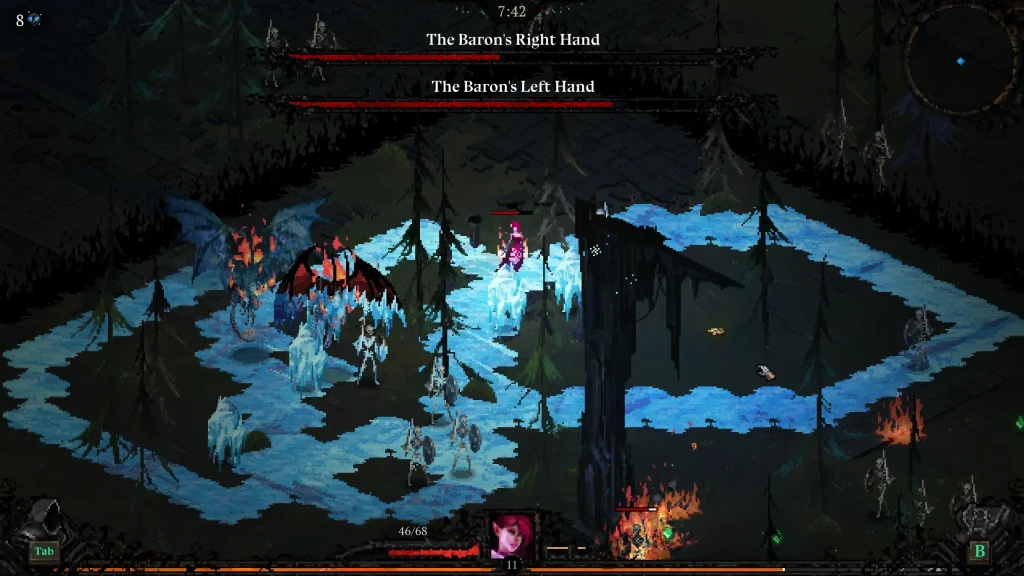
Is Cloud Gaming A Good Option To Play Death Must Die for Mac?
We also tried playing Death Must Die for Mac using Boosteroid, a cloud gaming service that allows you to play your games on any device with a modern browser. Boosteroid has a large catalog of popular game titles, including Death Must Die, which you can access with a subscription, but to play them, you need to own them first.
After logging into our account and easily finding the game, Boosteroid delivered excellent performance. It ran smoothly with an average of 60 frames per second on high settings. The graphics looked realistic, the gameplay was seamless without any lag, and the sound effects and music were clear and immersive. Throughout our playthrough, we didn’t encounter any major issues, which made the gaming experience enjoyable and uninterrupted.
Of course, as with any cloud gaming service, the game required a stable and fast internet connection, which may not be available everywhere. If the connection was slow or unstable, the game could suffer from pixelation, buffering, or disconnection, but our 25 Mbps was stable enough to handle the gameplay without interruptions. Compared to the native Death Must Die MacOS version, however, in the cloud the game had limited options for customizing the graphics and controls, as they were determined by the Boosteroid settings.
To get the best Death Must Die for Mac experience, we selected the nearest Boosteroid server location to reduce the rick of latency and improve the quality. We also adjusted the Boosteroid resolution and bitrate to match our device’s display and bandwidth and used an external controller to play the game more comfortably.
Comparing our Death Must Die Mac Experience: Native vs Cloud Gaming
Our Death Must Die Mac experience on the 2020 MacBook Air M1 showcased the game’s potential with native MacOS capabilities. With medium settings, the game delivered crisp graphics, an immersive atmosphere, and maintained a decent average FPS of 49.
Using Boosteroid cloud gaming service, however, offered a different kind of convenience. It provided smooth gameplay at 60 FPS on high settings, with realistic graphics and seamless performance. The cloud gaming required a stable internet connection, which, if reliable, ensured a hassle-free gaming experience without the native version’s hardware limitations.
Ultimately, both methods have their strengths: the native version offers deeper hardware integration and potential for optimization, while Boosteroid provides a universally accessible, high-performing gaming environment with less concern for hardware requirements.
Leave a Reply