The iPhone screen rotation lock
The iPhone screen rotation lock is a feature that allows you to lock the current screen orientation so that rotating the device doesn’t change it. The iPhone screen rotation lock can be enabled through the Control Center or through the Back Tap gesture.
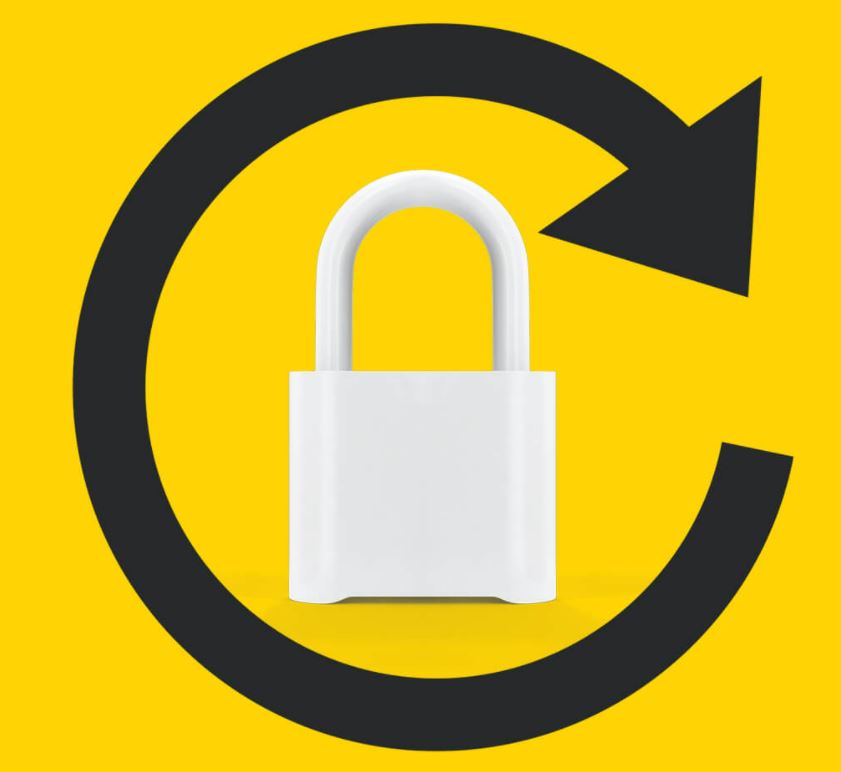
Your iPhone’s screen has the useful ability to rotate according to the current positioning of the device relative to the ground so that the device’s screen always stays in line with your eyes. However, sometimes the screen orientation can change when you don’t want it to if you move the device in a certain way. To prevent that, you can lock the current screen orientation. Once you do that, the screen wouldn’t rotate even if the device itself does.
The conventional way of locking the screen rotation is the following:
- Swipe up from the bottom of your iPhone’s screen (or down from the top of the screen on iPad and iPhone X and later) to access the Control Center.
- Tap the rotation lock icon shown in the Control Center – it should look like a padlock with an arrow curved around it.
- Then tap the Home button or swipe down/up the Control Center to go back to the Home Screen. Now the screen rotation will be locked, and the screen won’t change its orientation even if the device gets rotated.
How to change the iPhone rotation lock without opening Control Center
- To change the iPhone rotation lock without opening the Control Center, first go to Settings.
- Then select Accessibility and tap Touch in the Physical and Motor section.
- Go to the Back Tap feature and select Double Tap or Triple Tap.
- Check the Lock Rotation option.




Once you do this, double-tapping on the back of your device would result in locking/unlocking the screen rotation. The Back Tap gesture is an accessibility feature that can be tied to a number of different functions, and the rotation lock is only one of them. As you can see in the Double/Triple Tap settings, you can tie those gestures to other actions such as locking the screen, taking a screenshot, summoning Siri, opening Spotlight, etc. Once you’ve tied the Double or Triple Tap gesture to lock the screen rotation, all you’d need to do when you’d like your screen rotation to get locked is double/triple tap the back of your phone – no need to go to the Control Center of your iPhone to do that.
How to lock screen rotation on iPhone
To lock screen rotation on iPhone, the usual method is to tap the Lock Rotation icon (padlock surrounded by an arrow) in the Control Center. You can also lock screen rotation on iPhone by setting up and then using the double/triple back tap gesture.
If you often find yourself needing to lock and unlock the screen rotation on your iPhone, it may be more convenient if you tied this action to the back tap gesture (as shown above) and then use that gesture instead of having to go every time to the Control Center of the device to lock the screen rotation from there.
Leave a Reply