TL;DR – Methods to play GTA 5 on Mac
- Boosteroid: Best for users who want a quick, hassle-free experience. Ideal if you have a strong internet connection and don’t want to deal with installations or tweaking settings.
- CrossOver: Great for Apple Silicon users who want to run the game locally and are comfortable with some setup. Legacy runs well here. Doesn’t work with Enhanced at the moment.
- Whisky: Better for tinkerers who don’t mind complex configuration. Results vary. Doesn’t work with Enhanced at the moment.
- Bootcamp: Only for specific high-end Intel Macs. Works with Legacy, but setup is lengthy and limited.
I’ve always loved GTA 5. Problem is – I’m on a Mac. And no, there’s no native Mac version of the game. But that doesn’t mean you’re out of luck. There are ways to play it. I tested several. This page breaks down everything I tried, what worked, and what didn’t.
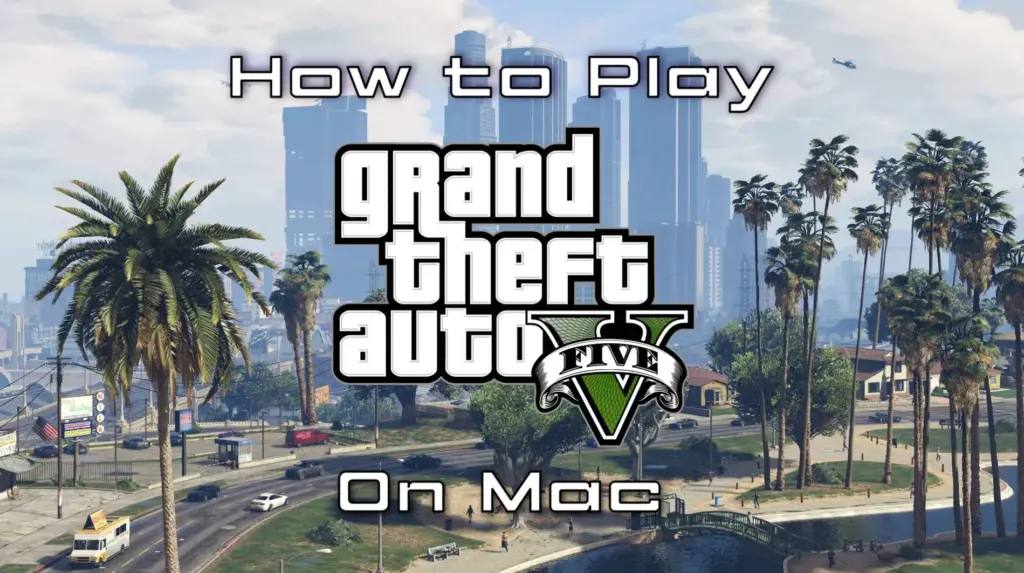
Can You Play GTA 5 on Mac?
Short answer? Not natively, but there are solid workarounds. I found and tested several valid solutions, and I’ll tell you about them on this page.
Boosteroid, CrossOver, and Whisky all gave me decent results, albeit with some occasional quirks.
There’s also Bootcamp, which works decently for GTA 5 Legacy if you’re on a mid or high-end Intel Mac. GTA 5 Enhanced? Theoretically workable on very high-end 2018 and 2019 Macs, but not worth the hassle in all other cases.
All that said, each method will be thoroughly explored and explained on this page.
Click here for a more detailed breakdown of all the methods.
| Boosteroid | CrossOver (Legacy Only) | Whisky (Legacy Only) | BootCamp | |
| Requirements | ≥ 15 Mbps Internet speed (Boosteroid) ≥ 25 Mbps Internet speed (GFN) | Apple Silicon M1 or better | Apple Silicon M1 or better | Legacy: MacBook Pro 2017 or later; 8 GB RAM or more. Enhanced: maced-out 2019 iMac or Mac Pro |
| Must Own Game | Yes | Yes | Yes | Yes |
| Supported game stores | Steam, Epic, Rockstar | Steam | Steam | Steam, Epic, Rockstar |
| Ease of Use | 1/5 – 🍼 Child’s Play | 4/5 – 🧩 Moderate Challenge | 3/5 – 🎯 Some Focus Required | 3/5 – 🎯 Some Focus Required |
| Time to Set Up | ~ 10 min | ~ 20-30 min | ~ 30-40 min | ~ 1-2 hours |
| Performance | 4/5 – near native expereince | 4/5 – near native expereince | 4/5 – near native expereince | Legacy – 4/5 – very good performance on mid and high-end Intel Macs. Enhanced – 1/5 – very few Intel Macs can run it |
| Stability | 4/5 – only minor hiccups | 4/5 – only minor hiccups | 3/5 – a bit finicky | 5/5 – very stable with powerful enough Macs |
Now let’s move on to how to use those methods.
How to Play GTA 5 Enhanced and Legacy on Mac
So here’s where things get real. I’ve spent hours testing every method I could find to get GTA 5 running on my Mac. Some were smoother than I expected. Others? Not so much. In the next sections, I’ll walk you through each method step by step – what you need, how it works, and what to expect. If you’re serious about playing GTA 5 on Mac, this is where you’ll want to start.

How to Play GTA 5 on Mac With Boosteroid
- 1.1Click the Boosteroid button above. Create an account or sign up with Google.
- 1.2Go to your profile page(top-right), click Subscribe, select a preferred plan, and start your subscription.
- 1.3Search for “GTA 5”, choose your preferred version of the game (Steam, Epic, etc.) and click Play (or Install and Play).
- 1.4Click OK, Let’s go, and wait for the game to load.
- 1.5Log into your game store account. GTA 5 will launch directly in your browser.

!CrossOver currently works only with GTA 5 Legacy!
How to Play GTA 5 on Mac With CrossOver
- 1.1Click the CrossOver button, download the app (the free 14-day trial or the paid version), and install it.
- 1.2Open CrossOver → Bottle (top-left) → New Bottle → Create (Windows 10, 64-bit compatibility).
- 1.3Right-click the new bottle → Install Software → search for Steam and install it.
- 1.4Open Steam, log in, search for GTA 5 in your library, and install it.
- 1.5After it installs, exit Steam, enable E-Sync, and D3DMetal, and Reboot the bottle.
- 1.6Start Steam again and launch GTA 5 from your library.

!Whisky currently works only with GTA 5 Legacy!
How to Download GTA 5 on Mac With Whisky
- 1.1Click the Whisky button above and download the latest version.
- 1.2Double-click the downloaded .zip file and drag and drop the extracted Whisky to your Applications folder.
- 1.3Start Whisky. Click Open when asked to confirm the action. Click Next to install.
- 1.4Select Create a Bottle and create one with Windows 10 compatibility.
- 1.5Open this Steam page and click the Windows logo (under Install Steam) to download the Windows version.
- 1.6In Whisky, click Open C: drive. Drag and drop the SteamSetup.exe file into C:.
- 1.7Click Run in Whisky, find SteamSetup.exe, open it, and follow the prompts.
- 1.8When Steam installs, log in and click Allow when asked if you want the application to accept incoming connections.
- 1.9In Steam, find GTA 5, click Install, and launch the game when its ready.
GTA 5 Rockstar Games Launcher Error in Whisky (No DXVK) – Fix
If you get the “The Rockstar Games Launcher failed to initialize!” error with DXVK disabled, don’t enable DXVK—it may fix the launcher but will cause visual glitches (invisible weapons, green windows, lighting artifacts). For a clean, glitch-free experience, follow these steps instead:
Click to reveal the instructions.
- 1.1In Whisky, open “Bottle Configuration”. Disable DXVK.
- 1.2Click “Open Wine Configuration”.
-
1.3Under the “Application” tab, add
Launcher.exe(usually found inC:\Program Files\Rockstar Games\Grand Theft Auto V). -
1.4With
Launcher.exeselected, go to the “Libraries” tab and add:d3d10cored3d11dxgi
For each, select “Native then Builtin”. - 1.5Click “Apply”. Install the game in Steam as usual.
-
1.6In Steam, add the launch option:
-nobattleye. - 1.7Launch the game from Steam normally.

How to Run GTA 5 on Mac With Bootcamp
- 1.1Head to Microsoft’s official site and download the latest Windows 10 ISO file.
- 1.2Next, open Boot Camp Assistant (found in Applications > Utilities), click Continue → Choose, pick your downloaded Windows ISO file, then click Open.
- 1.3Adjust the slider to give your Windows partition at least 50 GB storage, then click Install → Next.
- 1.4The installation begins. Follow the prompts, skip the product key prompt by selecting “I don’t have a product key”, then finish setting up Windows as guided.
- 1.5Once Windows is installed and set up, download Steam, install it, and use it to download GTA 5. Once that’s done, you are ready to play.

GTA 5 on Mac – Performance
Now that you’ve seen how to get each method up and running, let’s talk about how they actually perform. I tested every setup myself, on my own Mac, and paid close attention to things like stability, graphics, input delay, and overall playability. If you’re wondering which option feels smoothest, which one’s just okay, and which one to maybe skip – this is the part you’ll want to read carefully before choosing where to start. Here’s how each method held up.
Streaming GTA 5 Enhanced and Legacy on MacBook With Boosteroid
I started with Boosteroid because it seemed like the most plug-and-play option, and honestly, it worked a lot better than I expected.
I tried both the Legacy and Enhanced versions of the game, and the experience in terms of performance and stability was identical. It’s also nice to know that Booteroid supports both versions of the game for all three of the major stores that sell GTA V – Steam, Epic, and Rockstar.
I was running the game on my Mac over Wi-Fi, and while I knew a wired connection was recommended, I still got pretty smooth performance most of the time.
As long as my internet stayed above the 15 Mbps mark, the game ran at a stable 1080p with very little input lag. I did notice some hiccups when the ping crept above 20 ms, especially during fast driving sequences, but it wasn’t game-breaking.
I used an Xbox controller, which Boosteroid recognized immediately – no setup issues there. If you’re trying to play on a mobile device or smart TV, you’ll definitely need a controller, but on the Mac, keyboard and mouse worked just fine.
Overall, for a cloud-based solution, it felt surprisingly close to a native experience – definitely playable if your connection holds up.

Running GTA 5 on Mac With CrossOver and Whisky
Performance on Mac through CrossOver and Whisky varies a lot depending on the hardware, the version of the game, and how much time you’re willing to spend tweaking things.
In CrossOver, GTA V Legacy runs surprisingly well. On higher-end setups like the M4 Pro with 48GB of RAM, I saw frame rates between 100 and 128 FPS at high settings and a 2560×1600 resolution. Even on an M1 Air with just 8GB of RAM, single-player stayed around 60 FPS at 900p on lowest settings. Online dips to about 40 FPS, especially after thermal throttling kicks in.
Whisky is less consistent overall – more of a hit-or-miss experience that demands extra setup and is prone to screen tearing and launch errors.
Enhanced Edition, on either platform, barely runs at all. It’s plagued with DX12 errors, Rockstar launcher hang-ups, and anti-cheat issues that block online entirely.
Based on what I’ve seen, mid-range Apple Silicon Macs like the M2 Pro should handle Legacy decently in CrossOver, especially with reduced settings. The base M1 might struggle in demanding scenes, especially on Whisky.
If you’re on something like the M3 Max or better, I’d expect smooth Legacy performance through CrossOver – Enhanced, however, just isn’t ready yet.

Download GTA 5 on Mac With BootCamp – Is it Even Worth It?
Running GTA V through Bootcamp on Intel-based Macs is technically possible, but only under specific conditions – and, in 95% of cases, only for the Legacy version.
Based on the Windows requirements and what I know from testing other setups, you’d need a mid- to high-tier Intel Mac, ideally an iMac or MacBook Pro from the 2018–2019 range with a dedicated AMD Radeon GPU, at least 8GB of RAM, and an SSD. These machines could likely handle Legacy at medium settings with playable frame rates – somewhere between 30–50 FPS, depending on resolution and scene complexity.
Enhanced is a different story. Its DX12 requirement and significantly higher specs mean it would only run – if at all – on a rare few high-end Intel Macs, and even then, the effort likely outweighs the payoff. For most people, it’s just not worth the trouble.
In every case, cloud gaming is a more accessible and reliable alternative, especially with Boosteroid. It avoids compatibility issues and doesn’t depend on old Intel hardware struggling to meet modern specs. If you’re still on an Intel Mac and want to play, Legacy via Bootcamp is doable – but cloud gaming is just a smoother ride.
GTA 5 on Mac – Conclusion
Playing GTA 5 on a Mac isn’t as simple as hitting “install,” but it’s absolutely doable if you pick the right method for your setup.
Personally, I had the best experience with Boosteroid for ease and CrossOver for local play. Whisky felt more experimental, and Bootcamp… well, it’s only worth it if you already have the perfect Intel Mac sitting around.
Legacy plays fine if you’re on Apple Silicon and willing to tweak. Enhanced? Still a mess. Hopefully that changes soon. Either way, I’ve laid out everything I tried, what worked, and what didn’t – so you can dive in smarter.
Leave a Reply