The operation could not be completed error
The operation could not be completed is an iPhone issue that can occur when trying to play a song in Apple Music. The Operation could not be completed error is likely caused by a problem with an Apple Music feature that’s not working properly.
This error also known as the 42800 error is mainly associated with the Apple Music app. Users sometimes experience it when they attempt to play a certain song in Apple Music. The cause of the issue could be within the specific song the user is trying to play, or in the app itself. If you change to another song, and it plays normally, then there’s likely something wrong with the file of the song that gives you the error, and you will need to replace it.
Why does Apple Music say the operation could not be completed?
If Apple Music says that the operation could not be completed, the song you are trying to play is probably in an unsupported format. If Apple Music says that the operation cannot be completed for all songs, it’s likely due to an Apple Music bug.
If trying to play a new song doesn’t change anything and you are still seeing this error, then it’s likely that there’s a bug or some other problem in Apple Music. There could be all sorts of reasons why Apple Music may be triggering this error, but in most cases, they aren’t anything to be concerned about. Below, we will give you several suggestions on what you can try in order to resolve this issue and stop seeing the irritating The operation could not be completed error.
The operation could not be completed Apple Music Solutions
The main Operation could not be completed Apple Music fix is to disable Apple Music features that may be causing it. If this fix for the Operation could not be completed Apple Music issue fails, you should try reinstalling the app.
Before we move on to the specific fixes we’ve just mentioned, you should try the following tried and true troubleshooting techniques that are used to resolve a large number of iPhone issues and that may help you here as well.
Restart Apple Music
- From the bottom of your screen, swipe up to get to the App Switcher screen.
- Swipe away the Apple Music tile to force the app to close.
- Go back to your iPhone’s Home Screen and re-open Apple Music.
- Try to play a song to see if the error has stopped appearing.
Reboot your iPhone
If restarting the Music App didn’t work, you should also try restarting your phone – simply turn it off, wait for several seconds and then turn it back on. Then go to Apple Music and test to see if there’s a change in the app’s behavior.
Update your iOS
Often, when there’s a bug in an Apple app, the fix for that bug is present in the next system update, so do the following to update your iPhone in case there’s a new update available:
- Go to Settings > General and open Software Update.
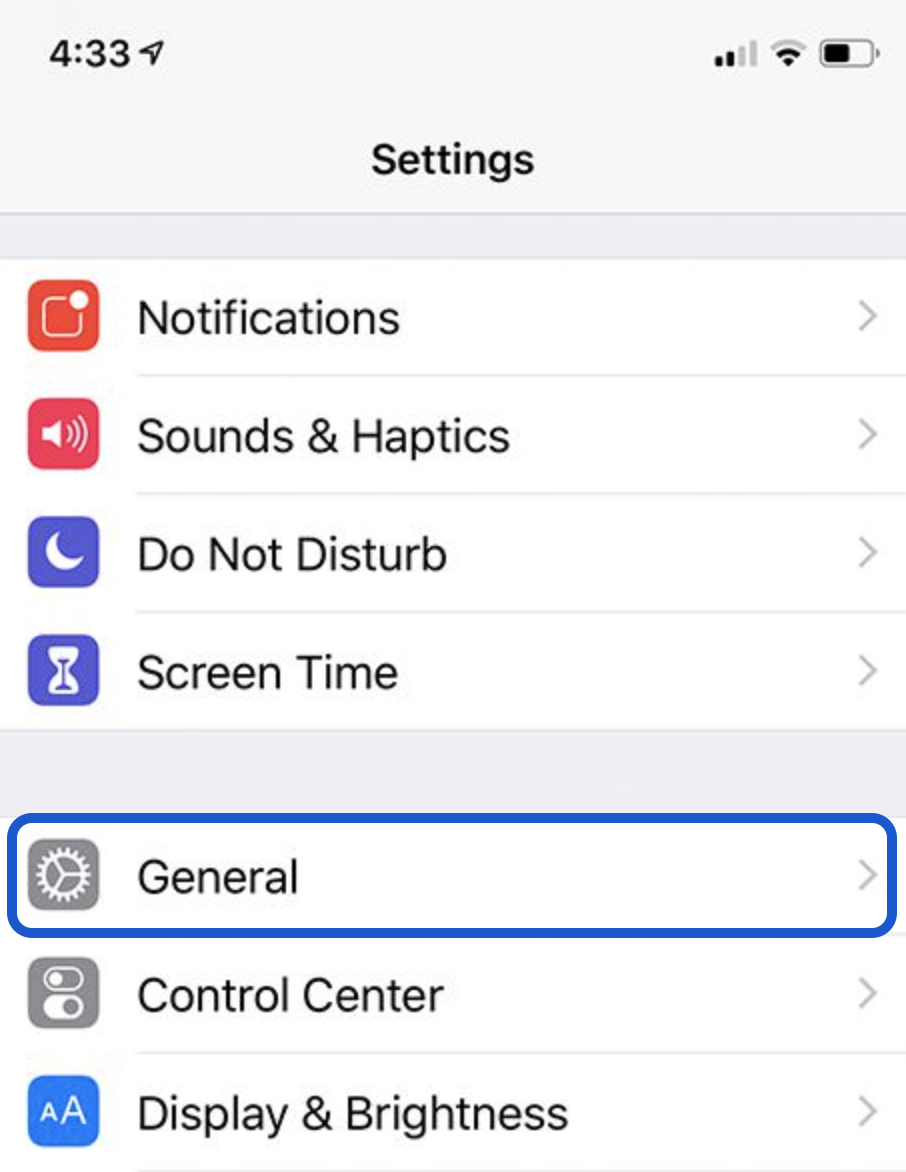

- See if there is a pending update that you can install, and if there is, install it.

- Return to the Apple Music app after the update is installed to see if there’s any change regarding the error.
Check your Apple Music subscription
Though rarely, the aforementioned error could occur due to an expired Apple Music subscription, so you should check to see if your subscription is active:
- Open the Apple Music app and tap on Listen Now.
- Now tap on your account’s picture (top-right).
- Check the current status of your subscription to Apple Music – if it is active, move on to the next suggested fix.
- If your subscription is expired, renew it and see if the error goes away.
Disable Lossless audio
Lossless audio compression helps keep the audio that plays as close to the original, before the compression, as possible, thus resulting in significantly better sound quality. The inclusion of lossless audio compression is a great feature of the Apple Music app, but, unfortunately, it can sometimes trigger incompatibility issues and thus cause errors such as the Operation could not be completed error. This is why disabling lossless audio in the Apple Music app often solves this problem.
- Open the Settings app, scroll down until you find Music, and then tap on it.
- Open the Audio Quality settings.
- Disable the Lossless Audio feature.

Disable Dolby Atmos
Dolby Atmos is another feature designed to improve audio quality. It uses surround technology to give a three-dimensional feel to your audio when you’ve connected your iPhone to multiple speakers or to a pair of headphones. However, it, too, can sometimes be the cause of errors such as the one we are focusing on here, so disabling it may be a good idea, as it may help you stop the error from showing up again.
- Go back to Settings > Music.
- Tap on the Dolby Atmos settings.
- Set the status of the Dolby Atmos feature to Off and exit Settings.

Reinstall Apple Music
If nothing else has helped thus far, you can also try reinstalling the app. However, we first recommend offloading it so that your data and settings will be saved.
- Open Settings and go to General.
- Open Storage, find the Music App, and tap it.
- Tap on Offload app and wait for the process to complete.

- Next, you will see a Reinstall option – tap on it and your Apple Music app will be reinstalled, after which the error would hopefully cease to appear.
Leave a Reply