iOS 16
iOS 16 is the upcoming latest major for Apple’s mobile OS that is set to be officially released this autumn. iOS 16 is currently available in its beta version and can be downloaded and installed on iPhones through Apple’s developer program.
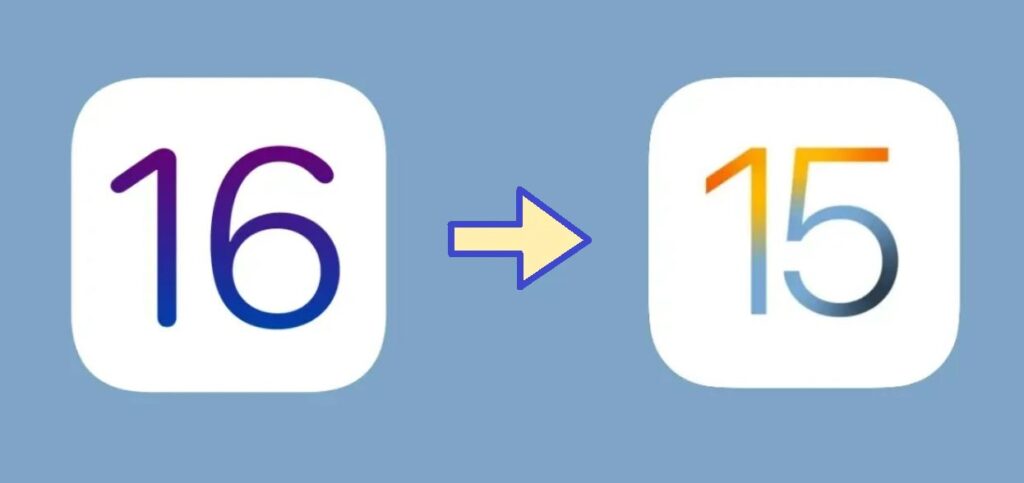
iOS 16 was announced during WWDC 2022 and has since been released in its beta variant. Developers and early adopters, members of Apple’s developer program, can now install it on their iPhones and test the new features. For many, this could be a good opportunity to gain a sneak peek of what changes the upcoming iOS version will bring. However, as is expected, an iOS that’s still in its beta state is prone to have some bugs, optimization issues, broken features, and even security vulnerabilities, so updating it would invariably come with a bunch of downsides. It is, therefore, strongly recommended to back up your iPhone before updating to the iOS 16 beta, so that your data won’t be lost should you decide to downgrade to iOS 15. Note that, if you’ve already upgraded to iOS 16, backing up your iPhone now won’t allow you to save your data and settings if you decide to downgrade to the previous iOS version. That said, you can still manually upload your data to cloud storage to avoid losing it during the downgrade.
iOS 15
iOS 15 is the latest stable major iOS release and users are recommended to use it on their iPhones. If you have upgraded to the beta version of iOS 16, you may want to downgrade to iOS 15 for a more stable experience.
Understandably, many who may have installed the iOS 16 beta may have concluded that they’d rather go back to the current latest stable iOS version – iOS 15 – and upgrade to iOS 16 only once it’s been officially released. The variety of bugs present in the unfinished newest variant of the iPhone operating system can make it difficult to use the device normally, and may even make certain apps or features unusable.
If you are one of those users and want to downgrade to iOS 15, the short guide below will provide you with the necessary instructions.
How to downgrade from iOS 16 to iOS 15
To downgrade from iOS 16 to iOS 15, you will need to use a Mac or a PC. First, you must put your iOS device in Recovery mode, then connect it to a Mac/PC, open the iPhone folder, and then click Restore.
As mentioned, to be able to perform this procedure, you will need a Mac or a PC that has iTunes installed on it. Also, you will need to have a good Internet connection on your Mac/PC. Finally, and very importantly, note that, if your phone wasn’t backed up before upgrading to iOS 16, downgrading to iOS 15 will wipe all your data and settings, and you will have to set up the iPhone as a new device.
Here are the specific steps of how to downgrade from iOS 16 to iOS 15
- Open Finder on your Mac or iTunes on your PC.
- Turn off your iPhone device and connect it to a Mac or a PC that has iTunes on it via the device’s Lightning cable.
- Put your iPhone in Recovery Mode in the following way: Press and release the volume up button, then hold down the side button until the Recovery Mode screen appears.
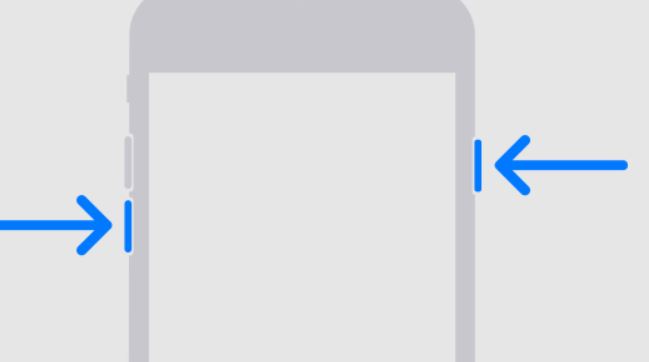
- If you don’t automatically get a prompt on your Mac/PC, click on the iPhone folder in the left panel in Finder/iTunes, and then you should get a window that reads: “There is a problem with the iPhone that requires it to be updated or restored.”
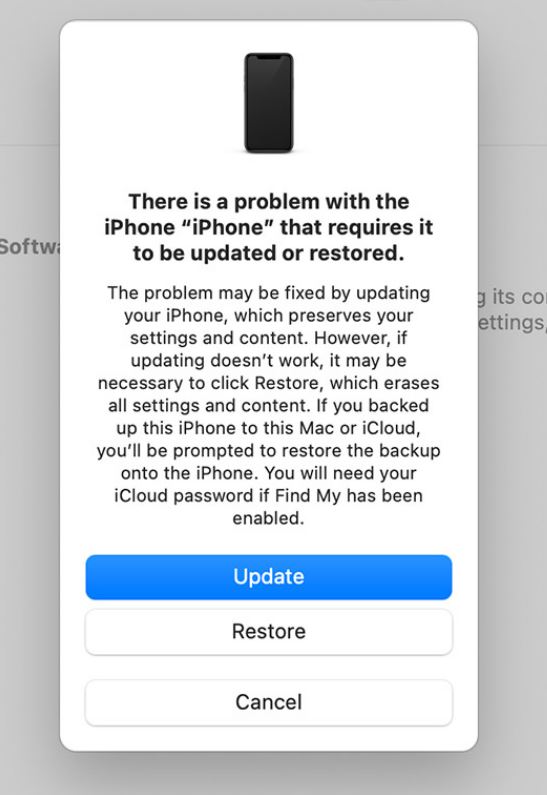
- Click Restore in the window and wait for the process completes – note that this may take a while as iOS 15 will need to be downloaded and installed on your iPhone.
- Once iOS 15 gets installed on your iPhone, you will see a screen with several setup options. If you have previously backed up your iPhone on iCloud, you can choose the Restore from iCloud Backup option to restore your data. If you don’t have any backups, tap the Don’t transfer Apps & Data option, and then set up your iPhone as a new device.
How to remove iOS 16 beta?
To remove iOS 16 beta from your iPhone, you need to downgrade the device’s operating system to iOS 15. To downgrade to iOS 15 and remove the iOS 16 beta, you will need to connect the iPhone to a Mac or PC and restore it.
If the bugs in the unfinished iOS 16 are too much for you, it may be best to remove the iOS 16 beta from your iPhone and downgrade the device to iOS 15. This is especially recommended if you’ve installed iOS 16 on your main iPhone that you need for your work, education, and other day-to-day activities. Downgrading to iOS 15 is easy and only takes a couple of steps, as shown above, so be sure to do it if you are having problems with the beta version of iOS 16 that are interrupting your work and preventing you from normally using your iPhone device.
Leave a Reply