Boosteroid Review
Boosteroid is a gaming platform that employs cloud technology to give its customers the ability to play a large selection of games on various devices. In this Boosteroid review, we’ll share our experiences and give you our honest opinion of the service.
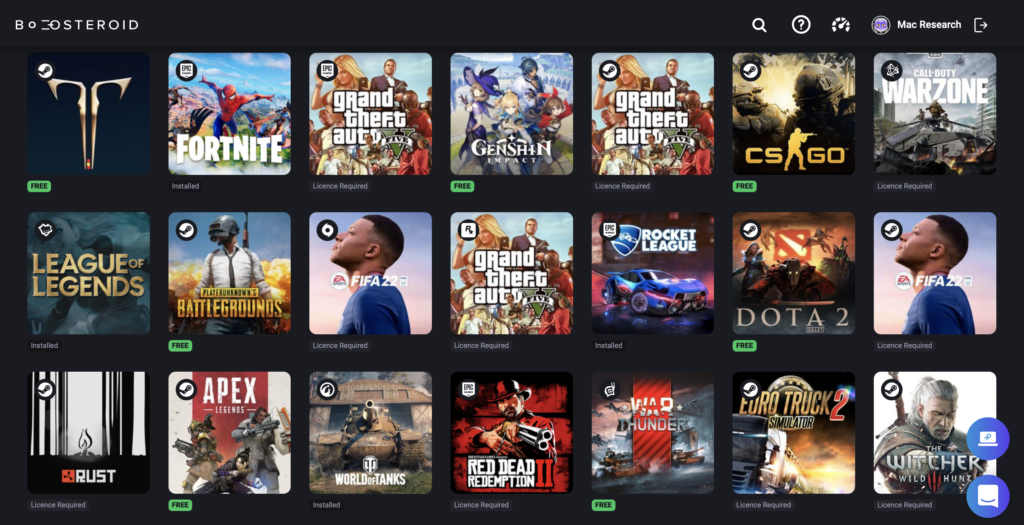
If you own a Mac and wish to play some games on it, you have likely already found out that this may not be easy, since most video games are not supported for macOS. A highly-popular and quite effective way of playing games on a Mac is to use cloud-gaming services, but, since there are so many of them at the moment, it may be difficult to pick the one that’s best for you. In this article, we will introduce to you a popular cloud-gaming platform called Boosteroid, we will tell you about its pros and cons, and we will compare it to several other popular Mac gaming methods so that you can decide if it’s for you or if you should look for an alternative way of playing games on your Mac.
Boosteroid Price
The Boosteroid price is €7.49 per month if you get a subscription for the entire year, with the money being paid in a single payment. The other option is to subscribe for only one month, and then the price is €9.89.
With both subscription options, you get access to the entire games library of the service and there’s no difference in the Boosteroid servers you connect to. Also, in both cases, there’s virtually no waiting in a queue.

Is Boosteroid free?
Boosteroid is not a free service – to use it, you must get a paid subscription for one month or for an entire year. Creating a Boosteroid account is free and lets you have a look around before you decide whether to commit to the service.
Creating an account is also required if you want to check out the Boosteroid games library to see if your favourite games are in there, but you can also do that by visiting our Boosteroid Games List, which we update regularly.
Is there a Boosteroid Free Trial?
There isn’t a Boosteroid free trial at the moment, but the single-month subscription plan is a good option for testing the service without any long-term commitment. It lets you get a good sense of the service and see how well it performs with your internet. According to its creators, Boosteroid might get a free trial at some point in the future.
If you are interested in trying out Boosteroid, we definitely recommend first running the internet test on the service’s site to see if your connection is good enough for cloud gaming, and then getting a single-month subscription. One month gives you plenty of time to try out different games and see if you are satisfied with their performance.
Boosteroid Cloud Gaming
The Boosteroid cloud gaming service is a reliable and easy-to-use platform that lets you play a wide selection of unsupported games on your device. It’s a great option if you are a Mac user who wants to play some games without buying a dedicated gaming PC or a console. With Boosteroid cloud gaming, you can play anything from Hogwarts Legacy to Genshin Impact on your Mac, regardless of its model.
Even if you are on a weaker and older Mac, so long as it can support the Google Chrome browser and you have a good Internet connection, you’ll be able to play any of the games included in the service’s library.
Boosteroid No Resource Available
If you see the “Boosteroid No Resource Available” this means that the Boosteroid servers are currently at full capacity. This shouldn’t be a common error, yet if you encounter this message, wait for several minutes and then try reconnecting.
The idea of Boosteroid is that there should be servers available to all users at all times. However, the recent rise of popularity of the service has caused a rapid growth of its user base, leading to a demand for more servers and causing occasional instances of the “Boosteroid No Resource Available” error. The team behind the service is working towards adding more servers, including ones that allow for 4K 120 fps image quality, but it may take a bit of time before the new servers arrive and are installed.

Boosteroid Speed Test
If you want to try out Boosteroid, it’s best to first get registered on its site for free (or sign up with your Google account) and then run the service’s Internet speed test to see if your connection is good enough for cloud gaming.
Generally, even if the test tells you that your connection is average (two bars), you should still get an okay streaming quality that’s good enough for casual gaming. However, if you want to have a truly good experience, your internet should be hitting at least tree bars in the test.
Is Boosteroid Good?
Boosteroid is one of the better cloud gaming services – it’s easy setup, offers stable performance, and has a varied selection of popular gaming titles. Just note that, like with other cloud-gaming services, your Boosteroid’s performance will be heavily dependent on your Internet and geolocation.
Boosteroid is neither the biggest nor the most well-known cloud gaming service, yet it has some unexpected advantages compared to other similar platforms and to other methods of playing games on Mac, in general.
Admittedly, the service still needs some polishing and its number of servers and locations could be bigger, but it’s definitely come a long way since its humble beginnings and is currently a solid option for gaming on a Mac that’s quickly rising in popularity.
In the next lines, we will compare Boosteroid to several other popular Mac gaming methods, namely GeForce Now (one of the most popular cloud gaming services), Parallels (a virtualization software), and Boot Camp (a tool that lets you install Windows on Intel Macs). We will give you our honest opinion on how well Boosteroid fares against each of these other methods based on our own experience from extensive testing.
Check out all the games available on Boosteroid here

Boosteroid vs GeForceNow
Like Boosteroid, GeForce Now is a cloud gaming service that lets you stream games to your Mac. For the purposes of the comparison, we will mainly focus on the Priority plan of GeForce Now, as it is the one closest in price and performance to Boosteroid.
Pricing – The two cloud gaming platforms have comparable pricing, with Boosteroid being a bit more affordable. Boosteroid costs €7.49/month when you get a yearly subscription, and GeForce Now costs €8.33/month for its Priority plan when you get a six-month subscription. GeForce Now offers a free version, but it has a 1-hour per gaming session limit and makes you wait in a queue before you could connect to a gaming rig. In busier hours, you may need to wait for up to half an hour.
Requirements – To use Boosteroid, your Mac needs to have 4 GB of Memory (RAM) or more, and run on macOS 10.10 (Yosemite) or later. The minimum required Internet speed for Boosteroid is 15 Mbps and the recommended is 25 Mbps or more. Also, the recommended Internet latency for Boosteroid is 40 ms or lower.
For GeForce Now, your Mac must have 4 GB of RAM and run on macOS 10.13.2 or later. The Internet requirements for GeForce Now are the same as the ones for Boosteroid.
For both services, it is recommended to use cable Internet or to be connected to a 5G Wi-Fi network.
Specifications/image quality – Both Boosteroid and GeForce Now’s Priority Plan provide a picture quality of 1080p and lock your maximum FPS at 60. In both cases, you can make changes in the in-game settings, but image quality won’t exceed the limitations we mentioned. With GeForce Now, you are given the option to upgrade to a higher tier subscription plan, and then you are allowed to stream in 4K resolution and up to 120 FPS, but note that this will also increase the bandwidth usage, so you’ll need a very strong Internet to realistically get that image quality.
Game Library Comparison – Boosteroid’s game library currently has around 500 games and is notably smaller than that of GeForce Now, which features over 1000 titles. However, Boosteroid has the advantage of featuring a lot of triple-A gaming titles that aren’t available in the bigger cloud gaming service. For instance, highly-popular games such as Overwatch 2, Fall Guys, and Elden Ring aren’t in GeForce Now’s library but are available in Boosteroid.
Game Performance Comparison – Game performance in both services mainly depends on how good your Internet connection is and how far you are from the closest server of the respective service. Hardware-wise, both platforms offer comparable gaming rigs that can run the latest games with Ultra High settings, with Priority rigs of GeForce Now having a slight edge here, as they typically provide a bit more FPS on average. However, considering that, with both services, you are limited to a maximum of 60 FPS, this small difference won’t matter in most cases.
Free Games – Neither platform gives you free access to games that are otherwise paid. That said, both services feature a wide selection of free-to-play games, including titles such as CS: GO, League of Legends, and Genshin Impact. Notably, Boosteroid features Overwatch 2 and Fall Guys, which are presently not available in GeForce Now.
Games tested
| Boosteroid | GeForce Now | |
| Metro Exodus | The game gave us good performance with Boosteroid, maxing out its 60 FPS limit on the highest settings, without any stuttering. We were able to turn on RTX ray tracing. | Similar experience to Boosteroid – no stuttering or FPS drops on Ultra settings with RTX on. |
| Shadow of the Tomb Raider | Good performance with a steady FPS rate of 60 on the highest settings. We turned on RTX and the game performed well with the medium RTX settings but showed a noticeable frame rate drop with RTX High and Ultra. | Similar performance to that of Boosteroid.No noticeable FPS drops with RTX High and Ultra. |
| Dying Light 2 | We got equally good performance with both DLSS upscaling turned on and off, and with the highest settings. There were no stutters except for when our Internet was acting up. | Comparable performance to Boosteroid – we had no FPS issues or stuttering with all settings configurations that we tried. |
| Fortnite | Good performance on the highest settings, but prone to pixelization of the image quality when used with weaker Internet, largely due to the very long draw distance in the game.No disconnection issues even with high-latency Internet. | No performance issues, except when the Internet isn’t good. We noticed that the Balanced client settings of the game keep the image from getting pixelated, but cause significant stuttering when the ping goes up. Using the competitive settings in the client is recommended for bad Internet, as it will pixelate the image, but maintain smoother gameplay. On several occasions, we got thrown out of the game during our tests with a subpar Internet connection. We had no such issues with Boosteroid. |

Boosteroid vs Parallels
The main difference between Boosteroid and Parallels is that Parallels installs a Windows virtual machine on your Mac and lets you download the game you want to play, whereas Boosteroid directly streams the game to you without the need to download anything.
Pricing – Boosteroid’s one-year subscription costs €89.89 in total and the Standard version of Parallels costs €99.99 (or $99.99) per year, or €129.99/$129.99 as a one-time-purchase. Parallels offers a 14-day free trial that lets you test the service before you decide whether to commit to it.
Requirements – The requirements for Boosteroid are 4 GB of RAM, macOS 10.10 or later, and an internet connection with 15 Mbps minimum/25 Mbps recommended speed and a latency of 40 ms or lower.
The minimum requirements for Parallels are 4 GB RAM and macOS Mojave 10.14.6 or newer. However, since you want to be using this app for gaming, it’s best if your Mac meets its recommended requirements, which are 16 GB RAM, macOS Ventura 13.0, and one of the following CPUs: Apple M2, M1 Ultra, M1 Pro, M1 Max, and M1 chips, Intel Core i5, Core i7, Core i9 or Xeon processor. If your Mac doesn’t meet the recommended requirements for Parallels or at least doesn’t get close to them, you’ll either be unable to play any games through it or be only able to play some very undemanding titles, such as Team Fortress 2.
Games – Boosteroid gives you access to over 500 games in its library. With Parallels, you can technically install any game in its Windows virtual machine, but the majority of competitive multiplayer games cannot be played in this way because their anti-cheat systems do not allow them to be run in a VM. Also, at the moment of writing this, DirectX 12 isn’t supported in Parallels, so games that require it can’t be run on its virtual machine.
Performance – If you meet the Internet requirements of Boosteroid and you aren’t very far from a Boosteroid server, you should be getting consistently good performance across all games that you try, no matter how high their hardware requirements might be. With Parallels, your performance will be determined by the hardware of your Mac and the game’s requirements.
Note that, while playing any game through a Parallels virtual machine, only a portion (usually half) of your Mac’s resources will be used for the game, as some of the machine’s memory and CPU cores will need to be used by your macOS, and thus won’t be available for the game that’s running in the Windows VM. In other words, only very powerful Macs have the hardware to provide decent gameplay performance for demanding games played in Parallels VMs.
Ease of Use – Boosteroid is easier to use as you only need to open it in your browser, create an account, subscribe to the service, search for a given game, and click Play. With Parallels, you need to install the app, create a virtual machine, and then download the game you want to play in the VM (usually by first installing a game store client such as Steam or Epic Games Store). The process is still pretty straightforward, but may take some time, whereas with Boosteroid starting a game is as simple as going to its site and clicking Play on the game’s page.
Games tested
The Mac we used for testing Parallels didn’t provide us with acceptable performance even on undemanding games, such as Team Fortress 2 and Rocket League, so we didn’t perform any further tests for this method. As already mentioned, Parallels is best used with high-performing M1 and M2 Macs, as this is often the only way to play certain games in such Macs. However, in every other instance, Boosteroid will provide a superior experience.
Boosteroid vs Boot Camp Assistant
While Boosteroid lets you play games remotely, by streaming them from a gaming Windows server, Boot Camp Assistant allows you to turn your Mac into a Windows computer by letting you split your drive into two partitions and install the Windows 10 OS in one of those partitions. After that, you can boot your Mac from the Windows partition and install Windows games in it.
Pricing – The price for Boosteroid is €7.49/month with the one-year subscription plan (€89.89 for the whole year) or €9.89/month with the single-month subscription plan.
Boot Camp Assistant is a built-in Mac app, and it’s free to use. Installing Windows with its help can also be done for free, but once the new OS is installed, you will see a prompt to purchase a Windows 10 license on your screen. You will also not have access to certain Windows features. However, the prompt doesn’t get in the way, and the features that will be locked aren’t needed for gaming, so you can technically use Windows for playing games on your Mac without paying.
Requirements – Boosteroid requires macOS 10.10 or later, 4 gigabytes of RAM or more, 15 Mbps (minimum) and 25 Mbps or more (recommended) Internet speed, and no more than 40 ms ping.
Boot Camp Assistant is available only for Macs that have Intel chips and cannot be used on M1 or M2 Macs. Here is a list of the Intel Mac models on which you can use Boot Camp Assistant:
- MacBook introduced in 2015 or later
- MacBook Air introduced in 2012 or later
- MacBook Pro introduced in 2012 or later
- Mac mini introduced in 2012 or later
- iMac introduced in 2012 or later
- iMac Pro (all models)
- Mac Pro introduced in 2013 or later
Installing Windows on your Mac using Boot Camp also requires at least 64 gigabytes of storage for the OS itself and additional space for the game/games you want to install in the Windows partition.
Games – The gaming library of Boosteroid features over 500 titles. With Boot Camp, you technically have access to all Windows-compatible games, but you are limited by the hardware specs of your Mac because you cannot run games that have hardware requirements not met by your Mac.
Performance – You will get the same performance with all games in Boosteroid, no matter how demanding they might be, so long as your Internet is fast and stable enough. With the Boot Camp method, your performance will be determined by the specs of your Mac. If the computer meets the recommended requirements of a given game, the gameplay performance should be smooth even at higher settings. If only the minimum requirements are met, the game should still be playable, but your FPS won’t be high, and you will need to use low-image quality settings.
Ease of use – Boosteroid is a lot easier and faster to use compared to Boot Camp. With Boot Camp, you will need to spend a couple of hours to get everything ready, because you’ll need to wait for Windows to install on your Mac and then for the game you want to download in the Windows partition. With Boosteroid, you can start any game from its library in a matter of a couple of minutes.
Games tested
Note: The Boot Camp testing is performed on a 2016 MacBook Pro with the following characteristics:
2.0GHz dual-core Intel Core i5,
Turbo Boost up to 3.1GHz
4MB shared L3 cache
| Boosteroid | Boot Camp | |
| Genshin Impact | No maxed-out FPS (60) and no stuttering or other performance issues on the highest settings, but a decrease in resolution when used with slower Internet. | Around 30 FPS on low graphical settings and lowered system screen resolution (1280×768). Occasional stuttering, but still playable. |
| Overwatch 2 | Smooth performance on the highest settings, no significant input lag, and mostly okay resolution even with subpar Internet. | Relatively smooth experience for such an old Mac. Around 30 FPS on low settings. |
| Rocket League | Plays well even when your Internet isn’t particularly great, but you might see some pixelation when your ping is high. | Smooth performance with medium graphics. |
| MultiVersus | Playable with a poor Internet connection. No noticeable resolution downgrading with average Internet. We didn’t see any noticeable input lag. | We got between 25 and 35 FPS on low settings and 60% resolution scaling. The gameplay was smooth and there was almost no stuttering. |

Final Thoughts
After extensively testing Boosteroid and comparing it to the other Mac gaming methods we mentioned, we can conclude that this is a solid option for playing games on Mac. The service features nearly all of our favorite AAA games alongside a good number of indie titles, it offers good performance when you aren’t too far from one of its servers, and has an affordable price tag. Some improvements we hope to see in the future are a bigger number of servers, a free trial option, and a native macOS client, but as it stands right now, Boosteroid is still a cloud gaming service that we can recommend to Mac users eager for some gaming fun.
Leave a Reply