Table of Contents
“Your iPhone has been hacked“
The “Your iPhone has been hacked” message is typically a fake security warning that appears in the browser whenever the user inadvertently taps on an unsafe link. If you see the “Your iPhone has been hacked” warning on your iPhone, simply close the current page.
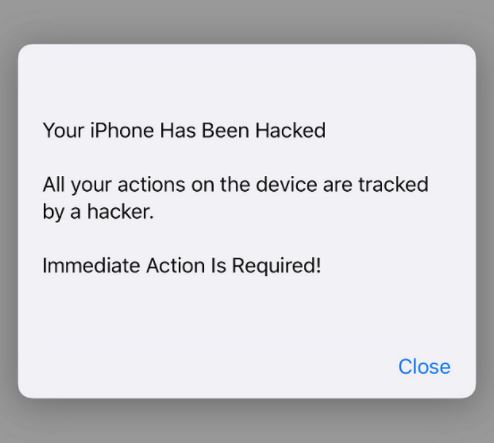
Messages like this one are very common, and they are pretty much always an indication that the page you’ve been redirected to is fraudulent and is trying to mislead you into doing something that you shouldn’t. There are many different variations of this message – some may be trying to get you to download sketchy and potentially harmful software, others may try to steal your credit or debit card details, and so forth. The good news is that, if you see the “Your iPhone has been hacked” message in the device’s browser, this usually means that there’s nothing wrong with the device itself, and you can simply navigate away from the page that is triggering the intimidating message and no harm would be done to the device or to your virtual privacy and security.
“Your iPhone has been hacked, immediate action is required“
“Your iPhone has been hacked, immediate action is required” is a fraudulent online message displayed by fake sites aimed at tricking you. Don’t trust or interact with any online warnings that state your iPhone has been hacked and don’t perform the actions recommended in them.
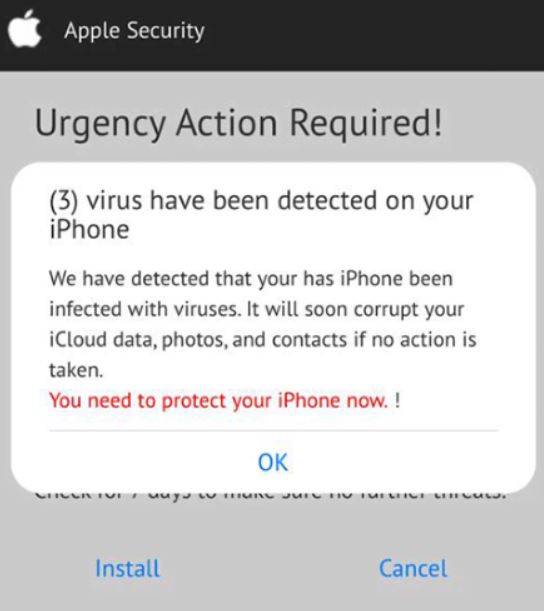
If your device has legitimately been hacked, the warning message informing you about the issue won’t come from your browser, but instead would come directly from the system. No website could automatically know the current security state of your device, which is already enough of a reason to mistrust such pop-ups that suddenly show up on the Internet.
If you see anything like the “Your iPhone has been hacked, immediate action is required” message in your browser when you try to visit a certain page, you should most definitely steer away from the page that’s triggering the fake warning, and you shouldn’t perform any of the actions recommended in the message. The sole goal of such fake warnings is to intimidate the user, making them more likely to react out of panic and tap on the fraudulent pop-up to fix a non-existent problem with their device. What happens next is that the victim of the online scam could be tricked into providing some personal data such as credit/debit card details and/or login credentials for their Apple ID or other valuable online accounts. It’s also possible that the victim is told to download an unwanted or outright harmful piece of software under the pretense that it would help secure the device (which needs no securing, to begin with).
How to tell if your iPhone has been hacked?
If your iPhone has been hacked, you may notice unusual behavior such as apps crashing, decreased battery life, apps getting installed without permission, and more. However, browser messages warning that your iPhone has been hacked mustn’t be trusted – they are pretty much always a scam.
First and foremost, know that it’s very rare for an iPhone to actually get hacked. Chances are, if anyone manages to hack your phone, they’d have the expertise needed to remain unnoticed and undetected for a long time. That said, should your iPhone get hacked, there could still be some potential signs. Here are a couple of possible symptoms that you may notice if a hacker has broken into your iPhone:
- Battery drainage – your battery could be getting drained quickly for a wide range of reasons, and even if there’s a rogue app that’s using a lot of battery power, it would typically be a PUA (potentially unwanted app) and not an actual threat. That said, rogue and malicious software could indeed cause faster battery drainage.
- New and suspicious apps getting installed without your permission – this is a big one, and you should absolutely make sure to investigate further if you notice that a new app has been downloaded and installed onto your phone without your informed approval. If this happens, it would typically mean that there’s another piece of software on the device that has more permissions than it should and that’s certainly not something that you’d want.
- Apps crashing – If several or all of your apps have suddenly started to crash, this could also indicate that there might be a rogue software in the device. However, this is more often than not caused by a bug that can be fixed by simply force-restarting the device.
- Camera usage indicator constantly on – If there’s frequently or constantly an orange or green dot at the top of your screen that indicates your camera or mic is being used at the moment, this means that there’s an app on the device that is using them, and it may be doing so without your permission. Though this doesn’t necessarily mean that your phone has been hacked, it could mean that a certain app has the permission to freely use your mic/camera without first needing an approval from you. This can easily be fixed by going to Settings > Privacy > Camera/Microphone.
There are other possible symptoms that may indicate the presence of a rogue or malicious software on your phone. However, if you get a message in the browser that tells you that your iPhone isn’t secure, you must know that this doesn’t give you any useful information regarding the current security state of your device. Instead, all it tells you is that the page you are currently on is fraudulent, potentially dangerous, and should be closed and avoided in the future.
Your iPhone has been hacked fix
The “Your iPhone has been hacked” fix is to first close the page triggering the fake warning and then turn on all relevant security features of the browser. Next, to fix the “Your iPhone has been hacked” issue, clean your browser history, cookies, and cache.
Of course, it’s always a good idea to also check your device for any questionable apps that may be related to the warning, but unless you’ve noticed any of the other aforementioned symptoms, you will most likely not find anything. As we already said many times, the only thing such warnings in the browser tell you is that the site they are coming from is not to be trusted. Therefore, you must make sure to prevent that site or any other similar sites from opening in your browser. Here are the exact actions that we recommend:
- First, close the current browser tab or, if you are prevented from doing that, tap on back to return to the previous tab and the fraudulent one should close.
- Now, go to the Settings app and tap on Safari (or whichever browser you were using when the fake warning appeared).
- Turn on the Block Pop-ups, Prevent Cross-Site Tracking, and Fraudulent Website Warning options if they aren’t currently enabled. Those are the Safari safety features, but other browsers should have similar ones.


- Next, tap on Clear History and Website Data to delete any data that may be left behind from the rogue site/page.
- It’s also possible that you get similar spam messages in your Calendar app. If you do, go to Settings > Calendar > Accounts > Subscribed Calendars.

- Now tap on any unwanted subscriptions that may be causing the spam, select Delete Account, and confirm.

- After all that, we also recommend that you check what apps are on your device, especially if you have already interacted with a misleading “Your iPhone has been hacked” warning. See if there are any newly-installed apps you don’t remember downloading yourself and, if you find anything, uninstall it by holding your finger on the questionable app until s context menu appears over it, and then tapping the Remove App option to delete the app.
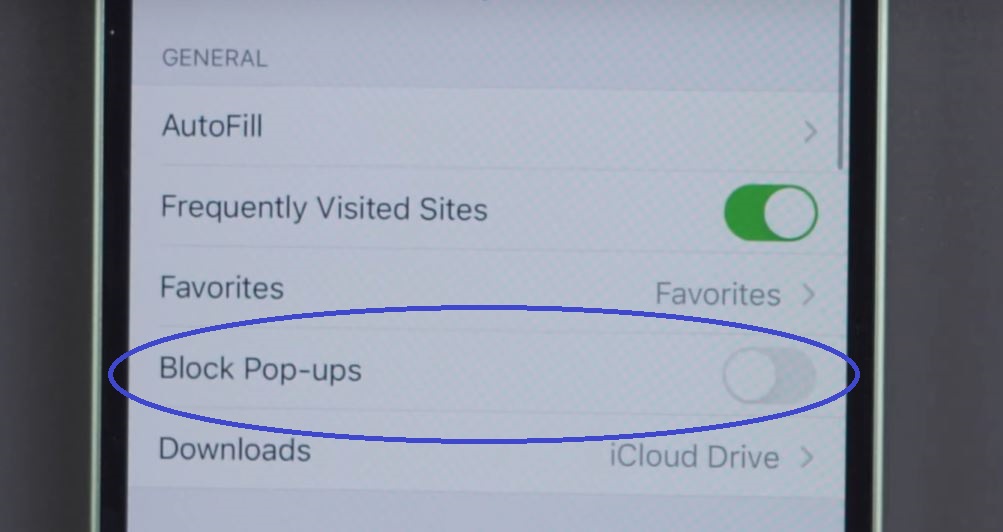
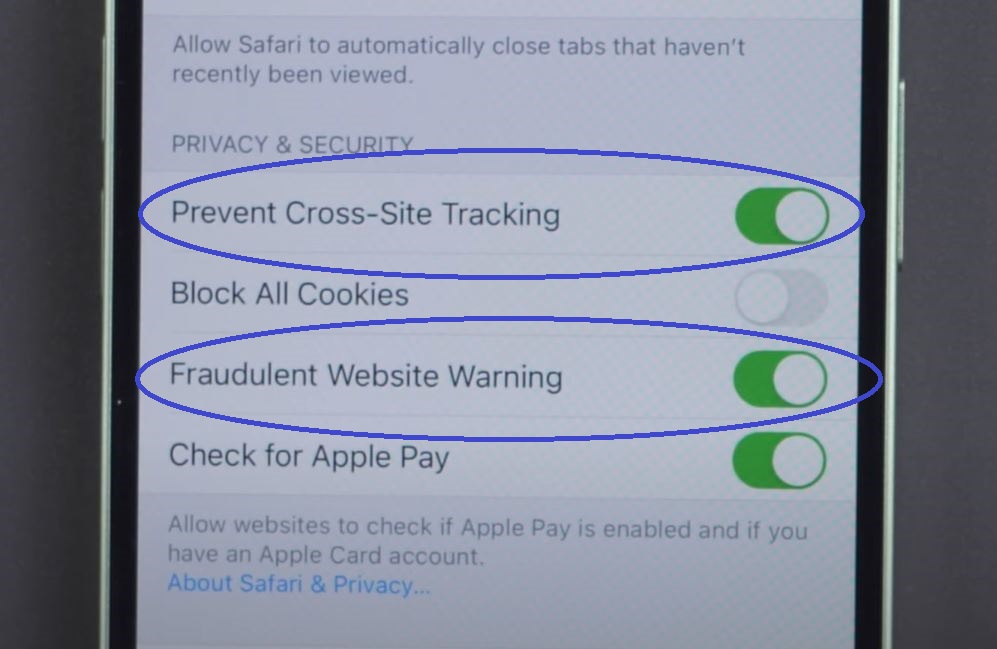
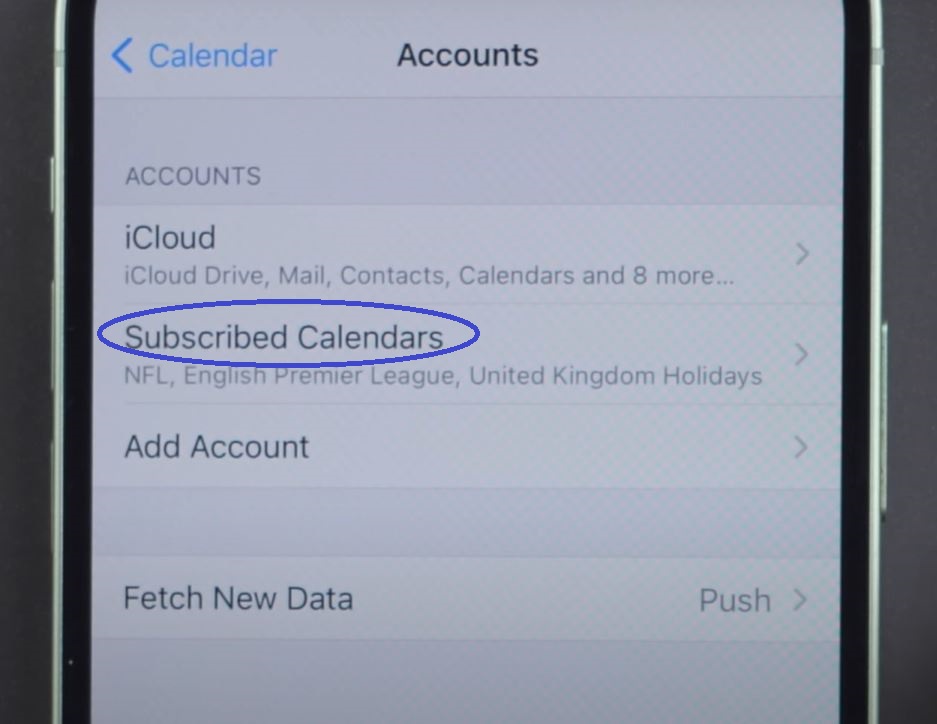
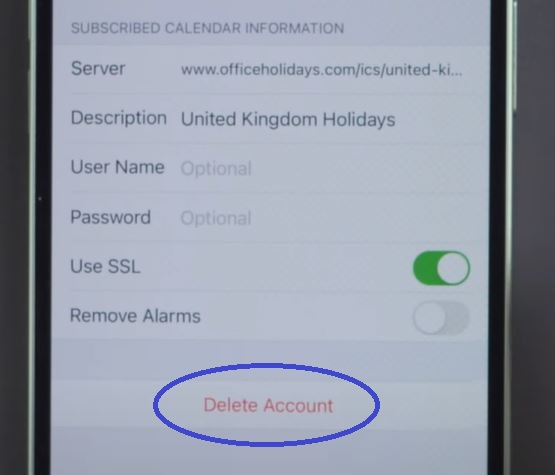
Leave a Reply