Zenless Zone Zero (ZZZ) is the latest open-world action-adventure game from miHoYo and like Genshin Impact and Honkai: Star Rail before it, it’s free to play on all supported platforms.
The thing is that Mac isn’t among the supported platforms, so we can’t play it natively on our Apple computers. Of course, this didn’t stop us, and we found several workarounds that let us enjoy ZZZ, and now we want to share our knowledge with you.
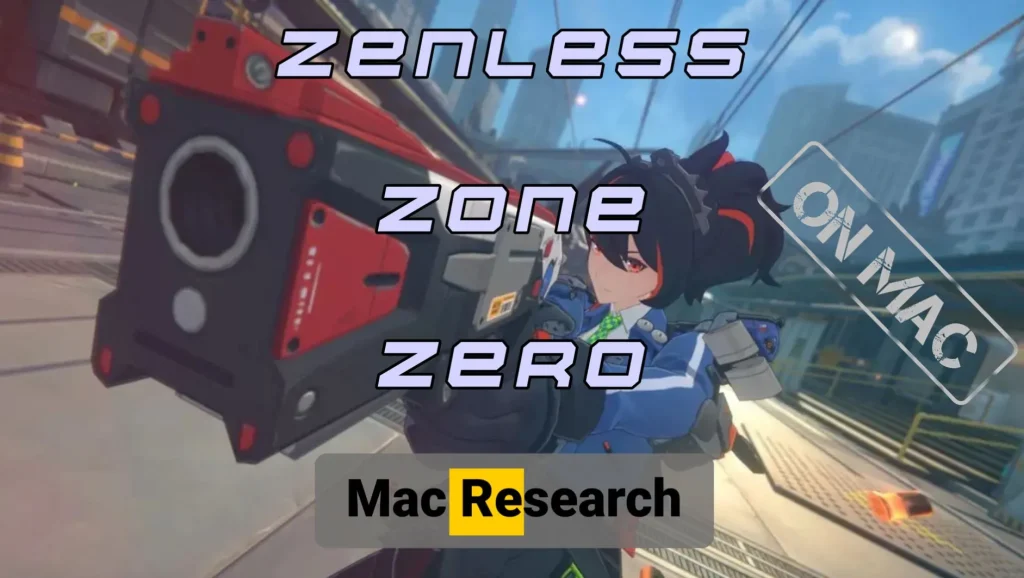
What Type of Game is Zenless Zone Zero?
Zenless Zone Zero, miHoYo’s latest attempt to siphon your wallet dry with gacha mechanics, is both an annoyingly familiar and refreshingly innovative title. Despite the free-to-play formula feeling like déjà vu, ZZZ adds a pinch of roguelike dungeons, a dash of frantic action combat, and a sprinkle of life sim activities.
The resulting concoction, however, is intoxicatingly compelling. Say what you will about miHoYo, they know how to make engaging games. The real-time hack-and-slash combat is crisp and punchy and a tad more challenging than the fighting in Genshin. The world is detailed and imaginative and comes to life thanks to the comic book aesthetic that’s now a miHoYo trademark.
If you don’t mind the gacha elements, the game underneath is definitely worth the try and, despite what some may say, you can enjoy it in full without ever spending a single dollar on it.
How to Download and Install Zenless Zone Zero On a Mac
Though the game doesn’t have Mac support at the moment, you can still download and install Zenless Zone Zero on Mac in several ways. The methods we’ve had success with are CrossOver, PlayCover, and BootCamp. Each of them works well, but is suitable for a different type of Mac.
CrossOver is by far the best solution for Apple Silicon machines, especially mid and high-end ones.
PlayCover is better if you are on a weaker Apple Silicon Mac like the M1 MacBook Air because it lets you emulate the mobile version of the game.
BootCamp is the solution we recommend for Intel Mac users (this method doesn’t work on M1, M2, or M3 models).
You can also play Zenless Zone Zero on your Mac machine without even having it installed locally. This is done with the help of cloud gaming services like Boosteroid that stream the game over the web and provide an elegant solution to most obstacles associated with playing unsupported games on Mac.
Mac Requirements for Playing Zenless Zone Zero
You won’t find official Zenless Zone Zero Mac requirements anywhere on the Internet, so thе second best thing is the approximated requirements we can give you here. They are based on our tests with the game using the different methods and the official hardware demands for the Windows and mobile versions:
| OS | CPU | Graphics | Memory | Storage | |
| Apple Silicon (CrossOver) | macOS Sonoma | M1 (preferably Pro or better) | M1 (preferably Pro or better) | 8 GB | 60 GB (120 during the installation) |
| Apple Silicon (PlayCover) | macOS Sonoma | M1 | M1 | 8 GB | 60 GB (120 during the installation) |
| Intel (BootCamp) | Windows 10 (BootCamp) | Intel Core i5-7360U | AMD Radeon Pro 5500M | 8 G | 170 GB* |
* Intel Macs need so much space for the game because they must also have enough storage to accommodate the Windows 10 installation. The game itself is only 60 GB but it temporarily takes around 120 GB during its installation. You’ll need at least another 30 for the Windows OS and also at least 10 GB of free space left for your macOS partition.
How To Play Zenless Zone Zero On Mac
Now it’s time to get to the specifics of how to play Zenless Zone Zero on Mac. As we said, there are four working options at the moment (Boostroid, CrossOver, PlayCover, and BootCamp), but we expect more to become available in the near future. We’ll make sure to update this article whenever a new method emerges.
Are There Any Cloud Gaming Options for Zenless Zone Zero?
Zenless Zone Zero just became available on Boosteroid. This is a cloud gaming option that lets you bypass the lack of native macOS support and play the game on any Mac regardless of its hardware specs.
We are also pretty sure ZZZ will soon become available on GeForce Now – another highly popular cloud gaming solution. As soon as this happens, we’ll make sure to update this post with relevant info.
How to play Zenless Zone Zero Using Boosteroid Cloud Gaming
The steps to start ZZZ in Boosteroid from your Mac are very simple, but we first recommend that you test your Internet on the service’s site. This is because the speed and stability of your connection are the sole factors that will determine the quality of your gameplay. Thankfully, Boosteroid offers an easy way to test your connection to its servers. Just click the link below, register (you can also sign up with Google), and click the Network Test icon ![]() at the top.
at the top.
If your Internet gets a result of three bars, you can expect a stream with little to no hiccups or choppiness. Four bars is obviously where you’ll get the performance. As for two bars, Boosteroid will tell you it’s not enough to have an enjoyable experience. However, we’ve played games with such Internet and, while there was some lag and occasional image degradation, it was far from unplayable.
Now that we got this out of the way, here are the exact steps to play ZZZ with Boosteroid:
- If you already registered on Boosteroid, go to your profile page by clicking on your username in the top-right. If you aren’t registered yet, click the network-test button above to get your new account.
- On the profile page, click subscribe, then choose between the Standard (1080p,60 FPS) and Premium (4k, 120 FPS) plans, pick a subscription period, and then provide your payment details to complete the subscription.
- Next, click the search icon at the top and type Zenless Zone Zero. Once the game appears, click Play and then click OK, let’s go.
- After a short loading period, you’ll be asked to log in to your ZZZ account. Enter your details to log in and the game will start.
Boosteroid works perfectly well through most browsers, but we generally get a slightly better streaming quality when using its dedicated macOS app. You can download the app by going to your Profile page, clicking Applications from the left, and downloading the macOS app for your respective type of Mac (Intel or Apple Silicon). From then on, you just install the app, launch it, and log in to search for Zenless Zone Zero and play it.
Are There Any Zenless Zone Zero Emulators?
Both CrossOver and PlayCover offer some form of emulation (CrossOver is technically a translation layer and not an emulator, but the end result is similar). These two solutions are best used on Apple Silicon Macs, so if you have an M1, M2, or an M3 machine, we recommend using them to play Zenless Zone Zero.
Zenless Zone Zero CrossOver Tutorial
CrossOver provides a translation layer for Zenless Zone Zero that allows the Windows version of the game to run in macOS. These are the steps to use the app:
- Go to the CrossOver site (link above) and download the app from there. We recommend opting for the 14-day free trial to test the performance before committing to the paid version.
- Install CrossOver on your Mac and start the app.
- Click the Bottle menu from the top and click on New Bottle to create a container where the game will be installed. The new bottle must be with Windows 10 compatibility.
- Now go to this page and download the Windows PC version of the HoYoverse launcher.


- Next, click the newly-created bottle in CrossOver, click on Install Application into Bottle.

- Then click on Install Unlisted Application.

- Navigate to the downloaded HoYoverse installer and open it. Then follow the prompts to install it in the CrossOver Bottle.
- Next, turn on D3DMetal and MSync from the right, launch the HoYoverse launcher, and log in.
All that’s left to do now is to launch the game and start playing it on your Mac.
How to Play Zenless Zone Zero With PlayCover
PlayCover lets you run the mobile (iOS) version of Zenless Zone Zero on your Mac computer. It works only on Apple Silicon Macs and should provide a slightly better performance even on weaker Macs since you’ll be playing the less demanding mobile version of the game. However, this means you’ll need to use a controller to play the game or manually configure your keybinds through the PlayCover settings:
- Visit the PlayCover website by clicking the button above and download the latest .dmg file.
- Open the downloaded file and install PlayCover by dragging it into the Applications folder.
- Go to Applications, find PlayCover, hold down Option, click on the app’s icon, and select Open.
- Click Open again and agree to install Xcode when prompted. Enter your Admin password to continue.
- While Xcode is downloading, visit a site like this one, search for Zenless Zone Zero, and download the latest version of the IPA file.
- Once both Xcode and the Zenless Zone Zero IPA are downloaded, open the PlayCover app. Click the Plus button at the top, navigate to the downloaded Zenless Zone Zero file, and open it. The game will install.
- Shut down your Mac and long-press the power button until the “Loading Power Options” message appears. Release the key, select Options, and click Continue.
- Select your Mac’s main volume (typically named Macintosh HD) and click Next.
- Select your Admin profile, then select Next, and type in your password. Click Utilities in the Recovery Menu and open the Terminal.
- Enter the command “csrutil disable “and hit Enter.
- Type “Y” and press Enter again. Enter your Admin username and password, pressing Enter after each.
- Click on the Apple Logo in the top-left and select Restart.
- When your Mac starts, go to Applications > Utilities, open the Terminal, and enter the command: sudo nvram boot-args=”amfi_get_out_of_my_way=0x1 ipc_control_port_options=0″. Hit Enter.
- Start the PlayCover app, launch Zenless Zone Zero, log in, complete the Captcha, and agree to the Terms and Conditions.
- Do not start the actual game yet. Press Command + Q to quit Zenless Zone Zero.
- Repeat step 10, but this time use the command “csrutil enable” in the Terminal to turn SIP back on.
- Restart your Mac again, open PlayCover, and launch Zenless Zone Zero. You should now be able to play the game on your Mac.
If you have a controller, you can directly connect it to your Mac and play the game with it through PlayCover. If you don’t have one, you’ll need to customize the keymappings in PlayCover to be able to play Zenless Zone Zero with keyboard and mouse. We’ll show you the easiest way to do that in the Mac Controls for Zenless Zone Zero section.
BootCamp Instructions for Zenless Zone Zero
If you are an Intel Mac user and have a bunch of free storage space, we recommend the Boot Camp Assistant method. It lets you install Windows 10 on your Mac and run any Windows app or game as long as the machine meets its system requirements:
- You must download a Windows 10 ISO file from here.
- Then you must go to the Applications folder, open Utilities, and launch the Boot Camp Assistant app.
- Click Continue, then click the file selector, go to the ISO file, and open it.
- Drag the dot between the two partitions to give the Windows partition at least 160 gigs of storage.

- Click Install > Continue and wait for your Mac to restart. Then follow the installation promotes and begin the installation.
- Once Windows installs, personalize the settings of the new OS to boot into it.
- Now you are ready to install Zenless Zone Zero – just go to its site, download the HoYoverse launcher for Windows, and use it to install the game.
If you think this method is too demanding in terms of storage and too time-consuming, we recommend playing Zenless Zone Zero with cloud gaming. It will let you enjoy this game with great performance regardless of your Mac’s specs.
Zenless Zone Zero On Different Mac Models and Processors
We tested Zenless Zone Zero on three different Macs, each with a different workaround, and the results were pretty good overall. On our 16 GB M2 Pro MacBook, the game ran with a steady 55 to 60 FPS with medium-high settings, which is more than ideal.
On our M1 MacBook Air, we ran the iOS version of the game with PlayCover and there we also got 60 FPS with the High settings. However, when we tried the CrossOver method on, the performance here was around 40 FPS with Medium settings. Still playable, but not perfect.
Then, on our 2019 Intel MacBook Pro with 16 GB RAM, we ran the game through BootCamp and the resulting performance was around 50 FPS on average while using the Medium settings. It’s a decent performance, but since this is an Intel Mac, it got really hot and stayed that way the entire time we played.
How to Manage Support and Updates for Zenless Zone Zero on Mac
The updating process of Zenless Zone Zero is very streamlined – you just need to log in to the HoYoverse launcher and the app will take care of everything for you. Any pending updates will be installed automatically in a matter of minutes.
However, know that some updates can be significant in size, so it’s important to always have at least 20 GB of free space left on your Mac to accommodate their installation. Don’t worry – once the updates are installed, the space will be freed again.
Bugs You Can Encounter with Zenless Zone Zero on Mac (and How To Manage Them)
We didn’t encounter any bugs in the game itself while testing, but we did get some stuttering in CrossOver when we first launched the game in it. However, this was probably due to shaders compiling, so after a couple of minutes of gameplay, the stuttering was gone and the gameplay became smooth.
Some users report bugs when playing Zenless Zone Zero through CrossOver, but it seems that simply updating the app to its latest version fixes them. We used the latest version of CrossOver in all of our tests, so we cannot confirm nor deny the existence of such bugs.
The Best Zenless Zone Zero Mac Settings for Performance
Zenless Zone Zero is a pretty undemanding game for a 2024 title, so you should be getting decent performance even if you are running it on weaker and older machines. However, in case you Mac is really struggling, you can try lowering the graphical settings like we’ve shown in the next image:

Using these settings and a lowered resolution, we were able to run the game with around 30 FPS on average on an ancient 2016 MacBook Pro (8 GB) (though this almost set the poor machine on fire).
Mac Controls for Zenless Zone Zero
The default controls of the Windows version of Zenless Zone Zero (which is played through CrossOver and BootCamp) work perfectly fine on Mac, so we don’t see the need to change them.
However, if you want to run the game through PlayCover, but don’t have a controller, it’s important to customize your controls scheme in the app’s settings. You can do this by searching for a Zenless Zone Zero controls scheme file on this GitHub page and downloading it.
After that simply open PlayCover, right-click the ZZZ icon, and select Import Keymapping. Then load the file you downloaded and you’ll be able to play the game with the new controls scheme.
Games Like Zenless Zone Zero for Mac
Zenless Zone Zero is definitely a competent title but there’s no shortage of similar games that are just as compelling. The titles we’ll show you next are among the best examples of action-adventure RPGs that share a similar gameplay with ZZZ, so they are definitely deserving of your attention if you enjoy Zenless.
- Wutherign Waves – This is another recent title with similar gameplay, but here the focus on combat is even more pronounced. So if you particularly enjoy the “action” in action-adventure, you should check it out.
- Genshin Impact – Probably the most famous title in its respective genre, Genshin Impact strikes a near-perfect balance between a vast, detailed world, an interesting (if rather corny) story, and compelling but accessible combat.
- The Legend of Zelda: Breath of the Wild – Many deem this game to be one of the best open-world action-adventure titles in the past 10 years, so we just had to have it included in this short list of titles similar to Zenless Zone Zero.
If you are interested in exploring even more adventure titles that you’ll be able to play on your Mac, don’t forget to check our Adventure games category. We’ve carefully curated our selection of games that are included there to ensure all of them are both high-quality titles and also playable on Mac (naively, or via workarounds).