Wuthering Waves first caught our attention when it was released on May 22 this year, and we saw a statement from its devs that a Mac version would be released soon.
More than a month later, and we still have no specified release date for the Mac port. We decided we won’t wait any longer to join in on the fun with this open-world action RPG, and we’ll figure out an alternative way to play Wuthering Waves on our Apple computers.
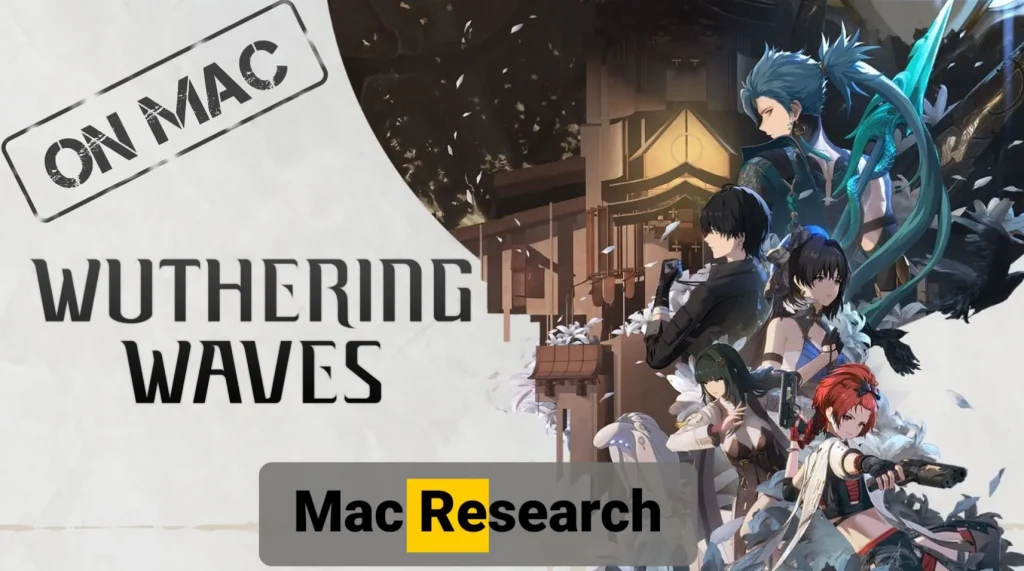
What Type of Game Is Wuthering Waves?
If you’ve played Genshin Impact or are at least familiar with it, you already have a pretty good idea of what type of game Wuthering Waves is. This is an action-adventure RPG title from Kuro Games with a large open world that you gradually explore while furthering the game’s immersive story.
Like Genshin and other titles of this type, Wuthering Waves is primarily a single-player adventure. It also allows for up to two other players to enter your world and join you on your quests, but the game is perfectly playable solo.
The highlight here is the bigger emphasis on combat with a more advanced combat system. Not to say that fights weren’t fun in Genshin, but now that we’ve played Wuthering Waves, we can confirm that its fighting mechanics are deeper and more satisfying compared to other titles in the genre.
How to Download and Install Wuthering Waves On a Mac
When we finally get the Wuthering Waves Mac port, playing the game will be as easy as downloading its launcher from the official site and installing the game through it.
Until then, we must resort to workarounds to download and install Wuthering Waves on a Mac machine.
There are two methods we’ve had success with and can recommend: MUMUPlayer and BootCamp. Some users have also had success with PlayCover, but in our experience, this method isn’t ideal for Wuthering Waves in particular.
Note that there’s also an option to play the game on a Mac without even needing to download it. We are talking about streaming the game with cloud gaming services, such as GeForce Now (more on that in a bit).
Wuthering Waves Mac Requirements (What Macs Can Run It?)
There won’t be official Wuthering Waves Mac requirements until the game’s macOS version is released. For the time being, we can offer approximate requirements based on our tests and the available Windows hardware demands:
| Apple Silicon Macs | Intel Macs (BootCamp) | |
| OS | macOS Sonoma | Windows 10 (BootCamp) |
| CPU | M1 (Preferably Pro or better) | Core i5-8259U |
| Graphics | M1 (Preferably Pro or better) | Radeon Pro 5300 or Radeon Pro 5300M |
| Memory | 16 GB | 16 GB |
| Storage | 30 GB | 30 GB |
The good news is that Wuthering Waves doesn’t have the highest graphical demands. Therefore, it’s feasible to play it even on Intel-based Macs, which generally have pretty weak GPUs.
That said, if you do want to try the game on an Intel machine (through BootCamp), you’ll need a pretty recent MacBook Pro or desktop model like an iMac or a Mac Pro.
As for Apple Silicon machines, even the regular M1 should be able to run the emulated version of the game. However, you’ll need at least an M1 Pro if you are hoping for decent performance with good graphics.
Once the game finally gets its macOS port, we’ll make sure to update this section of our post with relevant info about the official Mac requirements.
How To Play Wuthering Waves On Mac: Tutorials
Now it’s time to talk about the specifics of how to play Wuthering Waves on different Mac models. We’ve got three valid methods for you and the one that’s going to be best in your case depends on the type of Mac you are using.
MUMUPlayer is the best option to download and run the game on Apple Silicon machines, especially on mid and high-end ones. BootCamp is a decent solution for powerful Intel-based Macs.
Cloud gaming works equally regardless of the Mac model and its hardware specs. Therefore, we recommend it in all cases, but especially if your machine is on the weaker end.
Cloud Gaming Options for Wuthering Waves: GeForce Now
We’ll start our instructions with the cloud gaming options. For the time being, there’s only one such service – GeForce Now – that lets you play Wuthering Waves, but we expect more to become available in the near future.

Cloud gaming takes care of the compatibility and hardware requirements obstacles by streaming the game to you from a powerful PC gaming rig. The only bottleneck that can impact performance is the strength of your Internet.
Thankfully, you don’t need a super fast connection. A 25-30 Mbps Internet should be enough provided its latency doesn’t go above 50 ms.
GeForce Now is the biggest cloud platform at the moment, and you can count on it to let you play Wuuthering Waves by streaming it to your Mac. Using this platform is very simple and easy:
- Go to the GFN site by clicking on the button above and then register.
- Choose between the free plan (recommended for first-time users) or pick a paid option (then you’ll also need to provide payment details).
- Once you’ve registered, visit the site’s downloads section and download from there the GFN macOS app.
- Install the app, launch it, and log in.
- Search for Wuthering Waves, click on it, and click Play.
- Wait for the service to test your connection. If it tells you your Internet isn’t fast enough, you can still play, but you should expect choppiness and diminished image quality.
- Once the game starts, you’ll just have to log in to your account and you can begin playing.
For users with a subpar Internet connection. We recommend going into the GFN client settings and choosing the Custom option under Streaming Quality. Then you can make changes to adjust the bandwidth usage (at the cost of a lowered resolution) to make the streaming smoother.
How to Play Wuthering Waves With the MUMUPlayer Emulator
There are several emulation options that can run this game on Mac, but the only one we were satisfied with during our tests is MUMUPlayer. It’s a paid emulator with a 7-day free trial that can run the mobile (Google Play Store) version of the game on your Mac:
- Visit the MuMu Player Pro website (button above), download the software, and install it by following the on-screen instructions.
- Open MuMu Player Pro, configure key mappings, disk cleanup, and frame rate settings.
- Open the Google Play Store within MuMu Player Pro, sign in or create a new Google account.
- Search for Withering Waves in the Play Store and install it.

We recommend you adjust the graphics and performance settings for smoother gameplay. Custom key mappings for keyboard, mouse, and controller can enhance your gaming experience so be sure to check those settings as well.
How to Play Wuthering Waves on Intel Macs With BootCamp
If you are on an Intel Mac and don’t want to use cloud gaming, the other method we recommend is Bootcamp. You’ve probably already heard about this option – it’s a tool that enables you to install Windows on your Mac. It’s actually a pretty good solution for playing gWuthering Waves on an Intel-based model, but takes a bunch of time to set up and requires quite a bit of free space. Here’s the setup process:
- Visit this Microsoft page to download an installation file for Windows 10 (Windows ISO 64-bit).
- Then press Command + Space, type Boot Camp Assistant, and press Enter.
- Click Continue to get to the file selection screen, click the file selection button, find the ISO file in your Mac, and load it. Then give around 70 GB of storage space to the Windows partition while leaving at least 20 for your macOS partition.

- Then click Install and Continue, and when your Mac restarts, follow the prompts to begin the installation.
- Once Windows is installed, personalize its settings to start using it.
- Now everything that’s left to do is to visit the official site of Wuthering Waves, download its launcher for Windows and install it. Then you can download the game through the launcher and begin playing.
Note that Intel Macs have notoriously weak GPUs, so pay extra attention to the requirements we provided above. If your Mac doesn’t meet them, your only other option is cloud gaming.
Wuthering Waves Performance On Different Mac Models and Processors
We’ve tested Wuthering waves on two different Mac models thus far. On our M2 Pro MacBook Pro (16 GB), we used the MUMUPlayer to run the game and got a very nice 60 FPS (this is the limit for the mobile version) and we ran the game with the highest graphical settings.
Then we tried the BootCamp method on a 2019 MacBook Pro, also with 16 GB memory, and there the average FPS varied between 50 and 60 with Medium graphics. It’s a decent performance for an Intel MacBook, but note that the machine got really hot really quickly. This didn’t ruin the performance but made the experience a bit less pleasant than we’d have liked.
How to Manage Wuthering Waves Support and Updates
There isn’t anything specific you need to do to keep the game up-to-date. Its launcher for the desktop version takes care of this automatically whenever you launch it. Similarly, if you are playing the mobile version of the game through the MUMUPlayer, the updates will be installed automatically when you launch the emulator.
Wuthering Waves Bugs You Can Encounter and How To Manage Them
The game itself is pretty stable and we are yet to encounter any noteworthy bugs or issues in it. If you encounter any issues while playing Wuthering Waves on your MacBook, chances are they are linked to the specific workaround method that you are using.
BootCamp and cloud gaming are both very stable methods that shouldn’t result in any bugs. MUMUPlayer has also behaved very well thus far, but if we notice anything weird, we’ll make sure to point it out here.
On the other hand, if you decide to play the game with PlayCover (another emulation solution), you can expect a number of bugs with this game in particular, hence we don’t recommend it for Wuthering Waves. We haven’t been able to find workarounds for these bugs in PlayCover which is why we didn’t add the method here.
The Best Wuthering Waves Mac Settings for Performance
We always encourage our readers to experiment with a game’s settings to see what works best for them. That said, if your Mac isn’t particularly powerful and you aren’t able to get adequate performance with Wuthering Waves, here are the settings we recommend if you are seeking a performance boost:

If even this doesn’t work, this means your Mac simply doesn’t meet the game’s requirements. But even if that’s the case, cloud gaming is still an option, so we definitely recommend giving it a shot.
Mac Controls for Wuthering Waves
If you are playing the desktop version of the game (this is done with the cloud gaming and Boot Camp methods), there’s no need to change anything in the controls scheme. At least to us, the default keybinds are the ones we think are best.
If you are playing the mobile version of the game through the MUMUPlayer, then you may want to make some adjustments, but that still depends on your preferences. The images below show the controller keybinds we deem optimal for this game:


Games Like Wuthering Waves for Mac
Our first and second impressions of Wuthering Waves is that it’s a pretty decent action RPG, especially if you like the emphasis to be on the “action” part. But that doesn’t make it the only good title in its genre, so here are some other ones we can recommend:
- Zelda: Breath of the Wild – One of the best open-world action-adventure games, period. The player explores the vast kingdom of Hyrule, solves puzzles, and battles enemies to rescue Princess Zelda and also save the world.
- Genshin Impact – The most obvious comparison to Wuthering Waves. Genshin is an action RPG with an expansive open world, elemental magic, and a gacha system for character acquisition.
- Lost Ark – A massively multiplayer online action RPG played from a top-down perspective. The game’s main draw is its dynamic, over-the-top combat, hence why it’s perfect for anyone who likes the action in Wuthering Waves.
Each of these three titles has something to offer to players who like Wuthering Waves, so you should definitely give them a try if you’ve got the free time. We are sure you won’t be disappointed. For more great adventure games you can play on Mac, head over to our dedicated Adventure category and check the titles there.