We all like Star Wars at Macresearch.org and even though we aren’t big fans of the more recent Ubisoft games, we actually got excited about Star Wars Outlaws. Of course, the game isn’t on Mac and we don’t expect this to change anytime soon so, as per usual, we had to improvise with some workarounds.
Fortunately, there are a couple of viable solutions that let us play Star Wars Outlaws on our Macs. Those methods are Boosteroid, GeForce Now, and Bootcamp (kinda). Now that we’ve tested each of those solutions, we are ready to tell you about them and provide you with instructions on how to use them.
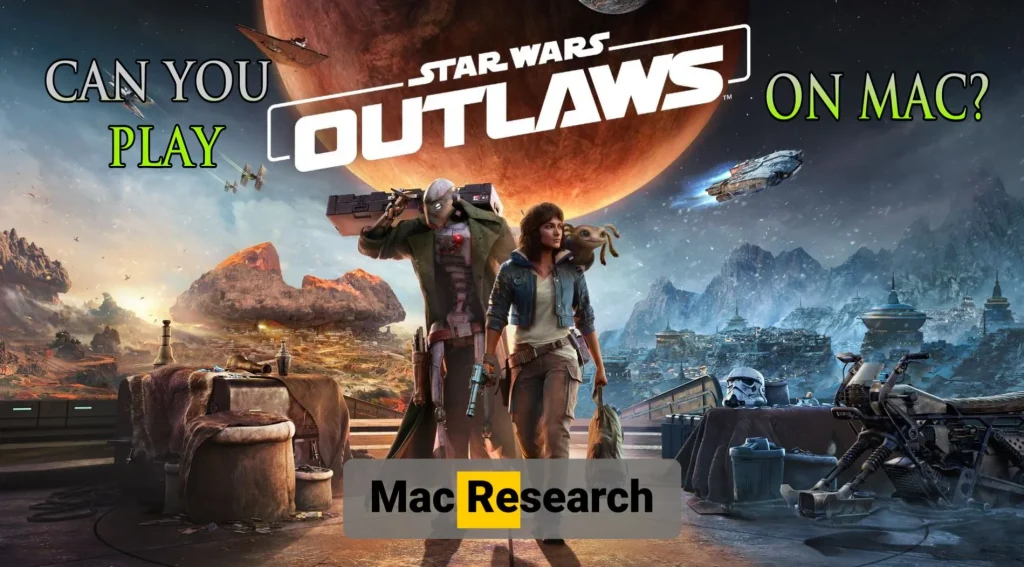
How to Download Star Wars Outlaws on Mac
Right now, there’s only one way to successfully download and play Star Wars Outlaws on a Mac and that method isn’t particularly great. We are talking about using Bootcamp, which can only be done on an Intel Mac.
We tried running the game through CrossOver and Whisky on an Apple Silicon machine, but we kept getting errors that didn’t let us start the game. These methods could become viable in the future once CrossOver and Apple’s Game Porting Toolkit get an update, but for now, the game can’t be downloaded and played locally on an Apple Silicon Mac.
However, there is a solution to this problem that will let you play Star Wars Outlaws without the need to download it. We are talking about cloud gaming, which is a method that provides an elegant solution to pretty much all problems associated with trying to play unsupported games on a Mac. Below, we’ll tell you more about cloud gaming and we’ll also go over the aforementioned Bootcamp method.
Star Wars Outlaws Mac Requirements
Obviously, since Star Wars Outlaws isn’t available for macOS, there aren’t any official Mac requirements for it. Besides, if you decide to play the game through cloud gaming, it’s requirements won’t matter, as the game will technically be running on a different machine and not on your Mac.
But if you want to try the Bootcamp method or give a try to CrossOver or Whisky in the future (when they’ll hopefully work for this game), check out the following requirements table we created.
The information in it is based on our tests with that game and comparative analysis between PC and Mac hardware. As such, the stated Star Wars Mac requirements should be viewed as a rough approximation, largely based on speculations. Still, they should give you a general idea of the type of Mac hardware you’d need to have a chance at running this game locally.
| OS | CPU | GPU | Memory | Storage | |
| Apple Silicon | macOS Sonoma | M2 Pro or better | M2 Pro or better | 24 GB | 130 GB |
| Intel Macs | Windows 10 (Boot Camp) | Intel Core i5-8600 or better | AMD Radeon Pro 580X (with 8 GB VRAM) | 16 GB | 200 GB* |
As you can see, this is a very, very demanding game, so you’ll need a really high-end Mac with a powerful GPU to run it locally. For Intel-based Macs, only a Mac Pro or an iMac with a powerful discrete GPU should be able to pull this off.
As for Apple Silicon machines, assuming CrossOver and Whisky become viable in the future, you’ll likely need an M2 Pro or Max with a ton of memory to be able to run it with playable performance. This, however, is only a speculation for the time being. If we do manage to run Star Wars Outlaws on our Apple Silicon Macs through CrossOver/Whisky, we’ll make sure to update this article with relevant information.
How to Play Star Wars Outlaws on Mac – Methods and Tutorials
Now it’s finally time to talk about the specific methods to run this game on a Mac and show you the steps you need to perform for each of them.
We’ll begin with the two cloud gaming solutions, as they are the ones we recommend, and then we’ll show you how to set up Bootcamp on an Intel Mac to run Star Wars Outlaws on it.
Stream Star Wars Outlaws on MacBook With Cloud Gaming
Cloud gaming makes things simpler. You don’t need a powerful Mac and you don’t have to worry about a particular game lacking a macOS version.
With this type of workaround, the games run on external servers. The only thing your Mac will have to do is to stream the content. However, from your point of view, it would be as if the game is running locally. You’ll be able to control everything, including graphical settings, as if the game’s installed on your machine.
In this way, Star Wars Outlaws becomes accessible without the hardware or compatibility strain. GeForce Now and Boosteroid are two such platforms where you can play this game, and now we’ll tell you about them.
How to Play Star Wars Outlaws on Mac With Boosteroid
Boosteroid offers an efficient way to play Star Wars Outlaws. The two things you need to play this game through it are an internet connection of at least 20 Mbps and an active subscription to the service.

The gameplay stays smooth at 1080p and 60 FPS. For higher performance, the Ultra plan unlocks 4K and 120 FPS. However, the internet speed must also increase for the higher streaming quality. Keep that in mind before choosing this option.
In our experience, the 1080p stream was perfectly okay, but it is worth trying the 4K/120 FPS option for a graphically intensive game, such as Star Wars Outlaws.
- Go to the Boosteroid site by clicking the button above. Create an account there. You can also sign up with your Google account as a more convenient option.
- Click your profile name in the top-right corner of the screen, and then click the Subscribe button.
- Choose the subscription plan – Standard or Ultra, depending on your gaming needs – and provide your payment details to start the subscription.
- Clcik the search button from the top and type Star Wars Outlaws into the search bar.
- Click the Insall & Play button and then click on Okay, let’s go.
- You’ll log into your Ubisoft account and once logged in, the game will start in your browser.
For a slightly improved streaming quality, we recommend downloading the Boosteroid client app for macOS. You can get it by going to your profile page, clicking on the Applications button from the left, and downloading the respective app version.

Then you simply need to install it, launch it, and log in with your Booosteroid profile. Then it’s the same as before – search for the game, click Instal and Play, log in to Steam, and enjoy.
Stream Star Wars Outlaws on MacBook With GeForce Now
GeForce Now, just like Boosteroid, allows you to play without depending on your Mac’s specs. Here, the Internet requirements are slightly higher – 25-30 Mbps – but they are still perfectly acceptable and we are sure most of you reading this have much faster Internet. Also, note that latency should stay below 50 ms, though playing with higher latency is still possible.

- Click the link above to create an account on GeForce Now. If uncertain, start with the free plan.
- Download and install the macOS client from the Downloads section of the GFN site and log in.
- Search for Star Wars Outlaws, click on the game’s tile, and click Play.
- After a quick test, the game will start. If your Internet is determined to be too slow or too laggy, you’ll get a warning that the streaming quality won’t be great, but you can still continue and start the game.
- Before the game starts you’ll be asked to log in to your Ubisoft account. After you do that, you can start playing Star Wars Outlaws through GeForce Now.
And in case you do have a particularly weak Internet, there are some adjustments you can make in the GFN client settings that will help you get a bit better streaming:
- In the GFN client, click the three horizontal lines in the top-right and open Settings.
- Find the Streaming Quality section and select the Custom option.
- Set resolution to 1280×720. Set FPS to 30. It won’t look perfect, but it’ll provide better streaming quality and smoother gameplay.
- Enable “Adjust to poor network conditions”. This will prevent major performance drops at the cost of image quality.

These adjustments help when your connection isn’t ideal. They won’t transform the experience, but they help maintain playability.
How to Play Star Wars Outlaws on Intel Macs with Bootcamp
Boot Camp allows you to run Windows on an Intel-based Mac. The second OS is installed in a separate partition where you can run any Windows software, including Star Wars Outlaws.
This method works only with Intel-based Macs, not Apple Silicon models. As we mentioned in the requirements section, there are very few types of Intel Macs that can potentially run this game locally, through Bootcamp. Carefully check the requirements table again to determine if your Mac can handle this game before you decide to give this method a try.
- Download a Windows 10 ISO from Microsoft.
- Open Boot Camp Assistant in the Utilities folder and follow the prompts until you get to the partitions screen.
- Click the file loader, navigate to the ISO file, and open it.
- Allocate at least 100 GB for Windows and leave at least 15 to 20 gigs for Mac.
- Click on Install then Next. Your Mac will restart.
- Follow the Windows installation prompts. At the Product Key step, click on I don’t have a product key (unless, of course, you do).
- After the installation, you’ll need to customize your Windows settings before booting into the new OS.
- Once Windows boots, download Steam, log in, and Install Star Wars Outlaws.
Even if you do have a really powerful Intel-based desktop Mac, you may still want to lower the game’s visual settings a bit. Star Wars Outlaws us very heavy on the GPU, so turning off or at least lowering some of the fancier effects could go a long way in giving you better performance.
What is the Best Way to Play Star Wars Outlaws on an Apple Computer?
The best method depends on your Mac model and internet speed. Cloud gaming offers the easiest solution and is universal. GeForce Now and Boosteroid both work on any Mac, regardless of hardware. You’ll need a decent internet connection, but, honestly, the Internet requirements aren’t that high. in our opinion, for the time being, cloud gaming is the best way to enjoy Star Wars Outlaws on a Mac machine.
As we already said, CrossOver and Whisky – the two most popular ways to download and play unsupported games on Apple Silicon Macs – don’t work at the moment for this game. In the future, this might change. Then we’ll see how good a performance they offer ad report back to you through this post.
Boot Camp works, but only for Intel-based Macs that are really powerful and have discrete GPUs. It’s also a much longer setup process, though. Installing Windows takes time. And even then, the performance may still be worse than cloud gaming, so do keep this in mind.
Ultimately, you are the one who must make the call and decide which method is best based on your setup and personal preference. So far, we had the best time with Boosteroid, GFN was also great, and as for Bootcamp, it’s a valid option, but only in very rare cases. We did try this method on a decently powerful iMac that we have, but the performance wasn’t awesome, so we went back to the two cloud gaming solutions.