Satisfactory has been in a state of early access for over 5 years before it finally got its official 1.0 version release on September 10th this year. The game is a ton of base-building, open-world fun, but just like its early access version, its 1.0 release lacks a native Mac port.
But we’ve already played Satisfactory on our Macs while it was in its early access stage, so we know of several neat methods one can enjoy it on an Apple machine. But this begs the question of how applicable those methods are now, with the 1.0 version? Time to find out!
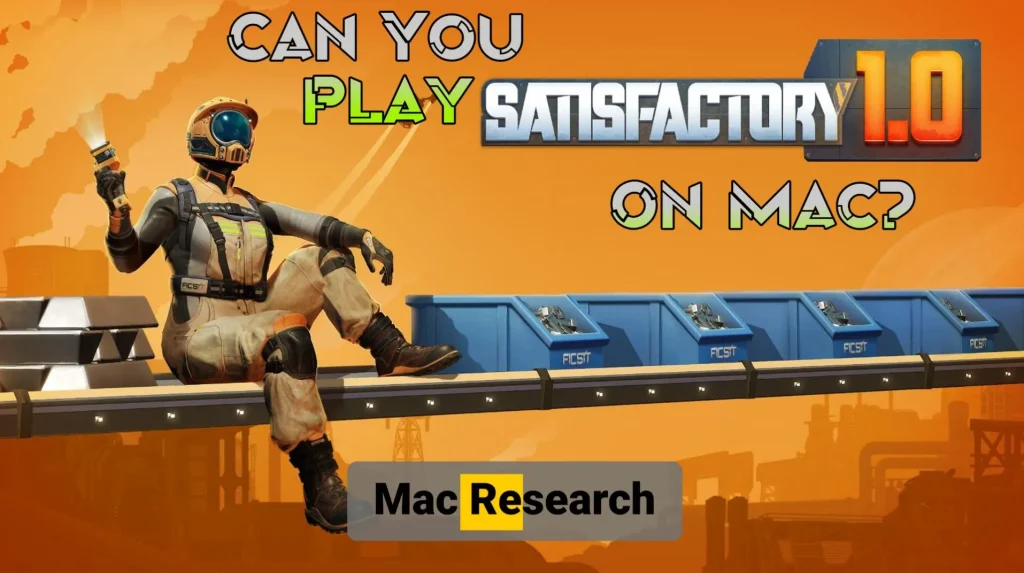
How to Download Satisfactory on Mac
There are three main methods to download and run Satisfactory on a Mac at the moment: CrossOver, Parallels, and Bootcamp. Each of them has some advantages and disadvantages but, generally, you’d want to use CrossOver on Apple Silicon Macs, Bootcamp on the older Intel-based machines. As for Parallels, it’s not a great method for a demanding game such as Satisfactory, but if you already have a subscription to it, you can still give it a shot to see how well it works for you.
However, something really important to note is that, with the 1.0 release, Satisfactory received new system requirements and so now it’s indeed quite a demanding title. Only high-end Apple machines can run it locally with… satisfactory performance.
But there’s a way around this too. In case you are on a weaker Mac, you can still enjoy this game on it through cloud gaming. This is an alternative method that we’ll tell you about in just a bit!
Satisfactory Mac Requirements
There aren’t specific Mac requirements for this game since it has no Mac version. However, through extensive testing and by cross-referencing our results with the official PC system requirements for the game, we were able to come up with some approximate Satisfactory requirements for Mac:
| OS | CPU | GPU | Memory | Storage | |
| Apple Silicon (with CrossOver) | macOS Sonoma | M2 Pro or better | M2 Pro or better | 24 GB | 20 GB |
| Intel Macs (with Bootcamp) | Windows 10 (Boot Camp) | Intel Core i5-8600 or better | AMD Radeon Pro 580X (with 8 GB VRAM) | 16 GB | 100 GB* |
* The reason so much space is required here is because you’ll also need free storage to install Windows 10 on your Mac as well as some leftover space to keep your Mac from becoming sluggish.
These requirements are when the CrossOver and Bootcamp methods are used on Apple Silicon or Intel Macs respectively. If you are thinking about trying the game through Parallels, the approximated system requirements are doubled (yea, we don’t really recommend Parallels here).
How to Play Satisfactory on a Mac: A Comprehensive Guide
Now it’s time to get down to the specific methods. We’ll tell you about Boosteroid, GeForce Now, CrossOver, Parallels, and Bootcamp as the five ways to play Satisfactory on a Mac that we’ve tested thus far.
Read their descriptions carefully to decide which one to use and then follow the respective instructions to play the game on your Apple machine.
Steaming Satisfactory on MacBook With Cloud Gaming
Cloud gaming changes the game for Mac users. It removes the need for high-performance hardware and circumvents the biggest obstacle for Mac gaming – the lack of native support for most titles.
The games run on powerful servers elsewhere and are then streamed to your device, where you get to enjoy the gameplay. The result is a seamless experience. Your Mac doesn’t need to carry the heavy load of processing. It’s as if you have a high-end PC, even if your Mac is an older model or if you are wanting to run an unsupported title.
Boosteroid and GeForce Now are two popular services and both of them offer remote access to Satisfactory. If you are interested in either option, here’s more information about them.
How to Play Satisfactory on Mac With Boosteroid
Boosteroid provides a simple, effective cloud gaming experience. It’s straightforward. You only need two things. First, an internet connection of at least 20 Mbps with a latency below 40 ms. Second, an active subscription.
Boosteroid allows you to play Satisfactory at 1080p with 60 FPS with its standard plan, which suits most users. The gameplay remains smooth, responsive, and visually appealing. Moments of streaming choppiness are rare, especially if your internet exceeds the platform’s minimum reqirements.
For those seeking more, Boosteroid offers an Ultra plan. This unlocks 4K resolution with 120 FPS. A faster internet connection is necessary to support this. You’ll need at least 50 Mbps for higher streaming quality with the same latency demand of 40 ms or lower.
If your internet can handle it, 4K resolution brings stunning visual clarity to Satisfactory along with visual candy perks, such as ray-tracing. The game’s vibrant, complex world shines in ultra-high definition.

Step-by-step guide for using Boosteroid:
- Visit the Boosteroid website through the link above.
- Create an account or sign in using your Google account.
- Click on your profile name and choose “Subscribe”.
- Pick a plan – either Standard or Ultra – and a subscription period.
- Enter payment details and confirm your subscription.
- Search for Satisfactory in the search bar.
- Click Play and then click OK, let’s go.
- Log in to your Steam account. The game launches in your browser.
Tip: For enhanced streaming quality, download the Boosteroid macOS app. You’ll find it in the Applications section accessible through your profile page.

Install and launch the app, log in, search for the game, and start it.
Satisfactory on Mac With GeForce Now – Guide
GeForce Now rivals Boosteroid in terms of ease and quality. GeForce Now allows you to play Satisfactory on any Mac, regardless of specs.
The game runs on Nvidia’s servers and streams to your device. Internet speed requirements are a little higher, though. A connection of 25-30 Mbps is recommended. This ensures you maintain a steady stream with minimal lag.
GeForce Now offers a free plan. This plan has limitations but lets you try the service without commitment. The Priority subscription plan gives you quicker access to better servers but maintains the same 1080p/60 FPS gameplay you get with the free plan.
And then there’s the Ultimate plan, where you get 4K resolution, up to 240 FPS streams, and all the visual candy you could ask for.

Steps for using GeForce Now:
- Create an account on the GeForce Now website (you can use the link above).
- Download the macOS client from the website and install it.
- Log in to the GeForce Now app.
- Search for Satisfactory, click it, and click Play.
- If your internet speed isn’t sufficient, GeForce Now will give you a warning. You can still proceed with playing if you choose, but expect unsatisfactory streaming quality.
- Log into your Steam account to access the game.
Optimization: If you experience lag or poor stream quality, adjust the client’s streaming resolution and frame rate. You can do that by clicking the three horizontal lines in the top-left, and going to Settings > Streaming Quality.

The optimal settings for weaker connections are 1280×720 at 30 FPS. This reduces strain on the stream. The visuals won’t be perfect, but the game will run much smoother. A slight sacrifice in quality goes a long way in improving gameplay.
How to Play Satisfactory on Apple Silicon MacBook With CrossOver
CrossOver uses Apple’s Game Porting Toolkit translation layer as well as several others to provide Mac users with the most optimal way to run unsupported games locally on their Macs, without the need to install or emulate Windows.
Satisfactory worked with this method in its early access stage and it still works now, after the 1.0 version’s official release. However, performance has gone down due to higher system demands from the game. Despite this, CrossOver remains a valid option if your Mac meets the requirements we talked about earlier.
If you want to try out this method, here’s how:
- Click the link provided above to go to CrossOver’s site and download the app. You can opt for a 14-day free trial, which we recommend as it gives you the option to test the performance without committing with your wallet.
- Install the app, run it, click the Bottle menu from the top, and click New Bottle.
- Create a new bottle compatible with Windows 10, select it, and then click Install from the bottom-left.
- Search for Steam and install it in the new bottle.
- Enable the D3DMetal and MSync options from the right panel, then launch Steam, and search for the game in your library. If you haven’t purchased Satisfactory yet, now’s the time to do that.
- Select the game, select Install, and wait for it to download in the CrossOver bottle.
- Once the download completes, click Play and enjoy your time.
Note: We tested the game on a 32 GB M2 Max MacBook Pro and we still had to lower the graphical settings to Medium to get a decent performance, so make sure to experiment with the different graphical presets if you aren’t getting the FPS rate you want.
How to Play Satisfactory on Mac With Parallels
For the sake of exhaustiveness, we’ll provide you with instructions for Parallels but we find it difficult to recommend this method, considering all the other options are better.
Parallels basically creates a virtual Windows PC in your Mac. Within it, you can run most (but not all) Windows games. Satisfactory can be run in Parallels virtual machines, but as we mentioned earlier, this effectively doubles the requirements for the game. This is because now your Mac will need to run two operating systems at the same time, and only half of its resources are left for the VM.
With all that said, if you still want to try it, this is how:
- Download and install Parallels Desktop on your Mac.
- After installing Parallels, create a virtual machine (VM) by selecting “Install Windows” in Parallels Desktop. Follow the instructions to download and install Windows 10 or 11.
- Once your Windows VM is set up, use one of the available sign-up options to access the new VM. You can access it for free for 14 days. After that, you must get a paid subscription if you want to continue using it.
- Open the browser within it, go to the Steam website, and download Steam for Windows.
- Launch Steam, sign in, and purchase Satisfactory (if you haven’t already). After purchase, install the game on your Windows VM
Once the installation is complete, start Satisfactory and enjoy playing directly on your Mac via the Parallels Desktop environment.
Running Satisfactory on Intel Mac With Bootcamp
Boot Camp offers another method for playing Satisfactory. This method requires an Intel-based Mac. Boot Camp installs Windows on a separate partition. Once Windows is installed, your Mac can run Satisfactory in the new OS partition. Your Mac essentially becomes a dual-boot machine. You choose which operating system to use when you start your computer. It runs as if you were using a PC when you boot from the WIndows partition.
This method doesn’t work on Apple Silicon Macs. Only Intel-based Macs support Boot Camp. The setup takes longer than cloud gaming but gives full access to your Mac’s hardware.
This results in smoother gameplay, assuming your Mac meets the game’s system requirements. However, there are very few Intel Mac models that will meet these requirements. Realistically, you’ll need a Mac Pro or an iMac with a high-end discrete GPU to run it.
If you are on any type of Intel-based MacBook, pretty much forget about the Bootcamp method. Even if you get the game to run, the performance will be abysmal. Cloud gaming is a much better option in such situations.
With all those considerations out of the way, here are the steps to set up the Bootcamp method and use it to play Satisfactory on your Mac.
Steps to play Satisfactory using Boot Camp:
- Download a Windows 10 ISO file from Microsoft.
- Open Boot Camp Assistant app in your Utilities folder.
- Follow the prompts until you reach the partition screen.
- Allocate at least 70 GB for the Windows partition. Ensure enough space remains for your macOS partition (at least 10-15 gigs).
- Click “Install,” then “Next.” Your Mac will restart and begin installing Windows.
- Follow the instructions to complete the Windows setup. At the Product Key screen, just click the “I don’t have a product key” option (assuming you don’t have a key).
- Download Steam, log in, and install Satisfactory on the Windows side.
- Run the game and customize settings for optimal performance.
Tip: Lowering some of the graphical settings can dramatically improve performance. Satisfactory is demanding on your GPU. Shadows, reflections, and post-processing effects, in particular, tax the system. Reducing these can give you smoother gameplay without sacrificing too much visual quality.
Which Method to Play Satisfactory on Mac Is Best?
Playing Satisfactory on a Mac isn’t as straightforward as playing it on a PC, but it’s still perfectly possible thanks to these methods.
Cloud gaming through Boosteroid or GeForce Now offers a fast, easy solution. You don’t need to worry about your Mac’s specs, only your internet connection.
CrossOver is a valid alternative for playing the game locally, especially on the powerful Apple Silicon machines. It also opens up the way for playing many other gaming titles you might have in your game store libraries.
For those with an Intel Mac, Boot Camp provides another way to play Satisfactory locally. It works well, but only if the Mac is powerful enough. Unfortunately, Intel Macs stopped being produced five years ago and even the most powerful models are falling behind in terms of hardware specs, so demanding games like Satisfactory can be a bit too much.
Finally, there’s Parallels. It’s the only one of the five methods that we can’t recommend in any situation except if you are already paying its subscription and have a ludicrously powerful Mac. In all other instances, the other four methods are simply better.