Minecraft is one of the most iconic games of all time and we’ve always had a soft spot for it. Thankfully, one of its versions – Minecraft Java – is available for Mac so we can easily download and play it on our Mac machines.
- What Is Minecraft?
- How to Download and Install Minecraft On a Mac
- Mac Requirements for Playing Minecraft
- How To Play Minecraft On Mac
- Minecraft On Different Mac Models and Processors
- Can You Play Minecraft On iOS?
- How to Manage Support and Updates
- Can a Mac User Play Minecraft With Other Platforms
- Bugs You Can Encounter and How To Manage Them
- The Best Minecraft Mac Settings for Performance
- Mac Controls for Minecraft
- Games Like Minecraft for Mac
- Frequently Asked Questions
The thing is that Minecraft Bedrock, which is the version with the bigger player base, isn’t supported for macOS, and we couldn’t play it natively. We did, however, find several neat methods to circumvent this obstacle, and we will tell you about them in this post.
What Is Minecraft?
If you are reading this, you probably already know what Minecraft is and don’t need this rundown. But in case you’ve been living under a rock for the past fifteen years, then here’s the quick version:
Minecraft is basically a huge pixelated sandbox made of colorful cubes that remind me of my childhood that I spent playing with Legos. You start in a massive procedurally-generated world and from then it’s your familiar gameplay loop of gathering resources to build and craft stuff that let you explore further than you could before. You’ve got the end goal to slay an overpowered final boss, but it’s your journey there that makes the game so fun.
This is the base Minecraft experience, but here’s where we must talk about the different versions of this game because it can get really confusing.
First of all, there are actually two versions of the “base” Minecraft game – Java and Bedrock. They are similar but with some notable differences like supported platforms, modding scene, and performance. Note that they don’t have shared servers, so if you are playing Java and a friend is playing Bedrock, you won’t be able to play together in multiplayer.
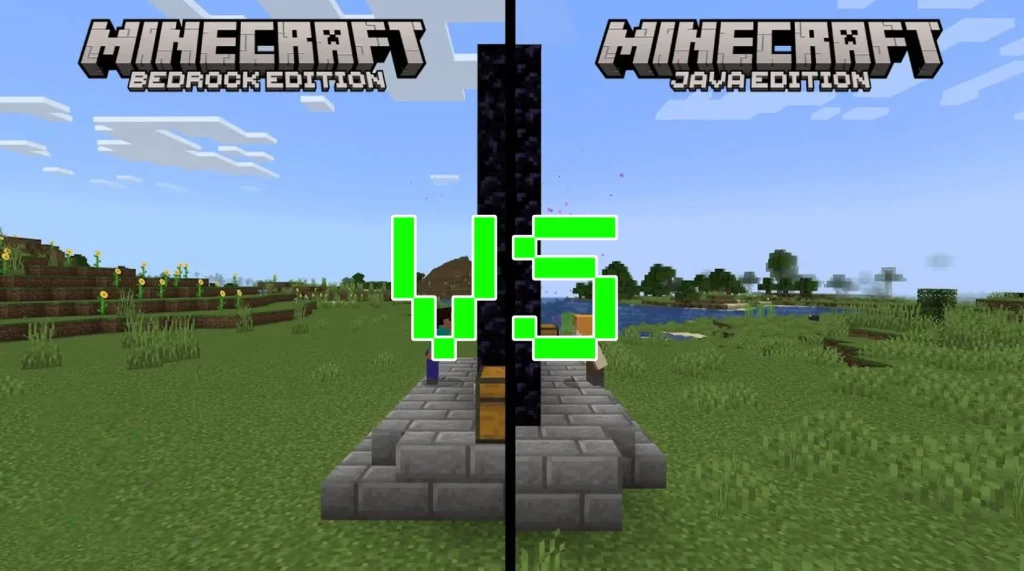
Both versions are currently sold together in a single package, but it’s still important to know they are technically different games. The ways to play them on Mac are different too – Java has a native macOS version and Bedrock requires some form of emulation to run in macOS.
Finally, we must also say there are two spinoff Minecraft titles – Minecraft Dungeons and Minecraft Legends. They aren’t part of Bedrock or Java and we won’t talk about them here because they deserve their own separate articles.
How to Download and Install Minecraft On a Mac
Minecraft Java is native to Mac, so it’s really easy to download and play it directly on your Apple machine. You just need to install the Mac version of the Minecraft launcher on your computer, log in with your Microsoft account, and then purchase and install the game. Here are the exact steps to natively run Minecraft Java on Mac:
- Go to the official website of the game and download the Minecraft launcher for Mac.
- Open the DMG file, drag the launcher icon to the Applications folder icon, and then go to Applications, and start the launcher.
- Log in with your Microsoft account or register now if you don’t have an account.

- After you’re logged in, click on the game’s Java Edition from the left, click Buy Now to purchase it, and perform the purchase.

- Then simply click the Install button, and once the game’s ready, click Play to start.

The situation is different with Bedrock because the game isn’t supported for Mac systems, but there are still ways to overcome this obstacle. We’ll show you several functioning ways to play this version of the game on your computer and give you exact instructions on how to apply them.
Mac Requirements for Playing Minecraft
The two versions of Minecraft have slightly different system requirements, with Bedrock being a bit more demanding but still very lightweight by today’s standards. Generally, both games should run without a problem on any Mac released in the past 10 years (maybe even more). Here are the official Mac requirements for Minecraft Java:
| OS | CPU | Memory | Graphics | Storage | |
| Minecraft Java System Requirements for Mac | macOS 10.14.5 Mojave or higher | M1 or betterIntel Core i3-3210 3.2 GHz or better | 2 (Minimum)4 (Recommended) | M1 or betterIntel HD Graphics 4000 or better | Around 1GB |
There are no official Mac requirements for Bedrock, because the game isn’t supported for macOS. Only the Memory and Storage requirements for its Windows version translate directly to Mac. The game needs at least 4 GB of Memory and 1 GB of storage, which is easily met by any Mac released in the past decade.
How To Play Minecraft On Mac
The methods to play Minecraft on Mac depend on the version you want. As we explained earlier, Java just needs to be downloaded through the Minecraft launcher and doesn’t require any workarounds to run.
The bedrock version of Minecraft is a bit trickier due to its lack of native support, but we’ll now show you several working solutions in case you want to play it on your Apple machine.
Emulators Options
The main way to play Minecraft Bedrock on a Mac computer is through some form of emulation. We can give you two options here: the first one uses an app called Parallels and it works by creating a virtual machine for Windows in which you can run the game.
The second option is to emulate the Anrdoid version of Bedrock with the help of a free emulation tool available on GitHub. Both options work fine and the one you pick will depend on your personal preferences.
How to Play Minecraft Bedrock on Mac with Parallels
Parallels is a universal tool for running Windows software on Mac and it works with many games, including Minecraft Bedrock. This is how to use it:
- Go to the Parallels’ site and purchase the app or choose the Free Trial version to test it first.
- Download the app, open its DMG file, and install it on your Mac.
- After the installation, click on Install Windows and wait for the process to complete. This will create a Windows virtual machine on your Mac.
- Open the VM and if you’ve already purchased Parallels, enter your login details to proceed. If you choose the Free Trial option, choose the “New user” option one of the other three sign-in options.
- Once you open the VM, all that’s left to do is to go to Minecraft’s site, download the launcher, and install it in the Windows environment.
- Then start the launcher, log in, and download Minecraft Bedrock within the VM.
Important: The software you run in Parallels cannot utilize all of your Mac’s resources, because some of them need to be left for macOS. You can change the amount of Memory and CPU cores allocated to the VM by clicking the Parallels icon from the menu bar (top-right), going to Configure > Hardware > CPU & Memory, and choosing the Manual option.
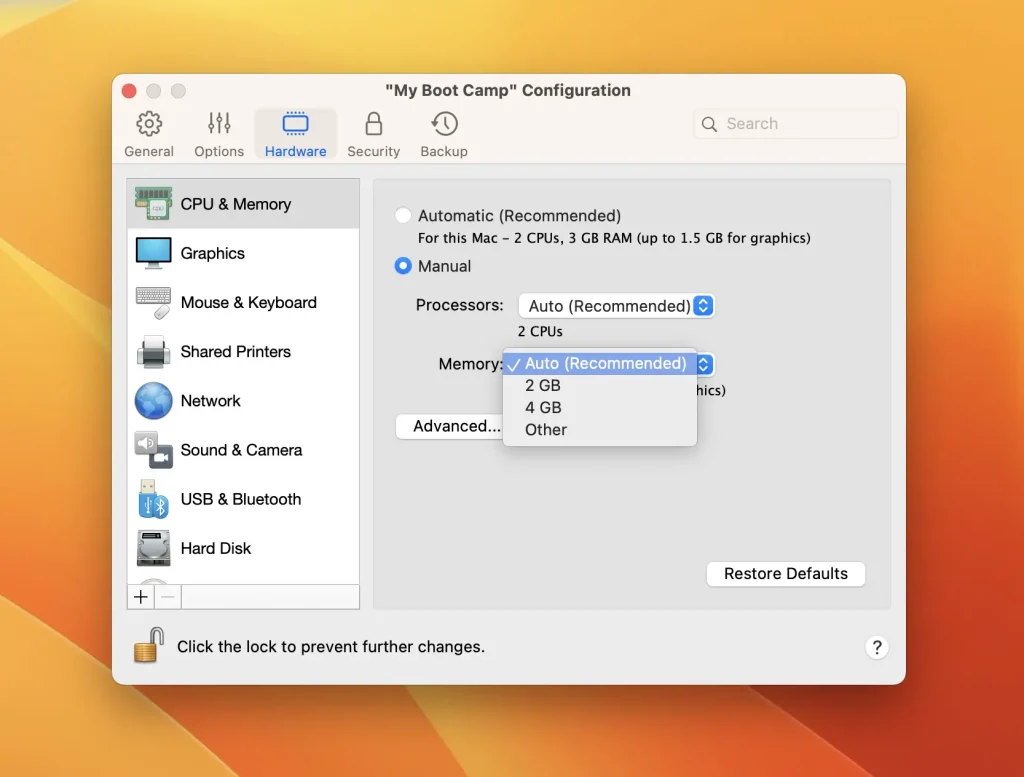
How to Play Minecraft Bedrock on Mac with Minecraft Bedrock Launcher
For this second method, you’ll first need access to an Android phone, where you can download Minecraft Bedrock from the Google Play Store, which is something you can’t currently do directly on a Mac.
- Use an Android device to purchase Minecraft from the Google Play Store.
- Go to this GitHub page and download the latest DMG file for the launcher.

- Then open the file and drag the launcher icon to your Applications folder.

- Next, go to Applications and find the launcher’s icon. Hold down the Option key, right-click the launcher, and click Open.
- Then click Open once more and wait for the launcher to start.

- Click Continue, log in with your Google account, and go through all the verification prompts.

- Finally, click the Download and Play button, and wait for the game to install.
After the download completes, Minecraft Java will start and you can log in to start playing.
Bootcamp
Bootcamp is an app that’s only available on Intel Macs and it lets the user partition their drive and install Windows in the second partition. You can then boot your Mac from that partition and use the computer like a Windows PC. This enables you to download and run the Windows version of Minecraft Bedrock.
- You must first download a Windows ISO file from this Microsoft page.
- Once the download completes, go to Applications > Utilities, open Boot Camp Assistant, and click Continue.
- Load the downloaded ISO file in Bootcamp and drag the dot between the two partitions to give enough space to the Windows one.
- Click Continue to begin the installation. The machine will restart and you’ll have to go through several prompts to start the process. When you get to a screen where you are asked to provide a product key, simply click the “I don’t have a product key” option.
- Once the installation finishes, customize your Windows settings to and Windows will load on your Mac.
All that’s left to do at this point is to go to Minecraft’s site, download the launcher, and install it in the Windows partition. Then you can open it and install Minecraft Bedrock.
Are there any Cloud Gaming Options for Minecraft Java/Bedrock?
Cloud gaming services let you stream games supported in their libraries instead of having to download them locally. If you’ve browsed through our site, then you know that we love cloud gaming for the freedom it gives Mac users to enjoy all sort of games regardless of their system requirements or availability for macOS.
However, as much as we searched for a cloud gaming option for Minecraft Java and Bedrock, we didn’t find any such services that supports either of those games. This would typically be a bummer, but in the case of Minecraft, the other solutions to play it on Mac are pretty good, so it’s not a big deal that cloud gaming isn’t an option here.
Minecraft On Different Mac Models and Processors
Minecraft is an old and undemanding game, but it’s also a game with huge procedurally-generated worlds and this can sometimes make it challenging for older machines. We ran several tests with both versions of the game on two different Macs (an Intel and an Apple Silicon one) and here’s what we found:
| 2018 MacBook Pro (16 GB) | 2019 MacBook Air (8 GB) | |
| Minecraft Java – Highest Settings; 2880×1800 resolution | 40-55 FPS | 45-60 FPS |
| Minecraft Bedrock (Parallels) – Highest Settings; 2880×1800 | 35-40 FPS | 20-30 FPS |
| Minecraft Bedrock (Android version) – Highest Settings; 2880×1800 | 70-80 FPS | 80-90 FPS |
| Minecraft Bedrock (Bootcamp) | 60-80 FPS | N/A |
Our conclusion from the tests we ran is that any Apple Silicon Mac (even the weakest one) should have no problem with any of the methods to run Minecraft on Mac with the exception of Parallels, where we recommend 12 or 16 gigs of memory for good performance. As for Intel Macs, it’s best to use a mid or high-end machine. The game will still run on weaker and older Macs with 8 gigs of RAM, but the performance won’t be ideal.
Can You Play Minecraft On iOS?
Minecraft Bedrock is available on the Apple App Store for iPhone and iPad, so it’s actually easier to play it on iOS/iPadOS than it is to play it on Mac. Minecraft Java, on the other hand, isn’t available for mobile devices and can only be played on PC/Mac/Linux.
To play Bedrock on your mobile device, it’s enough to purchase it from the App Store and install it. Then you can run it like any other app. The game is 1.2 GB in size and requires iOS/iPadOS 13.0 or later.
How to Manage Support and Updates
Updates in Minecraft are installed automatically through the launcher. Whenever there’s an update to either Bedrock or Java, it’s installation will begin once you start the launcher. After the update is ready, you’ll be able to start the game. The updates usually install in a matter of seconds and don’t take much space, so you’ll barely even notice them.
Can a Mac User Play Minecraft With Other Platforms
Crossplay is an option for both Minecraft Java and Bedrock, so you shouldn’t have any problem playing either of them with other players who are using different platforms. However, there’s no crossplay between the two versions of Minecraft, so if you are running Minecraft Java natively on your Mac and want to play with a friend who is playing Bedrock, you won’t be able to and one of you will have to switch to the other version.
Bugs You Can Encounter and How To Manage Them
Minecraft has a very active community that’s always on the lookout for bugs and other issues. There are even official bug trackers for both Minecraft Bedrock and Java where users can report newly found bugs and find ways to fix them. We recommend checking them out in case you are experiencing any issues with either game.
Just remember that it’s possible that any issues with Bedrock you might encounter could be due to the workaround method you are using to play it and not the game itself.
The Best Minecraft Mac Settings for Performance
There isn’t a single “one-size-fits-all” configuration for Minecraft that we recommend in all cases. We’d say that if your Mac has 16 gigs or more RAM/Unified Memory, you can just set everything to max and play the game without any issues.
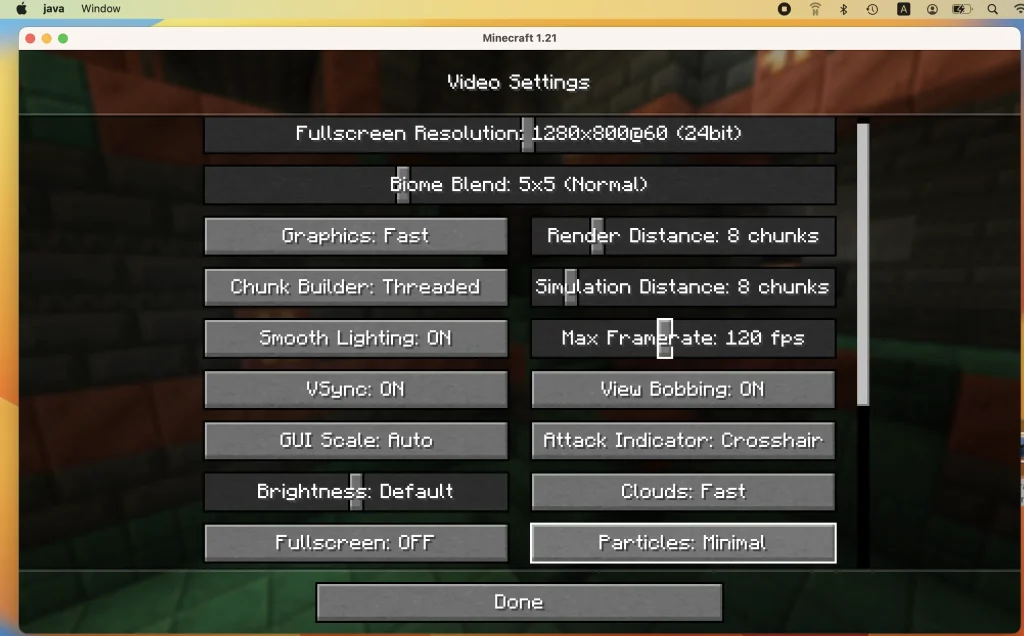
With weaker Macs, you may want to choose a lower resolution, like 1280×800, and use the Medium settings so that performance doesn’t suffer when the game starts to become too busy.
Mac Controls for Minecraft
Minecraft Java doesn’t have controller support, so if you want to use a controller, you’ll have to play the Bedrock version. If you prefer keyboard and mouse controls, both games support that and you’ll probably not need to make any changes to the key bindings to play the game normally. Of course, if you want to make any changes, it’s enough to go to Settings > KeyBinds and make the changes you want.
Games Like Minecraft for Mac
We consider Minecraft to be the best at what it does, but there are certainly a good number of other great titles that share some of its main elements while also providing a distinctly different experience that makes them worth recommending:
- Terraria – A 2D-pixel art adventure with complex survival mechanics and challenging combat. The highlight here is the deep crafting and progression system that lends the game a ton of variety.
- Valheim – A survival game where you explore the equivalent of Viking purgatory. Your goal is to stay “alive” and to get strong enough to face off against the deadly creatures and powerful bosses that inhabit Valheim in order to earn your right to enter Valhalla.
- Unturned – This is a zombie survival with blocky graphics just like Minecraft and similarly complex gameplay. It has a very advanced building and crafting system that goes way deeper than you’d expect from a game this cartoony. The sole goal is to stay safe from the bloodthirsty zombies and the bloodthirstier players.
Each of these three games is a legitimately good title and has a lot to offer if you already like Minecraft, but they are also unique in their own ways so that you won’t feel like you are playing a Minecraft reskin.
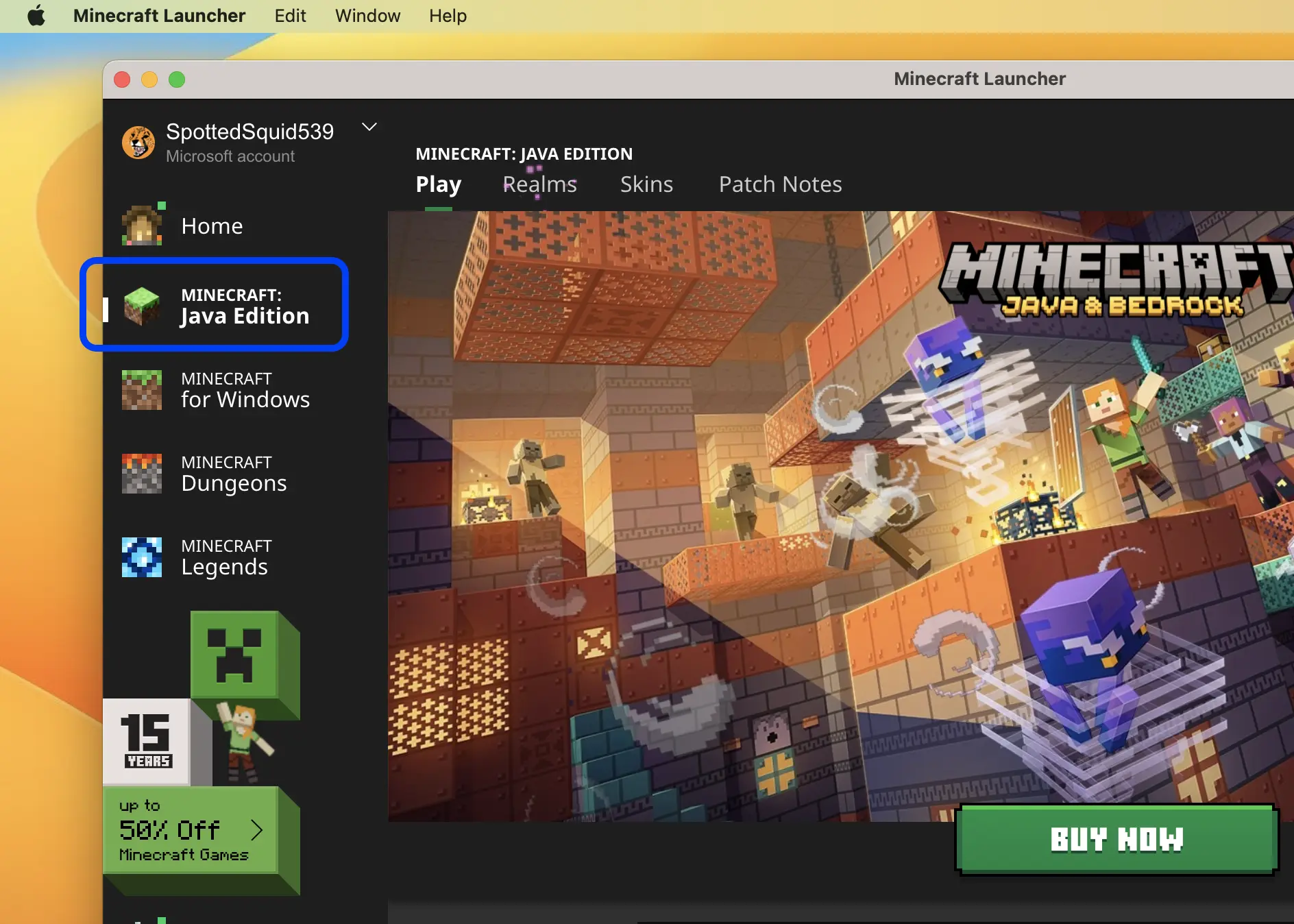
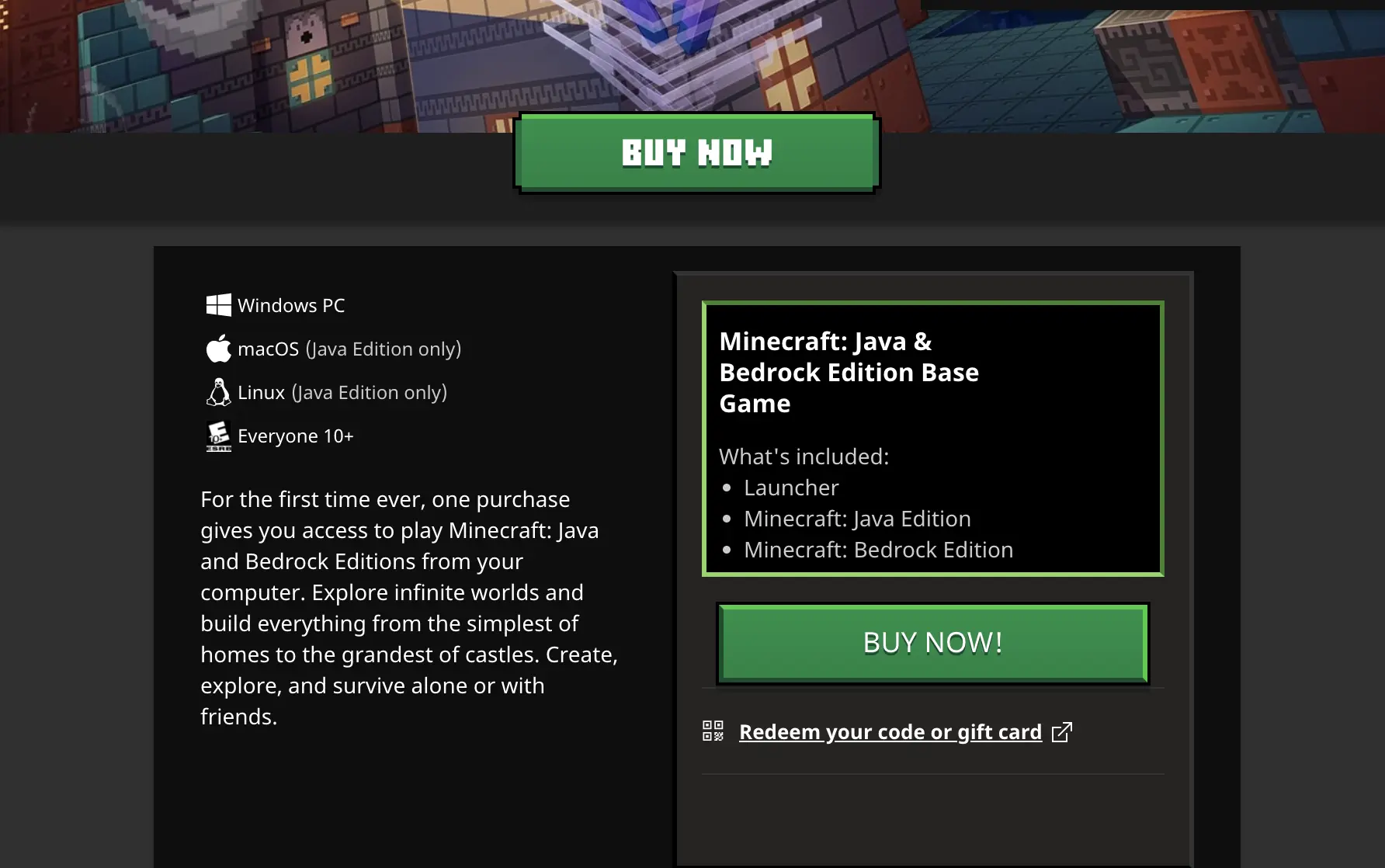
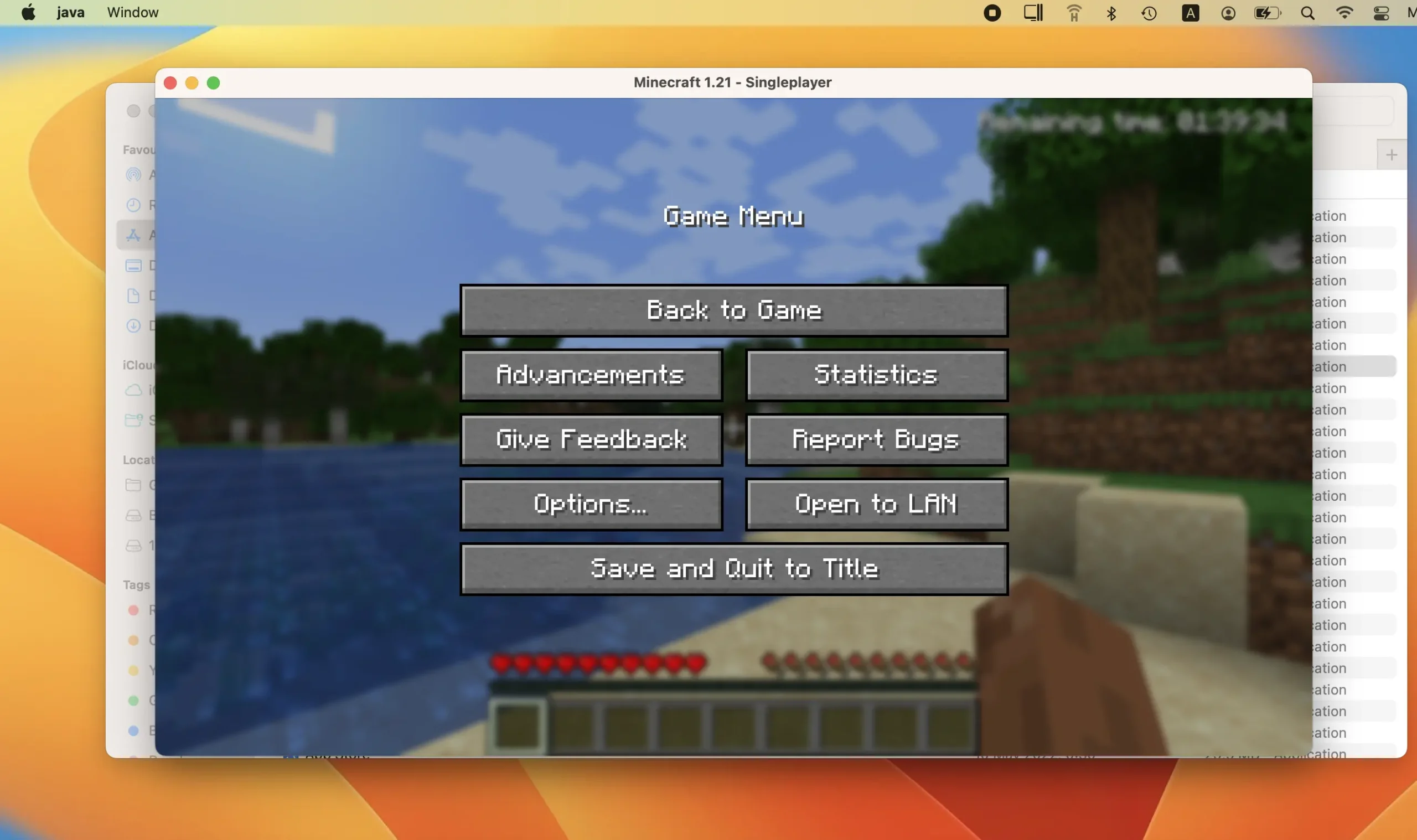
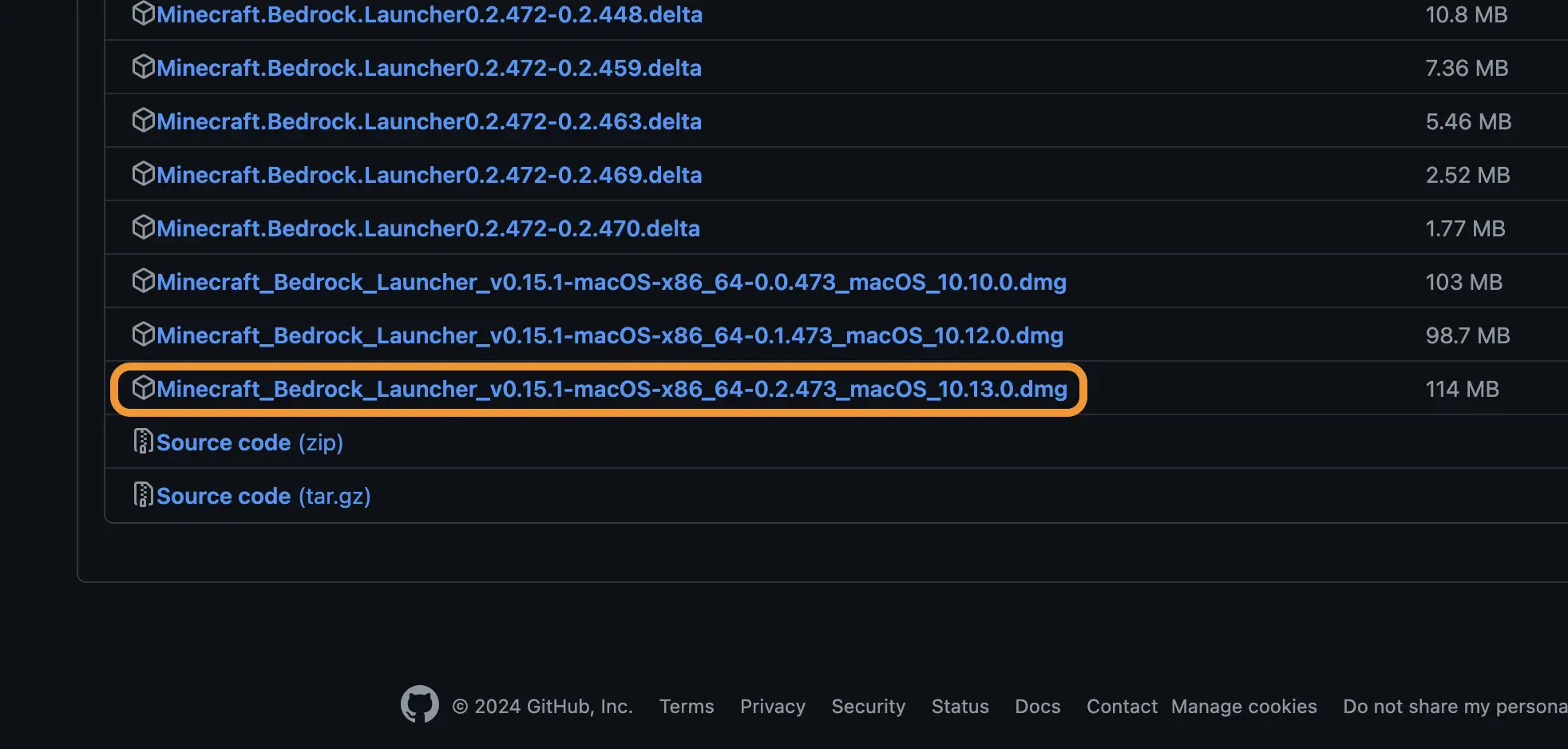
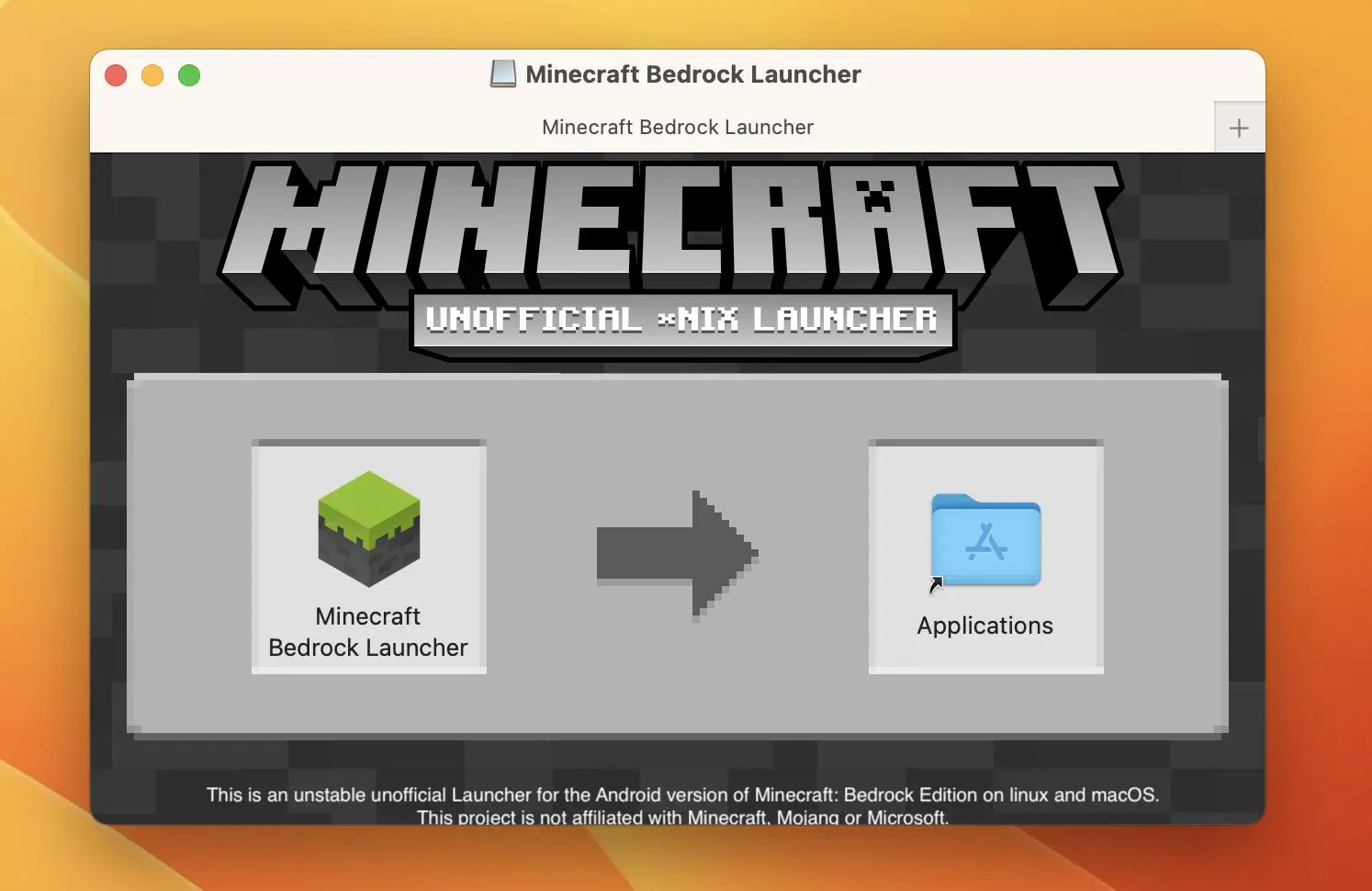
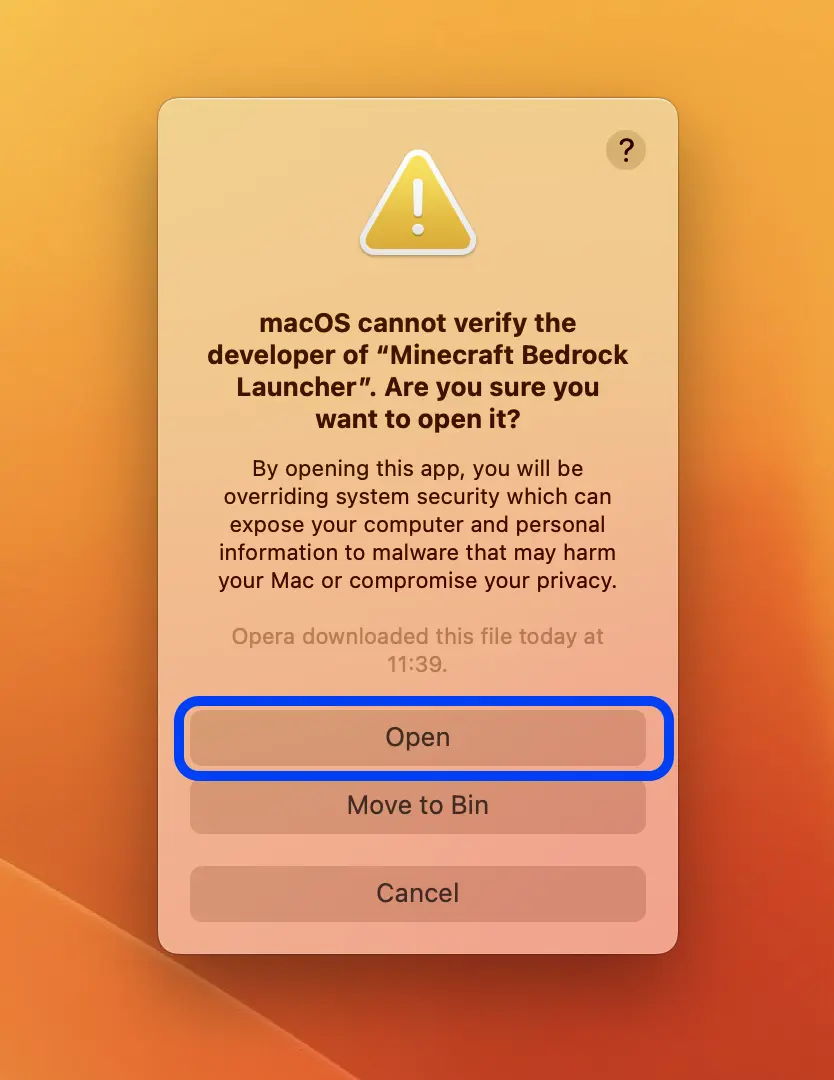
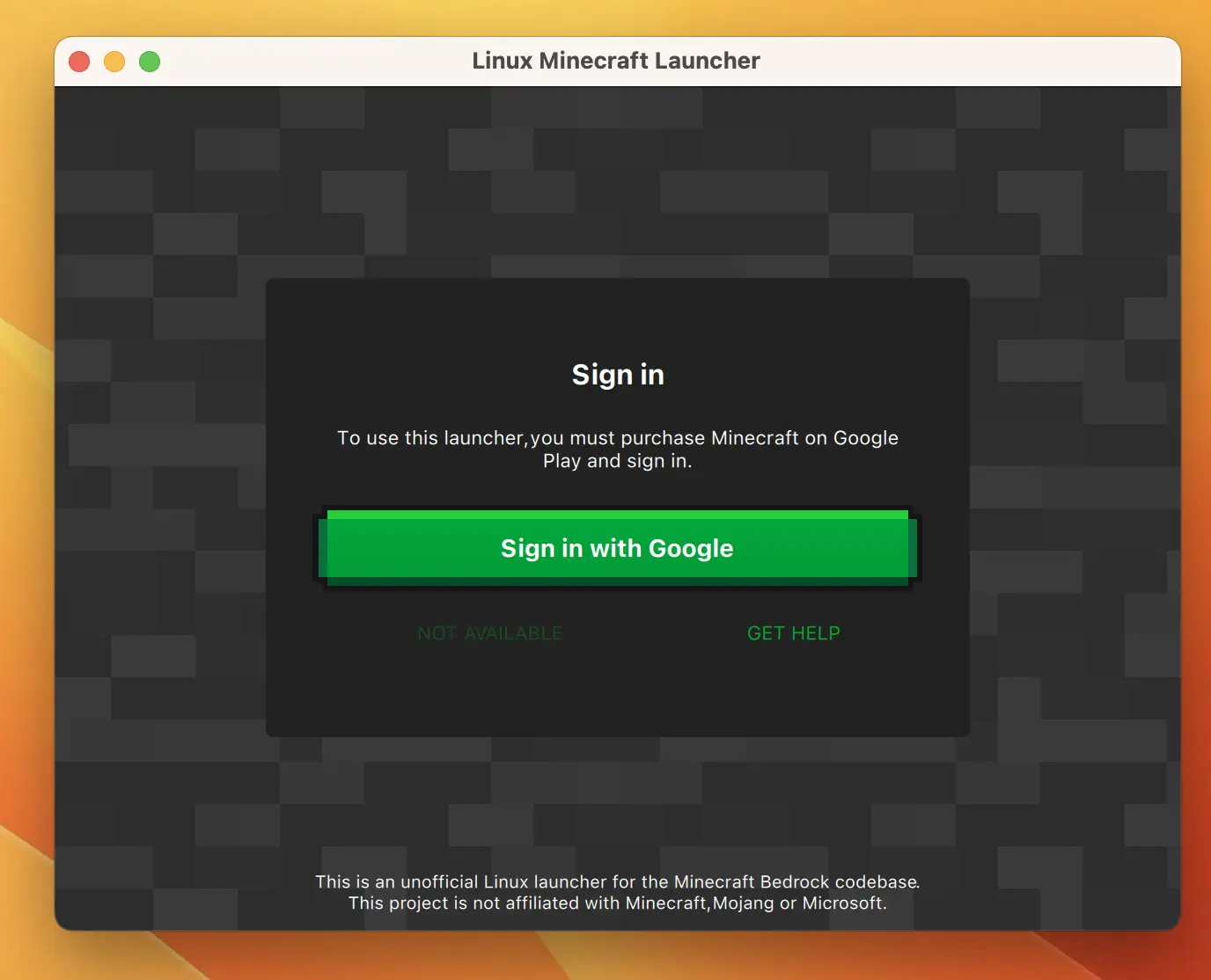
Leave a Reply