We’ve been waiting for quite some time for Black Myth: Wukong to hit the Steam shelves and now that it’s finally here, tried everything to get it running on our Macs.
The good news is there are indeed ways to play this Action RPG title on an Apple machine despite its lack of native macOS support. The methods aren’t as many as we hoped, but still more than enough to have fun with the game, no matter what Mac you are using.
If you are just as eager to give this game a try on your MacBook or desktop Mac as we were, let us tell you about what options you have and what you can expect from each one.
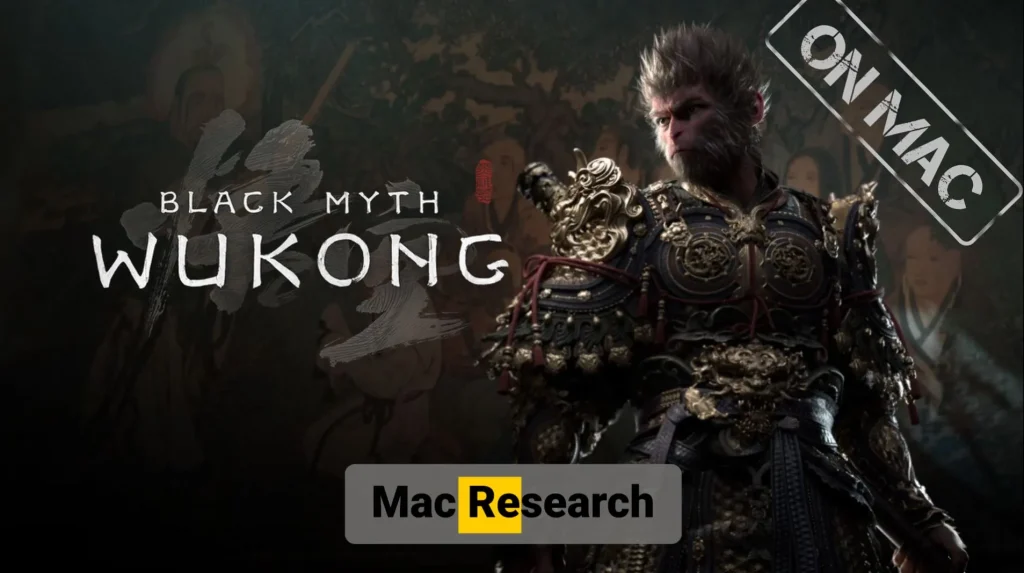
How to Download and Install Black Myth: Wukong On a Mac
At the moment, there are two main ways to download this game and run it on a Mac. The first one is to use CrossOver – a specialized translation layer tool that lets you run Windows games within macOS.
The second option, which works only on the older Intel models, is Boot Camp. With it, you can install Windows on the machine and then run the game within a native Windows environment.
Two important things to note here:
Both of those methods require a powerful Mac to run the game. Meeting the minimum game requirements won’t suffice, especially with CrossOver (more on that below).
The second thing is that you don’t necessarily need to download the game to play it. Cloud gaming lets you play a game on your Mac without installing it locally. We’ll tell you about the available cloud gaming methods in a bit.
Black Myth: Wukong Mac Requirements (What Macs Can Run It?)
If you are determined to run Black Myth: Wukong locally, then you need to be aware of its requirements. The game obviously has no official requirements for Mac, but based on our experience with testing the game on several different Mac models, we can give you an idea of how powerful your machine needs to be to run it.
Important!: Black Myth: Wukong is a very demanding game. Few Mac models can run it locally even at the lowest settings. If your machine doesn’t meet the requirements shown below, your only alternative is cloud gaming.
| OS | CPU | GPU | Memory | Storage | |
| Apple Silicon | macOS Sonoma | M2 Pro or better | M2 Pro or better | 24 GB | 130 GB |
| Intel Macs | Windows 10 (Boot Camp) | Intel Core i5-8600 or better | AMD Radeon Pro 580X (with 8 GB VRAM) | 16 GB | 200 GB* |
* Intel Macs need more storage because they also need to accommodate the Windows 10 installation and have some space left to keep the system working normally.
How to Play Black Myth: Wukong on Mac: Instructions
We’ll now show you four methods to play Black Myth: Wukong on an Apple machine. The workarounds in question are Boosteroid, GeForce Now (cloud gaming platforms), CrossOver, and Boot Camp.
Before choosing what method to use, read its description and consider its compatibility with your particular Mac model. The most universal method at the moment is cloud gaming with either Boosteroid or GeForce Now, but the other two can also be good options if your Mac is up to the task of running the game locally.
Play Black Myth: Wukong With Boosteroid
Boosteroid is our method of choice when it comes to playing Black Myth: Wukong on a Mac machine.
The service is very easy to use and has surprisingly low Internet requirements. 20 Mbps and around 50 ms latency should be enough to get a smooth streaming quality with 1080p resolution and 60 FPS when using the Standard.
And if you want the 4K/120 FPS experience, you can get a subscription to the service’s Ultra plan to get these perks, but then you’ll obviously need a faster Internet.

If you are interested in playing Black Myth: Wukong in this way, these are the steps you must follow:
- Click the Boosteroid button above to go to the service’s site and register (or use your Google account to sign up).
- Click on your profile in the top-right, then click Subscribe.
- Choose between the Standard and Ultra plans and pick a preferred subscription period.
- Provide your payment details and start your subscription.
- Click the search icon at the top, type Black Myth: Wukong, and then click Play on the version of the game that you own (Steam or Epic).

- Click OK, Let’s Go, and wait for the service to prepare the game.
Before the game begins, you’ll need to log in to your Steam/Epic Games account. Once you do this, the Boosteroid server will load Black Myth: Wukong and the game will start in your browser.
How to Get Better Black Myth: Wukong Performance With Boosteroid
We are quite satisfied with the streaming quality when using Boosteroid through the browser, but if you want an even smoother stream, we recommend using the service’s dedicated macOS client.
You can get it by going to your profile page, clicking on Apps in the sidebar, and downloading the client for your respective type of Mac (Apple Silicon or Intel).

Install the app, launch it, and log it. You’ll be greeted by the now-familiar Boosteroid interface, and you can search for the game and start it. The difference when using the app is that it provides a lower packet loss compared to using the browser, which ultimately results in a smoother stream and improved gameplay experience.
Stream Black Myth: Wukong With GeForce Now
Cloud gaming offers a solution for playing Black Myth: Wukong on a Mac without worrying about hardware limitations. GeForce Now stands is currently the only option that features this game, but other platforms like Boosteroid might soon join in, and then we’ll update this post.
GFN streams the game directly from a powerful remote system. No need to fret about your machine’s specs. Only the quality of your Internet connection matters. A stable 25-30 Mbps connection suffices with a latency under 50 milliseconds to ensure smooth gameplay.

If this workaround sounds like your cup of tea, this is what you need to do:
- First, create an account on the GeForce Now website. For newcomers, the free plan is a smart choice. You get a feel for the platform before deciding whether to upgrade.
- Once registered, download the macOS app from the site’s Downloads section.
- Install the client, launch it, and log in.
- Search for Black Myth: Wukong and click on the game.
- Then click the Play button under the game version that you own (Steam or Epic Games).
- After a quick connection test, you’ll be allowed to begin the game.
- The last step is to log in to the respective game store to begin streaming the game.
Note that even if GFN tells you your Internet is slow, you can still go on and play, but expect some choppy visuals or minor stuttering. These can be mitigated to an extent by making certain changes in the client’s streaming settings.
Best GeForce Now Settings for Playing Black Myth: Wukong
If your Internet connection isn’t ideal, you can try making certain adjustments to improve the streaming quality at the cost lower resolution and FPS:
- Select the three horizontal lines button in the top-left of the GFN client and go to Settings.
- Scroll down to the Streaming Quality settings and choose the Custom option.
- Set the Resolution and FPS to their lowest possible values (1280×720 and 30 FPS respectively).
- Make sure that the “Adjust to poor network conditions” option is enabled.
- Exit settings and try to run the game again.
By applying these settings, the game will run at a slightly lower resolution and with low FPS, but the streaming quality should be smoother, without any sudden choppy sections that ruin the experience.

That said, this is a sub-optimal solution, and it’s still best to have a decent connection to fully enjoy the gameplay.
Run Black Myth: Wukong on Mac Using CrossOver
CrossOver offers another way to play Black Myth: Wukong on a Mac. It allows you to run the game locally, but without needing Windows. But as we already mentioned, you’ll need a very, very powerful Apple Silicon machine to pull this off and even then performance will be mediocre at best.
Realistically, you’ll need an M2 Pro with 32 gigs for the game to be playable, and even then you can expect something along the lines of 50-60 FPS on average, with dips going as low as 30 FPS. If that’s okay by you and your Mac meets these steep requirements, here’s how to use CrossOver for playing Black Myth: Wukong:
- Head to the CrossOver website and download the app.
- They offer a 14-day free trial, so use it to test the game’s performance on your machine. If satisfied, consider paying for the full version.
- Install CrossOver. Launch the app.
- Create a new bottle from the Bottle menu at the top. Make sure it’s set to Windows 10 compatibility.
- Next, click the Install button in the bottom-left, search for Steam (or Epic, if that’s where you own the game), and install it.
- Enable D3DMetal and MSync to boost the game’s performance.
- Launch Steam, log in.
- Download Black Myth: Wukong from your Steam library, or if you haven’t purchased it yet, get it now.
- Start the game through the Steam client once it downloads, and you should be good to go.
Don’t get thrown off if the game starts out a bit choppy. Performance should get a bit better as you continue to play. Obviosuly, you should definitely adjust the in-game settings and optimize for performance.
Best Settings to Play Black Myth: Wukong on MacBook With CrossOver
Even if you have a really powerful Mac, it will struggle to run the game with decent FPS if you don’t lower the graphical settings significantly. There are also some additional settings you can use to further improve the gameplay. Below are the settings that got us the best performance on our M3 MacBook Pro (32 GB) when testing the game with CrossOver.
CrossOver Configuration:
- D3DMetal: On
- MSync: On
Steam Launch Options:
- DX12
- Compatibility Mode
The Steam Launch options can be adjusted by right-clicking the game in your library and opening Properties. In the General tab, type “dx12” in the text field.

Also, before the game starts, choose the Compatibility Mode.

In-game Settings:
- Set everything to Low (use the lowest graphics preset).
- Keep FSR turned on. This will provide a decent FPS increase (30-40%) but the visuals won’t be as precise, so it may affect encounters where frame-perfect execution is required.

If these settings still fail to deliver a playable performance, GFN is still a valid option. Alternatively, consider waiting for the next CrossOver update. These are quite frequent and usually provide noticeable performance improvements for different games.
How to Play Black Myth: Wukong on MacBook With Bootcamp
Boot Camp provides a way to run Windows natively on a Mac but only Intel-based Macs can use it. This greatly limits the number of models that can run this game with Bootcamp, because even the latest Intel Macs are quite old now.
Bootcamp also requires significant storage space and about an hour to set up. If this sounds fine to you, here’s how to get everything ready:
- Download a Windows 10 ISO file from Microsoft’s site.
- Navigate to the Applications folder. Open Utilities. Launch Boot Camp Assistant.
- This tool guides you through the partition creation. Allocate at least 180 GB for Windows and make sure there are at least 20 gigs left for your Mac partition.
- Click Install > Continue and your Mac will restart into the Windows 10 installation screen.
- Follow the typical Windows installation steps. Note the “Product key” step. You can simply click the “I don’t have a key” option to continue.
- Start the installation and wait for it to finish.
- Configure Windows once the installation process ends.
- Once you load into Windows, download the Steam client and log in. Install Black Myth: Wukong.
Once this is done, you’ll be able to run the game as if you are on a Windows PC. Like with the CrossOver method, we recommend using the lowest graphical preset settings and keeping FSR turned on.
Black Myth: Wukong on Mac – Methods Comparison
Cloud gaming revolutionizes how Mac users experience high-end games. No more worrying about whether your machine can handle it. It grants the power of a remote gaming rig and it only requires a semi-decent Internet connection. The game streams directly to you. GeForce Now and other similar services are user-friendly, efficient, and will work on any Mac, no matter its hardware specs or model.
CrossOver is the other popular option and its main advantage is that it allows you to play the game locally, but without the need to have Windows installed. Unlike cloud gaming, this option isn’t dependent on your Internet connection for single-player games such as Black Myth: Wukong. On average, it also has a lower lag compared to GFN. The obvious downside is that it requires a very powerful Mac, but if your machine is up to the task, it’s worth at least trying it through its free trial option.
Finally, Boot Camp is really only viable if you are on something like a really high-end Intel-based iMac or, better yet, a Mac Pro. Don’t get me wrong, this option can work wonders, but only if the machine has the hardware to support the respective game. For less demanding titles, it’s a really effective way to game on a Mac, but for Black Myth: Wukong, it’s only valid for the highest of high-end Intel machines.
So, to sum up, if you are on most types of Intel Mac models or a less powerful Apple Silicon machine, your only way to enjoy Black Myth: Wukong without upgrading to a new computer is cloud gaming.
If you have a high-end Apple Silicon Mac, CrossOver also becomes a viable option (though, in most cases, still not as good as streaming the game).
Finally, if you have one of those juggernauts of computers like a high-end Intel Mac Pro or iMac with a really powerful GPU, then Bootcamp is viable for playing Black Myth: Wukong. In all other cases, you’d be better of using the streaming option.