About Workout on Apple Watch
Workout on Apple Watch is a built-in app that works together with your iPhone’s fitness app and tracks your progress while working out. Workout on Apple Watch keeps tabs on a number of metrics, including heart rate, burned calories, covered distance, pace, speed, cadence, etc.
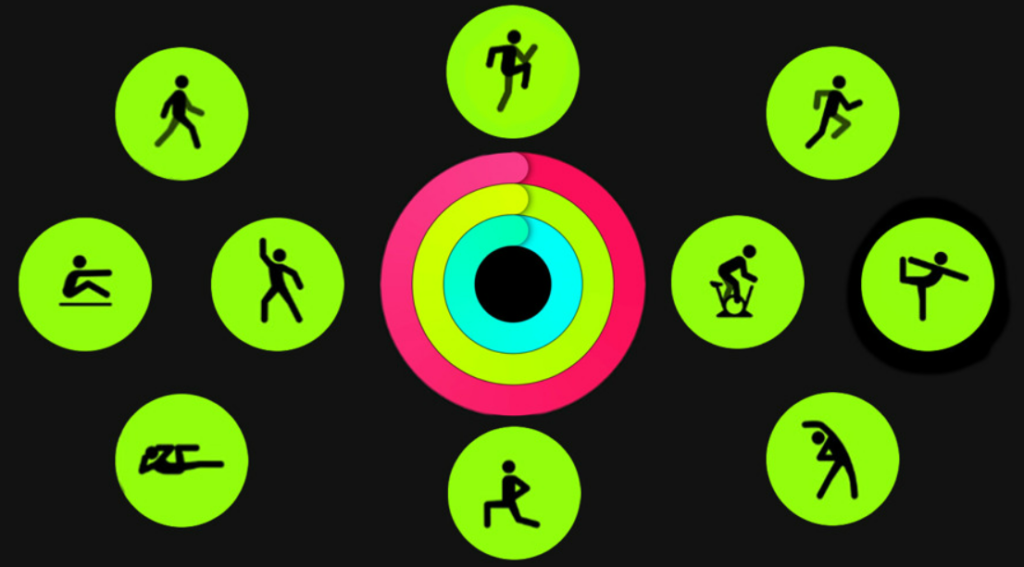
If you own an Apple Watch, you will most likely want to try its Workout feature that helps you keep track of your workout progress. The app comes pre-installed on all Apple Watch models and is really easy to use. In fact, if your Apple Watch has watchOS 5 or later, the device will automatically sense when you are working out and prompt you to start tracking your workout with the Workout app. You can choose the type of workout you want to track, and the app will adjust itself to track the progress of this specific type of activity.
If you want a quick guide on how to start, add, or delete a workout in the Workout app of your Apple Watch, have a look at the following lines.
How to start workout on Apple Watch
To start a workout on Apple Watch:
- Go to the Workout app on your Apple Watch.
- Scroll to find the workout you want to start.
- Tap on the preferred workout – the workout will start after a 3-second countdown. Tap the screen to skip the countdown.

Before you start the workout, you can set a goal for it by tapping the three-dot button on the workout.
End, Pause, and Lock a workout on Apple Watch
- End: If you want to end the current workout, swipe to the right, then tap the X button and the workout will end.
- Pause: The first way to pause a workout is to swipe right and tap on the Pause button. The second way is to simultaneously press the side button and Digital Crown button – do the same to resume the workout.
- Lock: You can lock your Apple Watch’s screen to prevent accidentally tapping on it during a workout by swiping right and tapping the Lock button. To unlock the screen, turn the Digital Crown button.

How to add workout on Apple Watch
Do this to add a workout on Apple Watch:
- Open the Workout app on the Apple Watch.
- Scroll down to the Add Workout button and tap it.
- Find the workout you want to add and tap on it
- Tap Others to see more workouts options.
How to delete workout on Apple Watch
To delete a workout on Apple Watch, you must use the Fitness app on your iPhone:
- Start the Fitness app on your iPhone.
- Go to Workouts and find the workout you want deleted.
- Short swipe on the workout and tap Delete, or long swipe and release.

When deleting a workout on your Fitness app, you will be asked to choose between the following two options:
Delete Workout & Data
or
Delete Workout Only

Choose the former option if you want to delete both the workout itself and also all data related to it that has been saved on your Fitness and Health apps. Choose the latter option if you only wish to delete the workout.
If the workout data from your Fitness app is being transferred to your Apple Watch, then workout data would also be saved on your Health app. You can delete the workout data saved on the Health app on your Apple Watch in the following way:
- Go to the Health app and tap on the Summary tab.
- Scroll down to find the Show All Health Data option and tap on it.
- Open Workouts, scroll down, and open Show All Data.
- To delete a workout, do a short swipe to the left on the workout and tap on Delete or do a long left swipe until you sense a slight vibration and then release the swipe.
- Choose between the two options: Delete Workout & Data, or Delete Workout Only to complete the deletion.
Leave a Reply