How to reset AirPods
To reset your AirPods, you must put them in their case with the lid open and go to Settings > Bluetooth on your iPhone and click the Forget Device option for the AirPods. This will reset your AirPods, after which you can connect to them anew.
There are different reasons why you may want to reset your AirPods. In most cases, this is used as a way to troubleshoot connectivity/pairing issues. If, for example, your AirPods aren’t properly connecting to your iPhone or if only one of them connects while the other one does not, you can try resetting both AirPods – in most cases, this should solve the issue.
Note that resetting your AirPods will reset your personalized settings for them. Here are more detailed instructions on resetting your AirPods through your iPhone.
- Put the AirPods in their case and close the lid.
- After waiting for 30 seconds, open the lid.
- On your iPhone, go to the Settings app, open Bluetooth, and select the “i” icon that’s next to the Bluetooth entry for your AirPods.
- If there’s no entry for your AirPods there, go to the next step.
- Select the Forget Device option and confirm the action.
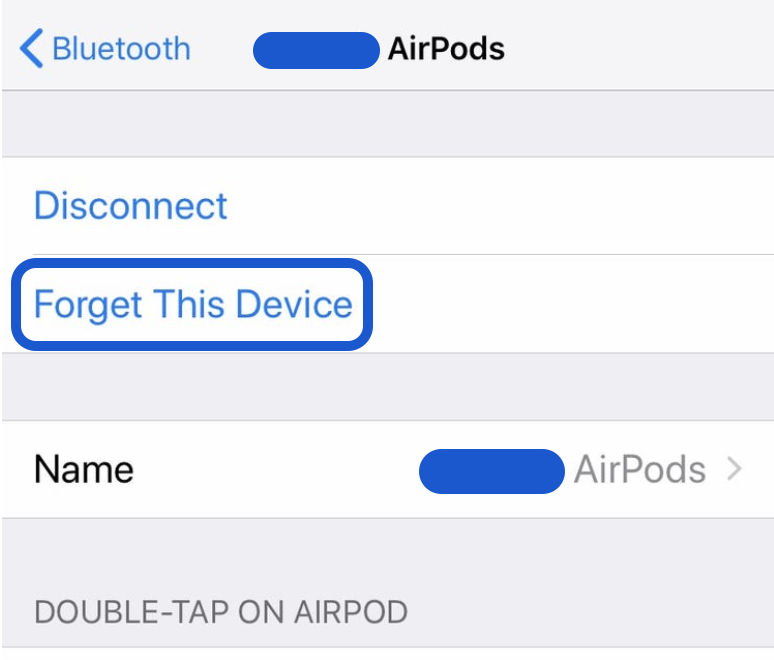
- Keep the case lid open and press and hold the setup button on the back of the case until it flashes in amber and then in white.
- Your iPhone should soon detect the AirPods and show a prompt to connect to them – click on Connect.
Why are my AirPods blinking red?
If your AirPods are blinking red (or orange/amber), this means that they are not properly connected due to a pairing error. In most cases, resetting your AirPods should fix that error and the AirPods will stop blinking with a red light.
Your AirPods will give you information about their current state through the color of their LED lights. Flashing red lights means as we said, that there’s a problem with the AirPods’ connection/pairing to your device. Resetting them (as shown above) should usually resolve this problem.
If the AirPods are showing a green light, this means that their battery is fully charged. If the lights are flashing in white, this indicates that the AirPods are in the process of pairing to your device.
Why won’t my AirPods connect to my phone?
Possible reasons why your AirPods won’t connect to your phone are that they are paired to another device, or they are low on battery. It’s also possible that your AirPods won’t connect to your phone due to a pairing error that requires a reset.
If your AirPods are charged, in close proximity of your iPhone, and aren’t paired to another device, yet you are still unable to connect them to the iPhone, we recommend resetting them. The instructions shown at the beginning of this post will guide you through the resetting process.
Why is my AirPod case flashing orange?
If your AirPod case is flashing orange when plugged in, it means that it is currently charging and its battery isn’t fully charged yet. If your AirPod case is flashing orange when unplugged, it means that its battery is low and needs to be charged.
Like your AirPods, their case, too, signals to you information about its current state using the changing colors of its LED light. As said, an amber/orange light indicates that the case is either being charged at the moment (if it is plugged in) or that it needs to be charged due to a low battery (if it’s not plugged in). The low battery orange light will appear once the battery of the case can no longer provide a single full charge to the AirPods.
A green light coming from the case indicates that its battery is fully charged and you can unplug it from the power source.
Left AirPod Pro not working fix
If your left or right AirPod Pro isn’t working, fix it by going to Settings > Accessibility > Audio/Visual > Balance and ensuring the balanced setting is in the middle. If your left/right AirPod Pro is still not working, you should try resetting your AirPods.
If only one of your AirPods is working or if one of them is being too quiet, the first thing to do is check if it’s properly charged:
- Put your AirPods in their case and keep the lid open.
- Connect the AirPods to your iPhone, check their charge level, and see if they are currently being charged.

- After both AirPods are sufficiently charged, take them out of the case, and test them.
- If one of them is still not working or is being too quiet, try resetting your AirPods.
Why are my AirPods so quiet?
Your AirPods might be quiet because you have Low Power Mode and/or Volume Limit enabled on your iPhone and you need to disable them. Another potential reason for your AirPods being quiet is due to the build-up of debris on their grills/meshes.
Disabling Low Power Mode
- Go to the Settings app.

- Find and tap on Battery.
- See if the Low Power Mode is enabled and if it is, disable it.

- Test your AirPods to see if they have started working normally.
Disabling Volume Limit
- Open Settings, find the Sound and Haptics section, and tap on it.
- Find the Headphone Safety section and open it.
- See if the Reduce Loud Sounds option is enabled, and if it is, toggle it off to disable it.

- Test the sound levels of your AirPods.
Cleaning the AirPods
A build-up of debris could also be a reason for your AirPods to have a reduced loudness. To safely clean your AirPods, use soft fabric to remove any debris from their grills/meshes, and then try using them again to see if there is a difference.
If none of the suggested options we’ve included in this section of our article, check out the How to reset AirPods section that’s up above and follow the instructions there to reset your AirPods, as this could help solve the problem.
Why is only one AirPod working?
If only one AirPod is working or the other is being significantly less loud, it may be due to your iPhone’s audio balance settings. It’s also possible that one of your AirPods isn’t working because of a pairing error that requires an AirPods reset.
If one of your AirPods isn’t working properly or at all, you should go to Settings > Accessibility > Audio/Visual > Balance and check the current position of the balance slider. If it’s too far to either side, this is likely the reason for the issue. The balance slider should be exactly in the middle if you want to get an equally loud sound from both AirPods.
If this doesn’t seem to be the cause of the problem, you can also try resetting your AirPods or cleaning them from any physical debris build-up that might be covering their meshes/grills, thus blocking their sound.
How to turn off AirPods?
You can turn off your AirPods when not wearing them by turning on Automatic Ear Detection in your iPhone’s Bluetooth settings for the AirPods. You can also turn off your AirPods by configuring the double-tap gesture to turn them off.
Your AirPods don’t have a turn-off button by default, but you can still get them to turn off while they are outside of their case. There are two effective ways to do this:
Enabling Automatic Ear Detection
- Go to Settings > Bluetooth.
- Ensure that your iPhone’s Bluetooth is turned on and then scroll down to the My Devices section, find the entry for your AirPods, and tap on the “i” button next to them.
- Next, toggle on the switch button for the Automatic Ear Detection feature.

Now, your AirPods will automatically turn off when you take them down and turn on when you put them back on your ears.
Configuring the double-tap gesture
- Open Settings > Bluetooth again.
- Click the Information icon next to the entry for your AirPods.
- In the Double-tap AirPod section, choose either one of the two AirPods.

- Next, select the Off option – this will set the double-tap gesture for this AirPod to command both AirPods to turn off, and from then on you will be able to use the double-tap to turn off your AirPods.

Leave a Reply