Are you noticing your iPhone running slower or acting up lately? The culprit could be cookies—those tiny bits of data websites store on your device to enhance your browsing experience. While cookies help websites remember your preferences and logins, they can pile up over time, slowing your phone down or even posing a privacy risk. So, how do you remove cookies from your iPhone? Don’t worry, I’ve got you covered with this comprehensive guide.
In this article, we’ll explore why cookies matter, when to clear them, and how to do it on different browsers on your iPhone. By the end, your iPhone will be free from unnecessary cookie clutter, making it faster and more secure.
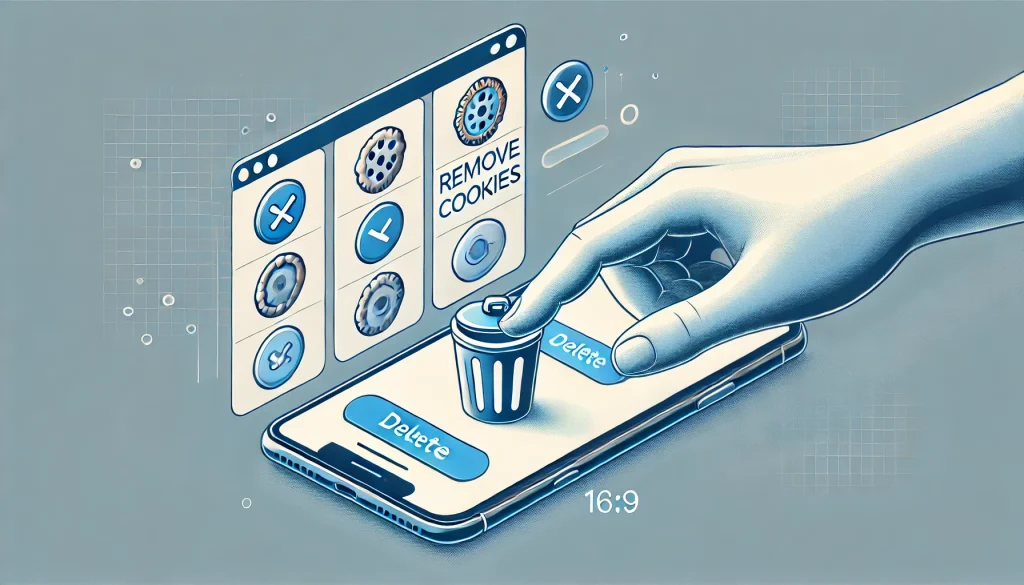
Why Should You Remove Cookies from Your iPhone?
First off, let’s talk about why clearing cookies is important. Cookies can be useful because they save your login details and website preferences. But over time, they start to accumulate and can affect your phone’s performance.
1. Improve Your Phone’s Performance
Have you ever noticed that your iPhone starts to slow down after heavy browsing? That’s often because cookies and cache have built up. Clearing them out frees up space and helps your iPhone run more smoothly.
2. Boost Your Privacy
While cookies can help streamline your browsing, they can also store sensitive information. Websites use cookies to track your online behavior, which can feel like a violation of your privacy. By clearing cookies regularly, you minimize the risk of third-party websites accessing your personal data.
3. Fix Loading Issues on Websites
Sometimes, cookies can cause websites to behave oddly. Pages may load incorrectly or not at all due to outdated cookies. Clearing them allows websites to load fresh data, solving these issues.
Now that we know why it’s important to remove cookies, let’s dive into how to actually do it.
How to Manage Cookies on Digital Devices
As we increasingly rely on digital devices, having a good grasp of information and technology literacy becomes essential. Understanding how data like cookies work, and knowing how to manage them, is a key part of safeguarding your privacy and ensuring smooth performance on your devices. It’s not just about deleting cookies for a faster phone—it’s also about being informed and making conscious decisions about what data you share online. In today’s tech-savvy world, knowing these simple yet impactful tasks helps you stay in control of your digital footprint.
When Should You Clear Cookies on Your iPhone?
Now that you know how to remove cookies from various browsers, you might be wondering: how often should you do this? The answer depends on your browsing habits and personal preferences. If you’re a frequent online shopper or visit many different websites regularly, clearing cookies once a month can help keep things running smoothly.
However, if you notice performance issues or suspect that your privacy is being compromised, you might want to clear cookies more often. A good rule of thumb is to monitor how your phone performs and clear cookies when you feel it’s necessary.
Are There Downsides to Clearing Cookies?
While clearing cookies can give your phone a performance boost, it’s important to note that it will also log you out of websites and erase your saved preferences. So, you’ll have to manually log back into your favorite sites and reconfigure any custom settings. But if you’re okay with that minor inconvenience, the benefits far outweigh the downsides.
How to Remove Cookies from Safari on iPhone
Safari is the default web browser for iPhone users, so it makes sense to start here. Removing cookies from Safari is pretty simple, and it doesn’t take much time.
Step 1: Open Settings
Head over to your iPhone’s home screen and tap on the Settings app, which looks like a gear icon.
Step 2: Scroll Down to Safari
Once in the Settings app, scroll down until you find Safari. Tap on it to enter Safari’s settings.
Step 3: Clear History and Website Data
In the Safari settings, scroll down and tap on Clear History and Website Data. A prompt will appear, confirming that this will remove your browsing history, cookies, and other site data. If you’re ready, tap on Clear History and Data.
Step 4: Confirm Your Action
After confirming, your cookies, browsing history, and cached data will be deleted from Safari. Keep in mind, this will log you out of websites, so you’ll need to re-enter passwords for sites that you visit frequently.
And voilà, that’s it! You’ve successfully removed cookies from Safari.
How to Remove Cookies from Chrome on iPhone
If you’re more of a Google Chrome user, don’t worry—I haven’t forgotten about you. Chrome stores cookies separately from Safari, but the process to remove them is also easy.
Step 1: Open the Chrome App
Launch the Chrome browser app from your iPhone’s home screen.
Step 2: Go to Settings
Tap the three horizontal dots in the lower-right corner of the screen, which brings up the menu. From here, select Settings.
Step 3: Navigate to Privacy
Within the settings menu, scroll down to find Privacy and tap on it.
Step 4: Clear Browsing Data
In the Privacy section, tap on Clear Browsing Data. You’ll be presented with options for what to delete. Make sure to check the box next to Cookies, Site Data.
Step 5: Confirm and Clear Data
Tap Clear Browsing Data at the bottom of the screen, then confirm your choice. This action will remove cookies along with any selected browsing history and cached files.
Congratulations, Chrome is now cookie-free on your iPhone!
Removing Cookies from Firefox on iPhone
For Firefox users, the steps to remove cookies are just as straightforward. Follow these steps to clear cookies in the Firefox app.
Step 1: Open Firefox
Launch the Firefox app from your iPhone’s home screen.
Step 2: Access Settings
Tap the menu icon (three horizontal lines) in the bottom-right corner, and then choose Settings from the options.
Step 3: Navigate to Data Management
In the Settings menu, scroll down to the Privacy section and tap Data Management.
Step 4: Clear Cookies and Data
Within Data Management, you’ll see options to clear various types of data. Toggle on Cookies and then tap Clear Private Data at the bottom.
Step 5: Confirm Your Action
Confirm that you want to delete cookies and any other data you selected. And just like that, cookies are gone from Firefox!
Conclusion
Removing cookies from your iPhone is a quick and easy process that can help improve performance, protect your privacy, and fix website loading issues. Whether you use Safari, Chrome, or Firefox, clearing cookies takes just a few taps and can make a noticeable difference. Plus, it’s a good habit to get into for maintaining the overall health of your device.
So, the next time your iPhone feels sluggish or you’re concerned about privacy, remember this guide on how to remove cookies. It’s a small step that can lead to a faster, more secure browsing experience. Why not give it a try right now? You might be surprised by how much of a difference it makes!
With that, your iPhone should be running a little smoother, and you’ll be surfing the web with peace of mind.