What is an Apple ID online?
Apple ID online is a centralized login that grants Apple users access to an array of Apple services and apps. Apple ID online enables the user to synchronize all of their Apple devices and make them work together as the different parts of a singular system.
Apple ID is a lot like a Google account – it serves as authentication for a number of services and grants you access to them. Without an Apple ID, you won’t be able to make full use of Apple products such as iPhones, MacBooks, iPads, and more, since you won’t have access to important features such as downloading apps from the App Store or syncing your devices. Apple ID accounts can be created for free from any device, and not only Apple devices.
Not having an Apple ID or not being logged into your Apple ID won’t prevent you from using your MacBook, iPhone, or your other Apple devices. However, if they aren’t logged into an Apple ID account, a lot of their best and most important functions and features would not be available. Therefore, if you’ve just purchased an Apple computer, smartphone, or tablet, it’s important that you create an Apple ID. If you do not want to create an Apple ID and use your new device without being logged into one, you can still do this, but it is not recommended, unless you know what you are doing and there’s an actual legitimate reason you don’t want to log in with an Apple ID.
How to create an Apple ID online?
To create an Apple ID online, from any device, go to appleid.apple.com, click on Create Your Apple ID, and follow the prompts to create the account. You can also create an Apple ID online through the iPhone App Store or Mac System Preferences.
There are multiple ways to create an Apple ID account. For starters, most Apple devices would prompt you to create an Apple ID account the first time you start them after you have purchased them. It’s also possible to create an Apple ID account at a later time after you’ve already started using the device without being logged in to an Apple ID account. In this case, the way to create an account depends on what device you are using. Lastly, it’s also possible to create an Apple ID from any device, by visiting the appleid.apple.com site through any browser and creating a registration form there. Below, we will show you how to create an Apple ID online account using different methods.
Creating an Apple ID on iPhone, iPad, or iPod touch
On a new device
- When you first start the device and get to Apple ID screen, select Forgot Password or don’t have an Apple ID.
- Tap on the Create a free Apple ID option.
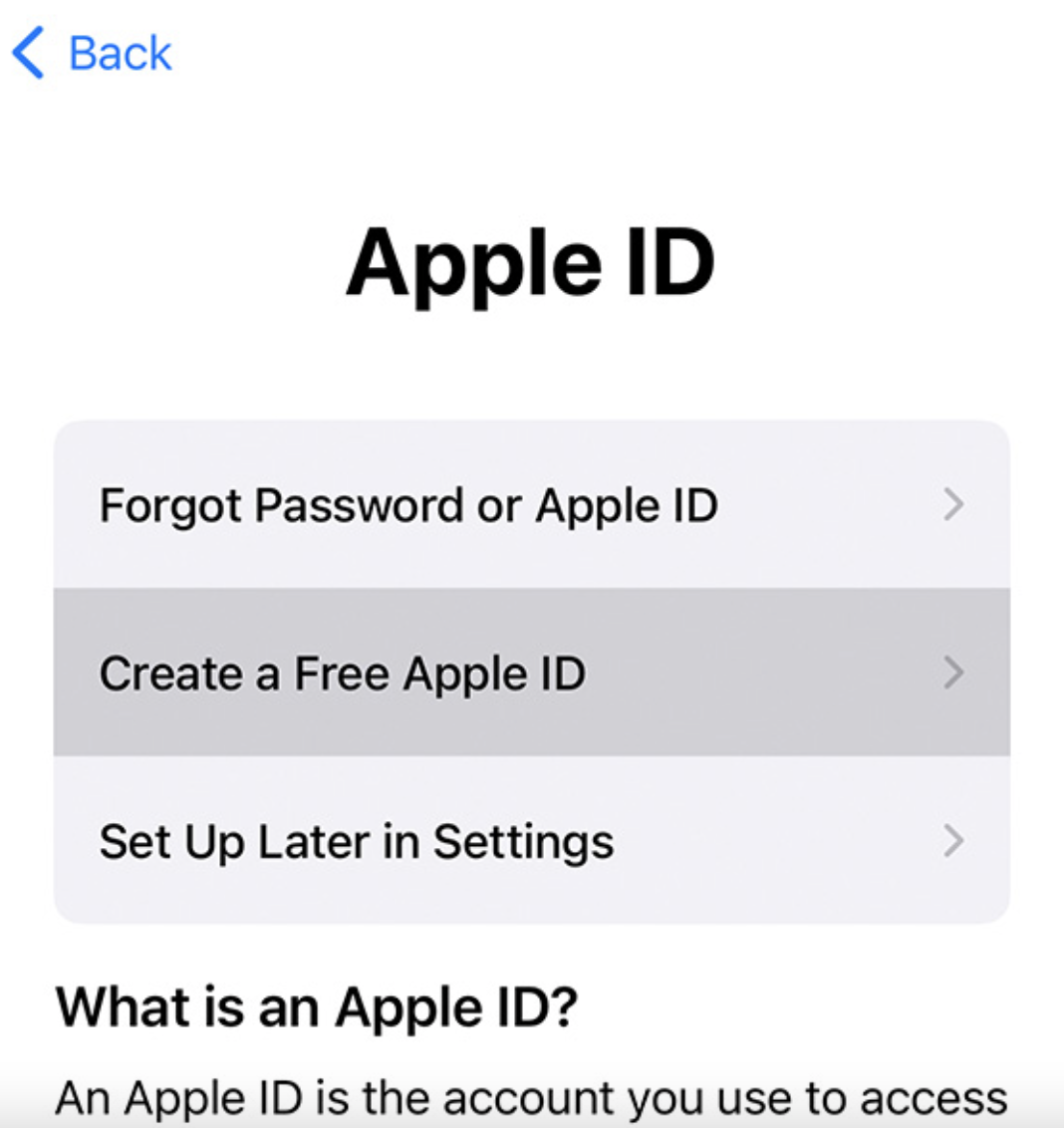
- Enter your name and birthday.
- Select Use your current email address if you want to connect your Apple ID account with an email account that you already have.
- Select Get a free iCloud email address and follow the steps to create an iCloud email to use for your Apple ID.
- Verify the chosen email by following the next prompts.
- Set up a two-factor verification. You can skip this now, but will later be prompted to do it in the device’s settings.
On a device, you are already using
- Open the App Store application.
- Select the Sign-in button from the top.
- Tap the Create a New Apple ID – this option will only be available if you are currently not logged in with another Apple ID.

- Follow the prompts and enter your email to create the Apple ID account. The email address you choose must not already be used in another Apple ID account.
- Provide credit/debit card and billing information when prompted to. You can skip this step if you want. In this case, you will be asked to provide that information only when making a purchase through your Apple ID account.
- Enter and confirm your phone number to help with verification and make it easier to recover your account if the need arises.
- Go to your email account to check for a new letter from Apple. Open the letter and verify your email to activate your Apple ID account.
Creating an Apple ID on Mac
- Go to the Apple Menu from the top-left of the screen and open System Preferences.

- Click on Sign In (top-right) and then click on Create Apple ID.


- Follow the steps you see on your screen and type your email to use it for the Apple ID registration.


- Enter your credit/debit cart information and your billing details and create the Apple ID account. You can skip providing your credit/debit and billing details and enter them later, when making a purchase through that Apple ID.
- Once the Apple ID account is created, you will need to go to your email and open the letter from Apple to verify
Creating an Apple ID through your browser
- Open any browser on any device (doesn’t need to be an Apple device) and go to appleid.apple.com.
- Click on Create Your Apple ID.

- Fill in the required details – name, date of birth, location, phone number, email address, etc.

- Customize the announcement settings, complete the captcha, and create the account.
- Go to the email you used for the Apple ID creation and verify the email.
Creating an Apple ID through iTunes on Windows PC
This is a rather obsolete way of creating an Apple ID account, but for exhaustiveness’ sake, we’ll add it here:
- Open the iTunes app for Windows on your Windows PC.
- From the top of the iTunes window, click on Account, then click Sign in.
- Select Create New Apple ID and then fill in the necessary data.
- Provide your billing and credit or debit card information, or skip this step for now.
- Create your new Apple ID account and then go to your email provider to verify the email you used for the Apple ID and to activate the new account.
Leave a Reply