Table of Contents
About My subscriptions on iPhone
My subscriptions on iPhone are a section of your iPhone’s settings where you can see and manage your subscriptions. To get to the My subscriptions section on iPhone, open Settings, tap on your Apple ID name and then tap on Subscriptions.
On that page, you will see all services you’ve subscribed to and from there you can cancel some (or all) of them or change your subscription plans.
If you are subscribed to the Apple One subscription package, you can manage the different services included in it by tapping on the Apple One item from the list.
How to find My Subscriptions on iPhone
To find My Subscriptions on iPhone, open the Settings app and tap on your Apple ID name. Then tap on the Subscriptions option to find the My Subscriptions list on iPhone and to see what services you are subscribed to.
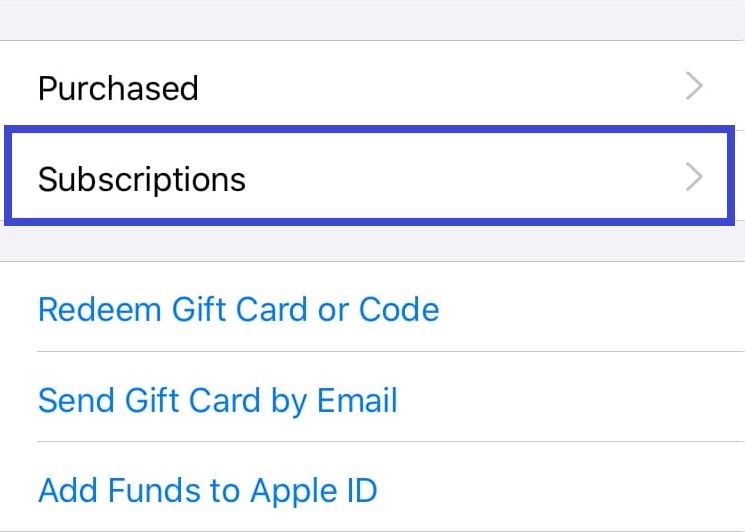
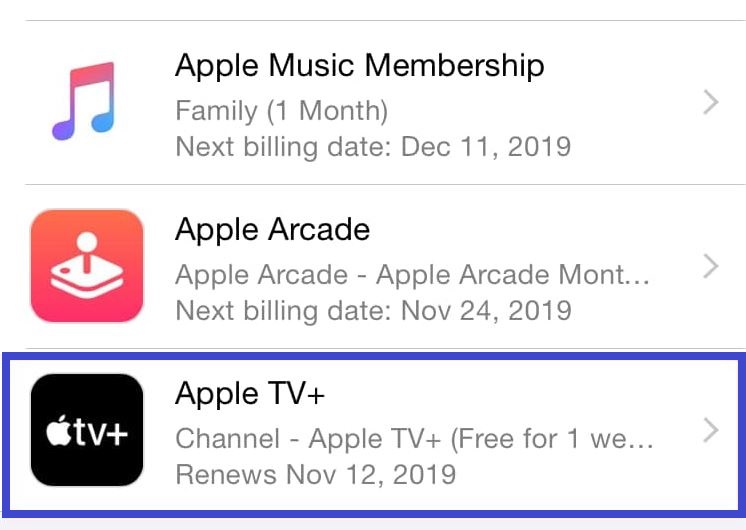
If you want to cancel a subscription, find the service you no longer want to be subscribed to from the list and tap on it. After that, tap on Cancel Subscription and confirm the action.
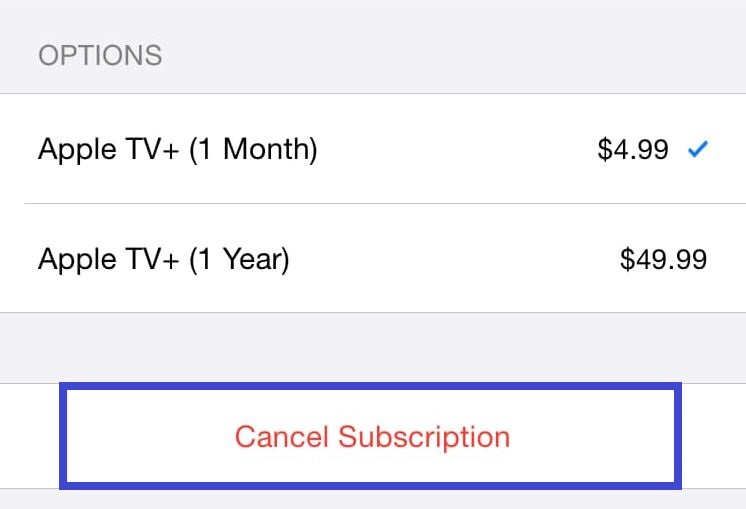
If you are subscribed to the Apple One package and would like to cancel your subscription to only some of the services included in it, tap Apple One in the My Subscriptions list, then tap on Cancel Individual Services, and choose the services you don’t want to be subscribed to anymore.
If you cannot find a given service in the list, you might be subscribed to it through a different Apple ID. To check if that’s the case, log out of the current Apple ID on your iPhone, then sign in with the other Apple ID that you have and check the My Subscriptions list again. If it’s still not listed there, it’s likely that the subscription is billed through another company. You can see if that’s the case by taking a look at the bank statement for previous payments – if the statement doesn’t say Apple or iTunes, the subscription is probably not being billed through Apple.
If you also have a Mac, an Apple Watch, or an Apple TV, you can cancel subscriptions to Apple services from those devices too:
How to cancel a subscription on Mac
- On your Mac, go to the App Store application.
- Select your name in the bottom left. If you are not logged in, select the Sign in button and sign in to your account.
- In the top of the window, select View Information.
- Next, scroll down until you get to the Subscriptions section and click on Manage.
- Find the subscription that you want to cancel and select the Edit button next to it.
- Select the Cancel Subscription option and confirm the action.
How to cancel a subscription on Apple Watch
- Go to the App Store on your Apple Watch.
- Find the Account option and tap on it.
- Go to Subscriptions.
- Select the subscription you wish to cancel, tap on Cancel Subscription, and confirm.
How to cancel a subscription on Apple TV (4th generation or later)
- Go to Settings on your Apple TV.
- Open Users & Accounts, and then go to your account.
- Open the Subscriptions section.
- Find the subscription you want to cancel, select it, and select Cancel Subscription.
A couple of notes about canceling Apple subscriptions
Once the period for your subscription to a given service is over, the subscription will be automatically renewed for the next period. This applies to most subscriptions.
If you decide to cancel a paid subscription, you can keep using it until the next billing date arrives.
If a subscription is canceled during its trial period, you may immediately lose access to it.
Leave a Reply