Table of Contents
What is Emergency SOS on iPhone?
SOS on iPhone is an emergency call feature that enables the user to quickly and easily place a call to the Emergency Services in several different ways. Once an SOS call is placed from an iPhone, the device would automatically contact the respective Emergency Services.
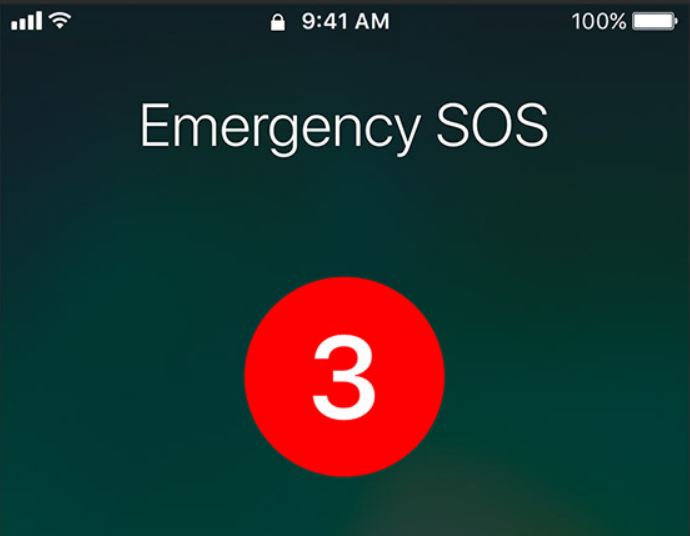
iPhone/Apple Watch SOS is a health-related Apple feature that can make a world of difference in emergency situations. This feature allows Apple customers to quickly make an emergency SOS. There are three ways to do that and all of them can be performed very easily. However, two of the ways to activate the iPhone/Apple Watch SOS feature may first need to be set up and since this isn’t a flashy feature, many people may ignore it on their phone and not have it ready in case of an emergency, so here’s how you can make sure that it’s set up on your device.
How to set up Emergency SOS on iPhone?
To set up SOS on iPhone, you need to go to the Settings app and open its Emergency SOS section. Then you must choose which of the available methods of placing an SOS call you’d want to be enabled on your iPhone.
Set up and customize iPhone SOS
- Go to the Settings app and find and tap on the Emergency SOS option.
- Toggle on the Call with Hold and/or Call with 5 presses options.
- Toggle on or off the Countdown Sound option depending on whether you prefer to hear a countdown signal when an emergency call is about to be made or not (more on that below).
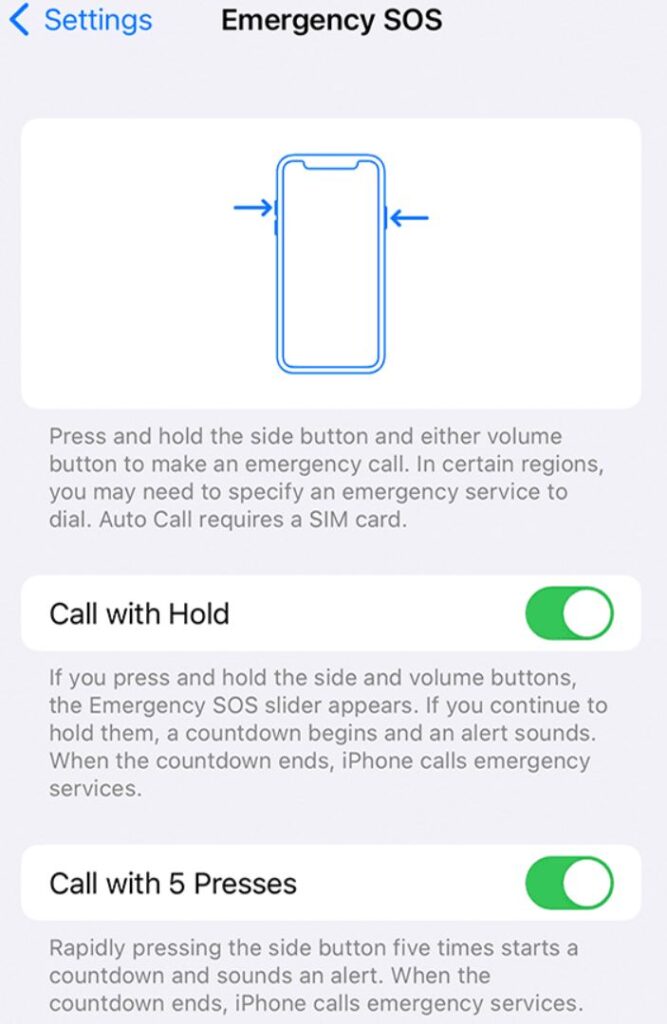
Set up and customize Apple Watch SOS
Your Apple Watch, too, can be used to make emergency SOS calls. You can change the Apple Watch SOS settings from the Apple Watch app on your iPhone.
Like on the iPhone, one of the methods to place an SOS call from an Apple Watch is always available. The other one can be enabled or disabled:
- On your iPhone, open the Apple Watch app.
- Go to My Watch, scroll down, find Emergency SOS, and open it.
- Toggle on the Hold Side Button option if you want to enable this method of placing an SOS call.
How to activate Emergency SOS on iPhone?
To activate the SOS feature on iPhone and place an emergency call, hold the side button and the volume down button, and swipe right the SOS slider. To activate SOS on iPhone, you can also use the press and hold method and the 5-presses method.
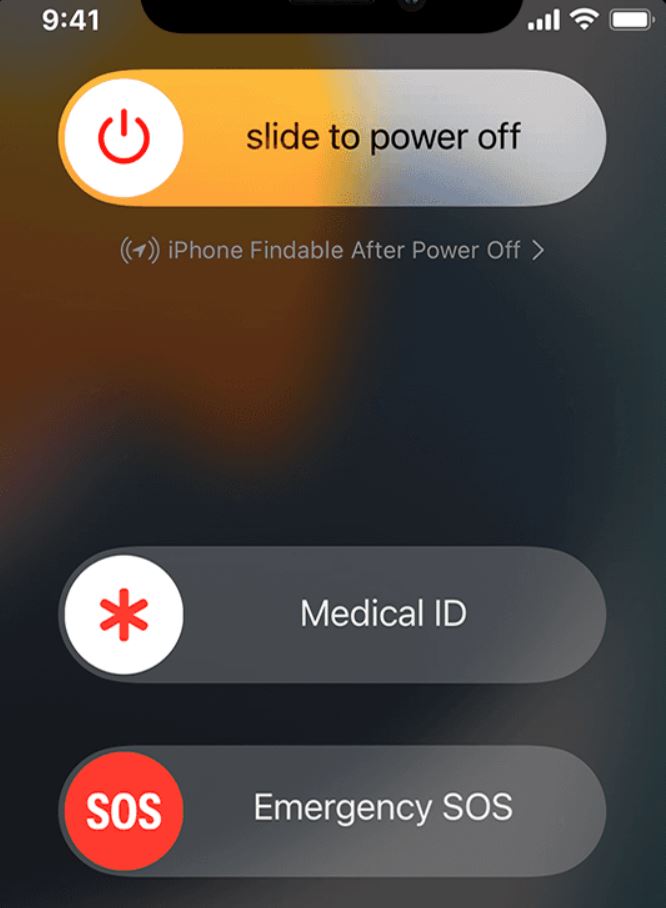
There are three ways to place an automatic SOS call from your iPhone. The first one is always available, while the second and the third can be enabled or disabled from the Settings app (as shown above). Note that placing an SOS call with the second and the third methods would result in a 5-second countdown – this gives the user time to cancel the call in case they’ve activated the SOS feature by mistake. If the Countdown Sound option is enabled in the Emergency SOS settings, then your iPhone would make a loud and alarming sound for each of the last three seconds to make sure you are aware that an SOS call is about to be placed. Here are the three methods to activate the feature:
- Slider method – Press and hold the iPhone’s side button and its volume down button for a couple of seconds until the Emergency SOS slider appears. Then swipe the slider to the right and the SOS call would be placed.
- Press and hold method – Press and hold the device’s side button and either of the volume buttons – hold them until the countdown for the SOS call starts and then release them.
- 5-presses method – Press the side button of your iPhone five times in rapid succession – after the fifth press, the call countdown should start.
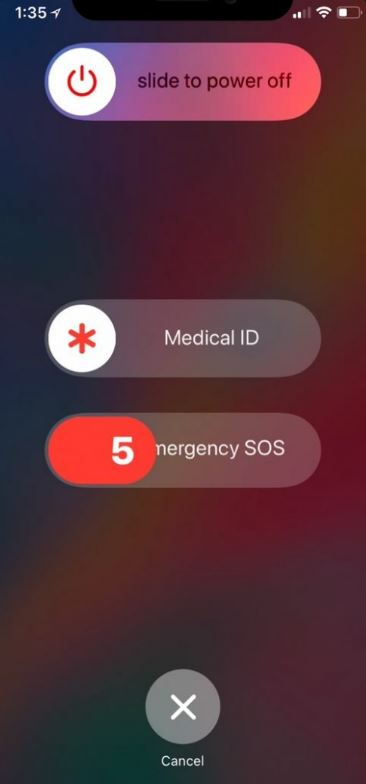
How to activate Apple Watch SOS emergency services?
On Apple Watch, there are two ways to activate the emergency service feature and place an SOS call:
- Slider method – Press and hold the side button until the power-off screen appears and then use the SOS slider to place an emergency call.
- Press and hold method – Press and hold the device’s side button until the emergency call countdown starts.
The latter option can be disabled from the Apple Watch app on your iPhone, as we have shown above. If this method is disabled, then you will need to use the power-off screen SOS slider to place an emergency call.
Like on the iPhone, when an emergency call is about to be made, there would be a loud alert during the 5-second countdown. However, there’s no option to disable the alert sound on the Apple Watch. Even if the device is set to vibrate or silent mode, the countdown alert would not be disabled and would be heard if an emergency call is about to be placed.
Leave a Reply