Believe it or not, Among Us is still a relatively popular title with a significant player count, largely thanks to its cross-platform compatibility. The game offers both iOS and macOS support, so, for once, the Apple user base isn’t left out… mostly.
You see, Among Us is supported for Macs, but only Apple Silicon ones. So if you are on an Intel machine, you’ll need to see workarounds. Needless to say, we’ve got your back, and the methods you’ll read about here are all valid solutions for playing this game on your Intel Mac.
- How to Download and Install Among Us On a Mac
- How To Play Among Us On an Intel Mac
- Mac Requirements for Playing Among Us
- Among Us On Different Mac Models and Processors
- How to Manage Among Us Support and Updates
- Among Us Bugs You Can Encounter and How To Manage Them
- The Best Among Us Mac Settings for Performance
- Mac Controls for Among Us
- Games Like Among Us for Mac
- Frequently Asked Questions
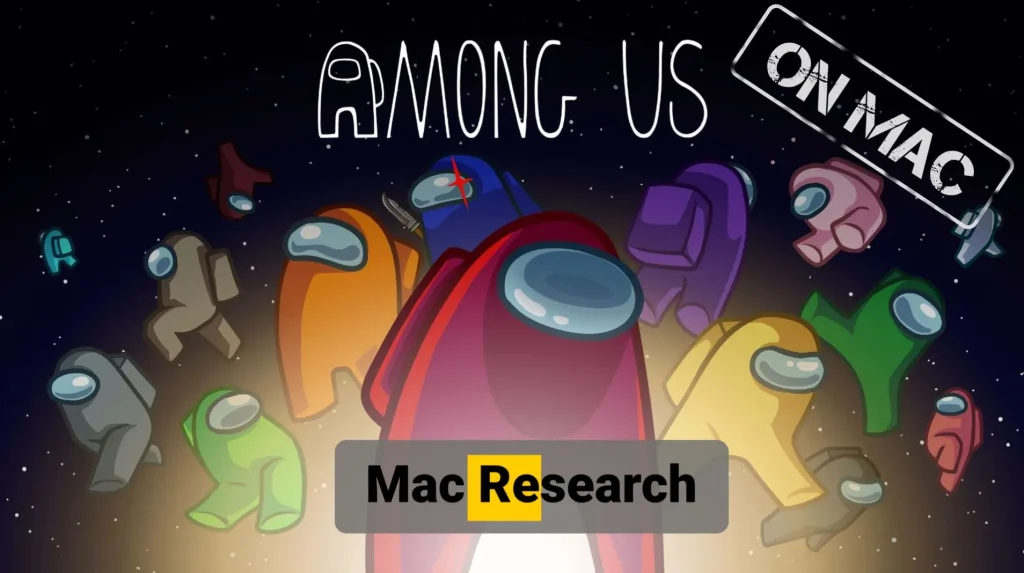
How to Download and Install Among Us On a Mac
For any Apple Silicon Mac users reading this, it’s very easy to download and install Among Us on a Mac with an M1, M2, or M3 chip. Just open your App Store, search for the game, and click it when you find it. Then click on Get and after that select Install (you may be asked to provide your Apple ID password).
Once Among Us is installed, click Open to start playing. An icon for the game will also be added to your Applications folder, so you can also start it from there if you want to.
As we already stated, the situation is different if you are on an Intel-based Mac. The good news is that there are many ways to still play the game. Each of the methods we’ll show you next works really well and is relatively easy to set up, so go ahead and check them out.

How To Play Among Us On an Intel Mac
One of the good things about games like Among Us is that they aren’t very complex on a technical level, especially when talking about graphics. This makes bridging any compatibility gaps much easier, hence why there are so many ways to play Among Us on an Intel Mac even though the game’s not supported.
Are There Any Among Us Mac Cloud Gaming Solutions?
Cloud gaming is our go-to solution whenever we want to play a certain unsupported game on our Mac. The great thing here is that you don’t even need to download the game – you just open your preferred cloud gaming service, find and launch the game, and it gets streamed to you over the web.
Before you commit to any cloud service, we strongly recommended to check your Internet connection. Boosteroid, one of the cloud platforms we’ll talk about, next lets you manually test your connection once you register (the registration and Internet test are free). Therefore, we recommend taking this opportunity to see if your Internet is up to the task of streaming games.
In our experience, as long as we get a rating of three bars (Good), the game streaming experience is near perfect. Two bars is also playable, but then there will be some choppiness from time to time.
Among Us With Boosteroid
Boosteroid is the cloud platform we use the most often because it features most of our favorite AAA titles. Since recently, Among Us also got added to its library, so here’s how to play it with this service:
- Start by purchasing the game from Steam or the Epic Games Store.
- Then click the Boosteroid Internet test button above to register (if you haven’t already done that). You can also use the Google Sign Up option – it’s what we did.
- Visit your profile page by clicking on your account name in the top-right.
- Now click Subscribe, check out the subscription plans, and pick the one you like. We recommend the Standard plan, because you don’t really need 4K graphics for a game like Among Us.
- Boosteroid is a paid service, so you’ll need to enter your credit/debit card details to begin your subscription.
- Once you are subscribed, all you need to do is click the search icon at the top, type the Among Us, and then click Play under its Steam or Epic Games version (depending on where you’ve purchased the game).

- After some loading, you’ll be asked to enter your Steam/Epic credentials, and then the game will begin.
Boosteroid also offers a native macOS app, which you can download and use for playing games (instead of our browser). This generally provides a moderately better streaming quality so it’s worth giving it a try.
GeForce Now Instructions for Among Us
GeForce is like Boosteroid, but with a bigger games library, but fewer big AAA titles. It also offers more customization options, subscription plans, and a limited free version that’s ideal if you want to test the service.
- To use GeForce Now, once you purchase Among Us on Steam or Epic, click the GFN button above to get registered.
- You can choose the Free Tier option (recommended if you first want to test the service) or go for one of the paid variants. If you choose a paid plan, you’ll have to enter your payment details.
- Next, go to the Downloads section of the GFN site and download the macOS version of its app. GFN can also be used through the browser, but the app just works better.
- Install the GeForce Now client app, launch it, log in, and search for Among Us.

- Click the game, and then click Play. Your Internet will be tested and you might get a warning that it doesn’t meet the service’s requirements, but you can ignore it and still start the game.
- Before the game starts, you’ll be asked to log in to Steam/Epic. Once you do that, Among Us will open and you can start playing it.
If your Internet isn’t great, you can go into the client’s settings and under Streaming Quality, choose the Custom option. Then you can make various changes to the bandwidth usage and visual quality of the stream to adjust it to your weaker Internet.
Experiment with the settings there and you may find a configuration that lets you play Among Us with a stable stream, albeit at the cost of reduced FPS and/or resolution.
Among Us with Xbox Cloud Gaming
Xbox Cloud Gaming (XCloud for short) is the third game streaming solution we recommend for Among Us. Unlike the other two, this one doesn’t require you to purchase the game individually.
Instead, you gain access to it and many other titles once you subscribe to the Xbox Game Pass Ultimate plan (which also gives access to the cloud service).
- Click the button above to register on the Xbox site and subscribe to its Game Pass Ultimate plan. Important!: Only the Game Pass Ultimate plan features the cloud service at the moment of writing. A subscription to any of the other plans won’t let you use XCloud.
- Playing games with XCloud requires a controller. If you don’t have one, you can install this extension in Google Chrome, which translates your keyboard and mouse inputs to console controls.
- On the Xbox site, click on Game Pass and then select Xbox Cloud Gaming from the drop-down menu.
- Then search for the game, select it, and click Play.

- If you don’t have a controller and are using the Chrome extension we linked above, you must enable it before starting the game, and then click on the game’s screen to begin using it.
The Xbox Game Pass/XCloud solution is great for users who want access not only to Among Us but to other games that they don’t want to purchase separately. But if you already own Among Us and/or it is the only title you want to play at the moment, Boosteroid or GFN are better options because their subscription plans are more affordable.
Among Us Emulators for Intel Macs
Many emulators work with Among Us and can let you play it on an Intel Mac, but the two solutions that we like the best and want to tell you about are CrossOver and Parallels. CrossOver is currently the best app for locally running Windows games on Apple machines thanks to its variety of translation layers.
Parallels is also a good option for less demanding games like Among Us. It lets you create a Windows virtual machine on your Mac and run Windows apps and games in it. However, it’s not great for heavier games, because the Parallels VM can’t use all of your Mac’s resources.
How to Play Among Us with CrossOver
CrossOver is very easy to use and has the most streamlined setup process compared to other emulators. Among Us is only one of the thousands of games you can run through it:
- To run Among Us in CrossOver, first click the button above to download the app and then install it on your Mac. Note there’s a 14-day free trial, perfect for testing the tool before deciding whether to commit to it long-term.
- Once CrossOver is installed, launch it, click the Bottle menu from the menu bar, click on New Bottle, and create a bottle with Windows 10 compatibility.
- Then click Install (bottom-left), find Steam, and install it.
- Then launch Steam, and log in.
- Find the game in your Steam library (or purchase it now in case you haven’t), and click Install.

Once the Installation finishes, you can simply click Play in the Steam client and Among Us will start through CrossOver.
Play Among Us With Parallels
Unlike CrossOver, Parallels doesn’t just provide a translation layer but emulates the entire Windows OS. Depending on your needs, this could make it a better or worse option. Generally, CrossOver is better for gaming in particular, while Parallels is better if you want access to other Windows functions on your Mac:
- Click the linked button above to go to Parallels’ site and download the app from there. Like with CrossOver, there’s a free trial version that we recommend you use to test the waters.
- Install Parallels on your Mac and then click the Install Windows option.

- Wait for the installation to complete and then choose a login/sign-up option. You can create a new account or simply sign up with Google, Facebook, or your Apple ID.
- Once you enter the VM, you can open the Edge browser, go to Steam, download the Steam client for Windows, and install it.
From here on, getting the game is as simple as finding it in your Steam library and clicking Install. Once the installation is complete, you can launch it and start playing as if you are doing it on a Windows PC.
How to Play Among Us with Bootcamp
Bootcamp is the final method to run this game on an Intel Mac that we’ll show you here. All Intel Macs have a preinstalled app called Boot Camp Assistant that allows the user to download and install Windows OS in a separate partition on their Mac. Then you can download any Windows software and run it as long as its minimum hardware requirements are met. Here’s the actual process:
- Visit this page and download from it a Windows ISO file.
- Press Command + Space, type Boot Camp, and hit Enter.
- Click Continue, then open the file selector, find the Windows file, and load it.
- Give around 50 gigs to the Windows partition, then click Install > Continue.

- Go through the prompts once your Mac restarts to begin the installations.
- After Windows is installed, you’ll have to customize its user preferences and then the new OS will load.
After Windows is set up on your Mac, you just need to download Steam and use it to install Among Us. Then you can play the game as if you are on a Windows computer.
Mac Requirements for Playing Among Us
There are only two Among Us Mac requirements provided on the game’s App Store page: Your Mac must have an M1 chip (or better) and macOS 11.0. In other words, if you have any type of Apple Silicon machine, the game will run without an issue.
We already talked about how Among Us can’t be played natively on Intel Mac and how you can circumvent this, but what hardware requirements must the machine meet to run it? This game is very lightweight so its requirements are negligible. Basically, any Mac released in the past 10 or even 15 years should have no problem running it.
Among Us On Different Mac Models and Processors
We’ve tested Among Us on two Macs thus far – a M1 MacBook Air and a 2016 Intel Mac with 8 GB RAM (using Bootcamp). In both cases, the performance was smooth and we never encountered any stuttering or FPS drops. This was expected, considering the game is very graphically undemanding and it requires (according to its developers) only 1 GB RAM/Memory to run.
How to Manage Among Us Support and Updates
Among Us receives moderately frequent updates due to its multiplayer nature, but those updates are installed automatically through the launcher you are using. For example, if you play the game through Steam, it’s enough to log into the Steam client and any pending Among Us updates will be installed automatically. This usually takes no more than a couple of seconds to a minute, so you shouldn’t even notice it.
Among Us Bugs You Can Encounter and How To Manage Them
When playing Among Us on both our M1 and Intel Mac, we didn’t notice any bugs or issues and the gameplay experience was very smooth and pleasant.
Players will occasionally notice some unexpected bugs, but there’s typically no need to do anything about them because they are likely to be patched out with the next update.
If you are running the game through CrossOver on an Intel-based Mac and facing any issues, we recommend turning on E-Sync from the CrossOver settings.
The Best Among Us Mac Settings for Performance
There shouldn’t be any need to change the game’s default settings to optimize performance. As we said, even older and weaker Macs should have an easy time running it with high FPS.
That said, if for some reason you aren’t satisfied with the performance, we recommend lowering the game’s resolution. Macs have a very high native resolution (needlessly high for playing Among Us), so lowering it from the game’s settings will certainly have a positive effect on performance.

Mac Controls for Among Us
The Among Us controls for Mac and Windows are the same, so you shouldn’t need to make any changes to make the game more playable. That is unless you are playing it with Xbox Cloud Gaming using the Keyboard and Mouse extension because you don’t have a controller.
In this case, we strongly recommend that you manually customize the extensions’ controls scheme. This is because the default one isn’t great and can be quite confusing, especially for someone who isn’t used to playing with a controller.
Games Like Among Us for Mac
Among Us is certainly the best known game of its type, but it’s not the only great one. If you want to check out some other simuilar titles, we recommend starting with the following suggestions:
- Project Winter – A game played by up to 8 players that has a similar premise to Among Us, but you are all stuck at a small base somewhere in the cold wilderness. Think of it like a game version of The Thing.
- Unfortunate Spacemen – This game is like a more advanced FPS version of Among Us. Up to 16 players stuck on a space station try to figure out which one of them is the monster before becoming its next meal.
- The Jackbox Party Pack – This is a collection of party games that players can enjoy on their smartphones or tablets as controllers, but it can also be played on PC and Mac. The pack features a variety of games, such as trivia, drawing, and wordplay, designed for multiplayer fun. It’s ideal for social gatherings but remote play is also a valid option.
If you are in the mood for multiplayer games in general, you’ll find many more great such titles on our site, all of which can be played on Mac. Be sure to browse through our categories and we are sure you’ll find many awesome games that you won’t be able to put down for days!