How to activate Dark Mode on TikTok
Many apps, including TikTok, have a white interface that coil often proves to be a bit too bright when the app is being used at night. Sometimes, even lowering the brightness settings of the device may not be enough. This is why, nowadays, pretty much any app – mobile or desktop – offers a Dark Mode option for its interface.
Turning on Dark Mode on any mobile or desktop app could help relieve some of the strain on the user’s eyes, especially when they are on their phone or at their computer while in the dark. Therefore, if you often tend to scroll through TikTok at night, you may find the experience more pleasant if you turn on TikTok’s Dark Mode in the following way:
- Start the TikTok app on your iPhone and tap the icon with three dots or three horizontal lines in the top-right.
- Tap on the Settings and privacy option that appears at the bottom of the screen.
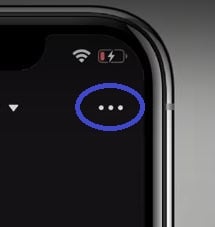
- Tap the Dark Mode button in the Content & Activity/General section.

- Select the Dark option and Dark Mode will be enabled.

You can also toggle on the Use device settings option if you’d prefer TikTok to use the same brightness and theme settings as the current settings for your device. This would mean that, whenever your iPhone has its Dark Mode enabled, Dark Mode would also be enabled in the TikTok app and vice versa.
Leave a Reply