Top picks for MacBook Pro Docking Station Dual Monitor
Apple laptops are great work-computers due to their optimized OS, streamlined and user-friendly apps, and the fact that they rarely get any errors or bugs. However, there’s one significant downside inherent to most MacBooks, especially the newer models, and that is their lack of port variety. If you own a MacBook, especially one released in the past 5-10 years, chances are that it doesn’t have a whole lot of ports and the ones that it does have are likely limited to a couple of Thunderbolt-3 ports. While Thunderbolt 3 is great in a variety of situations – it can be used for charging, data transfer, video output, and more, there are still a lot of situations in which you may need a different type of port in order to connect and use a certain device to your Mac.
Case in point, a lot of monitors that are used nowadays still require legacy ports such as HDMI and USB 3.0 to connect to a computer, and if you have such a monitor, you won’t be able to use it with your Mac. Furthermore, what if you wanted to connect two or more monitors to the MacBook? Well, there are actually a couple of ways to do it – you can use a dongle, or an adapter cable, but with these methods, you will need to occupy more than one Thunderbolt 3 port on your Mac, and since the computer already doesn’t have a lot of those, it is much better if you can connect all peripherals to your Mac through a single Thunderbolt 3 port. The way to do this is by using a docking station for your Mac.
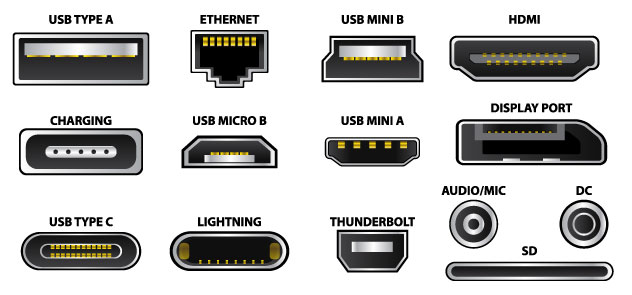
A docking station is a device that has one input port and many output ports of varying types. In other words, you can turn a single one of your Mac’s Thunderbolt 3 ports into several USB-C, USB 3.0, HDMI, Ethernet, and Display ports, with some docking stations even offering SD card slots. With the help of a docking station, you can even connect two monitors to your Mac at the same time.
Since there is a lot of variety in the docking stations market, it may be a bit confusing at first when it comes down to picking the best one for your needs. In this article, our focus will be docking stations that allow the user to connect two monitors to their Mac, so this will be our main criteria. Other important characteristics we will be looking at are the variety of the other ports offered by the station, the device’s price, and whether it uses USB Type-C or Thunderbolt 3 to connect to your Mac. Speaking of USB-C and Thunderbolt 3 connections, make sure to check the brief explanation of the main differences between the two that we’ve included at the end of this article. In general, if you are using a MacBook, especially one released in the past couple of years, it’s much better to get a docking station that has Thunderbolt 3 ports.
One last thing to note before proceeding to the list of docking stations – note that the entries below aren’t listed in any particular order. All of the suggested devices are good at what they are supposed to do, and so it really depends on what exactly you are looking for which of the following docking station would be the best one for you.
Belkin Thunderbolt 3 Dock Core

The advantages of the Belkin Thunderbolt 3 Dock Core are its small and portable size and the adequate variety of ports fitted into it. It is compatible with both Mac and Windows computers and connects via Thunderbolt 3, but does not support USB-C laptops. The output ports that it offers are a DisplayPort, an HDMI port, two USB-A ports, one USB-C port, an Ethernet port, and an audio in/out jack. If you want to use this docking station for connecting two monitors to your MacBook, you will need to connect one of them using the DisplayPort and the other one through the HDMI port. Most monitors have both options, so this shouldn’t be a problem. Also, both the HDMI and the DisplayPort ports support 4K, so there shouldn’t be any difference in the monitors’ video output.
One notable downside of the Belkin Thunderbolt 3 Dock Core is that its Thunderbolt 3 cable that it uses to connect to the computer is built-in to the device, and so you can’t replace it if it gets damaged. Bear this in mind if you are thinking about purchasing this station, as you will need to be extra careful with its cable so as not to damage it.
Currently, the Belkin Thunderbolt 3 Dock Core sells for $139.00 on Amazon.
Belkin Thunderbolt 3 Dock Pro

The Belkin Thunderbolt 3 Dock Pro is the more advanced and feature-rich version of the Dock Core variant we mentioned above. It’s almost twice the size of the Dock Core model but offers a lot more options in terms of port variety. It also doesn’t have the built-in Thunderbolt 3 cable problem – the Thunderbolt 3 cable that it ships with and that is used to connect to the computer isn’t built into the device and so can be replaced should it gets damaged.
Another nice thing about the Belkin Thunderbolt 3 Dock Pro is its 170W power supply unit that provides the laptop it is connected to with “upstream charging”. This means that you won’t need to connect a separate charging cable to your MacBook, as the power source that supports the dock docking station will also charge your Mac while it is connected to the latter.
The ports that the Belkin Thunderbolt 3 Dock Pro provides are two Thunderbolt 3 ports, one USB 3.1 Type-A port, one USB 3.1 Type-C port, four USB 3.0 Type-A ports, one DisplayPort, and one Ethernet cable port. There’s also an SD card reader slot and a 3.5 mm Audio in/out jack. Oddly enough, despite all this variety, there isn’t an HDMI port. Other than that, the Belkin Thunderbolt 3 Dock Pro does indeed offer a ton of variety with its diverse port options. It also has support for dual 4K monitors and a single 5K monitor. However, it must be noted that, since there’s only a single DisplayPort, at least one of the monitors you want to connect to the station needs to support a USB Type-C connection. If you have two older monitors, both of which can only connect via HDMI and/or DisplayPort, you won’t be able to connect them both to your Mac through the Belkin Thunderbolt 3 Dock Pro.
The Belkin Thunderbolt 3 Dock Pro can be purchased for $319.99 on Amazon.
Brydge Vertical Docking Station

The Brydge Vertical Docking Station has one main advantage over the other docking stations in this article, and that is its vertical design that has the potential to save a lot of space on your desk. Instead of connecting your MacBook to it using a cable, you close the lid of the Mac and then place it vertically into the docking station. From there, you can connect one or two monitors to the station, and it will link them to your Mac. Note, however, that the main purpose of this device isn’t to provide your MacBook with more ports or a bigger variety of port options.
It only has two Thunderbolt ports, it isn’t really adding anything extra to the Mac. Also, if you want to connect two monitors to your Mac, they will need to be Thunderbolt 3-compatible. For HDMI/DisplayPort monitors, you will still need an adapter, a dongle, or another dock connected to the Brydge Vertical station. Depending on your needs, this model may be a great option or a terrible one, so it’s important to know what you are looking for. If you have a Bluetooth keyboard and mouse for your MacBook and two monitors that use Thunderbolt 3 connection, then this model is a great way of keeping your desk tidy and ordered. On the other hand, if you need to allow devices that require other types of ports to connect to your MacBook, then this docking station will not help you in any way.
At the moment of writing, its price on Amazon is $129.99.
Corsair TBT100 Thunderbolt 3 Dock

The Corsair TBT100 Thunderbolt 3 Dock is similar to the Belkin Thunderbolt 3 Dock Pro in that it offers a ton of port variety as well as 85-watt fast upstream charging for your Mac. For those wanting to connect two monitors to their MacBook, there are two DisplayPorts that support 4K resolution on the Corsair TBT 100, so that even older monitor models with DisplayPort connectivity can be linked to the Mac. In addition, the other port options offered by the Corsair TBT100 Thunderbolt 3 Dock are two data-only USB-C and two data-only USB-A ports, a Gigabit Ethernet port, a headset audio jack, as well as an SD card slot.
Depending on what monitors you have, the Corsair TBT100 Thunderbolt 3 Dock may be a very good or a very bad option for you, namely because its USB-C and USB-A ports are “data-only” which means that they do not support video output. This means that, if you have a monitor that can only connect via USB, you won’t be able to connect it to your Mac via the Corsair TBT100 Thunderbolt 3 Dock. On the other hand, if your monitor (or monitors) is older and connects via DisplayPort, then the two DisplayPorts on this docking station will allow you to have two monitors connected to your MacBook at the same time.
The price of the Corsair TBT 100 is currently $249.99 on Amazon.
Elgato Thunderbolt 3 Dock

The Elgato Thunderbolt 3 Dock is another docking station that offers a lot of versatility for your Mac, but may not always be the best option for dual monitor use, depending on the specific monitors. Like the previous mentions on this list, the Elgato Thunderbolt 3 Dock supports dual monitors with 4K resolution. However, it only has a single DisplayPort, so that you can only connect to it one Monitor that uses this type of connection. On the other hand, both of its Thunderbolt ports support video streaming and offer 5K resolution when a single monitor is connected and 4K when using two monitors at the same time. If you have two monitors and both or at least one of them uses USB-C/Thunderbolt connectivity (and the other one connected via DisplayPort), then you should be able to connect them to your MacBook. If, however, both of the monitors require a DisplayPort, then this docking station will not enable you to connect them to your Mac at the same time (unless you have an adapter cable or a dongle for one of them).
The other ports that are available on the Elgato Thunderbolt 3 Dock are three SuperSpeed USB 3.0 Type-A ports, an Ethernet port, a headphones jack, and a headphones + microphone jack.
The device can also charge your MacBook with up to 85 W through the same cable that connects it to the dock.
The current price of the Elgato Thunderbolt 3 Dock $217.99 is $217.99.
OWC Thunderbolt 3 Mini Dock

The OWC Thunderbolt 3 Mini Dock is a good option if you want a dual-monitor setup without too many other options. It’s a small docking station that gives you one USB 3.0 Type-A, one USB 2.0 Type-A, an Ethernet cable port, and two HDMI cables with 4K support. If you own two monitors that require an HDMI connection, this is a perfect option for your Mac, because it will allow you to connect both of them to the computer for a dual-monitor setup. The OWC Thunderbolt 3 Mini Dock is also quite small, so it won’t take much space on your desk. Its small dimensions, however, come at a price. Unlike other docking stations reviewed on this page, it doesn’t have a separate power source, so it uses the Mac/MacBook as a power source. Additionally, as you can already see, there isn’t a lot of variety in terms of different ports. Still, it is a perfect device if you want to connect two HDMI monitors to your Mac, which is why we’ve included it in this post.
At the moment of writing, the OWC Thunderbolt 3 Mini Dock is available on Amazon for $149.00.
StarTech.com Mini Thunderbolt 3 Dock

The StarTech.com Mini Thunderbolt 3 Dock station offers a lot of flexibility for Mac users who want to be able to connect to their Mac two monitors at the same time. There are actually two different StarTech.com Mini Thunderbolt 3 Dock versions – one that comes with two HDMI ports (4K) and another one that offers two DisplayPorts (4K) instead of HDMI. Other than that, the two versions are identical, both providing an Ethernet cable port and a USB-A port. Admittedly, there isn’t a lot of variety in the other ports that are available on the StarTech.com Mini Thunderbolt 3 Dock – it’s clearly a dedicated dual-monitor docking station, so if you want any additional functionality, for instance, more USB ports, then you should probably look at the other suggestions on this list. Another thing to note about this model is that the cable it uses for connecting to your Mac/MacBook is permanently attached to the station, so it cannot be replaced in case it gets damaged, much like the Belkin Thunderbolt 3 Dock Core. It also charges itself from the Mac it’s connected to, which, depending on how you intend to use the docking station, could be a good or a bad thing. If you travel a lot and don’t always have access to a power outlet, the fact that the station doesn’t require one and uses energy from your MacBook to function is good, as it allows you to work while traveling. However, it also means that it will constantly drain your MacBook’s battery, and you cannot use it for charging the laptop while at home. Instead, you will have to connect the MacBook’s power cord to another one of its ports.
Right now, the StarTech.com Mini Thunderbolt 3 Dock can be purchased on Amazon for the price of $161.99.
USB Type-C vs Thunderbolt 3
These two types of ports may look identical and function in similar ways, but there are some notable differences that you should probably be aware of before you decide which docking station to buy for your Mac. For starters, the Thunderbolt 3 ports are significantly faster – twice as fast as the USB Type-C ports to be more precise. The speed at which data is transferred over USB Type-C ports is 20 Gbps, whereas, with Thunderbolt 3, that speed is doubled to 40 Gbps.
Another very important distinction is that Thunderbolt 3 supports video playback, meaning that you can connect a monitor to your Mac using Thunderbolt 3 (so long as the monitor uses this type of connection). In addition, Thunderbolt 3 ports are backward compatible with anything that uses USB Type-C connection (it doesn’t work the other way around).
Apple is one of the earliest adopters of the Thunderbolt 3 technology, and as a result, newer Macs and MacBooks are all equipped with Thunderbolt 3 ports. Therefore, it makes sense if you get a docking station for your Mac that supports this type of connection. Of course, as already mentioned, if you get a station that only supports USB Type-C, you will still be able to use the station, but you won’t be getting any of the benefits of the built-in Thunderbolt 3 ports that your Mac has.
Leave a Reply