Other storage on iPhone
The Other storage on iPhone is a separate section of the device’s storage primarily dedicated to temporary data such as cached files. The size of the Other storage on iPhone can vary greatly and can oftentimes be a very large portion of the device’s entire storage.
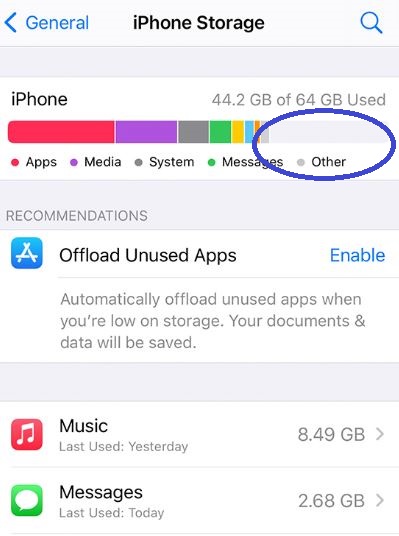
If your iPhone currently has a very large “Other” storage, that leaves very little free space on the device, you may want to reduce the size of the Other storage for a number of reasons. To see how much space the Other category takes on your iPhone, go to Settings > General > iPhone Storage – there you will see how much storage space different categories of data take, as well as how much space the different apps you have are taking on the device. If the current size of “Other” as shown by the graph is above 3-5 gigabytes, then it may be worth trying to reduce its size.
What is the purpose of other storage on iPhone?
Firstly, if there’s very little free space on your iPhone, the device may start to experience performance issues and become sluggish. Also, if you want to download new apps or take photos and record videos, there may not be enough space for them on the device.
Of course, you can try deleting apps you don’t normally use or media files that you don’t want, but at a certain point, you may realize that there’s still not enough free space on the device and/or that any space you may have managed to free up has been taken by the ever-expanding Other storage.
It must be noted that you cannot fully remove the Other storage, but you can still significantly reduce its size, thus freeing up space for more useful stuff. Therefore, if you’ve recently noticed that the Other storage on your iPhone has grown to take up more than a couple of gigabytes of space, it may be a good idea to try to reduce its size. The ways you can do that will be explained to you further down this post, but first, we need to tell you a bit more about the mysterious Other storage.
What is Other storage on iPhone?
The Other storage on iPhone is where different apps store their cache files to make using them smoother and less taxing for your bandwidth. However, the Other storage on iPhone can often grow out of control and start taking up excessive amounts of free space.
There isn’t a single type of data or a single app that exclusively uses the Other storage. Instead, many different apps save various types of data in that part of the device’s storage, which is why the latter can oftentimes grow significantly and take up any free space that may be available in the device.
One type of data that gets stored under the Other category is app logs/records – such files are usually very small and take little space on the device. However, app caches are also saved in Other and those can quickly increase their size without a warning.
Why is there other storage on iPhone?
It must be noted that this is how apps and iPhone storage are supposed to work – cache files are temporary files of images, audios, and videos that you access over the internet. Those files get temporarily stored on the device (in the Other storage) so that the next time you try to play that audio/video or open that image, your device won’t have to use your data bandwidth and potentially waste mobile data. Saving cache files also helps decrease loading times and provides smooth playback. The problem is that such files tend to take a lot of space and also that they are abundant, especially if you are using a lot of social media apps on a regular basis.
Apps like Facebook, TikTok, Instagram, Facebook Messenger, Snapchat, etc. are all rich in images and other media and thus automatically save cache files on the device. Safari and other browsers are other big sources of cache data. iPhones do have functions that are supposed to keep the size of the Other storage under control by deleting older cache files, but it’s still oftentimes not enough to limit the amount of space that this storage category takes on the device.
While most apps don’t offer built-in ways to manage how much cache data they stored on your device, there are still ways you can effectively reduce the size of the Other storage, and now we will tell you more about them.
How to clear Other storage on iPhone?
To clear the Other storage on iPhone, one thing you can try is clearing the cache of Safari and any other browser you may have on the device. However, the most effective way to clear the Other storage on iPhone is through a factory reset.
Clearing Safari cache and change Messages history settings
As we said above, Safari and browsing apps in general are a major source of cached data and if you frequently use any browser, clearing its cache will likely greatly reduce the size of the Other storage category. Another thing that can be helpful is if you set the Messages app to not save as many old messages.
- Go to the Settings app, find the Safari settings, and tap on them.
- Tap on Clear History & Website Data.

- Next, go to Settings again and tap on Messages.
- Scroll down and find the Messages History setting.
- Tap on Keep Messages and then choose the 1 Year or the 30 Days option to reduce the number of old messages saved by the app. Note that messages older than the amount of time you picked will be automatically deleted.

Re-installing apps
Since most apps lack a built-in Clear/Delete Cache option, you cannot delete their cache directly from the app’s settings. However, one workaround you can use is to delete and then re-install the app that has a lot of cached data saved in the Other storage. When you delete the app, all data cached by it will also be deleted and when you download that app anew, it will no longer be taking any space with cache files. However, using that app on a regular basis will invariably accumulate cache files over time, so reinstalling the app is (like most other methods of decreasing the Other storage size) a temporary fix.
To know which apps to reinstall, open the iPhone Storage again and look at the listed apps to see which of them are using the most space. The list won’t tell you where the data of those apps is stored, however, based on what we’ve said thus far, you should be able to determine which of the apps may need to be reinstalled. For example, if you see that an app like Spotify, TikTok, or Facebook is taking up several gigabytes of space (considering the size of the actual app should be only a couple of megabytes), then it’s safe to assume that the bulk of the space taken by that app is cache files stored in the Other storage, and so reinstalling such an app would help free up a considerable amount of space on the device.
Performing a Factory Reset
If you’ve tried everything else but the Other storage category still seems to be taking up too much space or if you don’t want to individually clear the cache of every app, the last resort option (that is also the most effective one) is to perform a Factory Reset. This will delete all temporary data from the device and clean as much space as possible. Note that it won’t delete everything from the Other storage – this category will still take up some space on the device, but its size will be greatly reduced. Before you perform a Factory Reset, it’s highly recommended that you back up your device. Here’s how to do everything:
- Connect your iPhone to a computer and open iTunes on the computer. If this is the first time you connect the iPhone to that computer, you will be required to allow access, and you will have to enter your passcode.
- Select the icon of your iPhone from the upper left corner and then click on This Computer.
- Check the Encrypt iPhone backup for added security and provide a password you won’t forget.
- Select Back up now and wait for the backing up process to complete.

- Disconnect the iPhone from the computer.
- Go to Settings on your iPhone, open General, and then tap on Reset.
- Select the Erase All Content and Settings option.

- Confirm that this is what you want to do, and then patiently wait while your iPhone is getting reset.
- When the device restarts, follow the on-screen instructions to set up your phone in the same way you did when you first bought it.
Factory resetting the phone is, once again, not a method that will provide a permanent fix to the large size of the Other storage category – as with the other methods, it will simply restart the process of accumulation of cache data. How quickly that data gets accumulated depends on what apps you use and how often you use them. The only way permanent “fix” to the accumulation of cache data is to try to bring the use of apps that save cache files to a minimum, which is obviously not realistic. Still, if you apply at least one of the methods shown here, the accumulation of cached data shouldn’t be a problem.
Leave a Reply