Chained Together appears to be the next big thing on Steam as of the time of writing so we took a quick look at it and the game seems genuinely fun. Obviously, we had to try it on our Macs (if possible) and then share the results with you.
It didn’t surprise us that the title lacks a native Mac version and it also didn’t stop us from testing alternative methods that may get it to run on our machines. Now that we’ve done our tests and research, it’s time to tell you that there are currently three ways to play Chained Together on an Apple computer, which will be explained below.
- What Is Type of Game is Chained Together?
- How to Download and Install Chained Together On a Mac
- Mac Requirements for Playing Chained Together
- How To Play Chained Together On Mac
- Chained Together On Different Mac Models and Procesors
- How to Manage Chained Together Support and Updates
- Chained Together Bugs You Can Encounter and How To Manage Them
- The Best Chained Together Mac Settings for Performance
- Mac Controls for Chained Together
- Games Like Chained Together for Mac
- Frequently Asked Questions
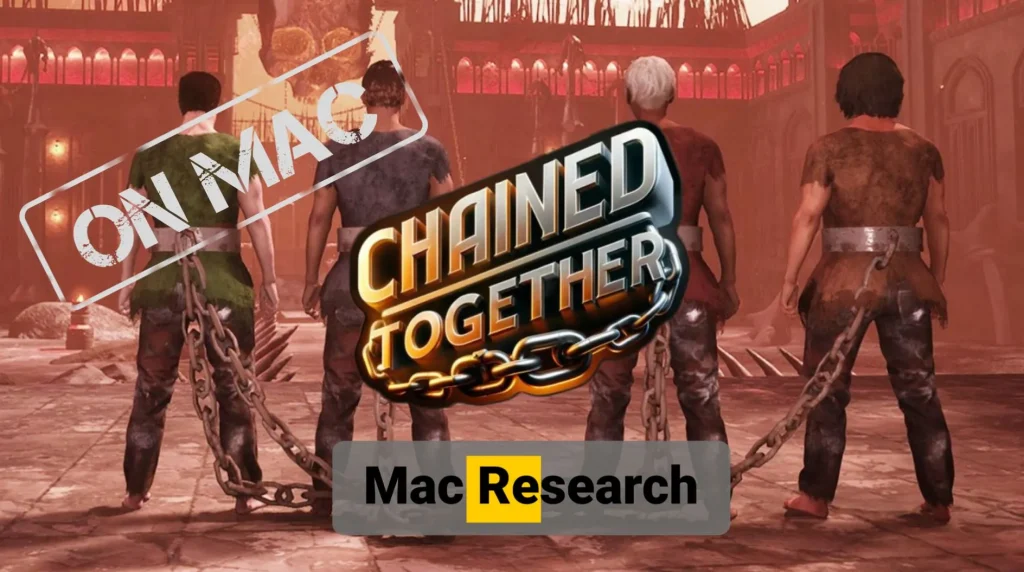
What Is Type of Game is Chained Together?
Chained Together is a co-op game (there’s also a single-player mode) where you and up to three other guys must escape hell. To do that, you must climb ladders, jump between platforms, and try not to get pushed back down by all sorts of moving obstacles, à la Wipeout. We’ve seen many such games before, but this one has a special treat for the player.
The main gimmick of this game and the thing that made it blow up is that you and your mates are literally chained together with an unbreakable metal chain. This forces you to move together, in tandem and prevents you from going too far away from each other.
Needless to say, hilarity ensues all the time because most players aren’t prepared for the level of mutual coordination that this game requires. Its other strength is its impressive level and obstacle variety which keeps it fresh and challenging.

How to Download and Install Chained Together On a Mac
You can’t directly download and install Chaind Together on Mac because it’s not supported for macOS. The three main workaround methods to download and run games on Apple machines that we normally use – CrossOver, Whisky, and Bootcamp – are valid workarounds.
With the exception of Boosteroid, which allows you to stream the game over the Internet, all other methods let you download and run Chained Together locally as long as your machine meets the system requirements.
However, these are different methods that are recommended for different types of Macs. Therefore, be sure to read what we have to say about each of them before deciding which one to use.
Mac Requirements for Playing Chained Together
This game isn’t the most demanding by 2024 standards but it’s definitely not a lightweight title either. Since it lacks macOS support, it also lacks official requirements for Mac, so we have to improvise here. Our tests gave us some insights as to what type of Mac is required to comfortably run this game. We combined our findings with the Windows requirements for the game and created this table that should provide a rough estimate of the Chained Together Mac requirements:
| OS | CPU | RAM/Unified Memory | Graphics | Storage | |
| Apple Silicon Macs | MacOS Sonoma 14.5 | M1 Pro or better | 12 GB | M1 Pro or better | 6 GB |
| Intel Macs | Windows 10 (Bootcamp) | Intel Core i5-8279U or better | 12 GB | AMD Radeon Pro 5500M or better | 6 GB |
We don’t claim these requirements are accurate and that a weaker Mac won’t be able to support this game. Our goal is to give you a general idea of what type of machine should be able to provide you with a decent gaming experience with Chained Together. But to get a clearer idea of what to expect on different Macs, we recommend checking our Performance section further down.

How To Play Chained Together On Mac
Now it’s time for some practical information. If you want to play Chained Together on your Mac, you’ll learn exactly how to do it from the following tutorials for Boosteroid, CrossOver, Whisky, and Bootcamp.
Here’s the place to say that the first two methods (CrossOver and Whisky) work best with Apple Silicon machines. Bootcamp is the best method for Intel Macs and only they can use it. Boosteroid works equally well in all cases, so long as you have good Internet.
Play Chained Together on Mac With Boosteroid Cloud Gaming (UPDATE)
As we predicted, Chained Together is now available through cloud gaming and you can stream it to your Mac and play it without the need to download anything. The cloud service that added the game to its library is called Boosteroid and it will let you play the game with the highest settings no matter your Mac’s hardware. You just need a decent Internet to keep the streaming smooth.
You can test your connection to Boosteroid’s servers by clicking the button below, and registering (the registration is free). Then click the Connection Testing button in the top-right and run the test.

Anything above two bars will give you smooth streaming. The game will also be playable with a two bars connection, but there will be some lag and choppiness, which isn’t ideal, especially for Chained Together.
If your Internet is up to the task and you want to try Chaiend Together through Boosteroid, here’s how to do it.
- After you are registered and logged in to your Boosteroid account, click your profile name in the top-right.
- Click on Subscribe and choose a plan and subscription period. The Ultra plan offers up to 4K resolution and 120 FPS, but we recommend you test the waters with a single-month subscription to the Standard plan (1080p/60FPS).
- Once you pick a plan, enter your payment details to begin your subscription.
- Next, you just need to click the search button at the top, type Chained Together, and then click Play.

- After a brief loading period, you’ll be asked to log in to your Steam account. Once you do it, the game will start.
We recommend that you go to your profile page, click Downloads, and download the native macOS app. Then use the app to play games with Boosteroid, because it generally provides better streaming quality.
Emulators That Let You Play Chained Together on Mac
CrossOver and Whisky are both translation layer tools that work like emulators by letting you run the desired Windows game within your macOS. They provide a clever way to circumvent the lack of native support for a particular title and come very close to providing the user with a native gameplay experience.
However, the translation isn’t always perfect and does slow things a bit, which is why your Mac will usually need to go beyond the minimum requirements of the game in order to be able to run it with okay performance. This is something that we considered when we made the requirements table above.
CrossOver Tutorial
CrossOver is a paid solution and it’s by far the most advanced way to download and locally run Windows games on Apple Silicon machines. It’s really easy to use and will flawlessly run thousands of Windows titles. Admittedly, not all games will run equally well and some won’t even start, but that’s not the case with Chained Together. The game will run smoothly through CrossOver provided your Mac is powerful enough.
- To start playing Chained Together with CrossOver, first click the button above and download the app. You can try it with the 14-day free trial version or purchase it directly right now.
- Once the app downloads, double-click on its DMG file, install it, and then launch it from your Applications folder.
- Go to the Bottle menu and from it create a New Bottle.

- Click Install (bottom-left), search for Steam, and install the app in the new bottle.
- Enable the D3DMetal and ESync options from the right and then launch Steam.
- Search for the game in your library (or purchase it now if you haven’t) and then install it.

And that’s all there is to it. Next, you only need to start the game from Steam and you should be able to play it as if you are on a Windows PC.
Whisky Tutorial
Whisky works like CrossOver, by providing you with a translation layer that can run Windows games. That same translation layer (Apple’s Game Porting Toolkit) is actually used in CrossOver along with several others. Whisky is a free app, but it tends to be a bit more finicky and has fewer options. Still, we can confirm it works with Chained Together, so here’s how to use it:
- Open your browser, search for “Whisky app Mac,” and visit the provided link to download the latest version. Extract the downloaded file to obtain the Whisky app, then move it to your Applications folder. Open the Whisky app and confirm that you want to open it when prompted.
- Go through the setup process to install the necessary components for running Windows applications on macOS.

- Create a “bottle” in Whisky, which will serve as a container for your Windows programs. Give your bottle a name and choose Windows 10 as the version.

- Visit the Steam website and download the Windows version of Steam by clicking on the Windows logo. This will download the Steam setup file to your computer.
- Access the C drive of your Whisky bottle and place the Steam setup file inside. This drive functions like the C drive on a Windows machine.
- In Whisky, run the Steam setup file from the C drive to install Steam. Follow the installation prompts and use the default location.
- Open Steam through Whisky, sign in with your account, and start installing Chained Together.
From here on, it’s the same as with CrossOver. Just start the game from the Steam client and it should be smooth sailing from there… at least until you start a match and realize your teammates have the coordination of a 3-year-old.
Playing Chained Together With Bootcamp (Intel Macs Only)
With the Bootcamp utility that comes preinstalled on Intel Mac, you can separate your drive into two partitions and install Windows into the new one. Then you can run any Windows game in that partition if your Mac meets its requirements. This is only an option in Intel Macs, because the hardware of Apple Silicon one is incompatible with Windows. Here are the exact steps:
- First, you need to download a Windows 10 installation file from here.
- Then you must go to Applications > Utilities, and open the Boot Camp Assistant tool.
- Click Continue, then click the file selection option, find the downloaded Windows file, and open it.
- Give enough space to the Windows partition (at least 50 GB) by dragging the small dot in the middle.

- Then click Install and Continue after that and wait for the Mac to restart.
- You’ll now need to go through some prompts. At the Product Key screen, use the “I don’t have a key” option to proceed and begin the installation.
- After Windows is installed, personalize its settings to finally load it.
Once everything is done, the only thing left to do is to actually get the game. Just download Steam, install it, and use it to download Chained Together, after which you can begin playing.
Chained Together On Different Mac Models and Procesors
Thus far, we’ve tested this game on two different Macs: an M1 Pro machine with 16 gigs of unified memory and a 2019 MacBook Pro also with 16 GB RAM.
We used CrossOver to play the game on the M1 Pro and there we managed to get a very pleasant 60 FPS. The frame rate was lower (around 30) at the start of the game, but it soon went up to 60 and remained there. This was done with 1920×1080 resolution and medium-low settings.
Then, on the Intel MacBook Pro, we ran the game through Bootcamp and achieved a steady 45 FPS using the same settings and resolution. The game was perfectly playable, but it caused our MacBook to heat up quite a bit to the point where the keyboard felt unpleasantly hot. This didn’t mess with the performance, but it did make for a slightly less pleasant experience.
How to Manage Chained Together Support and Updates
Chained Together is an indie title so don’t expect any big updates and patches released every week. Good thing that there aren’t any significant bugs that need to be fixed, which is actually quite surprising nowadays. If an update is released that fixes something or adds more content, Steam will install it automatically. You just need to launch the Steam client and the updating process will begin, so there’s no need to do anything other than wait for the update to finish.
Chained Together Bugs You Can Encounter and How To Manage Them
We didn’t find any noteworthy bugs when testing and when researching it. The only hiccup that caught our attention was the lower FPS count at the start of the game, but we assume that it was because our Mac was still compiling shaders. As we said, this was soon resolved on its own.
It’s still possible to come across some issues when using CrossOver or Whisky, especially if the game receives an update. If we learn about any such issues, we’ll do our best to find out how to resolve them and add the information here.
The Best Chained Together Mac Settings for Performance
If you are on an Intel Mac, we recommend lowering the resolution a bit and using the lowest graphical settings because these Mac models don’t have the best GPUs. Only high-end Intel-based Apple machines (like Mac Pros and certain iMac configurations) can run demanding games with high graphics settings. If you have such a Mac, feel free to enable all the eye candy you want, but in all other cases, it’s best to keep the settings low.
As for Apple Silicon machines, if you have an M1 Pro model, you can keep the resolution high (1920×1080) and run the game at medium settings while still getting good performance. And if you have an even better machine, you can turn up the settings even further. Only the base M1, M2, and M3 models might struggle a bit, so for them, it’s recommended to use the lowest possible settings with decreased resolution.

Mac Controls for Chained Together
The controls of this game on Mac are the same as they are on PC. There aren’t any essential adjustments we’d recommend in the controls scheme, but feel free to experiment and see what works best for you.
If you want to play the game with a controller, you should be easily be able to do that by simply connecting your controller to the Mac and starting the game. We haven’t tried this yet, but when we do, we’ll tell you about it here.
Games Like Chained Together for Mac
Chained Together is undeniably one of the more creative and fun games in its genre, but there are many others you can try. Here are the best similar games that we think you might like:
- Only Up – Another highly popular platformer title with nerve-racking levels that will set your keyboard on fire.
- It Takes Two – A colorful adventure with creative level design and impactful story that can only be played in two-player co-op mode.
- The Talos Principle – A mystery puzzle game that has a similar vibe to Chained Together because your goal is to escape the realms of a powerful being by completing various challenges.
Each of the mentioned titles is unique in its own way but also shares some similarities with Chained Together. Each title is great in our opinion and we are pretty sure you’ll like at least one of them if you already enjoy Chained Together.
Frequently Asked Questions
If you still have any questions about playing Chained Together on Mac an other Apple devices, check out the following section, where you should find their answers: